How to get and use the Windows Controller Bar
What is the Windows Controller Bar?
The Controller Bar is a "new" Xbox Game Bar that's more compatible and controllable with an Xbox controller. The Controller Bar offers native support, making it easy to browse and select available widgets, including the Xbox button.

In addition to this, the controller bar also displays your 3 most recent games and launchers, which can be launched directly using a controller.
How to Get and Use the Controller Bar on Windows 11
Here’s how to get the Controller Bar on Windows 11. You need to fulfill some requirements and apply the changes to your PC accordingly. Please follow the steps below to help you through the process.
Requirements
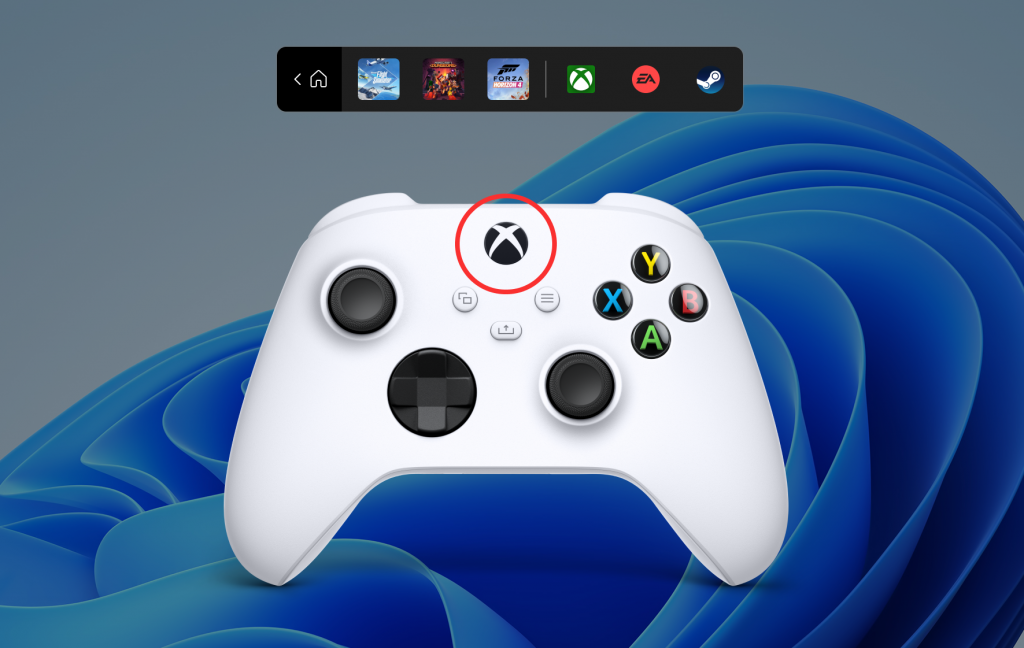
Here are the requirements to get the Controller Bar on Windows 11.
- Windows Insider Dev Channel Build v22616.1: This is the latest build released on the Windows Insider Developer Channel. You can sign up for the Windows Insider Program using this comprehensive tutorial.
- Xbox Controller: According to Microsoft's release notes, the Controller Bar currently only supports Xbox controllers.
- Xbox Insider Center
- You should sign up for the latest Windows Gaming Preview
If you haven't signed up for the Windows Gaming Preview, please Don’t worry, you can use the tutorial below to help you with the process.
Guide
- Xbox Insider Center| Download Link
Make sure you are running the Windows Insider Dev or Beta channel version v226xx or higher and click the download link above.
Note: If the download link does not work, just search for the app in Microsoft Store. This is a known fix for this issue.
You will now be taken to the Microsoft Store. Click to get .
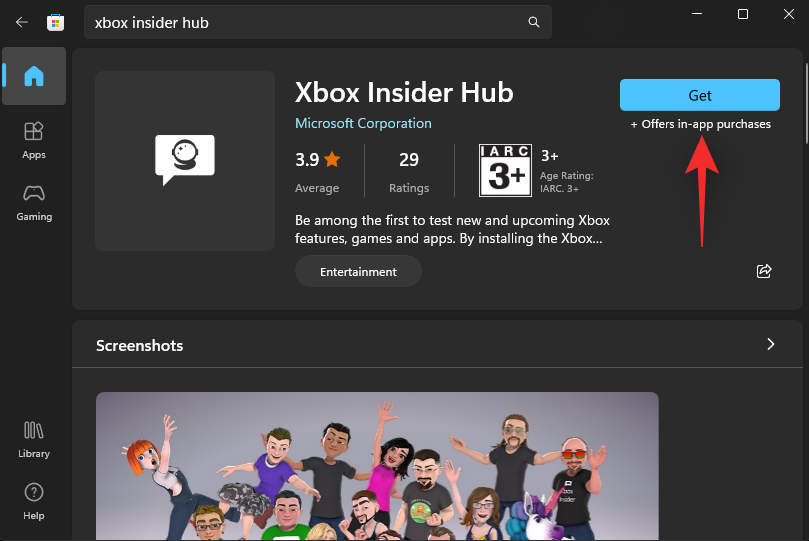
After installing the Xbox Insider Hub on your PC, launch it and log in with your Microsoft account. If you are prompted, click Join to sign up for the Insider program.
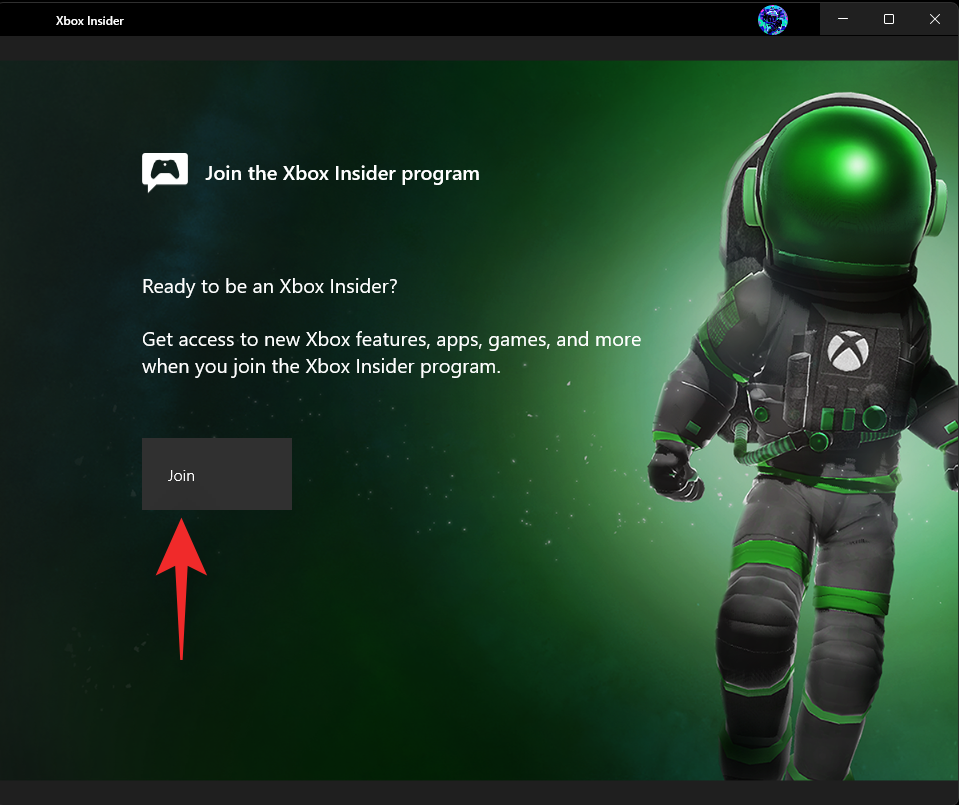
Scroll down and click Accept.
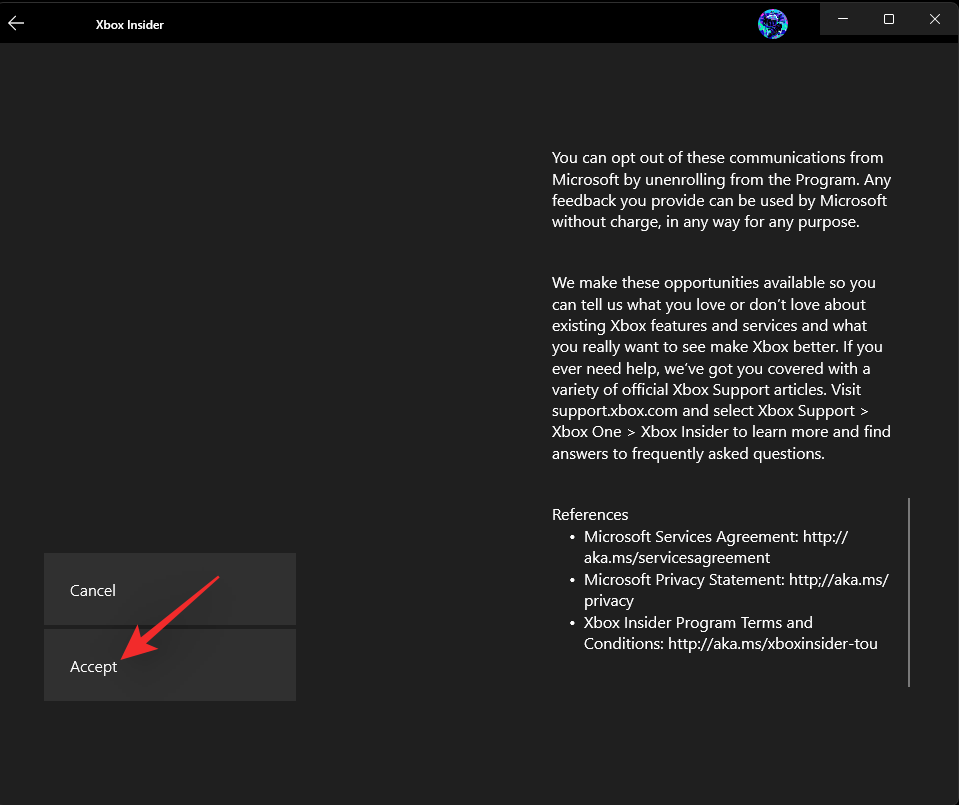
Click on the left to preview.
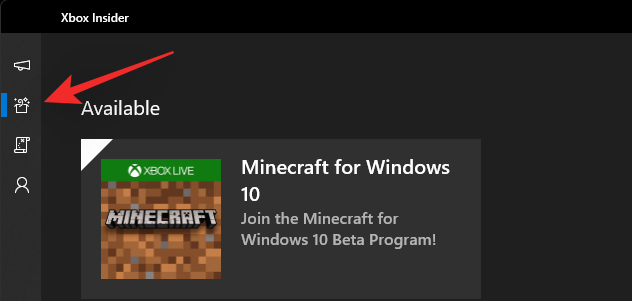
#Click Windows Games.
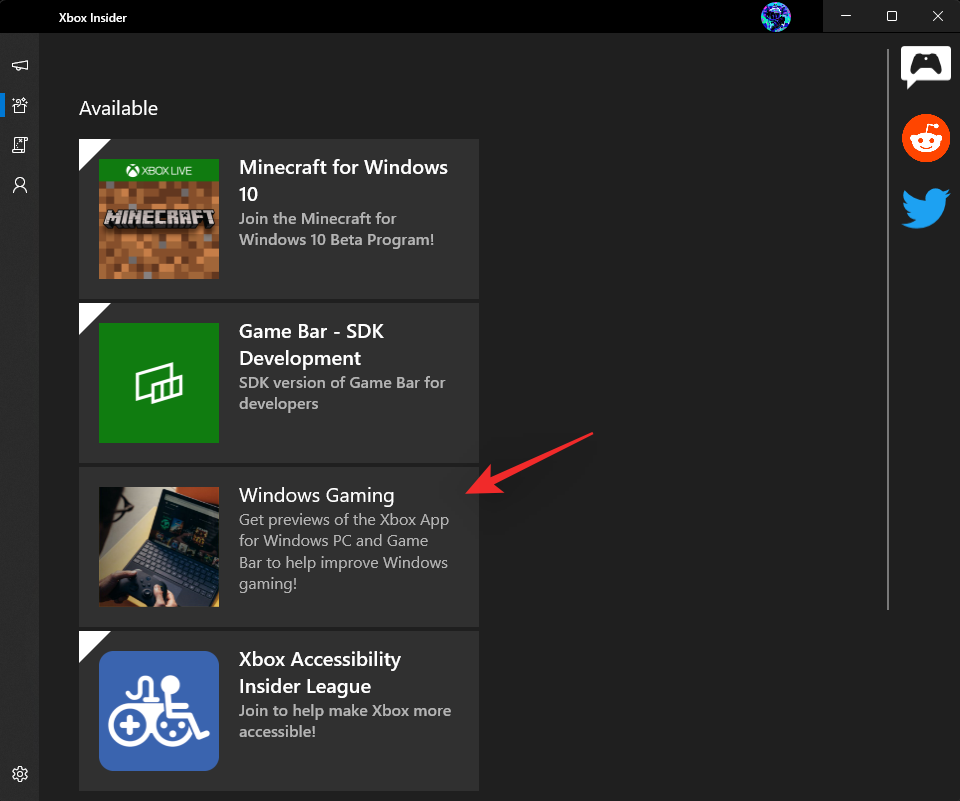
Click to join.
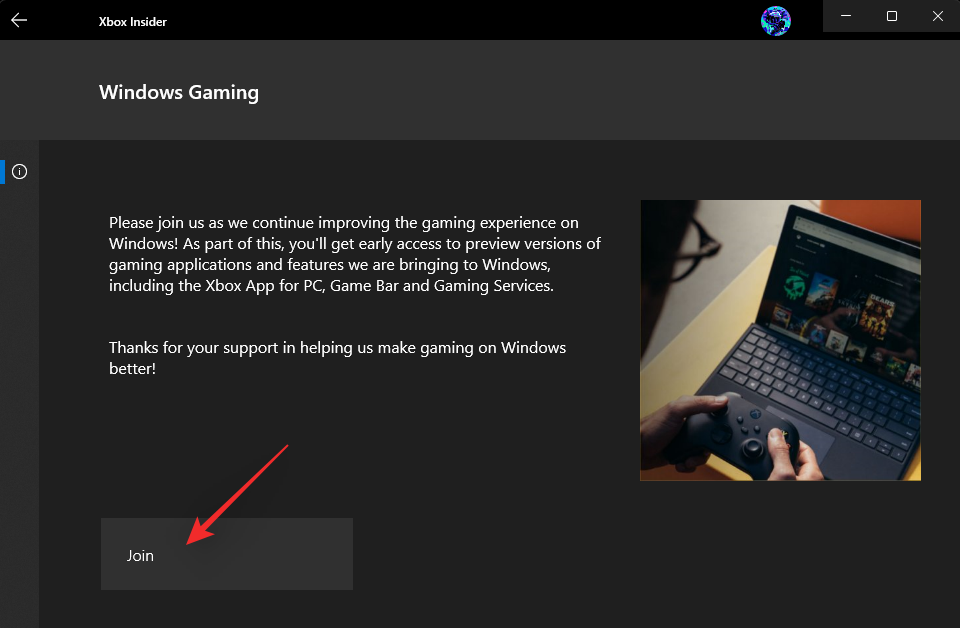
Your joining status will change to Pending and soon to Managed.
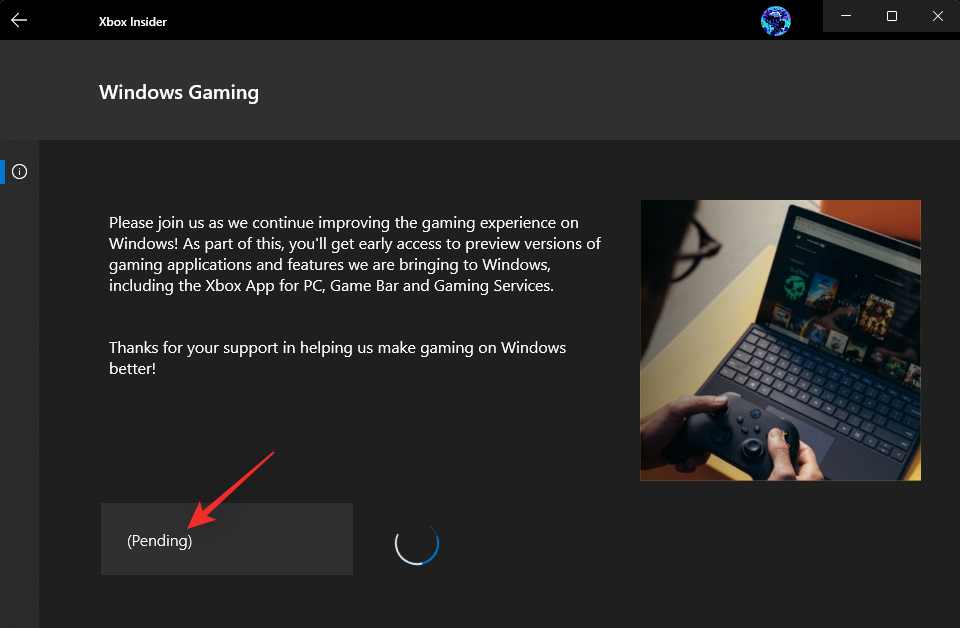
#This means you have joined the beta version.
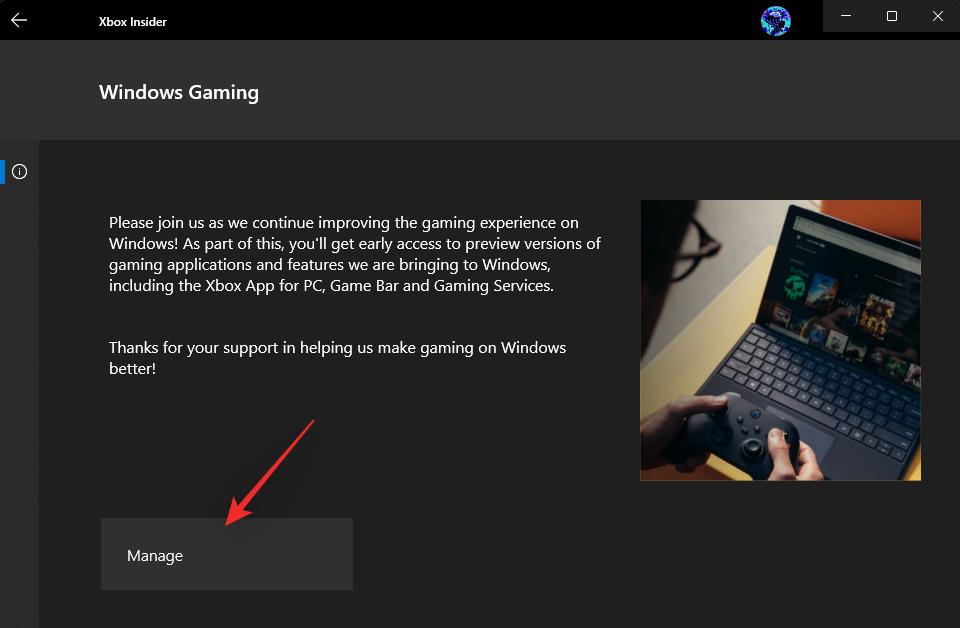
Go back to the Microsoft Store and click Library.
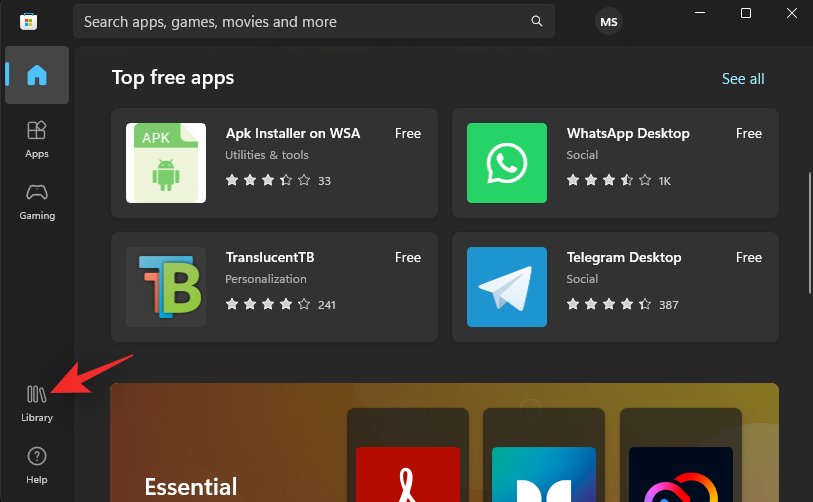
Click to get updates.
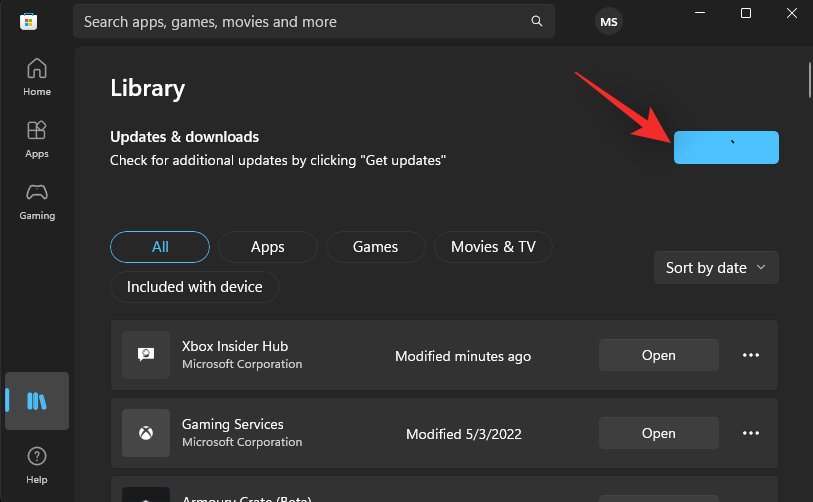
If necessary, click Update next to Xbox Game Bar/Game Services.
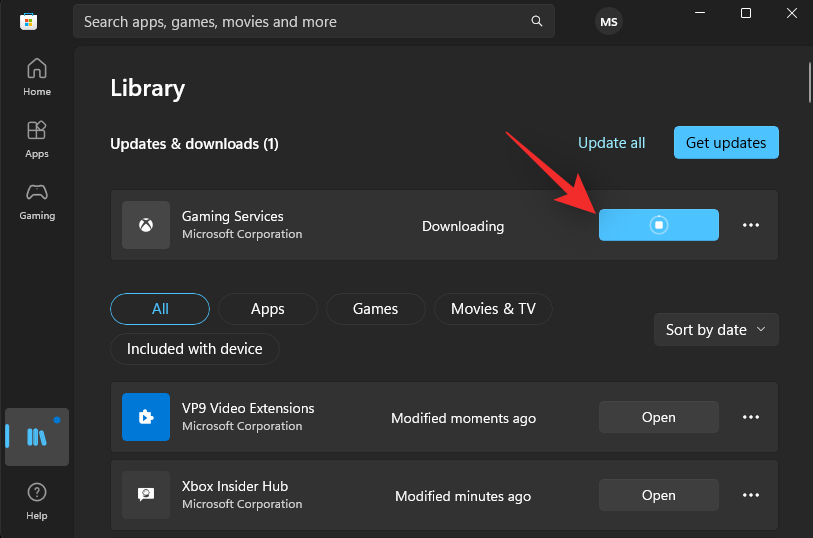
#After updating, restart your PC. Now you can connect your Xbox controller and press the Xbox button on the controller.
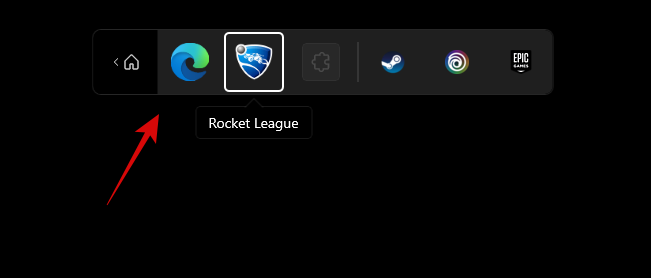
It should launch the new controller bar as shown above.
How to use the Controller Bar in Windows 11
Because the Controller Bar is still a fairly new feature, we’ve provided some basic controls and tips to help you navigate and use it. let's start.
- Navigation: Lstick
- Select: A
- Cancel: B
- Switch window: Select
- Jump right: RB
- Jump left: LB
- Next page: RT
- Previous page: LT
Here are some tips to help you make the most of the new controls in Windows 11 tool bar.
- What the Xbox Button does: When there are no games running on your PC, the Xbox Button launches the controller bar along with your 3 most recent games and the launcher. When the game is running on your PC, the button launches the usual Xbox Game Bar with familiar widgets. Advantage? You can use your controller to navigate the game bar and view your widgets accordingly.
- Using Select Buttons: You often have problems switching frequently between widgets, controller bars, and other options on the screen. A quick way to switch between them is to use the Select button on your controller.
- Move Widgets: You can also move Xbox widgets contained in the Game Bar by first selecting one, as shown below. Now press Y on the controller and use the L stick to move the widget to the desired location.

Press A to confirm the change. You can also press B to restore the same.
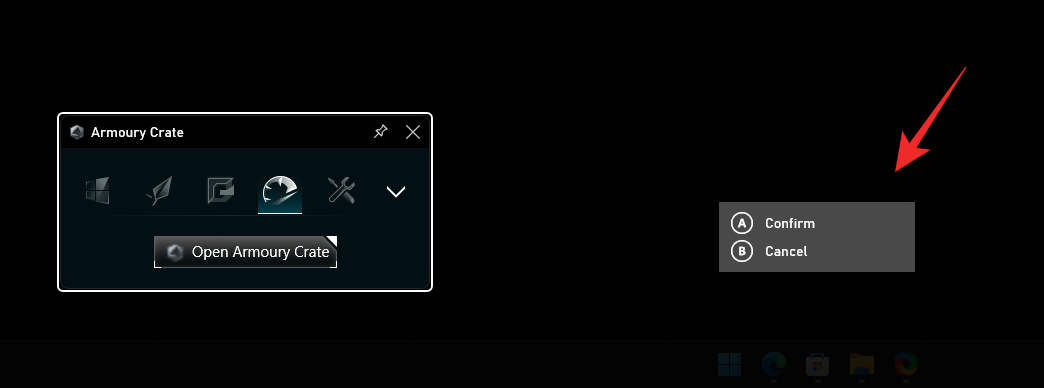
- Quick Access Game Bar: Activating the controller bar every time you press the Xbox button on your controller can be annoying. Sometimes you just want to access Game Bar without a game running on your PC. In this case, you can press to select to quickly switch to the Game Bar.
NOTE: Unfortunately this will not work when trying to return to the controller bar.
The above is the detailed content of How to get and use the Windows Controller Bar. For more information, please follow other related articles on the PHP Chinese website!

Hot AI Tools

Undresser.AI Undress
AI-powered app for creating realistic nude photos

AI Clothes Remover
Online AI tool for removing clothes from photos.

Undress AI Tool
Undress images for free

Clothoff.io
AI clothes remover

AI Hentai Generator
Generate AI Hentai for free.

Hot Article

Hot Tools

Notepad++7.3.1
Easy-to-use and free code editor

SublimeText3 Chinese version
Chinese version, very easy to use

Zend Studio 13.0.1
Powerful PHP integrated development environment

Dreamweaver CS6
Visual web development tools

SublimeText3 Mac version
God-level code editing software (SublimeText3)

Hot Topics
 1359
1359
 52
52
 How to completely uninstall Xbox Game Bar in Win11? Share how to uninstall Xbox Game Bar
Feb 10, 2024 am 09:21 AM
How to completely uninstall Xbox Game Bar in Win11? Share how to uninstall Xbox Game Bar
Feb 10, 2024 am 09:21 AM
How to completely uninstall Win11XboxGameBar? Xbox GameBar is the game platform that comes with the system. It provides tools for game recording, screenshots and social functions. However, it takes up a lot of memory and is not easy to uninstall. Some friends want to uninstall it, but there is no way. How to completely uninstall it, let me introduce it to you below. Method 1. Use Windows Terminal 1. Press the [Win+X] key combination, or [right-click] click [Windows Start Menu] on the taskbar, and select [Terminal Administrator] from the menu item that opens. 2. User Account Control window, do you want to allow this app to make changes to your device? Click [Yes]. 3. Execute the following command: Get-AppxP
 Detailed explanation of how to use and function Win11 compatible Xbox controller
Jan 02, 2024 pm 10:22 PM
Detailed explanation of how to use and function Win11 compatible Xbox controller
Jan 02, 2024 pm 10:22 PM
Many users choose to use the Xbox controller when playing games on the computer. However, there are still many people who are curious about whether they can continue to use the controller with the latest Win11 system, so today I brought you the question: Can I use the Xbox controller in Win11? Detailed introduction, come and find out together. Can I use an xbox controller in win11? Answer: I can use an xbox controller in win11 system. As long as the handle can fit, it can be used. Win11xbox controller adaptation method: 1. First insert the USB charging cable into the controller, and then connect the other end to the computer. 2. Then click "Settings->Device" on your computer. 3. At this time, you can select "Add Bluetooth or other devices". 4. Then select “Other
 How to make the Xbox app play games offline in Windows 10
Apr 16, 2024 pm 11:11 PM
How to make the Xbox app play games offline in Windows 10
Apr 16, 2024 pm 11:11 PM
In the Windows 10 operating system, the integrated Xbox application is not only a game recording and sharing platform, but also an important entrance for many users to play games. For some users who want to play Xbox in-app games without a network connection, it is important to understand how to achieve offline play. This article will explain in detail how to configure the Xbox application in Windows 10 system to realize the offline game function. If there are players who are interested in this, please continue reading. Operation method 1. First open the Xbox platform on your computer, click on the avatar box in the upper right corner, and then click "Settings" in the option list below. 2. In the window interface that opens, click the "General" option in the left column. 3. Then find the "
![Xbox System Error E200 [Fixed]](https://img.php.cn/upload/article/000/465/014/170832475129577.jpg?x-oss-process=image/resize,m_fill,h_207,w_330) Xbox System Error E200 [Fixed]
Feb 19, 2024 pm 02:39 PM
Xbox System Error E200 [Fixed]
Feb 19, 2024 pm 02:39 PM
This article will explain how to resolve system error E200 on your Xbox console. Typically, this error occurs when your Xbox console gets interrupted while trying to install the latest console operating system update. This error may also occur if the system update is interrupted due to a power outage or network problem. Fix Xbox System Error E200 Use the following fix to fix System Error E200 on your Xbox console: Turn your Xbox console off and on again Perform a system update factory reset your console Let’s get started. 1] Turning your Xbox console off and on again Resetting the power cycle of your Xbox console can effectively eliminate potential temporary glitches and resolve some issues. Follow these steps to turn off and reopen Xbox Control
 Call of Duty: Ghosts on PC or Xbox gets stuck on loading screen, crashes, or freezes
Feb 19, 2024 pm 12:03 PM
Call of Duty: Ghosts on PC or Xbox gets stuck on loading screen, crashes, or freezes
Feb 19, 2024 pm 12:03 PM
Is Call of Duty: Ghosts stuck on the start screen, crashing or freezing? Many players have reported that the game performs poorly on their devices. It keeps showing a blank black screen on startup or freezes in the middle or crashes randomly. These issues have been reported on both PC and Xbox consoles. If you are one of the affected users, this article will help you fix performance issues in Call of Duty: Ghosts. Call of Duty: Ghosts Stuck on Loading Screen, Crashes or Freezes on PC or Xbox If you're experiencing stutters on loading screens or the game keeps freezing, the following solutions may help resolve issues with Ghosts. Make sure your host or computer meets the CodGhost system requirements. Restart your console. in task management
 Black Myth: Wukong might come to Xbox soon, Microsoft issues statement
Aug 25, 2024 pm 09:30 PM
Black Myth: Wukong might come to Xbox soon, Microsoft issues statement
Aug 25, 2024 pm 09:30 PM
Soon after Black Myth: Wukong was released on August 19th, the game managed to break several records on Steam. The most-played single-player game with an impressive 10/10 rating on Steam, is currently available to download and play on Windows PC and
 What to do if there is an Xbox network connection error? Solution to Xbox network connection abnormality
Mar 15, 2024 am 09:00 AM
What to do if there is an Xbox network connection error? Solution to Xbox network connection abnormality
Mar 15, 2024 am 09:00 AM
In Xbox, players can experience a large number of games, and various types of games can be found. However, many players also report that a network connection error is prompted in Xbox. How to solve the Xbox network connection error? Let’s take a look at some reliable solutions. Solution 1: Check the network connection status. According to the error message details sent by the Xbox host system, the problem may be that the player's local network connection is not normal. The editor recommends that you open the network list of Xbox first, check the network status, reconnect to the network, confirm that the network is normal, and then start the game on the Xbox console. Solution 2: Use acceleration tools If players have determined that the Xbox console is connected to the Internet
 Why won't my laptop start up after pressing the power button?
Mar 10, 2024 am 09:31 AM
Why won't my laptop start up after pressing the power button?
Mar 10, 2024 am 09:31 AM
There could be several reasons why your Windows laptop won't boot. Memory failure, dead battery, faulty power button, or hardware issues are all common causes. Here are some solutions to help you resolve this issue. Laptop won't turn on after pressing the power button If your Windows laptop still won't turn on after pressing the power button, here are some steps you can take to resolve the issue: Is your laptop fully charged? Perform a hard reset to clean your laptop Reseat the memory Transparent CMOS type battery Take your laptop for repair. 1] Is your laptop fully charged? The first thing to do is to check if your laptop is fully charged. Laptop won't start if battery is drained



