How to configure Nginx to implement ssl to implement https
1. Install Nginx ssl module
1. Check
Check whether the ssl module has been installed:
cd /usr/local/nginx/sbin ./nginx -V
[root@server-c00ef8c3-710d-4708-9cde-2c864e7c03e2 sbin]# ./nginx -V nginx version: nginx/1.21.4 built by gcc 4.8.5 20150623 (Red Hat 4.8.5-44) (GCC) configure arguments: --prefix=/usr/local/nginx
If configure arguments do not appear: --with-http_ssl_module Description Not installed.
2. Installation
cd /usr/local/nginx-1.21.4 ./configure --prefix=/usr/local/nginx --with-http_ssl_module make cp ./objs/nginx /usr/local/nginx/sbin/
3. Check again
Check again whether the ssl module has been installed:
cd /usr/local/nginx/sbin ./nginx -V
[root@server-c00ef8c3-710d-4708-9cde-2c864e7c03e2 sbin]# ./nginx -V nginx version: nginx/1.21.4 built by gcc 4.8.5 20150623 (Red Hat 4.8.5-44) (GCC) built with OpenSSL 1.0.2k-fips 26 Jan 2017 TLS SNI support enabled configure arguments: --prefix=/usr/local/nginx --with-http_ssl_module
2. Deploy the ssl certificate
Copy the applied ssl certificate to the cert directory:
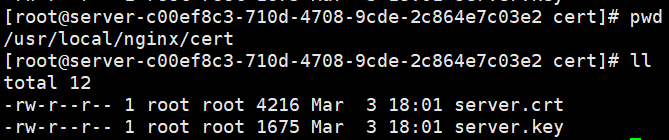
3. Configure nginx.conf
cd /usr/local/nginx/conf vi nginx.conf
Add https server configuration:
#管理端https
server {
listen 443 ssl;
server_name admin-xxxxx.xxx.xxx;
ssl_certificate ../cert/server.crt;
ssl_certificate_key ../cert/server.key;
ssl_session_timeout 5m;
ssl_protocols TLSv1 TLSv1.1 TLSv1.2;
ssl_ciphers ECDHE-RSA-AES128-GCM-SHA256:HIGH:!aNULL:!MD5:!RC4:!DHE;
ssl_prefer_server_ciphers on;
location / {
proxy_set_header X-Real-IP $remote_addr;
proxy_set_header Host $http_host;
proxy_pass http://localhost:10003;
}
}4. Restart Nginx
/usr/local/nginx/sbin/nginx -s reload
or
ps -ef|grep nginx kill xxx /usr/local/nginx/sbin/nginx
Supplement: If port 80 is occupied, use kill [id] to end the process:
# 查看端口使用 $ netstat -lntp
Active Internet connections (only servers)
Proto Recv-Q Send-Q Local Address Foreign Address State PID/Program name
tcp 0 0 0.0.0.0:80 0.0.0.0 : LISTEN 21307/nginx: master
tcp 0 0 0.0.0.0:22 0.0.0.0: LISTEN 3072/sshd
tcp 0 0 0.0.0.0:443 0.0.0.0???? LISTEN 21307/nginx: master
# End the 80 port process
$ kill 21307
Restart nginx again:
$ /usr/local/nginx/sbin/nginx -c /usr/local/nginx/conf/nginx.conf
The above is the detailed content of How to configure Nginx to implement ssl to implement https. For more information, please follow other related articles on the PHP Chinese website!

Hot AI Tools

Undresser.AI Undress
AI-powered app for creating realistic nude photos

AI Clothes Remover
Online AI tool for removing clothes from photos.

Undress AI Tool
Undress images for free

Clothoff.io
AI clothes remover

Video Face Swap
Swap faces in any video effortlessly with our completely free AI face swap tool!

Hot Article

Hot Tools

Notepad++7.3.1
Easy-to-use and free code editor

SublimeText3 Chinese version
Chinese version, very easy to use

Zend Studio 13.0.1
Powerful PHP integrated development environment

Dreamweaver CS6
Visual web development tools

SublimeText3 Mac version
God-level code editing software (SublimeText3)

Hot Topics
 1392
1392
 52
52
 36
36
 110
110
 How to check nginx version
Apr 14, 2025 am 11:57 AM
How to check nginx version
Apr 14, 2025 am 11:57 AM
The methods that can query the Nginx version are: use the nginx -v command; view the version directive in the nginx.conf file; open the Nginx error page and view the page title.
 How to configure cloud server domain name in nginx
Apr 14, 2025 pm 12:18 PM
How to configure cloud server domain name in nginx
Apr 14, 2025 pm 12:18 PM
How to configure an Nginx domain name on a cloud server: Create an A record pointing to the public IP address of the cloud server. Add virtual host blocks in the Nginx configuration file, specifying the listening port, domain name, and website root directory. Restart Nginx to apply the changes. Access the domain name test configuration. Other notes: Install the SSL certificate to enable HTTPS, ensure that the firewall allows port 80 traffic, and wait for DNS resolution to take effect.
 How to start nginx server
Apr 14, 2025 pm 12:27 PM
How to start nginx server
Apr 14, 2025 pm 12:27 PM
Starting an Nginx server requires different steps according to different operating systems: Linux/Unix system: Install the Nginx package (for example, using apt-get or yum). Use systemctl to start an Nginx service (for example, sudo systemctl start nginx). Windows system: Download and install Windows binary files. Start Nginx using the nginx.exe executable (for example, nginx.exe -c conf\nginx.conf). No matter which operating system you use, you can access the server IP
 How to configure nginx in Windows
Apr 14, 2025 pm 12:57 PM
How to configure nginx in Windows
Apr 14, 2025 pm 12:57 PM
How to configure Nginx in Windows? Install Nginx and create a virtual host configuration. Modify the main configuration file and include the virtual host configuration. Start or reload Nginx. Test the configuration and view the website. Selectively enable SSL and configure SSL certificates. Selectively set the firewall to allow port 80 and 443 traffic.
 How to check the name of the docker container
Apr 15, 2025 pm 12:21 PM
How to check the name of the docker container
Apr 15, 2025 pm 12:21 PM
You can query the Docker container name by following the steps: List all containers (docker ps). Filter the container list (using the grep command). Gets the container name (located in the "NAMES" column).
 How to check whether nginx is started
Apr 14, 2025 pm 01:03 PM
How to check whether nginx is started
Apr 14, 2025 pm 01:03 PM
How to confirm whether Nginx is started: 1. Use the command line: systemctl status nginx (Linux/Unix), netstat -ano | findstr 80 (Windows); 2. Check whether port 80 is open; 3. Check the Nginx startup message in the system log; 4. Use third-party tools, such as Nagios, Zabbix, and Icinga.
 How to start containers by docker
Apr 15, 2025 pm 12:27 PM
How to start containers by docker
Apr 15, 2025 pm 12:27 PM
Docker container startup steps: Pull the container image: Run "docker pull [mirror name]". Create a container: Use "docker create [options] [mirror name] [commands and parameters]". Start the container: Execute "docker start [Container name or ID]". Check container status: Verify that the container is running with "docker ps".
 How to run nginx apache
Apr 14, 2025 pm 12:33 PM
How to run nginx apache
Apr 14, 2025 pm 12:33 PM
To get Nginx to run Apache, you need to: 1. Install Nginx and Apache; 2. Configure the Nginx agent; 3. Start Nginx and Apache; 4. Test the configuration to ensure that you can see Apache content after accessing the domain name. In addition, you need to pay attention to other matters such as port number matching, virtual host configuration, and SSL/TLS settings.




