
If you don’t want to use the command line to install GitHub Desktop, you can go to the official website to download it manually. Visit the link and use the "Download for Windows 64-bit" button to obtain the executable installation file on your system. When you click on it, a popup will appear to save the GitHubDesktopSetup-x64 .exe file.
After completing the download process, the installation file will be on your system. Double-click on it to start the GitHub Desktop installation process. Wait a few seconds and the system will automatically start the software soon, just like the setup operation.
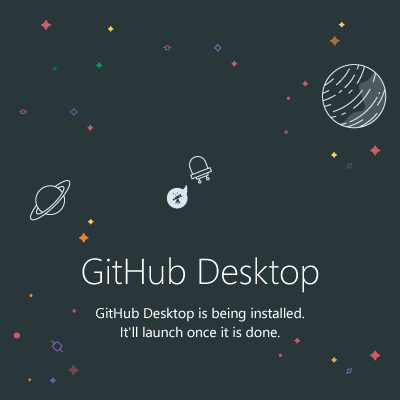
#2nd Method using Command Prompt or PowerShell
If you are not interested in the GUI approach, install as shown in Step 2 of this tutorial, which involves manually accessing the website to obtain a copy of the software. Then, install the GitHub Desktop app using the easy-to-use and straightforward Command Prompt (CMD) or Powershell. To do this, here we use Windows 10 or 11’s built-in PackageManagerWinget.
The commands to follow are:
For stable version:
winget install GitHub.GitHubDesktop
For beta version:
winget install GitHub.GitHubDesktop.Beta
We can run the GitHub Desktop application just like any other Windows 10 or 11 application, regardless of which method you used to install it. You can launch an application by searching for it in the Start menu and clicking its icon.
However, we need to take a few further steps to integrate our GitHub account into its desktop application. Here are those.
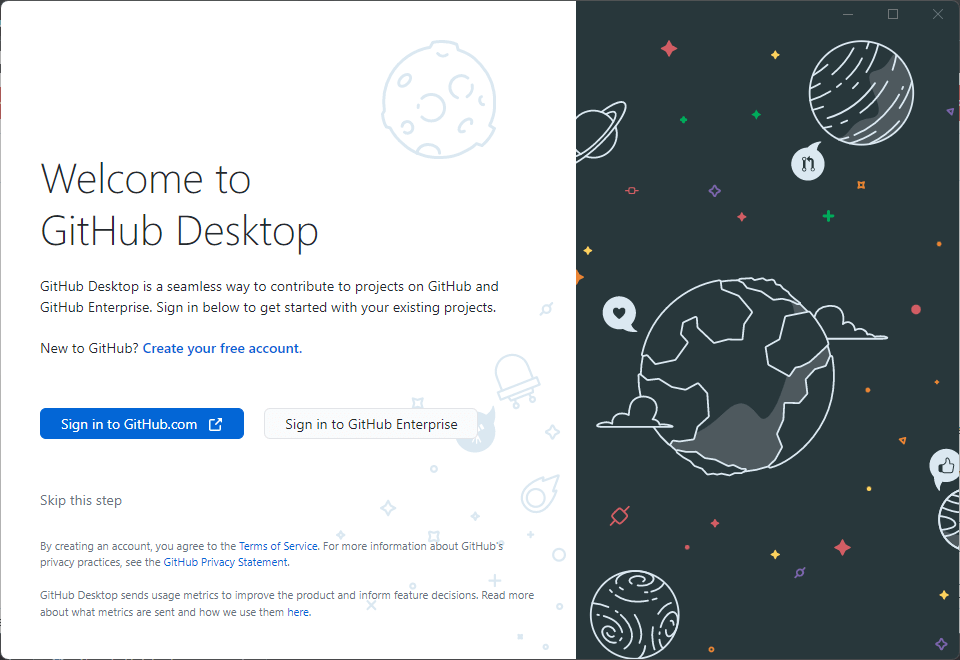
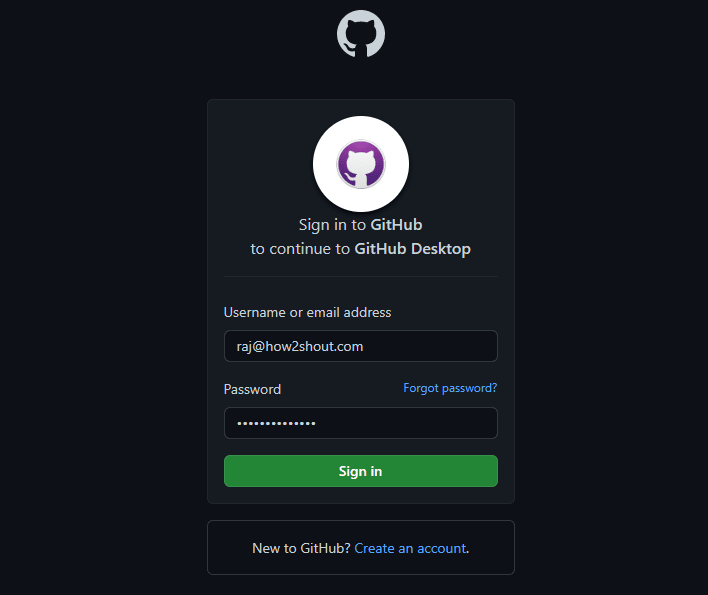 Add username and password
Add username and password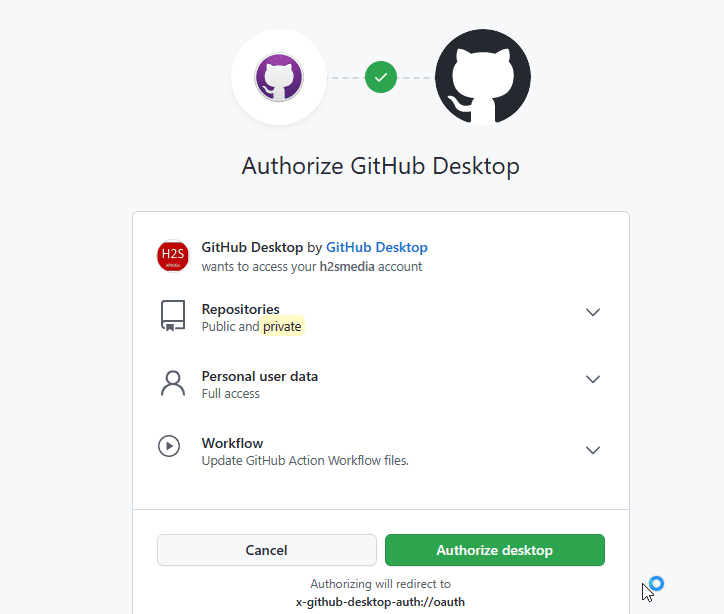 Authorize GitHub Desktop on Windows 10/11
Authorize GitHub Desktop on Windows 10/11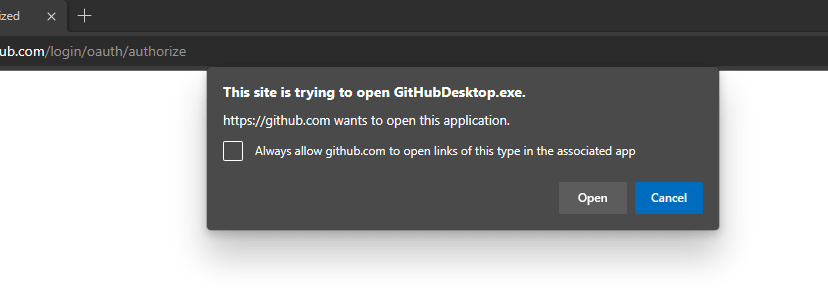
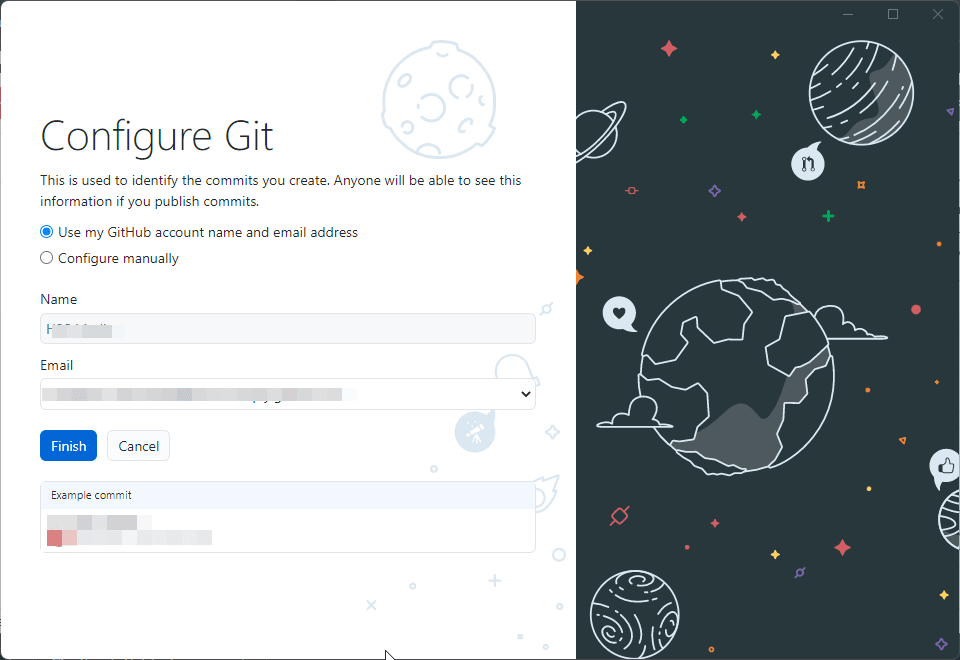
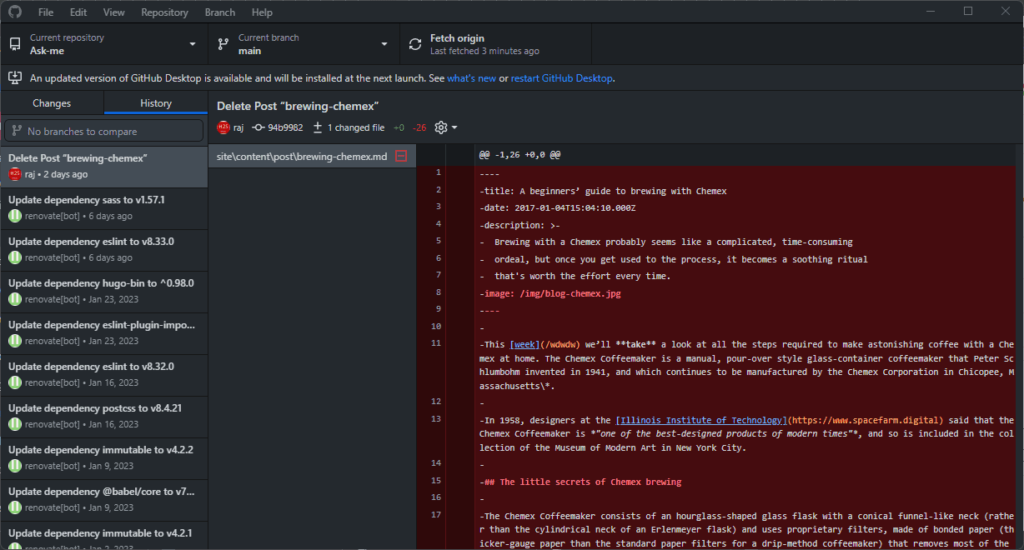 Step 6: Create a new repository
Step 6: Create a new repository" menu and select "New Repository" or use the keyboard shortcut - Ctrl N. We have to give the repository we want to create a name so that we can easily identify it. The desktop application will prompt for this. To save the Repos file, the application will choose its configured default location, however, you can choose a different location if needed. Additionally, you can configure Git to ignore certain languages, you can initialize it as a README file, and you can even choose a license for your repository. Once done, just click the Create button. To create a new repository from the GitHub Desktop app Starting with an existing repository, we can clone it. Click on the File menu and select Clone Repository or use the keyboard shortcut – Ctrl Shift O. The software will prompt you to enter the name of the Repo that needs to be cloned. Alternatively, we can also use the GitHub URL of another available code repository. Existing users of the GitHub web platform are using its You will not encounter any difficulties with desktop applications. They can start their projects immediately after setting up the application. Users can create new files, edit existing files, push or pull origins, and more with just a few clicks. Additionally, as a Git version control platform, GitHub Desktop will track changes and allow you to revert to a previous version if necessary. 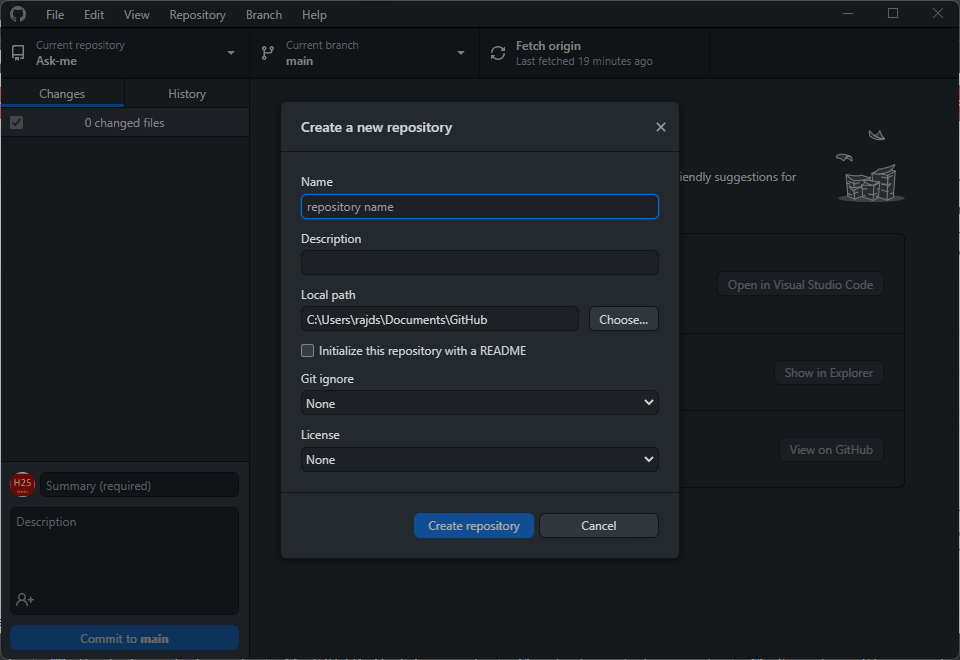
Step 6: Clone an existing repository
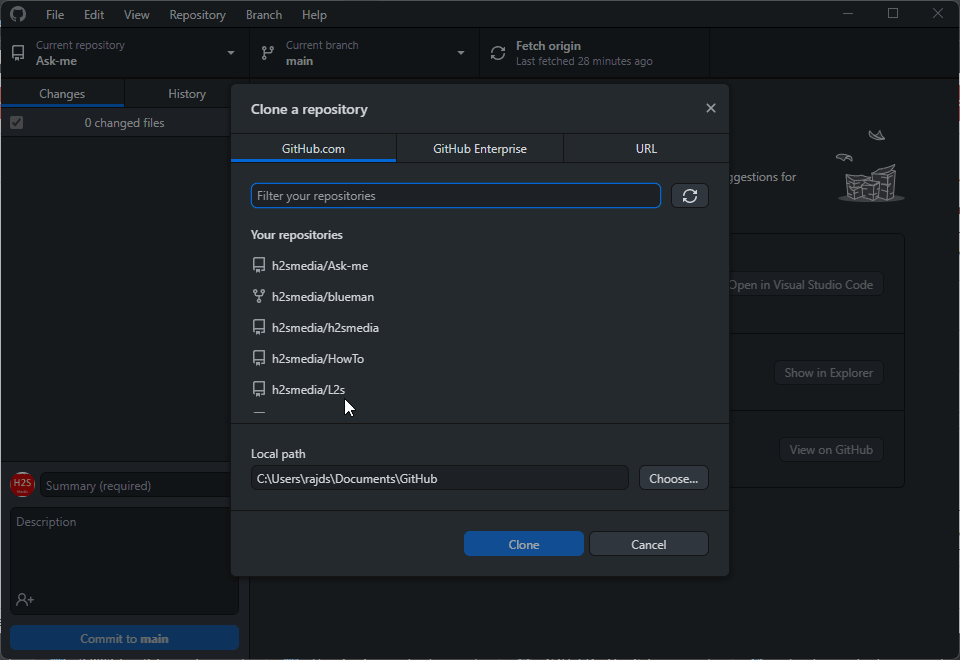
Step 7: Start working on your project
The above is the detailed content of How to install GitHub Desktop on Windows 11 or 10?. For more information, please follow other related articles on the PHP Chinese website!




