
[root@localhost ~]#yum list installed mysql*``[root@localhost ~]#rpm –qa|grep mysql*
[root@localhost ~]#yum list mysql*
[root@localhost ~]#yum install mysql

Tip: If no error is reported when entering this command, skip the following steps and continue to install the next service Terminal
1 [root@localhost ~]#yum install mysql-server

#Note: The error message here indicates that the installation failed.
Reason: CentOS7 comes with MariaDB instead of MySQL. MariaDB, like MySQL, is also a Kaiyuan database
Solution: If you must install MySQL, you must first add the mysql community repo by entering the command: sudo rpm -Uvh http://dev.mysql.com/get/mysql-community-release-el7-5.noarch.rpm
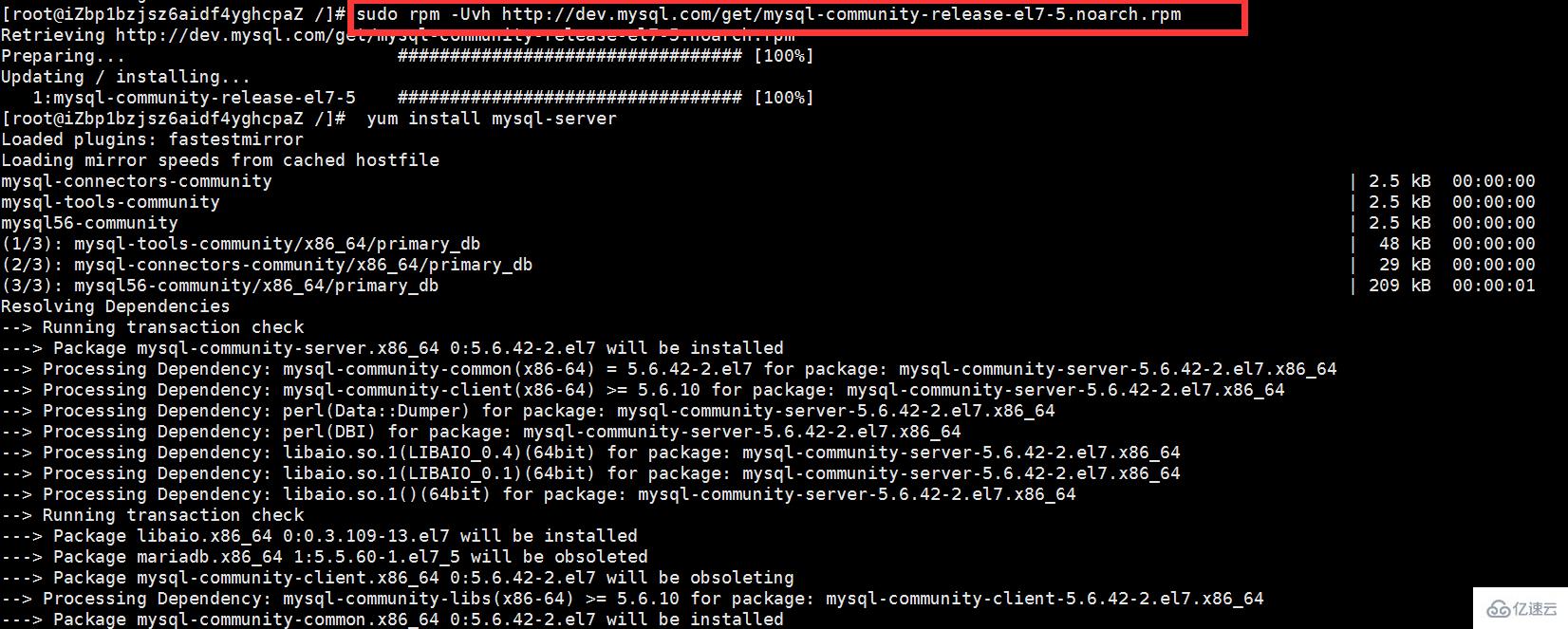
After execution, continue Execution: yum install mysql-server
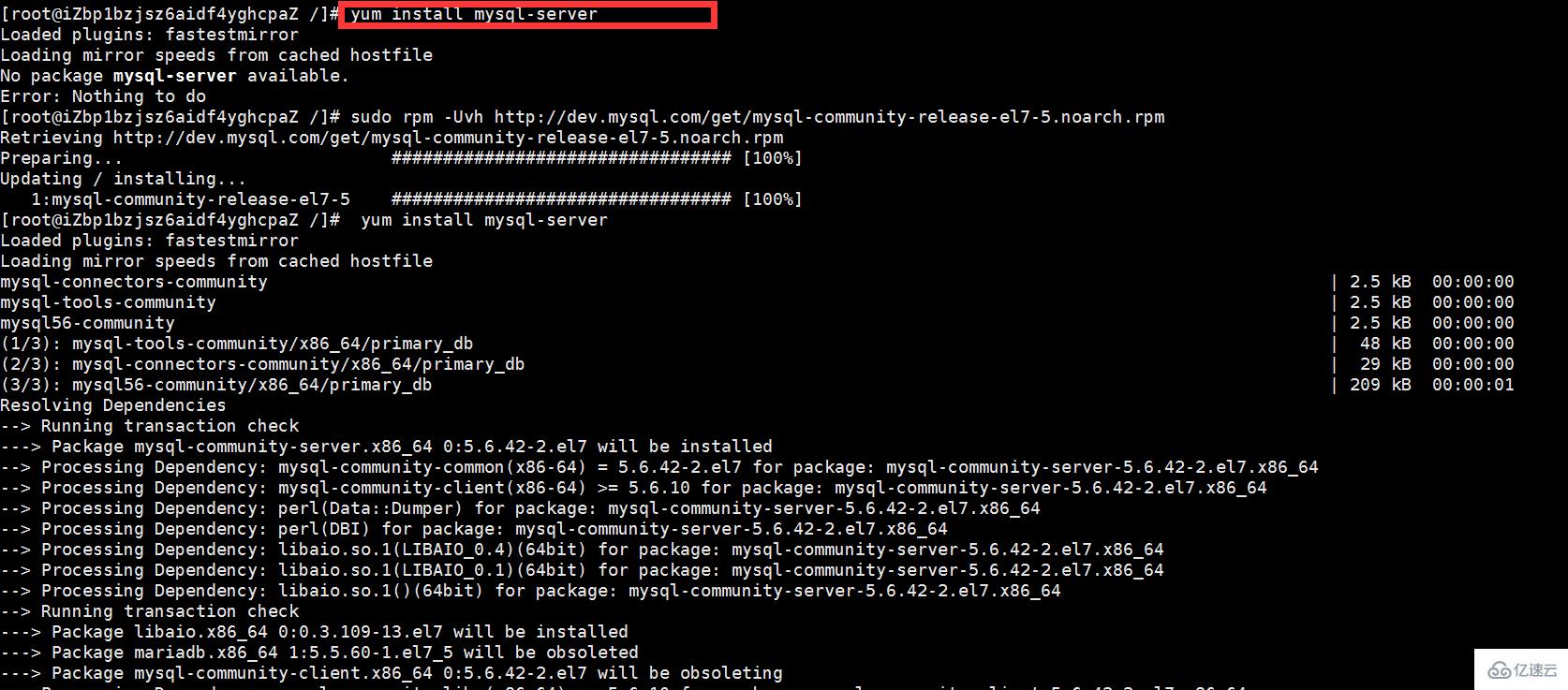
2 [root@localhost ~]#yum install mysql-devel
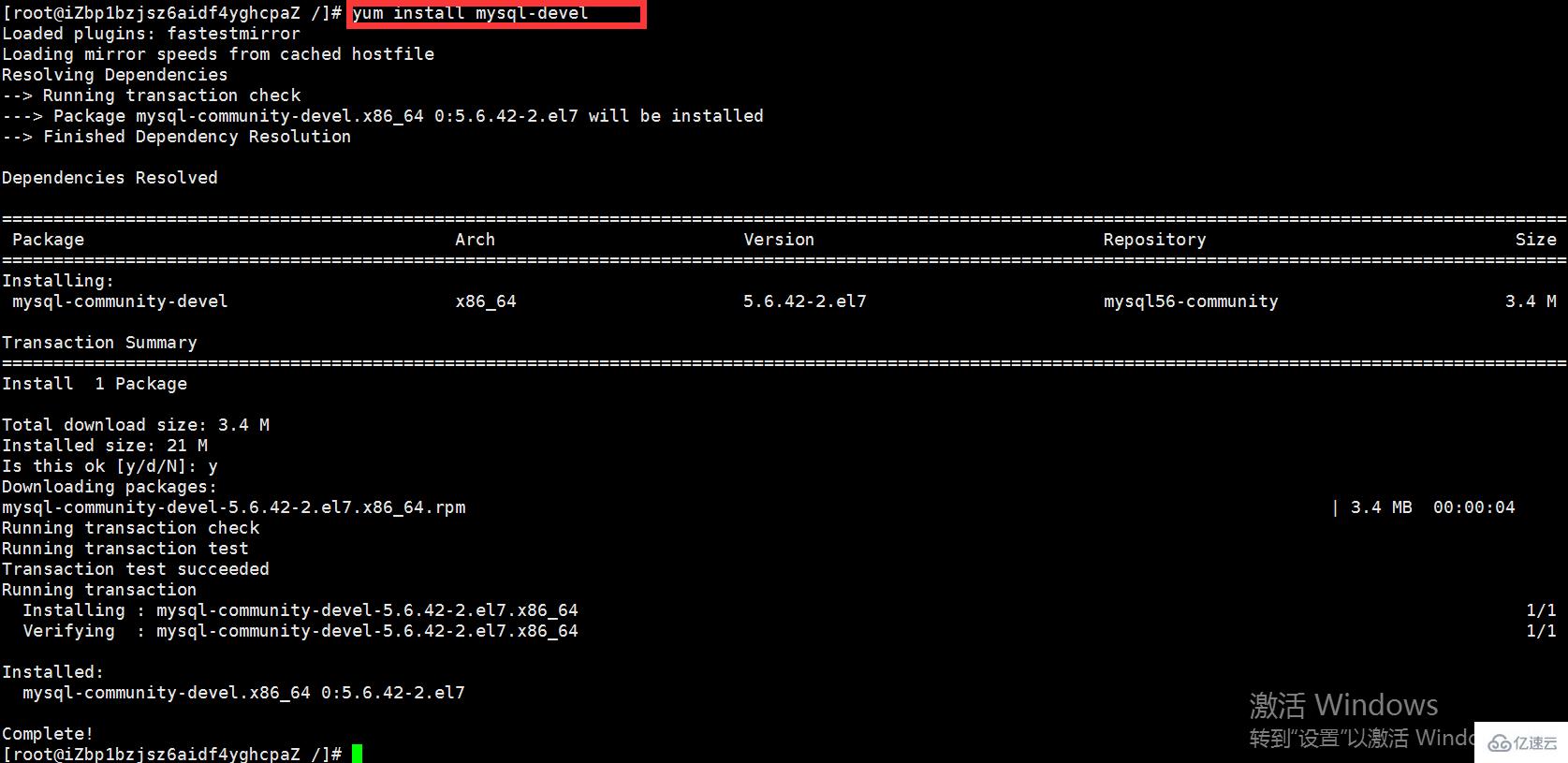
Now the mysql database installation is complete, next you need to perform some simple configuration on the database
[root@localhost ~]#vim /etc/my.cnf

[root@localhost ~]#service mysqld start --启动mysql [root@localhost ~]#service mysqld stop --关闭mysql· [root@localhost ~]#lsof -i:3306 --数据库端口是否开启

[root@localhost ~]# chkconfig --add mysqld
mysqladmin -u root password 密码
mysql -u root -p
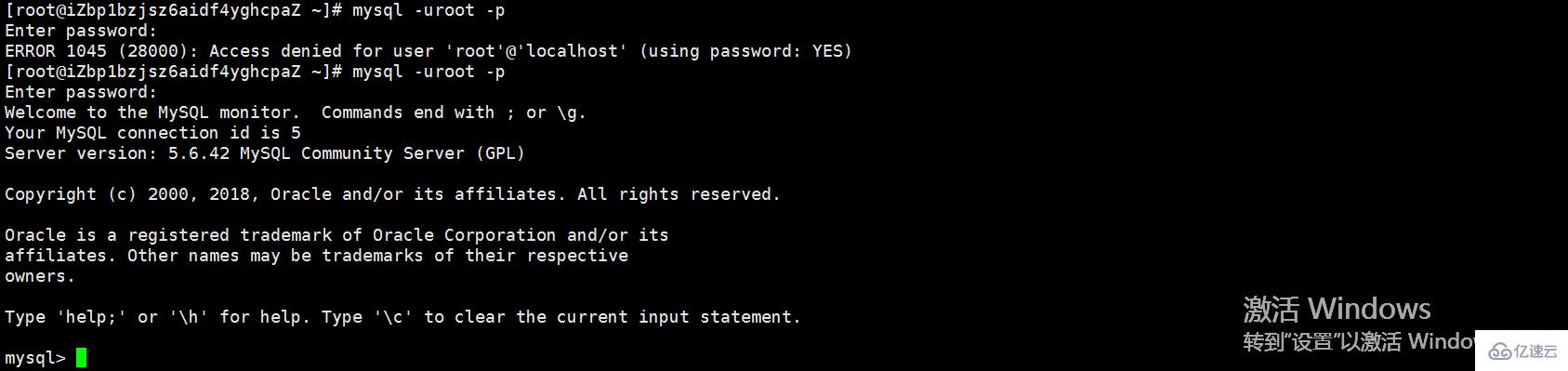
Open the port number of the firewall
Add permissions to mysql: Add a new record in the user table in the mysql library with host as "%" , user is "root".
use mysql; UPDATE user SET `Host` = '%' WHERE `User` = 'root' LIMIT 1;


% means allowing all ip access
a. Modify the firewall configuration
vi /etc/sysconfig/iptables
Add: -A INPUT -p tcp -m tcp –dport 3306 -j ACCEPT This configuration, and then save it
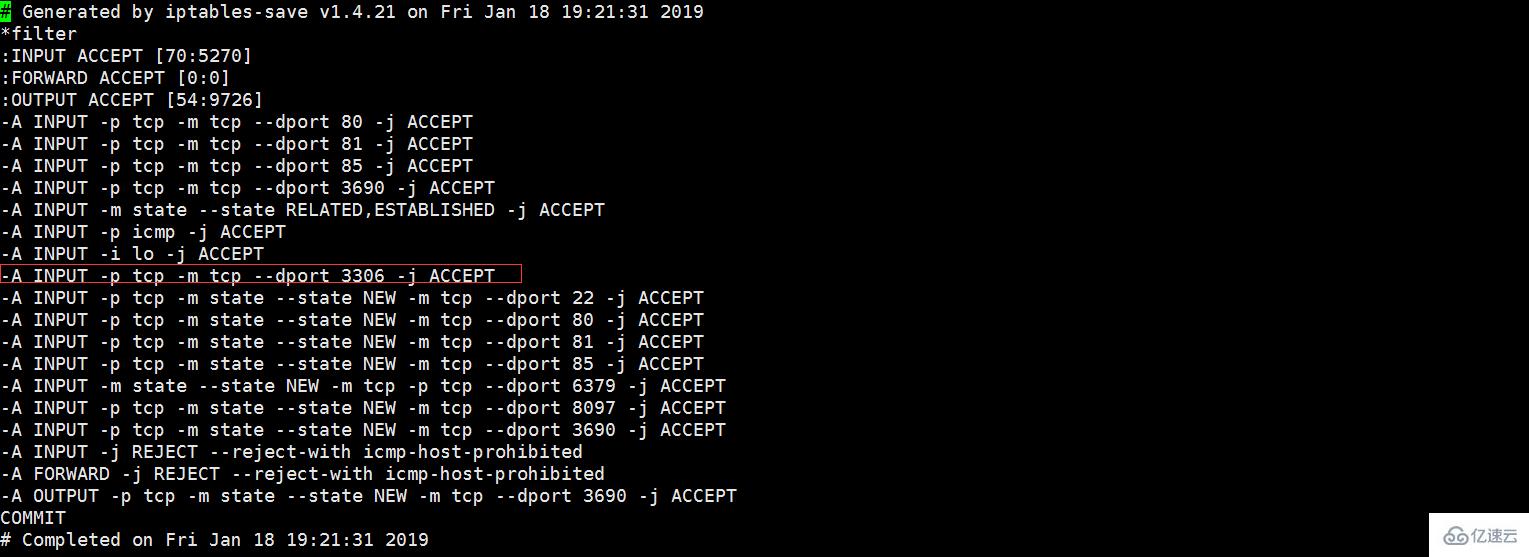
Basic iptables commands
systemctl restart iptables.service -- 重启防火墙 systemctl status iptables.service -- 查看状态 service iptables save -- 保存规则 systemctl enable iptables.service -- 设置开机启动 systemctl start iptables.service -- 开启服务
Note: If you are using Alibaba Cloud server, you need to configure security group rules, otherwise you will not be able to access
I use SQLyog client to connect. If this prompt box pops up, it means the connection is successful!
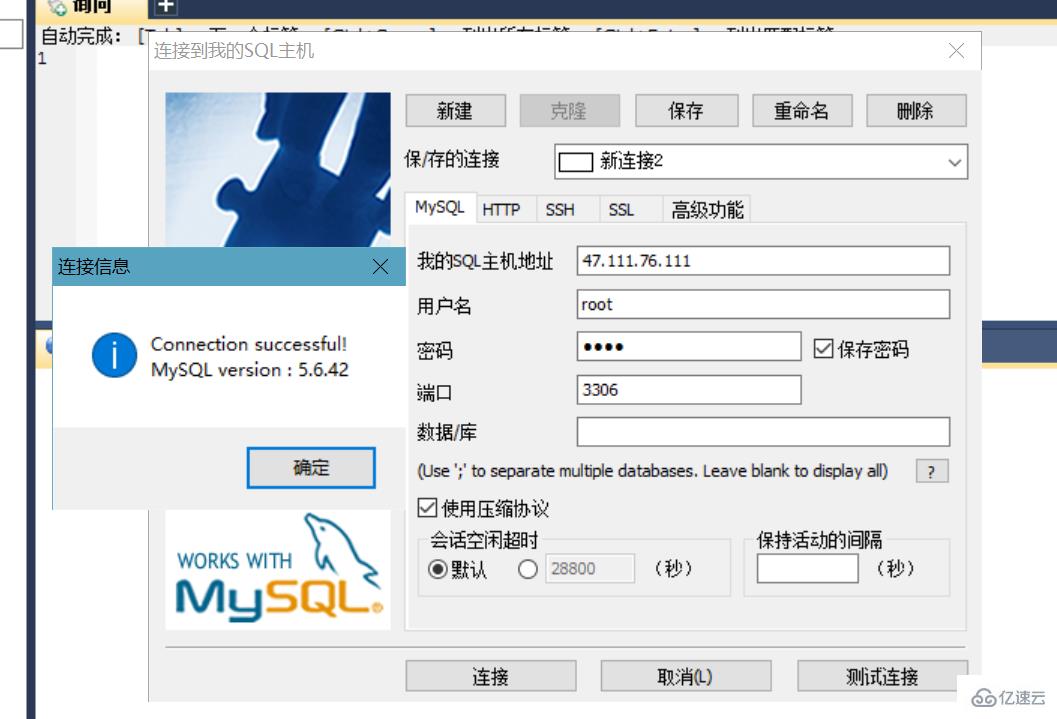
The above is the detailed content of How to use yum to install MySQL under Linux. For more information, please follow other related articles on the PHP Chinese website!




