jQuery realizes the effect of switching pictures in and out_jquery
Before that, let’s take a look at what effect we want to have:
We want the pictures to automatically switch after a "certain period of time". There are small squares in the lower right corner that look like numbers 1, 2, 3, and 4. These numbers automatically appear based on the number of pictures when the mouse passes over them. The color of the numbers has certain changes;
Let’s take a look at how to implement it.

Step one: write a simple html page first
<!DOCTYPE html PUBLIC "-//W3C//DTD XHTML 1.0 Transitional//EN" "http://www.w3.org/TR/xhtml1/DTD/xhtml1-transitional.dtd">
<html>
<head>
<meta http-equiv="Content-Type" content="text/html; charset=utf-8" />
<script type="text/javascript" src="../js/jquery.js" ></script>
<script type="text/javascript" src="scrollPic.js" ></script>
<link rel="stylesheet" href="scrollPic.css">
</head>
<body>
<div class="pic-slider-io">
<ul>
<li><img src="images/1.jpg" /></li>
<li><img src="images/2.jpg" /></li>
<li><img src="images/3.jpg" /></li>
<li><img src="images/4.jpg" /></li>
</ul>
</div>
</body>
</html>Page code analysis: First create scrollPic.html, scrollPic.js, scrollPic.css. Without further ado, first create the three basic files required; then introduce them into the html in the head section, where note
src="../js/jquery.js"
The meaning of this code, "../" means to jump out of the upper-level directory, and then search for the jquery.js file in the js folder;
In the html page, we add a div with class 'pic-slider-io' in the body. There is a ul in the div. There are four pictures under the li. Note: The pictures are named in advance, which is 1.jpg. 2.jpg... Convenient for writing scrollPic.js;
First look at the page style that has done nothing at this time:
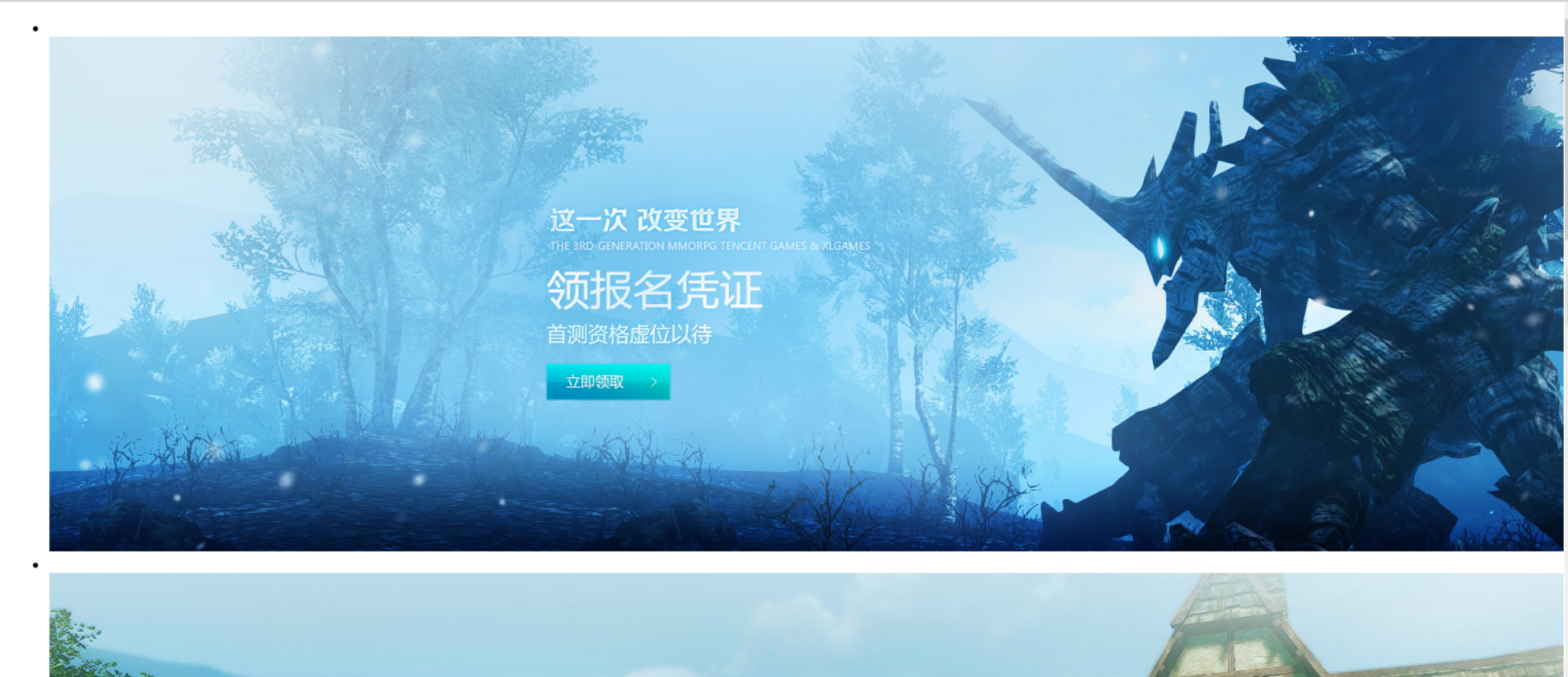
You can see that the image is tiled on the page in its original size and displayed on the page in the default ul li mode;
Now we're going to put it in the lower left corner;
Step 2: Write css styles to control it
First control the display of div:
.pic-slider-io{
height : 200px; //设置div的高为200px;
width : 800px; //设置div的宽为800px;
float : letf; //float 属性定义元素在哪个方向浮动。以往这个属性总应用于图像,使文本围绕在图像周围,不过在 CSS 中,任何元素都可以浮动。浮动元素会生成一个块级框,而不论它本身是何种元素。
position : relative; //position 属性规定元素的定位类型.这个属性定义建立元素布局所用的定位机制。任何元素都可以定位,不过绝对或固定元素会生成一个块级框,而不论该元素本身是什么类型。相对定 //位元素会相对于它在正常流中的默认位置偏移。relative 生成相对定位的元素,相对于其正常位置进行定位。
overflow : hidden; //overflow 属性规定当内容溢出元素框时发生的事情.hidden 内容会被修剪,并且其余内容是不可见的。
}
Take a look at the page style:
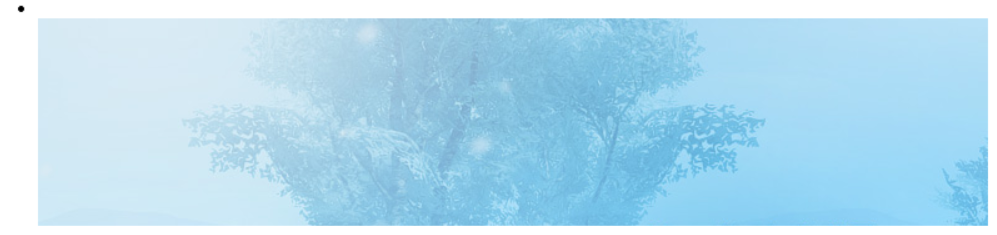
See that all the images are together. The image itself is larger than the width and height of the div, so overflow: hidden will not display other overflows. However, this is definitely not what we want, so don’t rush to continue;
Then, we now control the style of ul:
.pic-slider-io ul{
margin : 0px; //设置上下左右的外边距都为0;
padding : 0px;//设置上下左右的内边距都为0; 注意:margin,padding的设置是:上,右,下,左;如margin : 2px,4px,5px,8px;分别对应的是上,右,下,左;
height : auto; //自适应高度,浏览器自动计算
width : 100%; //宽度为100%
list-style-type : none; //把li的点去掉
float : left;
display : block; //此元素将显示为块级元素,此元素前后会带有换行符
position : absolute;//生成绝对定位的元素,相对于 static 定位以外的第一个父元素进行定位。
top : 0;
left : 0;
z-index : 98;//z-index 属性设置元素的堆叠顺序。拥有更高堆叠顺序的元素总是会处于堆叠顺序较低的元素的前面。
}
At this time, the image will no longer be displayed. What you see on the page is that the dot in the upper left corner has been removed;
Again, we control the style of li:
.pic-slider-io ul li {
height: auto;
width: 100%;
float: left;
padding: 0px;
margin: 0px;
overflow: hidden;
z-index:1; //这个li层就比ul那个叠层更高
}
The setting of this style is mainly to make the stack of li higher than ul, which is equivalent to floating on top of ul;
Finally, let’s take a look at the style of img:
.pic-slider-io ul li img{
width: 100%;
z-index:1;//设置图片和li在同一层上,这个应该没问题吧
}
Now let’s see what the page looks like:
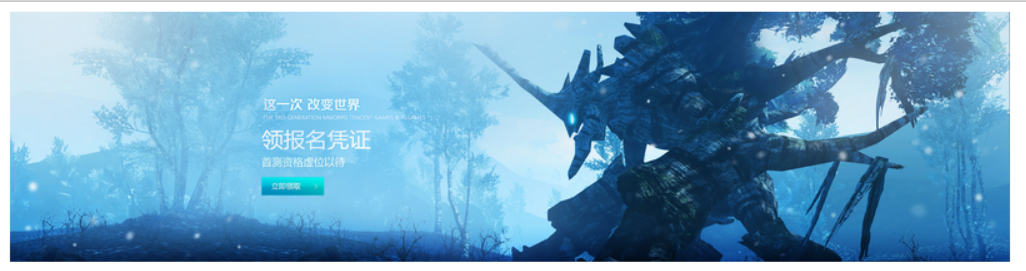
See, after styling, the entire image is displayed;
Step 3: Write scrollPic.js
When writing js, we need to add the picture number display in the lower right corner. We write the css to be added in advance as follows:
.pic-page-btn {//这是在父div中的子div样式,用于显示在右下角的数字承载模块
float: left;
width: auto;
height: 30px;
position: absolute;
bottom: 20px;
right: 20px;
z-index: 99; //他的叠层比父级div还要高,把这个按钮样式放在图片之上
}
.pic-page-btn span{ //这个是设置子div的数字样式
height: 30px;
width: 30px;
background-color: #999;
display: block;
float: left;
line-height: 30px;
text-align: center;
color: #FFF;
margin-right: 10px;
cursor:pointer;
}
.pic-page-btn .current {//这是将要设置鼠标滑过改变其背景颜色
background-color: #1D5D76;
}
Next, let’s take a look at the writing of js. This is not a video, so I won’t explain it step by step. I have commented all the explanations in the js code
js code:
$(function(){
$.scrollPic = function (options){ //定义了一个scrollPic函数,有一个传参,用于调用;
/************************开始整个默认插件参数讲解*******************************/
//整个defaults以花括号包含的是默认的参数,调用此插件的只需要修改ele,Time,autoscroll即可;
var defaults={
ele: '.pic-slider-io', //pic-slider-io是一个class,css中定义了其样式;
Time : '2000', //Time是定义了滑动的时间;
autoscroll : true //autoscroll设为true表示自动切换图片;
};
/************************结束整个默认插件参数讲解*******************************/
//$.extend({},defaults, option)有{}主要是为了创建一个新对象,保留对象的默认值。
var opts = $.extend({}, defaults, options);
//$(opts.ele)可以理解为取这个执行,与$('.class1').click();类似表示,然后理解为赋值给PicObject;
//或者这样理解,$(opts.ele)就是$('.pic-slider-io'),只不过(.pic-slider-io是个class作为参数,所以要(opts.ele)来表示);
var PicObject = $(opts.ele);
//PicObject.find('ul'),这个可以理解成$(opts.ele).find('ul'),因为opts.ele其实就是取得的一个class,
//相当于$('.pic-slider-io').find('ul');然后赋值给scrollList,所以整个就用scrollList来表示他;
var scrollList = PicObject.find('ul');
//同理scrollList.find('li')可以表示为$('.pic-slider-io').find('ul').find('li');所以这个是一层一层来查找的如果你看到html就会更加清晰;
var listLi = scrollList.find('li');
//图片的命名是1.jpg,2.jpg,这样的,index是用来表示图片的名字的初始化赋值为0;
var index = 0;
//这是定义一个picTimer(自动切换函数)的函数;
var picTimer;
//一个li中包含一个图片,所以这是查找有多少个图片,赋值给len;
var len = PicObject.find('li').length;
/*****************开始自动切换函数************************/
function picTimer(){
showPic(index);//调用showPic(index)函数(在下面)
index++;
if(index == len){//如果index的值等于len,就表示从第一张图片到最后一张图片切换完了,然后是index赋值为0重新开始
index=0;
}
}
/*****************结束自动切换函数************************/
//setInterval() 方法可按照指定的周期(以毫秒计)来调用函数或计算表达式。
//setInterval() 方法会不停地调用函数,直到 clearInterval() 被调用或窗口被关闭
//此判断为如果autoscroll为true,则不停的调用picTimer函数,以Time的速度调用
if(opts.autoscroll){
var time = setInterval(picTimer,opts.Time);
}
/*****************开始动画函数************************/
function showPic(index){//定义动画函数
//listLi是找到第一个li,然后隐藏他,listLi在var listLi = scrollList.find('li');已经介绍了
listLi.hide();
//fadeIn() 方法使用淡入效果来显示被选元素,假如该元素是隐藏的。siblings()方法是遍历。
listLi.eq(index).fadeIn(500).siblings().hide();
//找到paging对应的css样式,如果与当前的index一致,则添加class为current的css样式,否则就移除。
PicObject.find(paging).eq(index).addClass('current').siblings().removeClass('current');
}
/*****************结束动画函数************************/
//这是在class为pic-slider-io的div中添加一个class为pic-page-btn的子div。
//主要是设置右下角数字的承载
PicObject.append('<div class="pic-page-btn"></div>');
//在这个class为pic-page-btn的子div中添加图片张数对应的数字个数,1,2,3,,,,,
//从这可以看出来,数字不是自己一个个添得,是根据li的个数,也就是图片的个数自动生成的
for( i=1;i<=len;i++){
PicObject.find('.pic-page-btn').append('<span>'+i+'</span>');
}
//这个就是和上面讲listLi一样的
var paging = PicObject.find('.pic-page-btn span');
//为相应的右下角的数字改变其背景颜色
paging.eq(index).addClass('current');
}
});Here we are almost done switching images,
Then let’s call the default one in html and take a look:
Calling method:
<script type="text/javascript">
$(function(){
$.scrollPic();
});
</script>Look at the interface display:
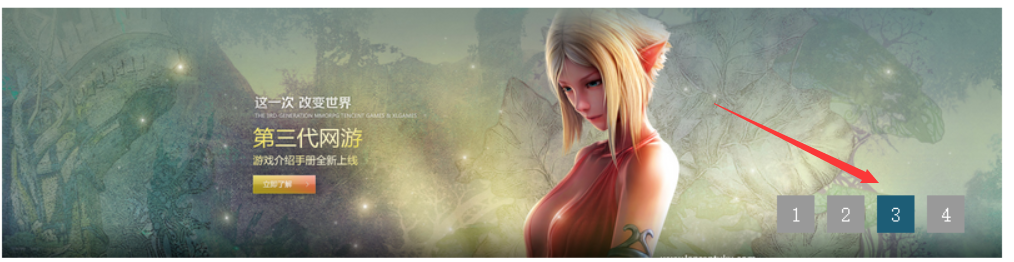
Look at the arrow, indicating that the picture can be automatically switched;
But we also have the ability to switch pictures when the mouse slides over 1, 2, 3, and 4 in the lower right corner, so we just add an event to js:
//鼠标经过1、2、3、4的效果
PicObject.find(paging).mouseover(function(){
index = PicObject.find(paging).index($(this));
showPic(index); //调用showPic(index)函数。
});
//鼠标经过1、2、3、4的效果
//清除计时器
//当鼠标悬浮在1,2,3,4上面的时候,就相当于要切换图片了
//所以我们就要清除计时器,重新来过了
PicObject.hover(function(){
clearInterval(time);//这个是相对于setInterva()的;
},function(){
if(opts.autoscroll){
time = setInterval(picTimer,opts.Time);
}else{
clearInterval(time);
}
});
Add this code to js, don’t say where to add it! Add to
paging.eq(index).addClass('current');
It’ll be fine later;
In this way, the entire image switching plug-in is completed;
If you need to call a function, you can modify ele, Timer, autoscroll.
Take a look at using the plugin with parameters:
<script type="text/javascript">
$(function(){
$.scrollPic({
ele: '.pic-slider-io', //插件应用div
Time:'3000', //自动切换时间
autoscroll:true, //设置是否自动渐变
});
});
</script>Okay, the description of the entire plug-in is complete. I hope everyone can learn from it. If there are any shortcomings, I hope you can understand! (Finally, when writing the entire js, it is best to add a semicolon at the front of $(function(){}); to prevent conflicts with other js)

Hot AI Tools

Undresser.AI Undress
AI-powered app for creating realistic nude photos

AI Clothes Remover
Online AI tool for removing clothes from photos.

Undress AI Tool
Undress images for free

Clothoff.io
AI clothes remover

Video Face Swap
Swap faces in any video effortlessly with our completely free AI face swap tool!

Hot Article

Hot Tools

Notepad++7.3.1
Easy-to-use and free code editor

SublimeText3 Chinese version
Chinese version, very easy to use

Zend Studio 13.0.1
Powerful PHP integrated development environment

Dreamweaver CS6
Visual web development tools

SublimeText3 Mac version
God-level code editing software (SublimeText3)

Hot Topics
 1389
1389
 52
52
 What is the Chrome plug-in extension installation directory?
Mar 08, 2024 am 08:55 AM
What is the Chrome plug-in extension installation directory?
Mar 08, 2024 am 08:55 AM
What is the Chrome plug-in extension installation directory? Under normal circumstances, the default installation directory of Chrome plug-in extensions is as follows: 1. The default installation directory location of chrome plug-ins in windowsxp: C:\DocumentsandSettings\username\LocalSettings\ApplicationData\Google\Chrome\UserData\Default\Extensions2. chrome in windows7 The default installation directory location of the plug-in: C:\Users\username\AppData\Local\Google\Chrome\User
 Share three solutions to why Edge browser does not support this plug-in
Mar 13, 2024 pm 04:34 PM
Share three solutions to why Edge browser does not support this plug-in
Mar 13, 2024 pm 04:34 PM
When users use the Edge browser, they may add some plug-ins to meet more of their needs. But when adding a plug-in, it shows that this plug-in is not supported. How to solve this problem? Today, the editor will share with you three solutions. Come and try it. Method 1: Try using another browser. Method 2: The Flash Player on the browser may be out of date or missing, causing the plug-in to be unsupported. You can download the latest version from the official website. Method 3: Press the "Ctrl+Shift+Delete" keys at the same time. Click "Clear Data" and reopen the browser.
 How to use PUT request method in jQuery?
Feb 28, 2024 pm 03:12 PM
How to use PUT request method in jQuery?
Feb 28, 2024 pm 03:12 PM
How to use PUT request method in jQuery? In jQuery, the method of sending a PUT request is similar to sending other types of requests, but you need to pay attention to some details and parameter settings. PUT requests are typically used to update resources, such as updating data in a database or updating files on the server. The following is a specific code example using the PUT request method in jQuery. First, make sure you include the jQuery library file, then you can send a PUT request via: $.ajax({u
 How to remove the height attribute of an element with jQuery?
Feb 28, 2024 am 08:39 AM
How to remove the height attribute of an element with jQuery?
Feb 28, 2024 am 08:39 AM
How to remove the height attribute of an element with jQuery? In front-end development, we often encounter the need to manipulate the height attributes of elements. Sometimes, we may need to dynamically change the height of an element, and sometimes we need to remove the height attribute of an element. This article will introduce how to use jQuery to remove the height attribute of an element and provide specific code examples. Before using jQuery to operate the height attribute, we first need to understand the height attribute in CSS. The height attribute is used to set the height of an element
 jQuery Tips: Quickly modify the text of all a tags on the page
Feb 28, 2024 pm 09:06 PM
jQuery Tips: Quickly modify the text of all a tags on the page
Feb 28, 2024 pm 09:06 PM
Title: jQuery Tips: Quickly modify the text of all a tags on the page In web development, we often need to modify and operate elements on the page. When using jQuery, sometimes you need to modify the text content of all a tags in the page at once, which can save time and energy. The following will introduce how to use jQuery to quickly modify the text of all a tags on the page, and give specific code examples. First, we need to introduce the jQuery library file and ensure that the following code is introduced into the page: <
 Use jQuery to modify the text content of all a tags
Feb 28, 2024 pm 05:42 PM
Use jQuery to modify the text content of all a tags
Feb 28, 2024 pm 05:42 PM
Title: Use jQuery to modify the text content of all a tags. jQuery is a popular JavaScript library that is widely used to handle DOM operations. In web development, we often encounter the need to modify the text content of the link tag (a tag) on the page. This article will explain how to use jQuery to achieve this goal, and provide specific code examples. First, we need to introduce the jQuery library into the page. Add the following code in the HTML file:
 How Google Chrome allows animation plugins to run
Mar 28, 2024 am 08:01 AM
How Google Chrome allows animation plugins to run
Mar 28, 2024 am 08:01 AM
How does Google Chrome allow animation plugins to run? Google Chrome is very powerful. Many friends like to use this browser to watch video animations. However, if you want to watch various animated videos, you need to install animation plug-ins in the browser. Many friends use Google Chrome. After installing the animation plug-in, I still cannot care about the video. How should I deal with this problem? Next, let the editor show you the specific steps to allow the animation plug-in to run in Google Chrome. Friends who are interested can come and take a look. Specific steps for Google Chrome to allow animation plug-ins to run: 1. First run Google Chrome on your computer, and click the main menu button in the upper right corner of the homepage (as shown in the picture). 2. After opening the main menu, select the "Settings" option below (as shown in the picture). 3. In settings
 How to unblock Google Chrome plug-in
Apr 01, 2024 pm 01:41 PM
How to unblock Google Chrome plug-in
Apr 01, 2024 pm 01:41 PM
How to unblock the Google Chrome plug-in? Many users like to install various useful plug-ins when using Google Chrome. These plug-ins can provide rich functions and services and improve work efficiency. However, some users say that after installing plug-ins in Google Chrome, the plug-ins will always be displayed. is blocked, so how can you unblock the plug-in after encountering this situation? Now let the editor show you the steps to unblock plug-ins in Google Chrome. Friends in need should come and take a look. How to unblock plug-ins in Google Chrome Step 1. When the blocked prompt appears, click the "Control Bar" and select "Install ActiveX Control". 2. Then open the browser "Tools" menu and click "Internet Options". 3.




