How to use Linux touch command
1. Introduction to touch command
This command can be used to change the time attributes of a file or directory, including access time and modification time. If the file does not exist, a new file is created. What we usually use most is to create an empty file through touch. In fact, the atime and mtime of the file can be modified through the touch command, so the real access time and modification time of the file can be modified. We also need to do this when troubleshooting system abnormalities. Make comprehensive decisions based on factors such as logs and historical commands.
2. Usage examples
1. Get command help
[root@s145]~# touch --help
2. Check the command version
[root@s145]~# touch --version
touch (GNU coreutils) 8.22
…
3. Create an empty file
If the file does not exist, use the touch command to create an empty file by default.
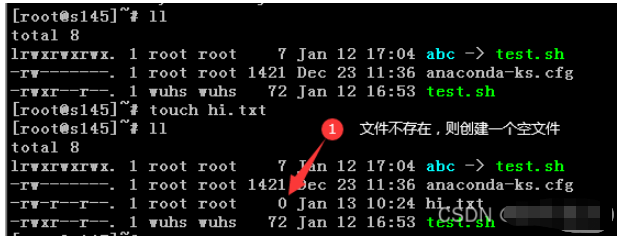
4. Update atime, mtime, and ctime
Use the touch command. If the file exists, update atime, mtime, and ctime to the current time.
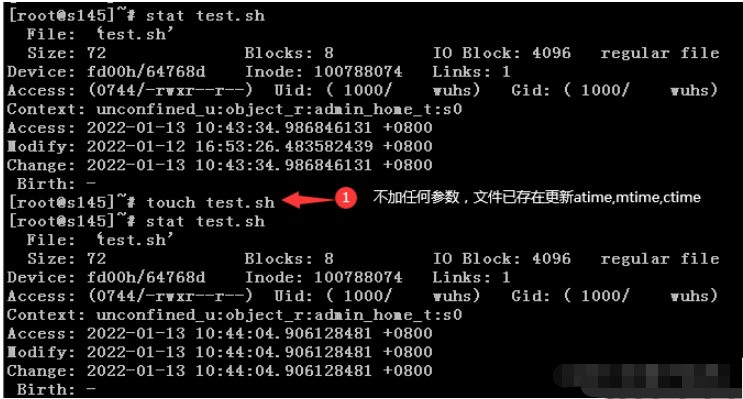
5. -a updates atime and ctime
Use the -a parameter. When touching the file, if the file exists, only atime and ctime will be updated to the current time.
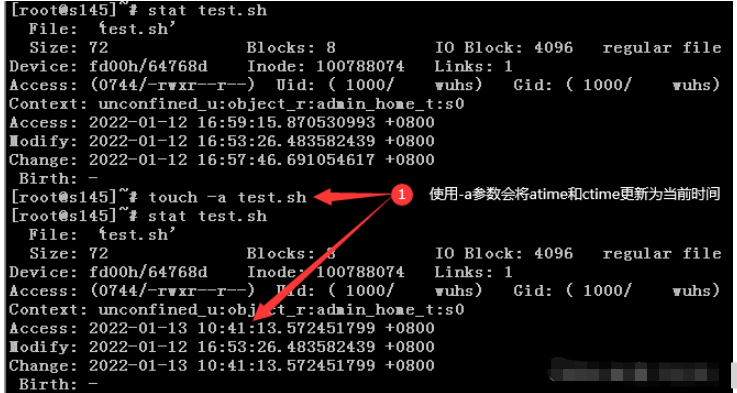
6. -m parameter to modify mtime
Use the -m parameter. When touching a file, only mtime and ctime will be updated to the current time if the file exists.
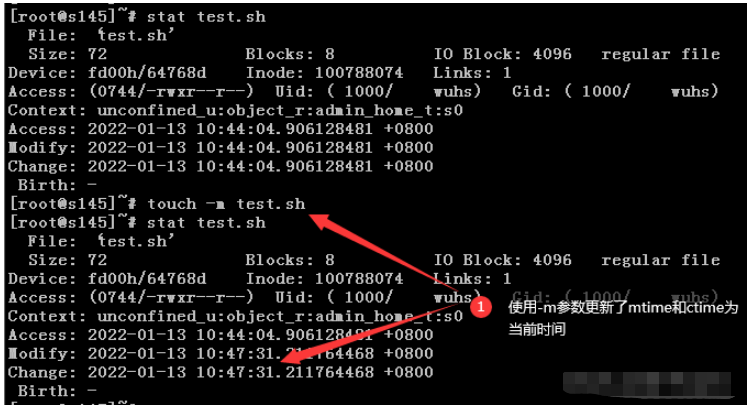
7. The -d parameter will modify the atime, mtime, and ctime of the file according to the settings.
Use the option -d "3 years ago" of the touch command. Set the three timestamps of the file to 3 years ago.
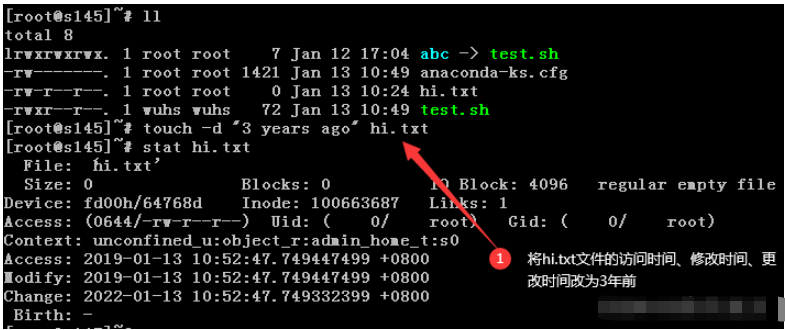
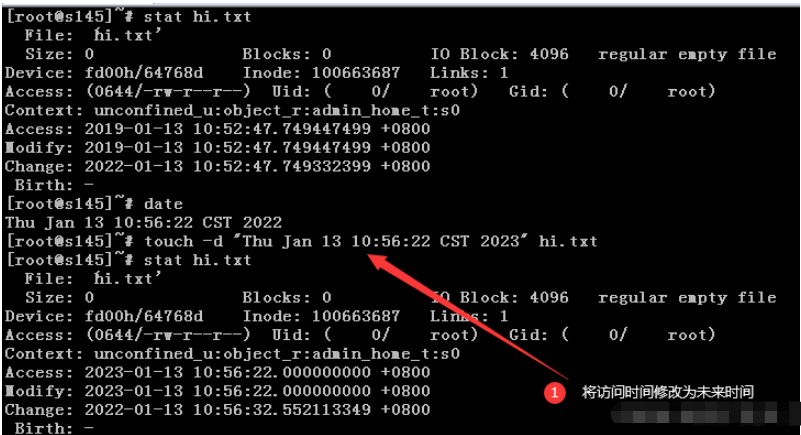
8. -t parameter to modify atime and mtime
Use touch -t "[[CC]YY] MMDDhhmm[.ss]"Modify the atime and mtime of the file
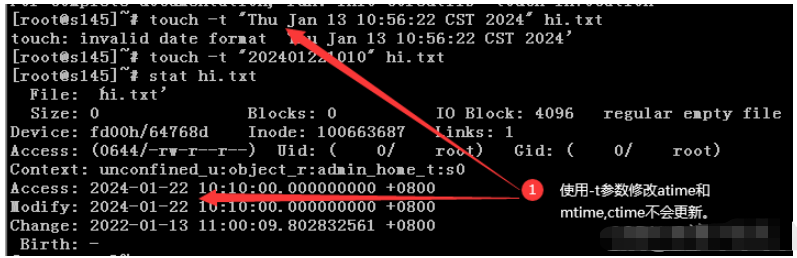
9. Use the -at parameter to only modify the atime
If you only want to update the atime, you can use - at combination parameters.
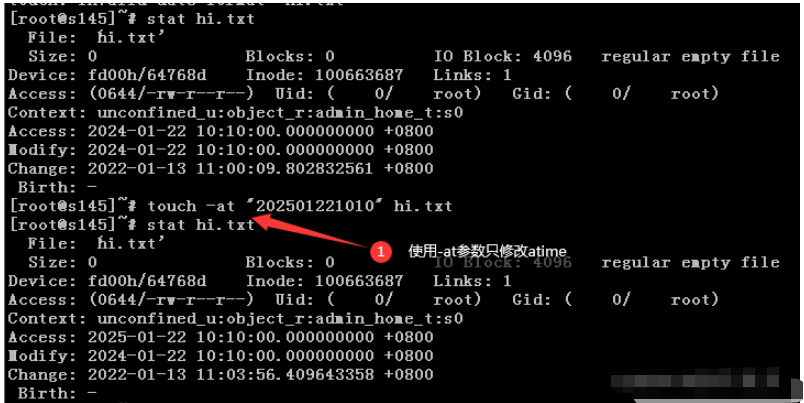
10. Use the -mt parameter to only modify mtime
If you only want to update mtime, you can use the -mt combination parameter.
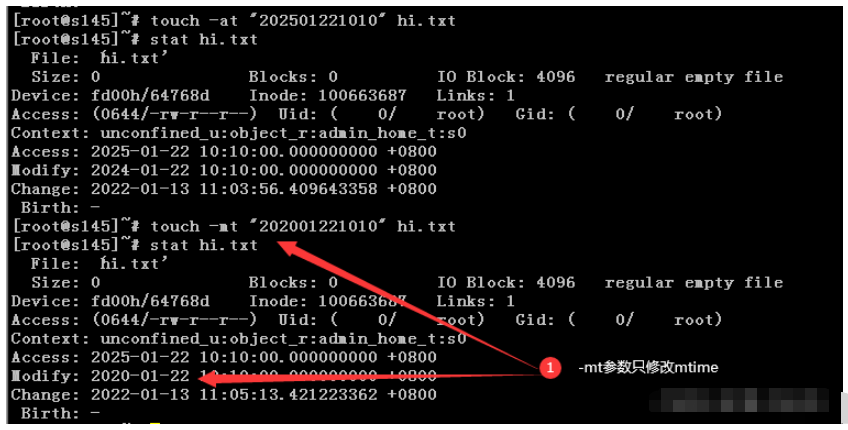
11. The -r parameter modifies the file time attribute to another file time attribute.
Use the touch command and specify the file1 file as a reference. You can change the file2 file The time attribute value of is updated to the same value as file1. The specific command is: touch -r file1 file2.
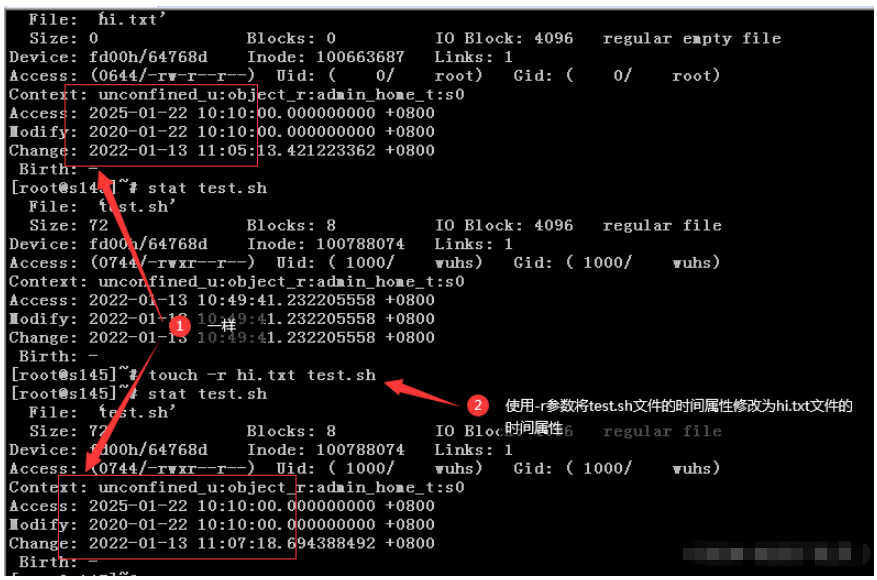
12. -h updates the time attribute of the soft link
The touch command updates the time attribute of the real file by default. If you need to update the time of the soft link, Attribute, you need to use the -h parameter.
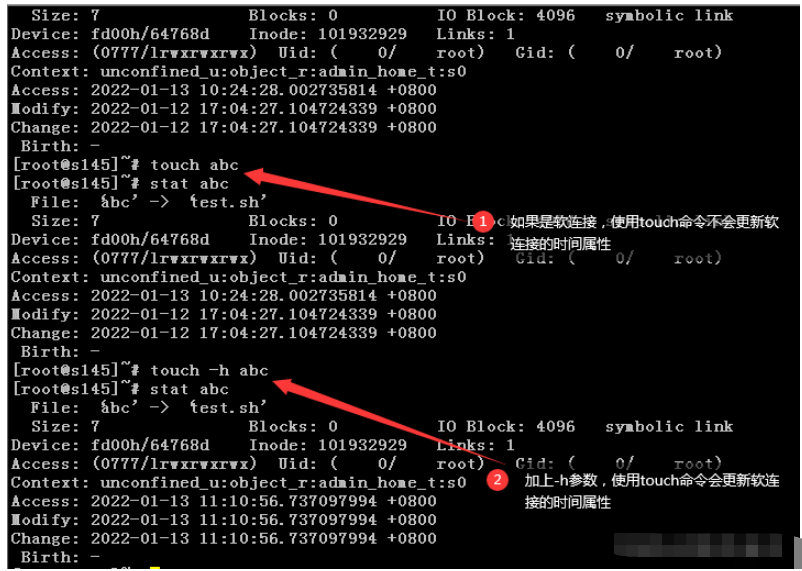
3. Usage syntax and parameter description
1. Usage syntax
Usage: touch [OPTION]… FILE&hellip ;
2. Parameter description
| Parameter | Parameter description |
|---|---|
| - a | Change the file's read time record. |
| -c | If the destination file does not exist, a new file will not be created. Same effect as --no-create. |
| -d | Set the time and date in various formats. |
| -f | is not used and is reserved for compatibility with other unix systems. |
| -h | Affects each symlink, not any referenced file (only useful on systems where symlink timestamps can be changed) |
| -m | Change the modification time record of the file. |
| -r | Use the time record of the reference file, which has the same effect as --file. |
| -t | Set the time record of the file, the format is the same as the date command. |
| –help | Lists the command format. |
| –version | List version information. |
The above is the detailed content of How to use Linux touch command. For more information, please follow other related articles on the PHP Chinese website!

Hot AI Tools

Undresser.AI Undress
AI-powered app for creating realistic nude photos

AI Clothes Remover
Online AI tool for removing clothes from photos.

Undress AI Tool
Undress images for free

Clothoff.io
AI clothes remover

Video Face Swap
Swap faces in any video effortlessly with our completely free AI face swap tool!

Hot Article

Hot Tools

Notepad++7.3.1
Easy-to-use and free code editor

SublimeText3 Chinese version
Chinese version, very easy to use

Zend Studio 13.0.1
Powerful PHP integrated development environment

Dreamweaver CS6
Visual web development tools

SublimeText3 Mac version
God-level code editing software (SublimeText3)

Hot Topics
 1393
1393
 52
52
 1207
1207
 24
24
 What computer configuration is required for vscode
Apr 15, 2025 pm 09:48 PM
What computer configuration is required for vscode
Apr 15, 2025 pm 09:48 PM
VS Code system requirements: Operating system: Windows 10 and above, macOS 10.12 and above, Linux distribution processor: minimum 1.6 GHz, recommended 2.0 GHz and above memory: minimum 512 MB, recommended 4 GB and above storage space: minimum 250 MB, recommended 1 GB and above other requirements: stable network connection, Xorg/Wayland (Linux)
 vscode cannot install extension
Apr 15, 2025 pm 07:18 PM
vscode cannot install extension
Apr 15, 2025 pm 07:18 PM
The reasons for the installation of VS Code extensions may be: network instability, insufficient permissions, system compatibility issues, VS Code version is too old, antivirus software or firewall interference. By checking network connections, permissions, log files, updating VS Code, disabling security software, and restarting VS Code or computers, you can gradually troubleshoot and resolve issues.
 How to run java code in notepad
Apr 16, 2025 pm 07:39 PM
How to run java code in notepad
Apr 16, 2025 pm 07:39 PM
Although Notepad cannot run Java code directly, it can be achieved by using other tools: using the command line compiler (javac) to generate a bytecode file (filename.class). Use the Java interpreter (java) to interpret bytecode, execute the code, and output the result.
 Can vscode be used for mac
Apr 15, 2025 pm 07:36 PM
Can vscode be used for mac
Apr 15, 2025 pm 07:36 PM
VS Code is available on Mac. It has powerful extensions, Git integration, terminal and debugger, and also offers a wealth of setup options. However, for particularly large projects or highly professional development, VS Code may have performance or functional limitations.
 What is vscode What is vscode for?
Apr 15, 2025 pm 06:45 PM
What is vscode What is vscode for?
Apr 15, 2025 pm 06:45 PM
VS Code is the full name Visual Studio Code, which is a free and open source cross-platform code editor and development environment developed by Microsoft. It supports a wide range of programming languages and provides syntax highlighting, code automatic completion, code snippets and smart prompts to improve development efficiency. Through a rich extension ecosystem, users can add extensions to specific needs and languages, such as debuggers, code formatting tools, and Git integrations. VS Code also includes an intuitive debugger that helps quickly find and resolve bugs in your code.
 How to use VSCode
Apr 15, 2025 pm 11:21 PM
How to use VSCode
Apr 15, 2025 pm 11:21 PM
Visual Studio Code (VSCode) is a cross-platform, open source and free code editor developed by Microsoft. It is known for its lightweight, scalability and support for a wide range of programming languages. To install VSCode, please visit the official website to download and run the installer. When using VSCode, you can create new projects, edit code, debug code, navigate projects, expand VSCode, and manage settings. VSCode is available for Windows, macOS, and Linux, supports multiple programming languages and provides various extensions through Marketplace. Its advantages include lightweight, scalability, extensive language support, rich features and version
 What is the main purpose of Linux?
Apr 16, 2025 am 12:19 AM
What is the main purpose of Linux?
Apr 16, 2025 am 12:19 AM
The main uses of Linux include: 1. Server operating system, 2. Embedded system, 3. Desktop operating system, 4. Development and testing environment. Linux excels in these areas, providing stability, security and efficient development tools.
 How to check the warehouse address of git
Apr 17, 2025 pm 01:54 PM
How to check the warehouse address of git
Apr 17, 2025 pm 01:54 PM
To view the Git repository address, perform the following steps: 1. Open the command line and navigate to the repository directory; 2. Run the "git remote -v" command; 3. View the repository name in the output and its corresponding address.




