How to configure second-level domain name in nginx
My vps has three services, which are:
The blog service built by wordpress, running on port 8000, accessed via http ://fangyuanxiaozhan.com:8000
git service built by gogs, running on port 10080, access method http://fangyuanxiaozhan.com:10080
The network disk service built by nextcloud runs on port 8080. The access method is http://fangyuanxiaozhan.com:10080
##My needs:
- 1. When accessing the blog service, directly enter http://fangyuanxiaozhan.com
- When accessing the git service, Directly enter http://git.fangyuanxiaozhan.com
- to access the network disk service, directly enter http://cloud.fangyuanxiaozhan.com
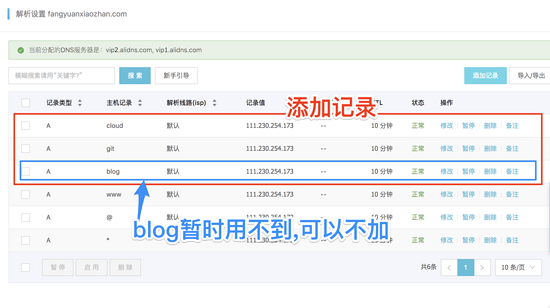
/etc/nginx/nginx .conf , interestingly, /etc/nginx/nginx.conf introduces the configuration folder /etc/nginx/conf.d , that is, we can put # Comment out some default configurations in ##/etc/nginx/nginx.conf and configure multiple independent configuration files directly in the folder /etc/nginx/conf.d.
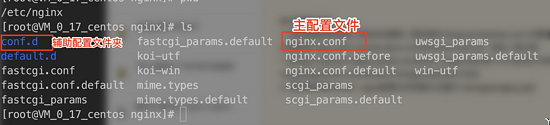
Configuration <div class="code" style="position:relative; padding:0px; margin:0px;"><pre class='brush:php;toolbar:false;'># for more information on configuration, see:
# * official english documentation: http://nginx.org/en/docs/
# * official russian documentation: http://nginx.org/ru/docs/
user nginx;
worker_processes auto;
error_log /var/log/nginx/error.log;
pid /run/nginx.pid;
# load dynamic modules. see /usr/share/nginx/readme.dynamic.
include /usr/share/nginx/modules/*.conf;
events {
worker_connections 1024;
}
http {
log_format main &#39;$remote_addr - $remote_user [$time_local] "$request" &#39;
&#39;$status $body_bytes_sent "$http_referer" &#39;
&#39;"$http_user_agent" "$http_x_forwarded_for"&#39;;
access_log /var/log/nginx/access.log main;
sendfile on;
tcp_nopush on;
tcp_nodelay on;
keepalive_timeout 65;
types_hash_max_size 2048;
include /etc/nginx/mime.types;
default_type application/octet-stream;
include /etc/nginx/conf.d/*.conf;
}</pre><div class="contentsignin">Copy after login</div></div>Pay attention to the last line of the above configuration file,
ensures that under /etc/nginx/conf.d/, all configuration files ending with .conf will be included in the main configuration file nginx .conf is introduced and takes effectYou need to create three new files under
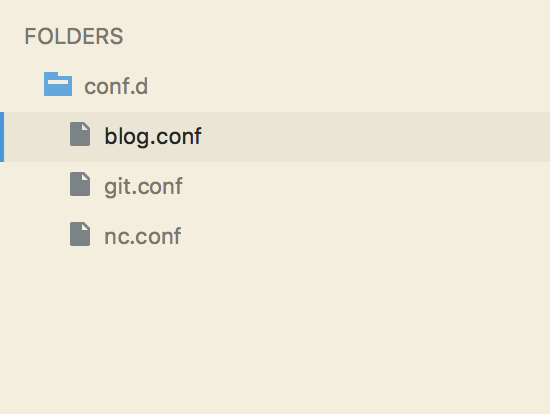 blog.conf (realizes port 8000 mapping to port 80, without using the second-level domain name)
blog.conf (realizes port 8000 mapping to port 80, without using the second-level domain name)
server {
listen 80;
server_name fangyuanxiaozhan.com;
location / {
proxy_set_header x-real-ip $remote_addr;
proxy_set_header host $http_host;
proxy_pass http://0.0.0.0:8000;
}
}blog.conf realizes mapping fangyuanxiaozhan.com:8000 to fangyuanxiaozhan.com
git.conf (Realizing port 10080 to port 80, using the second-level domain name
git)<div class="code" style="position:relative; padding:0px; margin:0px;"><pre class='brush:php;toolbar:false;'>server {
listen 80;
server_name git.fangyuanxiaozhan.com;
location / {
proxy_set_header x-real-ip $remote_addr;
proxy_set_header host $http_host;
proxy_pass http://0.0.0.0:10080;
}
}</pre><div class="contentsignin">Copy after login</div></div>git.conf implements mapping of fangyuanxiaozhan.com:10080 to git.fangyuanxiaozhan.com
nc.conf (realizes port 10080 mapping to port 80, using the second-level domain name
cloud )<div class="code" style="position:relative; padding:0px; margin:0px;"><pre class='brush:php;toolbar:false;'>server {
listen 80;
server_name cloud.fangyuanxiaozhan.com;
location / {
proxy_set_header x-real-ip $remote_addr;
proxy_set_header host $http_host;
proxy_pass http://0.0.0.0:8080;
}
}</pre><div class="contentsignin">Copy after login</div></div>git.conf realizes mapping fangyuanxiaozhan.com:8080 to cloud.fangyuanxiaozhan.com
Close nginx
sudo $(which nginx) -s stop
Open nginx
sudo $(which nginx)
Effect display
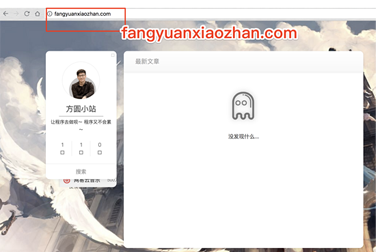
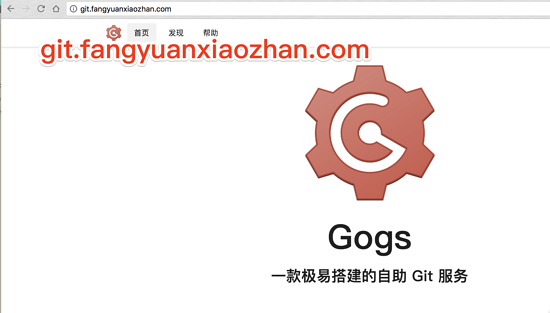
The above is the detailed content of How to configure second-level domain name in nginx. For more information, please follow other related articles on the PHP Chinese website!

Hot AI Tools

Undresser.AI Undress
AI-powered app for creating realistic nude photos

AI Clothes Remover
Online AI tool for removing clothes from photos.

Undress AI Tool
Undress images for free

Clothoff.io
AI clothes remover

AI Hentai Generator
Generate AI Hentai for free.

Hot Article

Hot Tools

Notepad++7.3.1
Easy-to-use and free code editor

SublimeText3 Chinese version
Chinese version, very easy to use

Zend Studio 13.0.1
Powerful PHP integrated development environment

Dreamweaver CS6
Visual web development tools

SublimeText3 Mac version
God-level code editing software (SublimeText3)

Hot Topics
 1382
1382
 52
52
 How to check whether nginx is started
Apr 14, 2025 pm 01:03 PM
How to check whether nginx is started
Apr 14, 2025 pm 01:03 PM
How to confirm whether Nginx is started: 1. Use the command line: systemctl status nginx (Linux/Unix), netstat -ano | findstr 80 (Windows); 2. Check whether port 80 is open; 3. Check the Nginx startup message in the system log; 4. Use third-party tools, such as Nagios, Zabbix, and Icinga.
 How to configure nginx in Windows
Apr 14, 2025 pm 12:57 PM
How to configure nginx in Windows
Apr 14, 2025 pm 12:57 PM
How to configure Nginx in Windows? Install Nginx and create a virtual host configuration. Modify the main configuration file and include the virtual host configuration. Start or reload Nginx. Test the configuration and view the website. Selectively enable SSL and configure SSL certificates. Selectively set the firewall to allow port 80 and 443 traffic.
 How to check whether nginx is started?
Apr 14, 2025 pm 12:48 PM
How to check whether nginx is started?
Apr 14, 2025 pm 12:48 PM
In Linux, use the following command to check whether Nginx is started: systemctl status nginx judges based on the command output: If "Active: active (running)" is displayed, Nginx is started. If "Active: inactive (dead)" is displayed, Nginx is stopped.
 How to start nginx in Linux
Apr 14, 2025 pm 12:51 PM
How to start nginx in Linux
Apr 14, 2025 pm 12:51 PM
Steps to start Nginx in Linux: Check whether Nginx is installed. Use systemctl start nginx to start the Nginx service. Use systemctl enable nginx to enable automatic startup of Nginx at system startup. Use systemctl status nginx to verify that the startup is successful. Visit http://localhost in a web browser to view the default welcome page.
 How to solve the problem of nginx cross-domain
Apr 14, 2025 am 10:15 AM
How to solve the problem of nginx cross-domain
Apr 14, 2025 am 10:15 AM
There are two ways to solve the Nginx cross-domain problem: modify the cross-domain response header: add directives to allow cross-domain requests, specify allowed methods and headers, and set cache time. Use CORS modules: Enable modules and configure CORS rules that allow cross-domain requests, methods, headers, and cache times.
 How to check the running status of nginx
Apr 14, 2025 am 11:48 AM
How to check the running status of nginx
Apr 14, 2025 am 11:48 AM
The methods to view the running status of Nginx are: use the ps command to view the process status; view the Nginx configuration file /etc/nginx/nginx.conf; use the Nginx status module to enable the status endpoint; use monitoring tools such as Prometheus, Zabbix, or Nagios.
 How to start nginx server
Apr 14, 2025 pm 12:27 PM
How to start nginx server
Apr 14, 2025 pm 12:27 PM
Starting an Nginx server requires different steps according to different operating systems: Linux/Unix system: Install the Nginx package (for example, using apt-get or yum). Use systemctl to start an Nginx service (for example, sudo systemctl start nginx). Windows system: Download and install Windows binary files. Start Nginx using the nginx.exe executable (for example, nginx.exe -c conf\nginx.conf). No matter which operating system you use, you can access the server IP
 How to solve nginx304 error
Apr 14, 2025 pm 12:45 PM
How to solve nginx304 error
Apr 14, 2025 pm 12:45 PM
Answer to the question: 304 Not Modified error indicates that the browser has cached the latest resource version of the client request. Solution: 1. Clear the browser cache; 2. Disable the browser cache; 3. Configure Nginx to allow client cache; 4. Check file permissions; 5. Check file hash; 6. Disable CDN or reverse proxy cache; 7. Restart Nginx.




