
Powerpoint is the most efficient tool for making conference and seminar presentations. While most users add paragraphs of text, bar graphs, charts, or photos to their PowerPoint presentations, some users may need to change the alignment or direction of the text to suit their needs.
If you are new to using Powerpoint on Windows systems, this article will show you how to set or rotate text orientation in Powerpoint using two different ways.
We have listed two methods by which users can change the text direction in PowerPoint with a few simple steps.
Step 1: Press the Windows key and type powerpoint to open the PowerPoint application on your system.
Step 2: Then, select PowerPoint Application from the search results as shown below.

Step 3: Once open, double-click Blank Presentation to open a new document.

Step 4: Then, click on “Click to add title” and “Click to add subtitle” in Type the content in the new document as shown below.

Step 5: After you finish typing, select the text you want to change the direction of.
Step 6: Make sure the Homepage tab is selected, then click the Text Direction icon to see a drop-down list of options.
Step 7: Once completed, select Rotate all text 90° or Rotate all text 270°or Stack# as desired from the list ## options, as shown below.
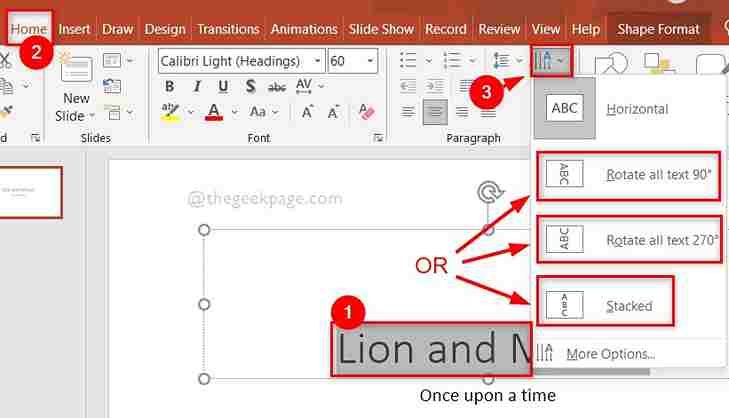
Windows key and type powerpoint to open the PowerPoint application on your system.
Step 2: Then, selectPowerPoint Application from the search results as shown below.

Blank Presentation to open a new document.

Click to add title” and “Click to add subtitle” in Type the content in the new document as shown below.

Shape from the context menu as shown below.
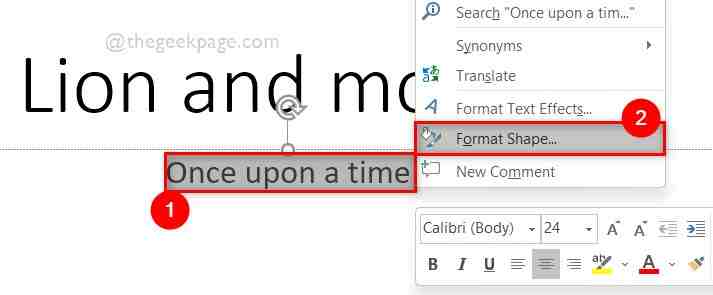
Rotate all text 90° or Rotate all text 270°orStack , as follows shown in the screenshot below.
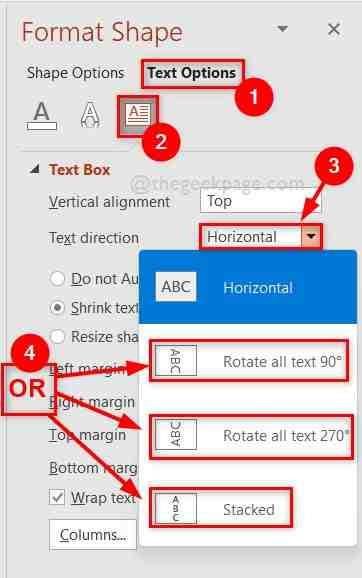
The above is the detailed content of How to rotate text direction in MS Powerpoint. For more information, please follow other related articles on the PHP Chinese website!
 Ouyi trading platform app
Ouyi trading platform app
 Python online playback function implementation method
Python online playback function implementation method
 What does data encryption storage include?
What does data encryption storage include?
 The role of validate function
The role of validate function
 Solid state drive data recovery
Solid state drive data recovery
 What is the difference between webstorm and idea?
What is the difference between webstorm and idea?
 Second-level domain name query method
Second-level domain name query method
 What is the transfer limit of Alipay?
What is the transfer limit of Alipay?
 What should I do if eDonkey Search cannot connect to the server?
What should I do if eDonkey Search cannot connect to the server?




