How to use cmake to compile and install MySQL5.5.32 under CentOS6.7
cmake is a cross-platform open source meta-build system that can build, test and package software. It can be used to support a variety of local build environments, including make, Apple's Xcode and Microsoft's Visual Studio.
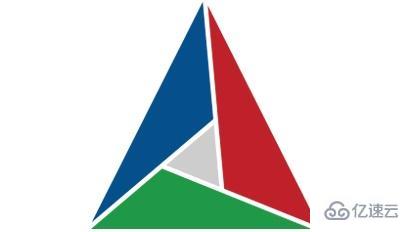
1. Install the cmake compilation environment
1.1 Use yum to install gcc gcc-c
[root@lenovo ~]# yum install gcc-c++ gcc -y
1.2 Unzip the camke source file and copy the cmake Place the source files into the /tmp/ folder
[root@lenovo ~]# cd /tmp[root@lenovo ~]# tar -xf cmake-2.8.8.tar.gz
1.3 Compile and install cmake
[root@lenovo ~]# cd cmake-2.8.8[root@lenovo ~]# ./configure[root@lenovo ~]# make[root@lenovo ~]# make install
The cmake compilation environment is successfully installed
2. Install MySQL5.5.32
2.1Install mysql dependency package
[root@lenovo ~]#yum install ncurses-devel -y
2.2Create mysql user and user group
[root@lenovo ~]# groupadd mysql[root@lenovo ~]# useradd -g mysql mysql
2.3Create mysql installation directory
[root@lenovo ~]# mkdir -p /usr/local/mysql/
2.4Create data storage directory
[root@lenovo ~]# mkdir -p /data/mysql/
2.5 Grant permissions to the data storage directory
[root@lenovo ~]# chown mysql.mysql -R /data/mysql/
2.6 Unzip the MySQL source code package and put the MySQL5.5.32 source file into the /tmp/ folder
[root@lenovo ~]# cd /tmp[root@lenovo ~]# tar -xf mysql-5.5.32.tar.gz
2.7 Compile and install mysql5.5.32
[root@lenovo ~]#cd mysql-5.5.32
Enter the following command
[root@lenovo ~]cmake -DCMAKE_INSTALL_PREFIX=/usr/local/mysql \-DMYSQL_UNIX_ADDR=/data/mysql/mysql.sock \-DDEFAULT_CHARSET=utf8 \-DDEFAULT_COLLATION=utf8_general_ci \-DWITH_EXTRA_CHARSETS:STRING=utf8,gbk \-DWITH_MYISAM_STORAGE_ENGINE=1 \-DWITH_INNOBASE_STORAGE_ENGINE=1 \-DWITH_MEMORY_STORAGE_ENGINE=1 \-DWITH_READLINE=1 \-DENABLED_LOCAL_INFILE=1 \-DMYSQL_DATADIR=/data/mysql \-DMYSQL_USER=mysql \-DMYSQL_TCP_PORT=3306[root@lenovo ~]# make[root@lenovo ~]# make install
2.8 Copy the configuration file
[root@lenovo ~]# cp support-files/my-medium.cnf /etc/my.cnf
2.9 Initialize the database
[root@lenovo ~]# chmod 755 scripts/mysql_install_db[root@lenovo ~]# scripts/mysql_install_db \--user=mysql \--basedir=/usr/local/mysql \--datadir=/data/mysql/
Note: basedir is the mysql installation path datadir is the database file storage path 2.10 configuration Environment variable
[root@lenovo ~]# vim /etc/profile
Append PATH=/usr/local/mysql/bin:$PATH to the /etc/profile file. Note: There cannot be spaces on both sides of "=". Note: If you use to modify the profile file To change PATH, you must log in again to take effect. The following method can simplify the work: If /etc/profile is modified, then after editing, execute source profile or execute point command: /etc/profile, the value of PATH will take effect immediately . The principle of this method is to execute the /etc/profile shell script again. Note that it will not work if you use sh /etc/profile, because sh is executed in a subshell process, and even if the PATH changes, it will not be reflected in the current environment. , but source is executed in the current shell process, so we can see changes in PATH.
[root@lenovo ~]# source /etc/profile
2.11 Check the current environment variables
[root@lenovo ~]# echo $PATH
Now you can find that there are more environment variables /usr/local/mysql/bin:
/usr/local/mysql/bin:/usr/lib64/qt-3.3/bin:/usr/local/sbin:/usr/local/bin:/sbin:/bin:/usr/sbin:/usr/bin:/root/bin
So far mysql has been compiled and installed successfully
3. Start the mysql database
3.1 Start the mysql service
[root@lenovo ~]# cp support-files/mysql.server /etc/init.d/mysqld[root@lenovo ~]# chmod 755 /etc/init.d/mysqld[root@lenovo ~]# /etc/init.d/mysqld start //
After the server-side switch is started, use the ps -ef |grep mysql command to check whether it is started
[root@lenovo ~]# ps -ef |grep mysql
3.2Set a password for the root user
[root@lenovo ~]# mysqladmin -u root password 'yourpassword'
3.3Enter mysql
[root@lenovo ~]# mysql -u root -p //
Enter the database
mysql>use mysql mysql>select user,password,host from user; mysql>update user set host = '192.168.%' where user = '127.0.0.1'; mysql>grant all privileges on *.* to root@'%' identified by "root";
Grant permission to allow remote login to connect to the database with root@ip. Common causes of remote connection failure. And set the password of the remote login user to root
mysql> flush privileges; mysql>quit
The above is the detailed content of How to use cmake to compile and install MySQL5.5.32 under CentOS6.7. For more information, please follow other related articles on the PHP Chinese website!

Hot AI Tools

Undresser.AI Undress
AI-powered app for creating realistic nude photos

AI Clothes Remover
Online AI tool for removing clothes from photos.

Undress AI Tool
Undress images for free

Clothoff.io
AI clothes remover

AI Hentai Generator
Generate AI Hentai for free.

Hot Article

Hot Tools

Notepad++7.3.1
Easy-to-use and free code editor

SublimeText3 Chinese version
Chinese version, very easy to use

Zend Studio 13.0.1
Powerful PHP integrated development environment

Dreamweaver CS6
Visual web development tools

SublimeText3 Mac version
God-level code editing software (SublimeText3)

Hot Topics
 1378
1378
 52
52
 Centos configuration IP address
Apr 14, 2025 pm 09:06 PM
Centos configuration IP address
Apr 14, 2025 pm 09:06 PM
Steps to configure IP address in CentOS: View the current network configuration: ip addr Edit the network configuration file: sudo vi /etc/sysconfig/network-scripts/ifcfg-eth0 Change IP address: Edit IPADDR= Line changes the subnet mask and gateway (optional): Edit NETMASK= and GATEWAY= Lines Restart the network service: sudo systemctl restart network verification IP address: ip addr
 How to optimize CentOS HDFS configuration
Apr 14, 2025 pm 07:15 PM
How to optimize CentOS HDFS configuration
Apr 14, 2025 pm 07:15 PM
Improve HDFS performance on CentOS: A comprehensive optimization guide to optimize HDFS (Hadoop distributed file system) on CentOS requires comprehensive consideration of hardware, system configuration and network settings. This article provides a series of optimization strategies to help you improve HDFS performance. 1. Hardware upgrade and selection resource expansion: Increase the CPU, memory and storage capacity of the server as much as possible. High-performance hardware: adopts high-performance network cards and switches to improve network throughput. 2. System configuration fine-tuning kernel parameter adjustment: Modify /etc/sysctl.conf file to optimize kernel parameters such as TCP connection number, file handle number and memory management. For example, adjust TCP connection status and buffer size
 Difference between centos and ubuntu
Apr 14, 2025 pm 09:09 PM
Difference between centos and ubuntu
Apr 14, 2025 pm 09:09 PM
The key differences between CentOS and Ubuntu are: origin (CentOS originates from Red Hat, for enterprises; Ubuntu originates from Debian, for individuals), package management (CentOS uses yum, focusing on stability; Ubuntu uses apt, for high update frequency), support cycle (CentOS provides 10 years of support, Ubuntu provides 5 years of LTS support), community support (CentOS focuses on stability, Ubuntu provides a wide range of tutorials and documents), uses (CentOS is biased towards servers, Ubuntu is suitable for servers and desktops), other differences include installation simplicity (CentOS is thin)
 Centos shutdown command line
Apr 14, 2025 pm 09:12 PM
Centos shutdown command line
Apr 14, 2025 pm 09:12 PM
The CentOS shutdown command is shutdown, and the syntax is shutdown [Options] Time [Information]. Options include: -h Stop the system immediately; -P Turn off the power after shutdown; -r restart; -t Waiting time. Times can be specified as immediate (now), minutes ( minutes), or a specific time (hh:mm). Added information can be displayed in system messages.
 CentOS HDFS performance tuning tips
Apr 14, 2025 pm 06:00 PM
CentOS HDFS performance tuning tips
Apr 14, 2025 pm 06:00 PM
CentOS Platform Hadoop Distributed File System (HDFS) Performance Optimization Guide Optimizing HDFS Performance is a multi-faceted issue, and multiple parameters need to be adjusted for specific situations. The following are some key optimization strategies: 1. Memory management adjusts the NameNode and DataNode memory configuration: reasonably configure the HADOOP_NAMENODE_OPTS and HADOOP_DATANODE_OPTS environment variables according to the actual memory size of the server to optimize memory utilization. Enable large page memory: For high memory consumption applications (such as HDFS), enabling large page memory can reduce memory page allocation and management overhead and improve efficiency. 2. Disk I/O optimization uses high-speed storage
 What is the CentOS MongoDB backup strategy?
Apr 14, 2025 pm 04:51 PM
What is the CentOS MongoDB backup strategy?
Apr 14, 2025 pm 04:51 PM
Detailed explanation of MongoDB efficient backup strategy under CentOS system This article will introduce in detail the various strategies for implementing MongoDB backup on CentOS system to ensure data security and business continuity. We will cover manual backups, timed backups, automated script backups, and backup methods in Docker container environments, and provide best practices for backup file management. Manual backup: Use the mongodump command to perform manual full backup, for example: mongodump-hlocalhost:27017-u username-p password-d database name-o/backup directory This command will export the data and metadata of the specified database to the specified backup directory.
 How is the GPU support for PyTorch on CentOS
Apr 14, 2025 pm 06:48 PM
How is the GPU support for PyTorch on CentOS
Apr 14, 2025 pm 06:48 PM
Enable PyTorch GPU acceleration on CentOS system requires the installation of CUDA, cuDNN and GPU versions of PyTorch. The following steps will guide you through the process: CUDA and cuDNN installation determine CUDA version compatibility: Use the nvidia-smi command to view the CUDA version supported by your NVIDIA graphics card. For example, your MX450 graphics card may support CUDA11.1 or higher. Download and install CUDAToolkit: Visit the official website of NVIDIACUDAToolkit and download and install the corresponding version according to the highest CUDA version supported by your graphics card. Install cuDNN library:
 Centos stops maintenance 2024
Apr 14, 2025 pm 08:39 PM
Centos stops maintenance 2024
Apr 14, 2025 pm 08:39 PM
CentOS will be shut down in 2024 because its upstream distribution, RHEL 8, has been shut down. This shutdown will affect the CentOS 8 system, preventing it from continuing to receive updates. Users should plan for migration, and recommended options include CentOS Stream, AlmaLinux, and Rocky Linux to keep the system safe and stable.




