Effective Ways to Fix Orange Screen of Death Error in Windows 10
Almost everyone has encountered the Blue Screen of Death (BSoD) error in Windows 10. However, this Orange Screen of Death is also an error encountered by users. Your PC is collecting error messages as this Orange Screen of Death error frequently causes PC reboots and makes it impossible to access the login panel. You are not alone in this world with this problem. This error has troubled many users, and I myself successfully solved it using the following methods. You have found the correct way to solve this problem. Now list solutions to your problem until you find no solution. continue reading!
What does this orange screen of death mean?
When Windows 10 encounters running problems, an orange or green Screen of Death error appears. The user adjusted his PC screen to orange and displayed an error message after the error occurred. The least common is the Windows 10 orange screen error, where the hardware plays a key role in causing the problem, or sometimes faulty drivers are also part of the problem.
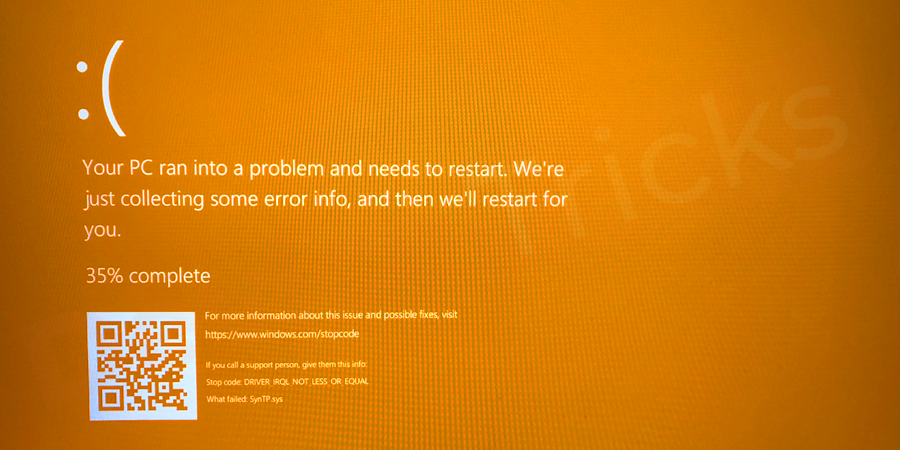
Technically speaking, a crash is an error message that displays on the screen when the system encounters a fatal system error. Typically, "Screen of Death" messages result in the loss of unsaved work and can also indicate a major problem with the system hardware or software. Typically, these error screens are caused by a kernel panic, although these terms are often used confusingly. In most death screens, users are advised to restart their computer.
Why does this orange screen of death appear?
You can encounter the error Orange Screen of Death Windows 10 anytime while watching YouTube, playing games or waking up your PC from sleep mode. However, some common reasons behind this error are as follows:
- GPU overload due to CPU overclocking.
- Ddkmd.sys A component used in Duet Display causes the system to crash.
- softOSD.exe file.
- Outdated or incompatible graphics card.
- Faulty driver.
- Hardware acceleration in Google Chrome.
- Multimedia devices connected to your computer.
How to fix Windows 10 Orange Screen of Death issue?
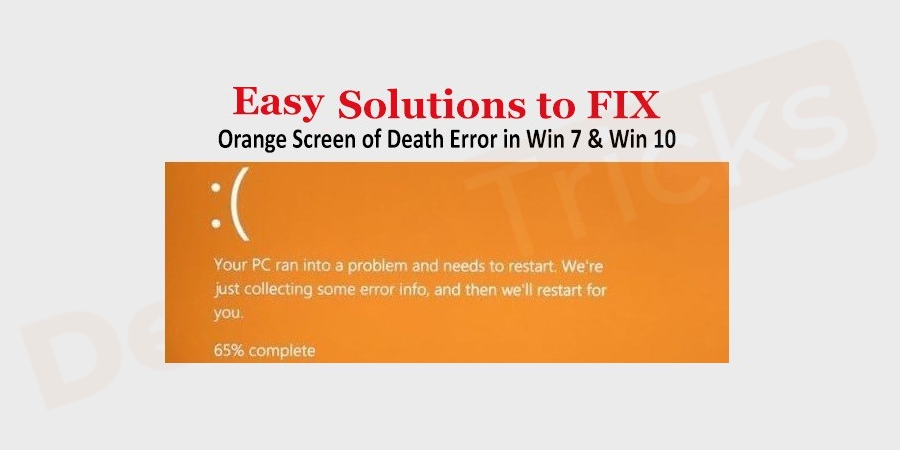
One bug unique to Windows 10 is the Orange Screen of Death, which can appear at any time. Design-wise, it's almost identical to BSOD except for the color. This problem can be solved by the method I give below. Please check and eliminate this error.
Restart your PC
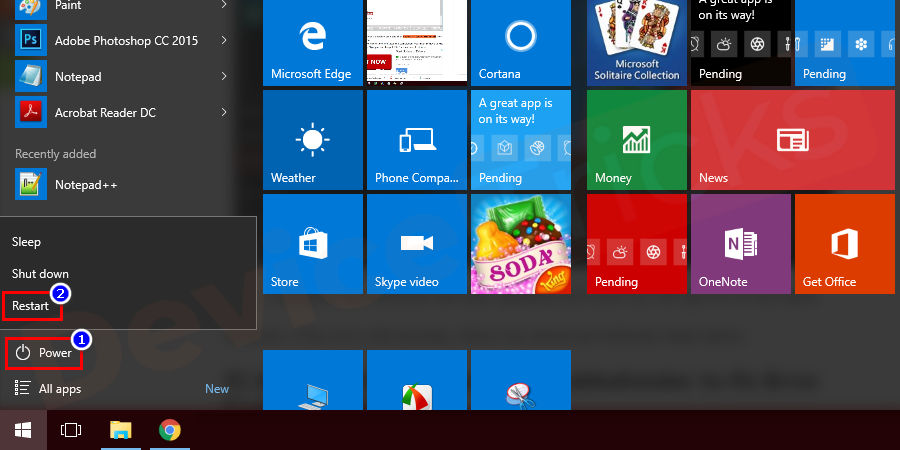
Most errors can be resolved simply by restarting your PC. This is also a common mistake due to some overloading. To get rid of this error, you can try this simple solution. It might solve your problem. So just restart your PC and check for errors.
Update or rollback your driver
Orange driver issues and fixes can occur if the graphics driver is outdated and cannot meet the current requirements of the operating system Same issue, you have to update the graphics driver, the steps of the process are listed below.
- If you are a Windows 10 user, right-click the Start menu and select Device Manager from the list of featured options.
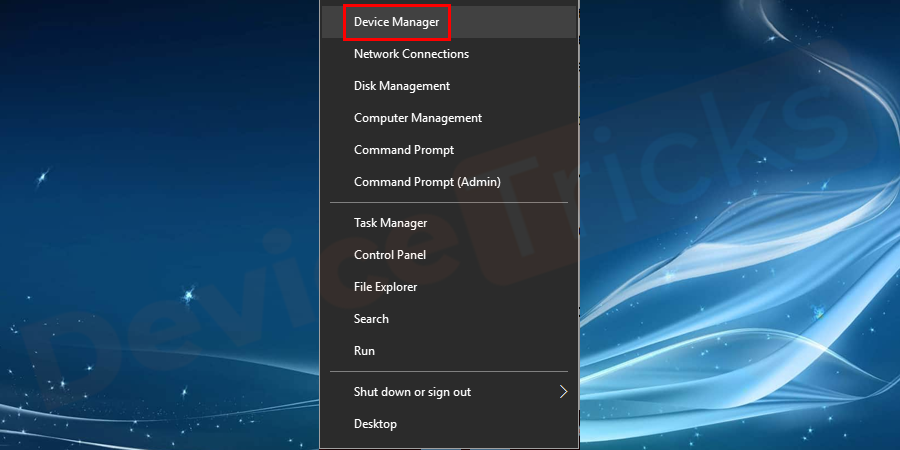
- However, if you are a Windows 7 user, click on the Startmenu. Now type "Device Manager" in the search bar and press "Enter" key.
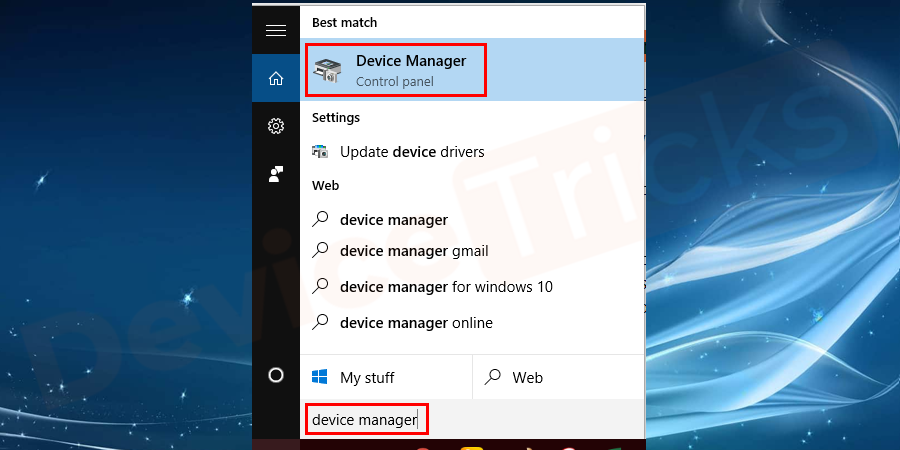
- After this, you will find the "Device Manager" page on your screen showing multiple hardware drivers.
- Move to the "Display Adapters" section and click the arrow keys to get a list of installed drivers.
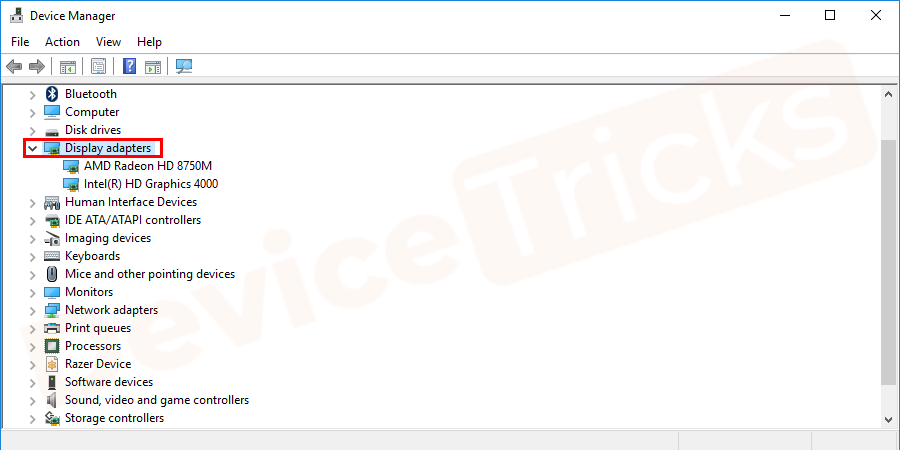
- Now, select one, right-click on it and select "Update Driver".
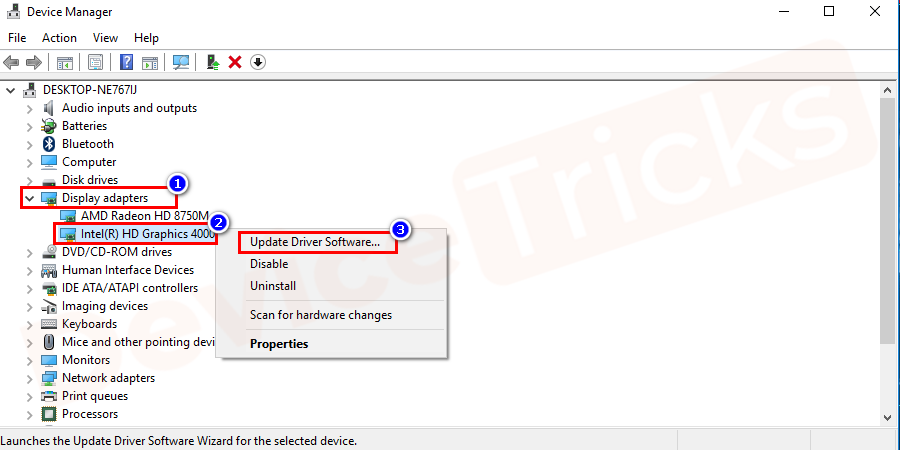
- The process will take some time, once it is complete please restart your computer.
Uninstall Duet Display
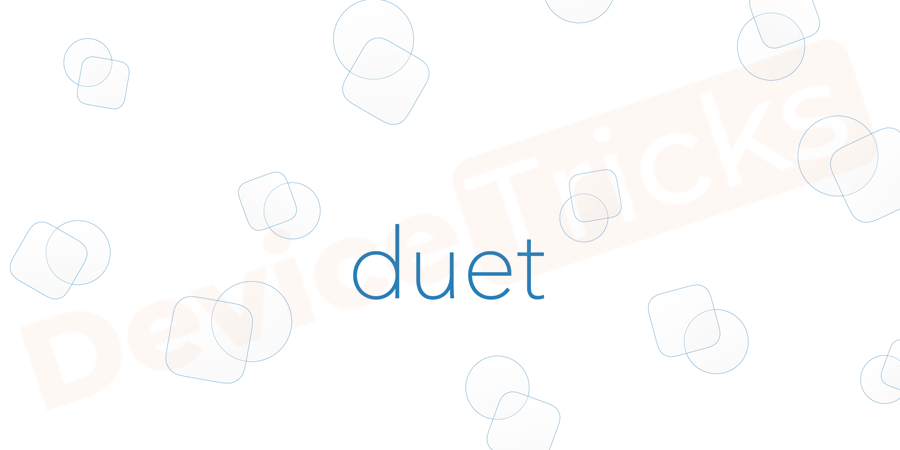
In most cases, the component Ddkmd.sys used in Duet Display is What caused the system to crash. Please uninstall the Duet Display installed in the system first and restart the system. Once completed then check for errors.
DRIVER_IRQL_NOT_LESS_OR_EQUAL
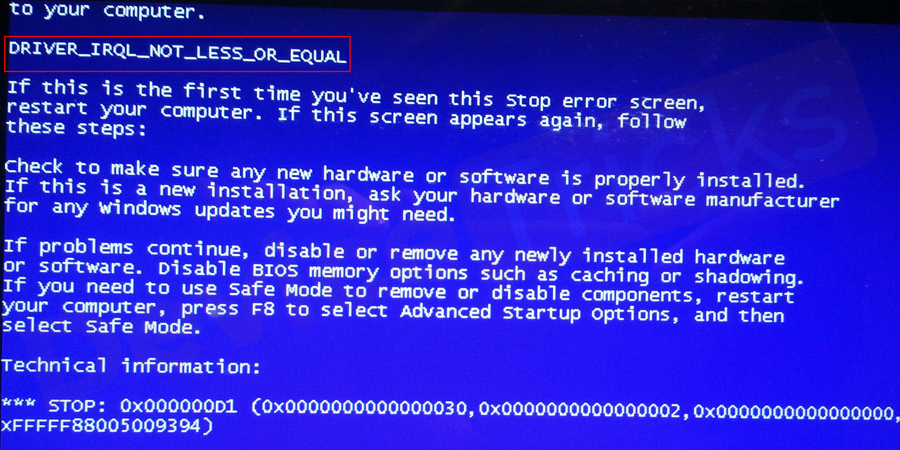
Some users with the DRIVER_IRQL_NOT_LESS_OR_EQUAL error message have reported that their screens appear orange. This is simply because the address assigned to the driver is incorrect. This indicates that the kernel-mode driver is trying to operate on pageable memory that exceeds the limit of the process's IRQL.
Turn off hardware acceleration in Google Chrome
This is also the reason behind this error. Some users have reported encountering this error when using Google Chrome to watch Netflix or other video streaming services. To turn off hardware acceleration in chrome, follow these steps:
- Double-click on the Google Chrome icon to open the Google Chrome browser on your PC.

- Click the three horizontal dots in the upper right corner of the window . A drop-down menu will open.
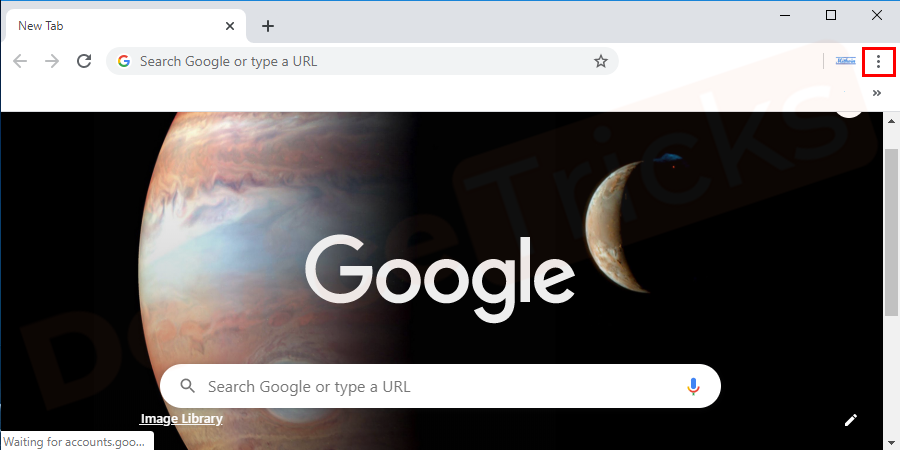
- Click the Settings option near the bottom of the drop-down menu. A new window will open.
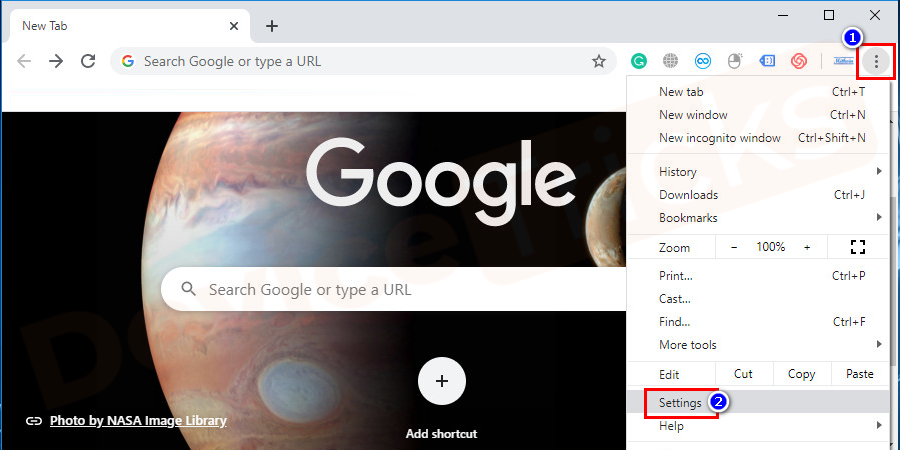
- Then in the left pane of the newly opened window, click Advanced Options.
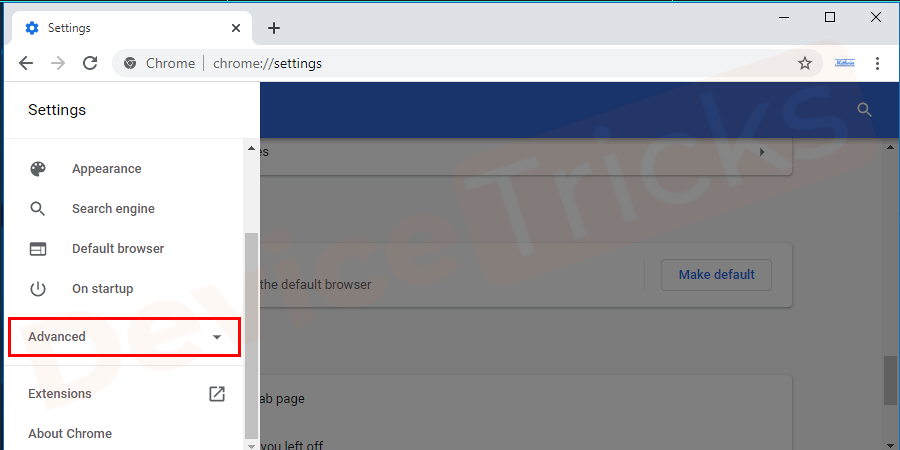
- Scroll down to the bottom of the expanded window and click System Options.
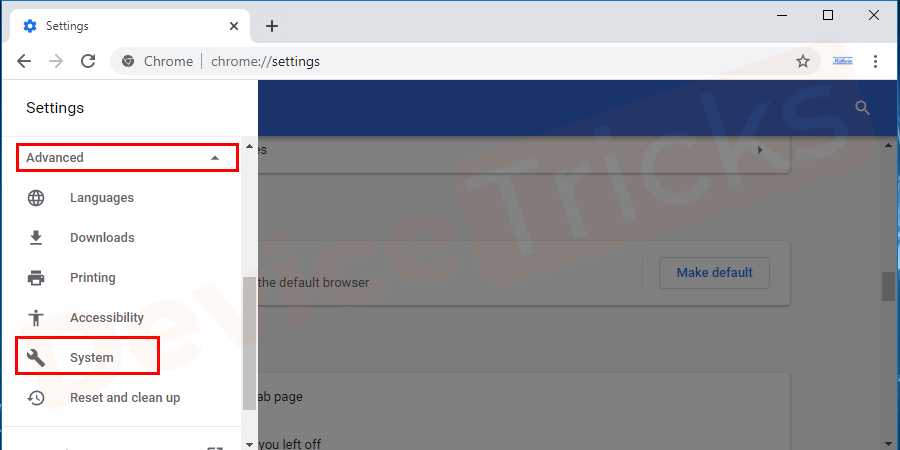
- If the "Use hardware acceleration when available" box is enabled, toggle the radio option Button to disable the use of hardware acceleration in Google Chrome.
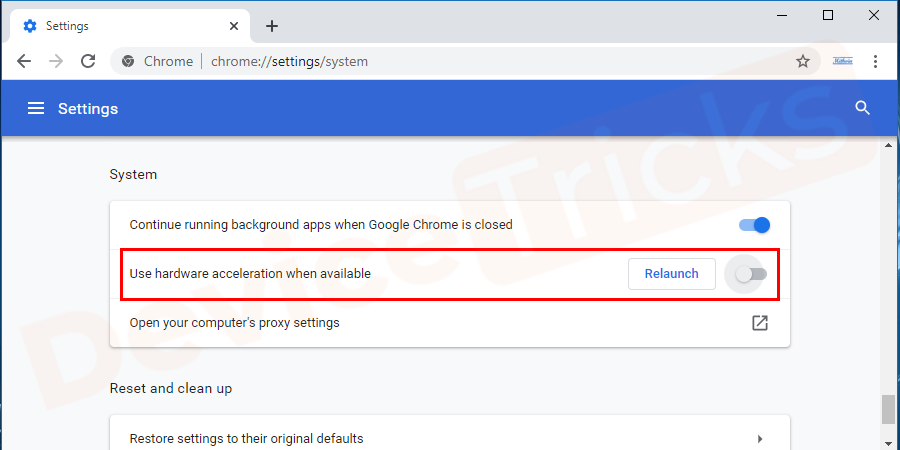
- Close the browser and restart it by reopening Google Chrome. Hopefully the error should have been resolved, if not then move on to the next solution.
Enter Safe Mode
In the event that the situation worsens and you are unable to log into your PC, you can solve the problem by entering Safe Mode with Networking. The process is simple and detailed steps are listed below which will help you access safe mode.
- First, completely turn off your computer, then open the computer, if you find the login panel, then press and hold the power button to shut it down.

- After this, you will see the "Ready for Automatic Repair" sign on the display. If it does not appear, repeat the above steps.
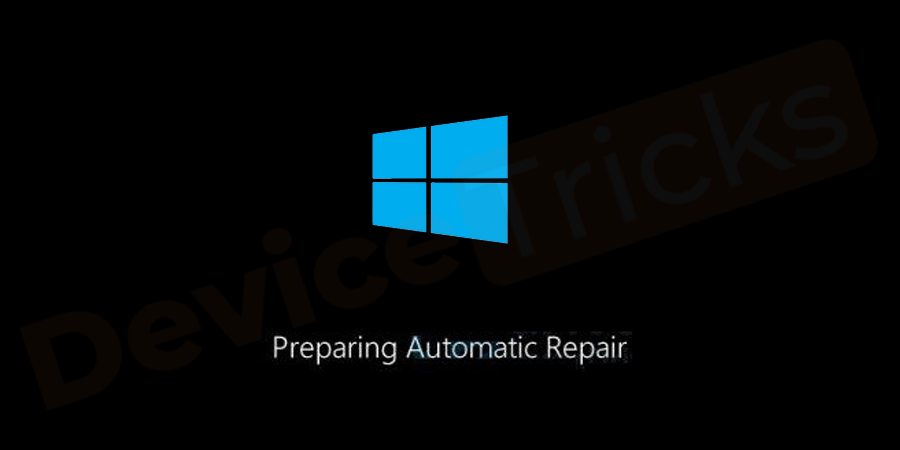
- Soon, you will find "Automatic Repair" displayed on the screen, and at the bottom of the screen, you will get "Advanced Options" Click it.
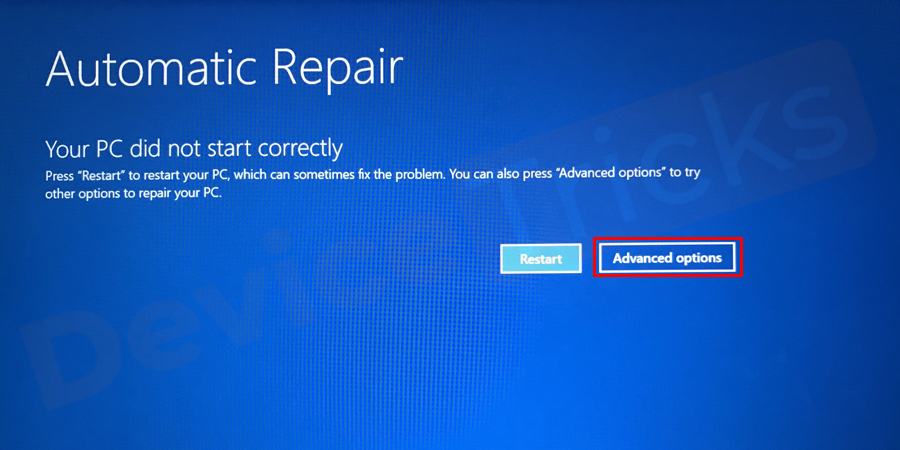
- After that you will get more options, click on "Troubleshoot".
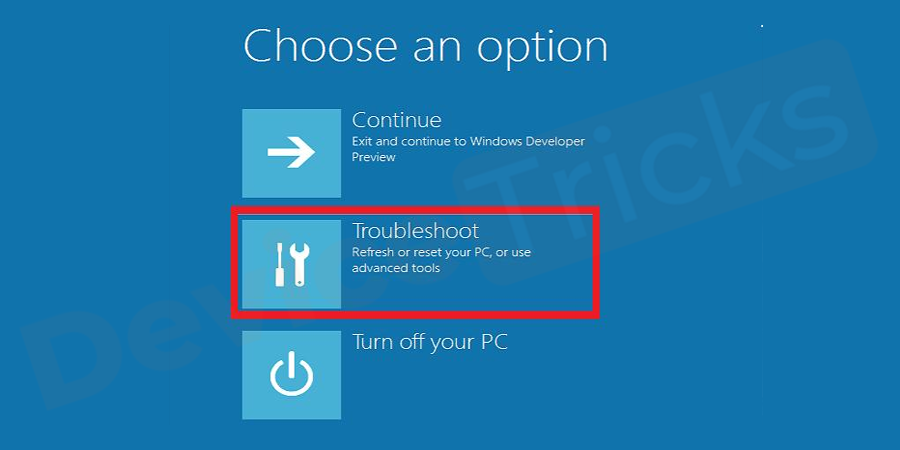
- In the "Troubleshooting" page you will get additional options, click " advanced options".
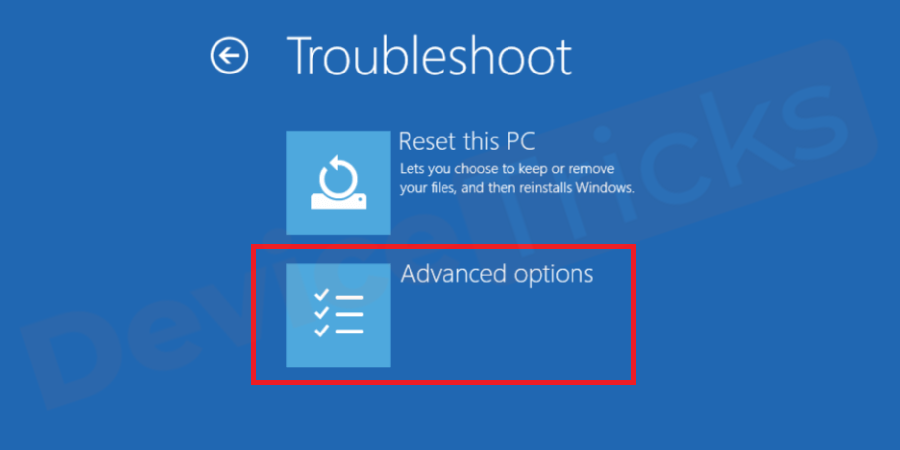
- A new page will now open with a list of "Startup Settings" options. Just click on it.
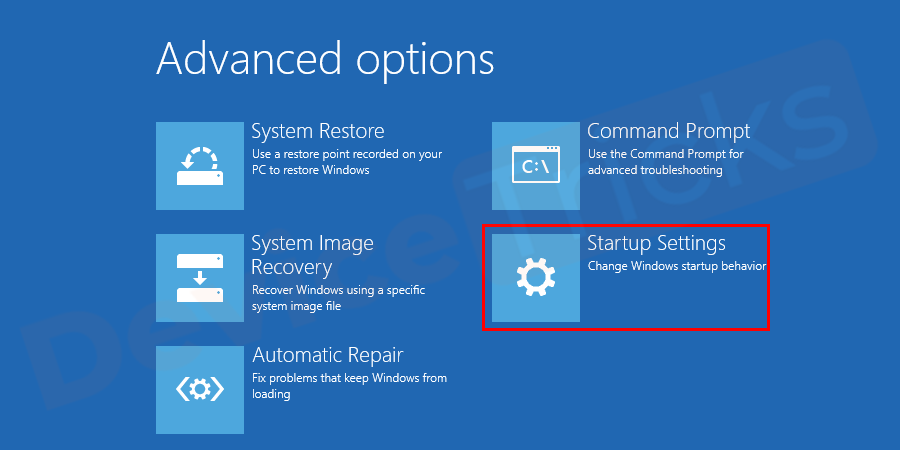
- At the bottom of the "Startup Settings" page you will get the "Restart" option , click it.
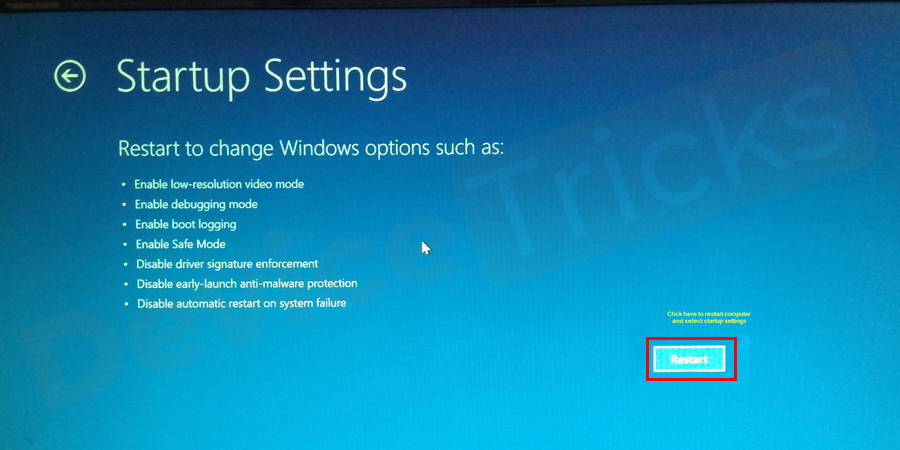
- After this you will find several options, use function key 5 to select "Enable Safe Mode with Networking".
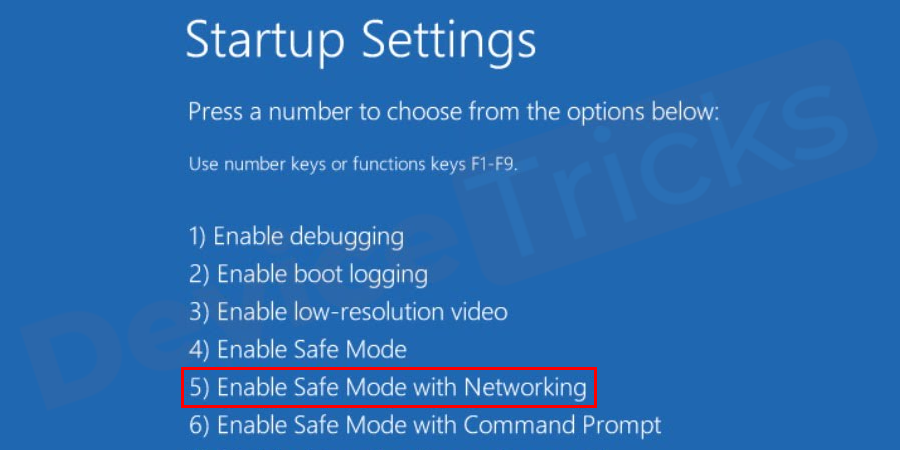
- The above steps will take you to safe mode where you can apply the solutions to resolve the issue.
However, if you are using the Windows 7 operating system, accessing Safe Mode is very simple and the steps are as follows.
- First, completely turn off your computer. Then press the power button and immediately press the F8 key, which will lead you to "Advanced startup options". Make sure to press the function key immediately within less than one second.
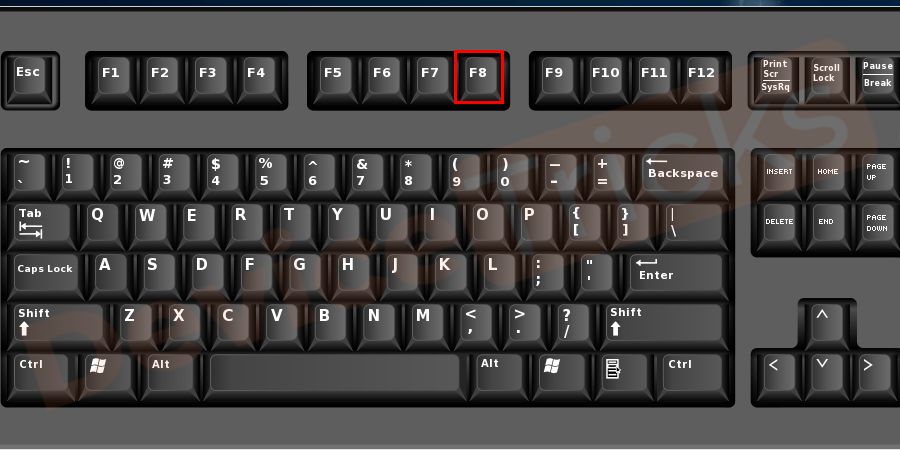
- After obtaining "Advanced Startup Options" , use the arrow keys to enter Safe Mode with Networking, Then press "Enter" key.
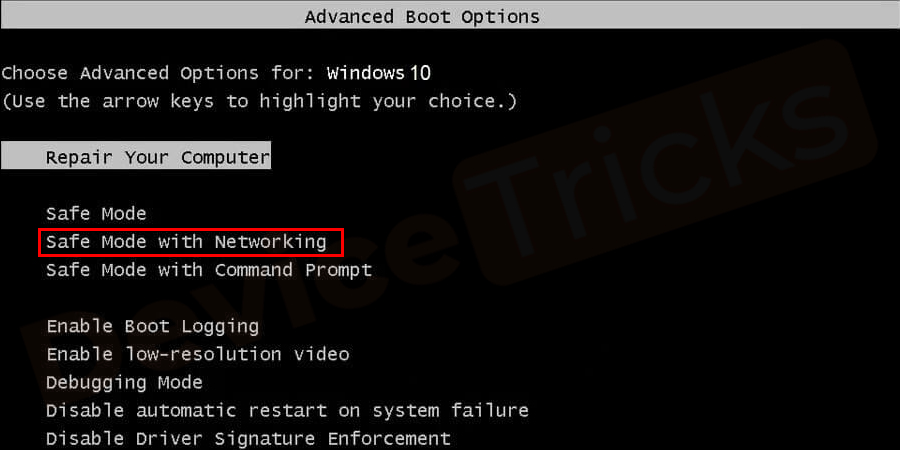
- #This will boot you into safe mode. After entering safe mode, apply the above solutions to resolve the orange screen issue.
Uninstall softOSD software
To resolve this issue, uninstall the application causing the error, softOSD.exe. Most users have applied this method and gotten effective results. The process is simple and for your convenience, the steps of the method are listed below.
- Click the "Start" menu, type "Control Panel" in the search bar, and then press the "Enter" key . You can enter the Control Panel window directly by pressing the Win X P keys simultaneously.
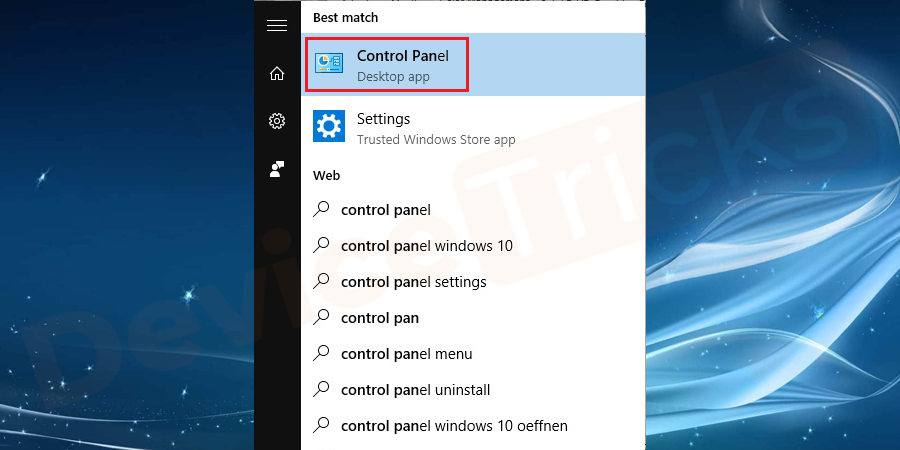
- After this you will get some options in the Control Panel page
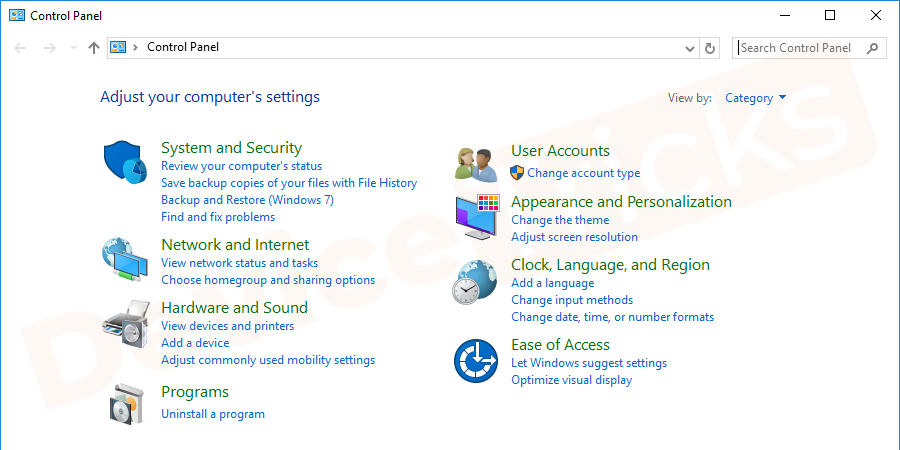
- Now, click on "Uninstall Program" under the "Programs" section.
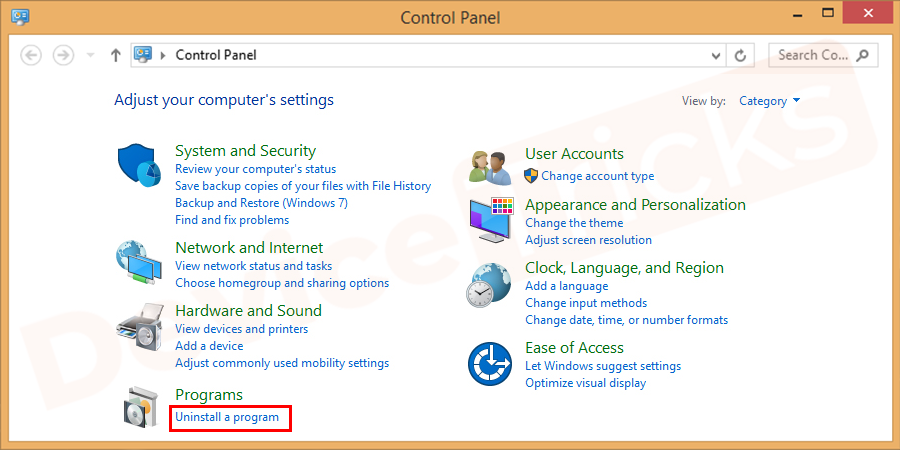
- Soon you will get the list of applications installed on your PC, find softOSD.exe and click on it located Uninstall button at the top of the page.
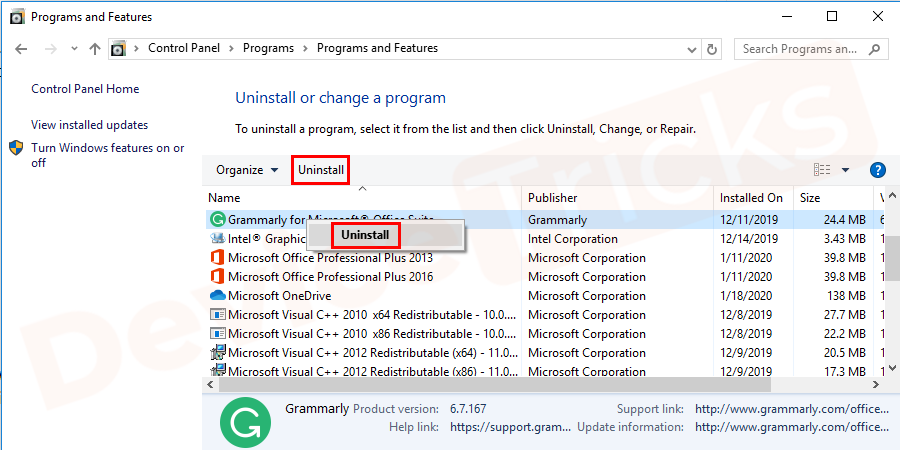
- Now, restart the computer to apply the changes.
Remove overclocking settings and tools
As we all know, when we overclock the CPU, various changes will occur, such as hardware clock frequency, multiplier or voltage, causing the system to generate more signals than usual. As a result, the CPU or GPU may become unstable. The Orange Death error also indicates that your GPU is overloaded.
So if you have recently overclocked your PC, you may experience an Orange Screen of Death. To get rid of this error, it is recommended to delete the overclocking settings to their default values.
Unplug external hardware

If you have unnecessary hardware plugged in, such as webcams, additional monitors, printers, headphones or others, please unplug them as they put extra stress on the operating system, hence the error orange freeze. Therefore, it is better to remove this hardware.
Set game settings to default

Please make sure the game is set to the default configuration to avoid encountering the Windows 10 Orange Screen error while playing the game. Most games usually require a graphics card if graphics adjustments are made, otherwise it may cause an orange error on the screen.
The above is the detailed content of Effective Ways to Fix Orange Screen of Death Error in Windows 10. For more information, please follow other related articles on the PHP Chinese website!

Hot AI Tools

Undresser.AI Undress
AI-powered app for creating realistic nude photos

AI Clothes Remover
Online AI tool for removing clothes from photos.

Undress AI Tool
Undress images for free

Clothoff.io
AI clothes remover

Video Face Swap
Swap faces in any video effortlessly with our completely free AI face swap tool!

Hot Article

Hot Tools

Notepad++7.3.1
Easy-to-use and free code editor

SublimeText3 Chinese version
Chinese version, very easy to use

Zend Studio 13.0.1
Powerful PHP integrated development environment

Dreamweaver CS6
Visual web development tools

SublimeText3 Mac version
God-level code editing software (SublimeText3)

Hot Topics
 What is idp generic malware? Is it a virus or a false positive?
May 14, 2023 pm 01:04 PM
What is idp generic malware? Is it a virus or a false positive?
May 14, 2023 pm 01:04 PM
It's Sunday afternoon and you're enjoying your favorite game on your PC. Your game is almost over but is suddenly interrupted by a pop-up window. When you see the warning message “IDP.Generic threat detected” from your antivirus program, you feel annoyed and worried at the same time. Is it a virus or just a warning? So confused that you somehow managed to get to this page on the internet. Don’t worry, we will resolve your concerns immediately. What does IDP mean? IDP is the identity detection protection mechanism of antivirus programs, which prevents computers from being stolen by Trojans or viruses from personal data related to your identity, such as your bank credentials, important documents, and ID cards. When an antivirus program fails to detect a file type and therefore raises a warning, it usually
 'DNS Probe Finished No Internet' Error in Google Chrome - How to Fix?
Apr 18, 2023 pm 09:31 PM
'DNS Probe Finished No Internet' Error in Google Chrome - How to Fix?
Apr 18, 2023 pm 09:31 PM
Imagine you're working on a presentation that's due tomorrow, and you find the perfect web page that contains all the statistics you've been searching for hours. Once you open it, instead of a web page, you see a small T-Rex with a small DNS_PROBE_FINISHED_NO_INTERNET error written underneath it. How frustrating can it be when DNS probing starts with no internet? Like a fireman, I will try to quickly address all of your pressing questions related to this error. What is DNS_Probe_Finished_No_Internet error? DNS_PROBE error is very common for Google Chrome users, it is mainly
 How to fix Steam missing file permissions error?
May 19, 2023 pm 04:03 PM
How to fix Steam missing file permissions error?
May 19, 2023 pm 04:03 PM
Steam is a gaming platform that offers action-packed games, adventure games, and more. In short, it is an ideal hub for gamers where they can find all types of games. There is no doubt that Steam is a great application but some users fail to access the platform efficiently and the reason behind it is an issue namely “Steam Missing File Permissions”. So don’t worry if you are in the same list as the problem is very common and with some quick solutions you can resolve it in no time. But before going further into the solution section, let’s figure out what is the reason behind “Steam update missing file permissions” issue. Once we figure out the cause, then it's easy to fix
 How to fix Unable to connect to NVIDIA error in Windows?
May 04, 2023 am 08:40 AM
How to fix Unable to connect to NVIDIA error in Windows?
May 04, 2023 am 08:40 AM
"Unable to connect to NVIDIA, try again later" error displayed on the screen means that the GeForceExperience application cannot connect to NVIDIA, thus causing such issues. Most of the time the error notification looks like Unable to connect to NVIDIA Please try again later or Unable to connect to NVIDIA Check your Internet connection Many users are facing this issue and you are not the only one reporting GeForceExperience cannot open error. So, to solve the same problem, there are some fruitful solutions that can help you overcome this problem. Before moving on to the solution section, let us discuss why this error occurs. continue
 What should I do if it prompts 80070035 that the network path cannot be found in win10?
May 12, 2023 pm 05:17 PM
What should I do if it prompts 80070035 that the network path cannot be found in win10?
May 12, 2023 pm 05:17 PM
Solution to the prompt 80070035 Network path not found in win10: 1. Click "Network", "Open Network and Internet Settings", select "Network and Sharing Center" and then select "Change advanced sharing settings", and then check " Enable sharing so that users with network access can read files in public folders"; 2. Return to "Network and Sharing Center", click "Broadband Connection" and select "Properties", click "Network", check "Microsoft Network Client" Just click "end".
 How to fix print screen not working on Windows 10?
Apr 14, 2023 am 08:37 AM
How to fix print screen not working on Windows 10?
Apr 14, 2023 am 08:37 AM
Are you encountering “ Print Screen not working ” while trying to capture screenshots on Windows 10 via Print Screen (PrtSc) key? Well, don’t worry because you are not alone, many Windows 10 users have experienced the Print Screen feature suddenly stopped working and complained about the error on forum threads. Well, this is indeed very disturbing but a common problem and if you are still dealing with Windows 10 screen capture not working issue or Print Screen key no longer working, then luckily you are at the right place. In this article, you will learn how to fix
 How to fix 502 Bad Gateway error?
Apr 14, 2023 am 09:07 AM
How to fix 502 Bad Gateway error?
Apr 14, 2023 am 09:07 AM
We have to be grateful to technology for making our lives easier, but that same technology often falls victim to technical glitches. 502 Bad Gateway is one such technical glitch you may encounter. It indicates that one server is unable to get some valid response from another server. If you're wondering what exactly a 502 Bad Gateway error is, keep reading. What does 502 Bad Gateway mean? It's just an HTTP status code, similar to a specific server being unable to receive a response from another server. The 502 Bad Gateway error depends entirely on your specific setup. You may end up experiencing it in any browser at any given time across any operating system
 How to use LG Smart TV without remote control?
Apr 16, 2023 pm 03:07 PM
How to use LG Smart TV without remote control?
Apr 16, 2023 pm 03:07 PM
Currently, most people have LED smart TVs in their homes and office areas, and this upgraded TV can help them go digital. Furthermore, these smart TVs act as computer devices and smartphone devices. A smart TV is nothing but a device that broadcasts local channels to you and you can also view social media and other media platform websites on a single device. These devices connect via Wi-Fi, so you can access your TV from your computer device or smartphone. Remote control settings allow you to access all types of services available in your LG TV, for example, when you have to connect your LG TV to Wi-Fi without a remote control, you will need to use a USB mouse to connect your TV Connect to a wireless network. how to





