How to Fix DNS Unable to Resolve Xbox Server Name Error?
Sometimes your Xbox console may not be able to fix a valid DNS address to successfully connect to the Internet, and you may then receive a DNS Not Resolved Xbox Server Name error. Many users encounter this error when accessing using wireless networks. If you are also facing the same problem, then you are on the right page.
Microsoft believes in providing users with the highest quality services, including a convenient operating system, a fast and smooth browser-"Edge" and a gaming area-Xbox. All Microsoft services enable users to enjoy and experience the digital world in an efficient way.
What is the DNS Unable to Resolve Xbox Server Name error?
However, if you notice a "DNS cannot resolve Xbox server name" error message on your display, this can happen when Xbox cannot read DNS to connect to the Internet. . So the cause could be invalid DNS address or from console side. So, you can just fix them and enjoy the remarkable features of your Xbox.
How to fix the DNS cannot resolve Xbox server name error?
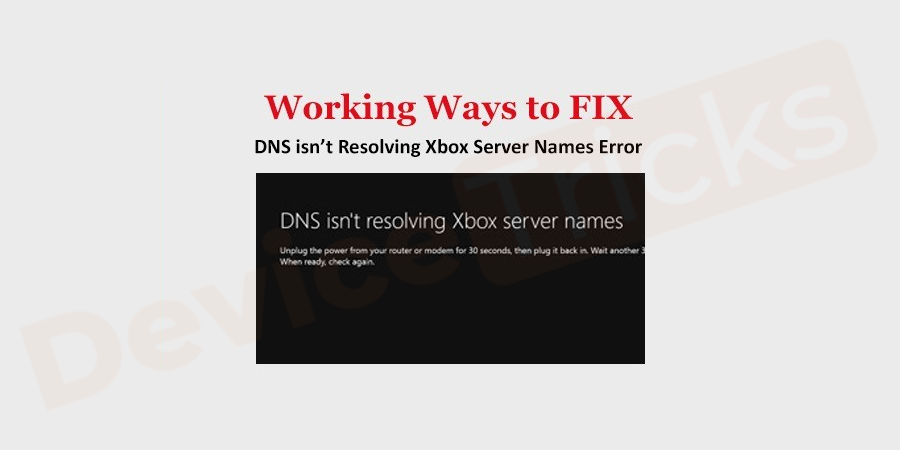
# As mentioned before, the problem may come from an invalid DNS address, so you need to set the same manually, for your convenience, the steps are listed below.
Reset the console and router
Before setting the predefined DNS address, it is recommended to try to restart the Xbox console and router. Although this method seems simple, it has helped many users fix the error because the console and router reset can always reboot the network.
First, unplug the main power supply of the host and router to ensure that all capacitors are not in charging mode and there will be no errors when reconnecting to the network.
- Hold down the Xbox logo for at least 10 seconds to turn off the console.

- NowRemove thepower cord.

- Turn off the router and plug in the power cord.
- After 3 minutes you can plug in the cable and turn on both devices.
- Now try connecting your Xbox to the network and check for errors.
Set DNS Address
- Press the Start button and click the Settings icon located above the power menu. In the "Settings" page you will get the "Network and Internet" section, click on it. You can also open Control Panel by pressing the Win
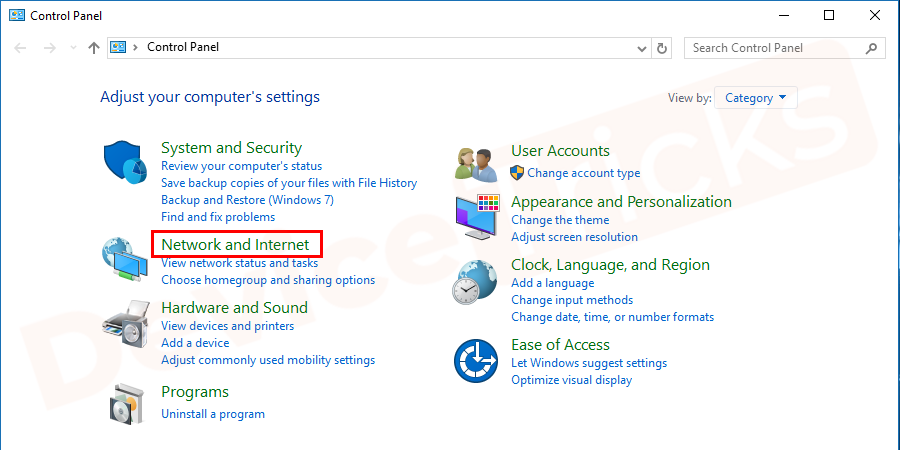 After that, the "Network Status" page will appear, you need to scroll down the page to select
After that, the "Network Status" page will appear, you need to scroll down the page to select
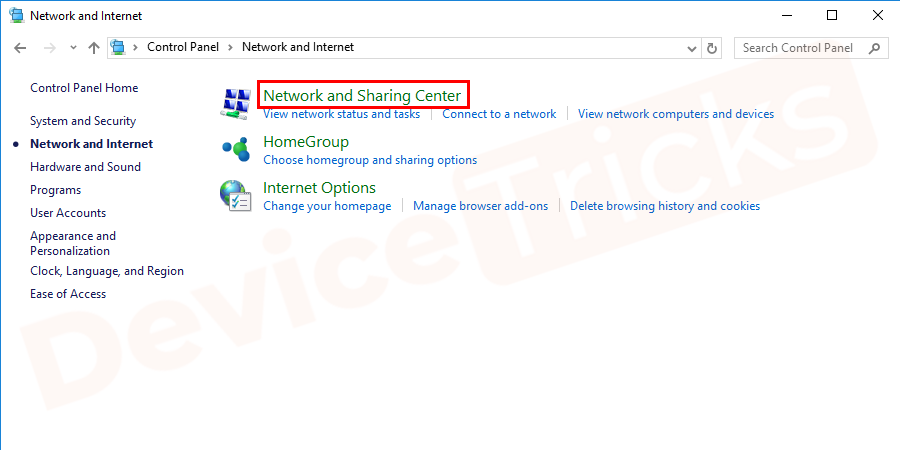 A page will soon appear providing basic network information. At the left end of the page, you will Get a few options, click
A page will soon appear providing basic network information. At the left end of the page, you will Get a few options, click
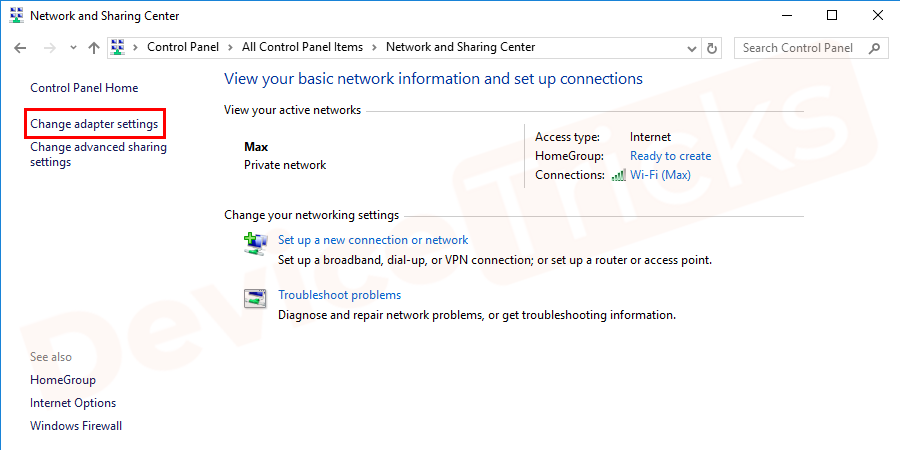 Now select your preferred network, right click on it and select
Now select your preferred network, right click on it and select
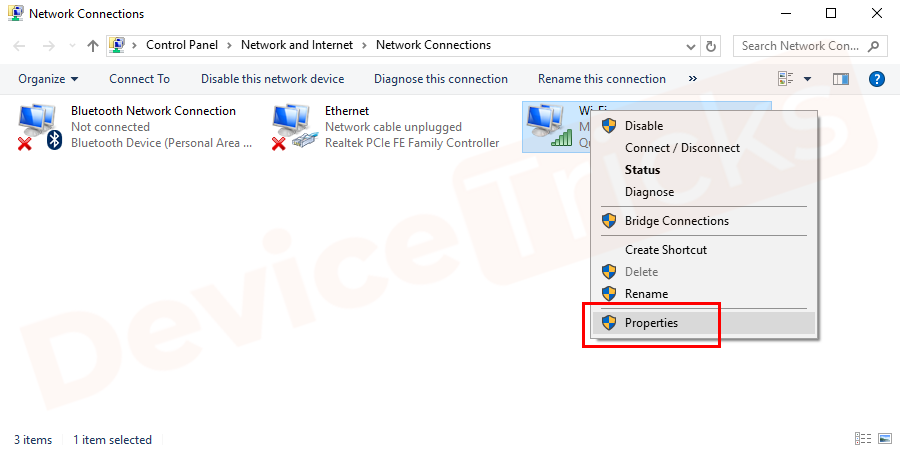 After that, a new pop-up window will appear and you need to select the
After that, a new pop-up window will appear and you need to select the
- 4 (TCP/IPv4) ”. After selecting IP version 4, click the "Properties" button.
- After this, a new window will appear where you can set the DNS address. Click Obtain an IP address automatically and select the Use the following DNS server address radio button. Here you have to enter 8.8.8.8 in front of "Preferred DNS Server" box and "Alternate DNS Enter 8.8.4.4 in front of the server” box. After completing the task, click the "OK" button.
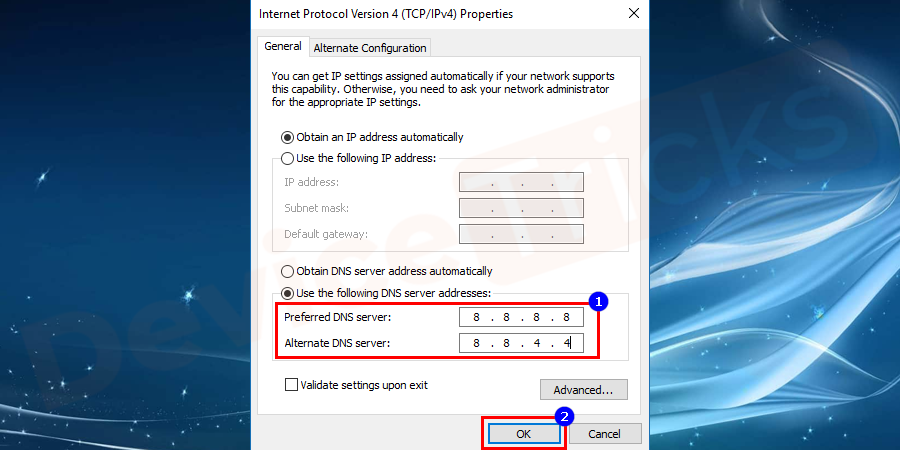
- NowRestart your computer and connect your console to the Internet to resolve Xbox one DNS errors.
Reset your router
Your router might not be configured properly, thus causing DNS Unable to Resolve Xbox Server Name Xbox one error and to fix the same problem, you need to reset the router in default settings. Listed below are the steps for the above solution, please follow it correctly.
- Disconnect all peripherals from the router, then turn them back and look for the Reset button.

- Some manufacturers provide a reset button, some just create a small hole instead of a button. So in this case you will need a paper pin.

- Insert the paper pin into the hole marked "Reset".
- Now, connect all peripherals to the router and boot it.
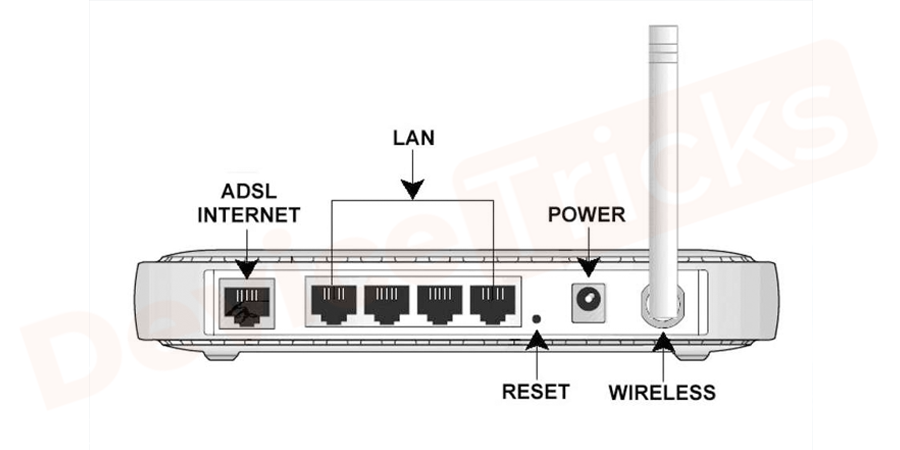
- After completing the above tasks, you need to check whether the Xbox console is successfully connected to the Internet.
Update Network Drivers
It is always recommended to access updated network drivers to allow applications to connect to the Internet effectively and to avoid Xbox One DNS errors The results are the same. So, to resolve the same issue, you need to update your network adapter and here are the steps.
- Click the "Start" menu, type "Device Manager" in the search bar, and then press the "Enter" key. You can also directly press the Win X M key to open it.
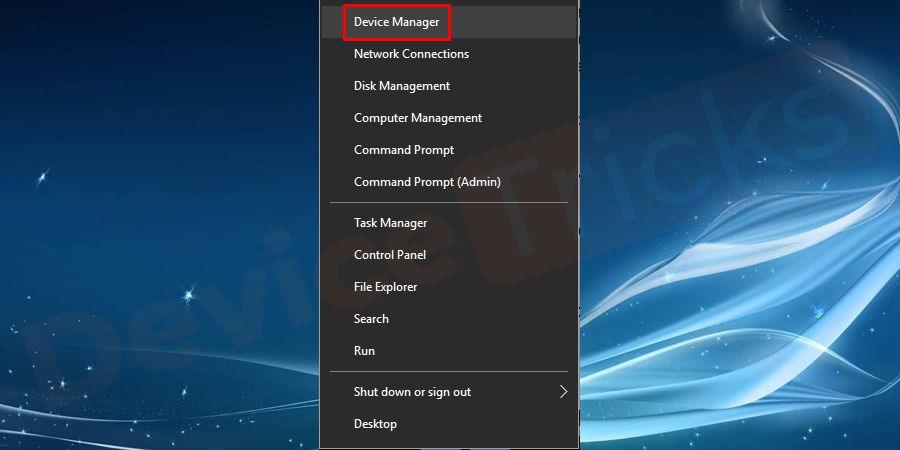
- The Device Manager page will appear on the screen, move to the "Network Adapters" section and double click on it to get the driver Program List.
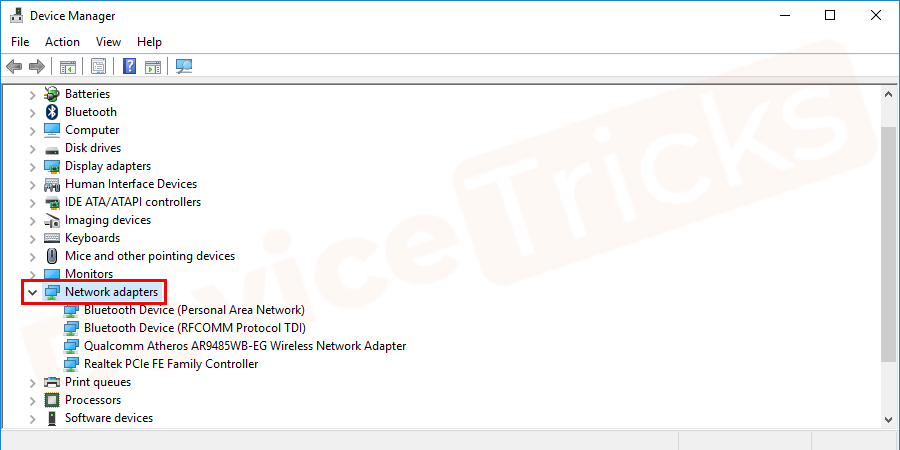
- Once you get the list of drivers, select one, then right-click on it and select "Update Driver Software".
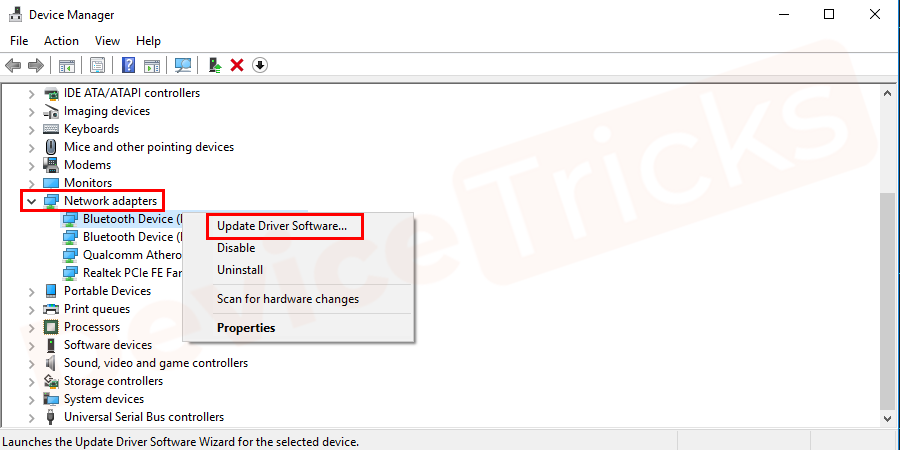
- Wait a moment and let Windows complete its task. After completing the process, make sure to restart your computer.
Use a wired connection

Some users reported that changing their network connection to a wired connection helped them resolve the issue. If none of these methods helped you, then you can also try a wired connection.
The above is the detailed content of How to Fix DNS Unable to Resolve Xbox Server Name Error?. For more information, please follow other related articles on the PHP Chinese website!

Hot AI Tools

Undresser.AI Undress
AI-powered app for creating realistic nude photos

AI Clothes Remover
Online AI tool for removing clothes from photos.

Undress AI Tool
Undress images for free

Clothoff.io
AI clothes remover

Video Face Swap
Swap faces in any video effortlessly with our completely free AI face swap tool!

Hot Article

Hot Tools

Notepad++7.3.1
Easy-to-use and free code editor

SublimeText3 Chinese version
Chinese version, very easy to use

Zend Studio 13.0.1
Powerful PHP integrated development environment

Dreamweaver CS6
Visual web development tools

SublimeText3 Mac version
God-level code editing software (SublimeText3)

Hot Topics
 1386
1386
 52
52
 What is idp generic malware? Is it a virus or a false positive?
May 14, 2023 pm 01:04 PM
What is idp generic malware? Is it a virus or a false positive?
May 14, 2023 pm 01:04 PM
It's Sunday afternoon and you're enjoying your favorite game on your PC. Your game is almost over but is suddenly interrupted by a pop-up window. When you see the warning message “IDP.Generic threat detected” from your antivirus program, you feel annoyed and worried at the same time. Is it a virus or just a warning? So confused that you somehow managed to get to this page on the internet. Don’t worry, we will resolve your concerns immediately. What does IDP mean? IDP is the identity detection protection mechanism of antivirus programs, which prevents computers from being stolen by Trojans or viruses from personal data related to your identity, such as your bank credentials, important documents, and ID cards. When an antivirus program fails to detect a file type and therefore raises a warning, it usually
 'DNS Probe Finished No Internet' Error in Google Chrome - How to Fix?
Apr 18, 2023 pm 09:31 PM
'DNS Probe Finished No Internet' Error in Google Chrome - How to Fix?
Apr 18, 2023 pm 09:31 PM
Imagine you're working on a presentation that's due tomorrow, and you find the perfect web page that contains all the statistics you've been searching for hours. Once you open it, instead of a web page, you see a small T-Rex with a small DNS_PROBE_FINISHED_NO_INTERNET error written underneath it. How frustrating can it be when DNS probing starts with no internet? Like a fireman, I will try to quickly address all of your pressing questions related to this error. What is DNS_Probe_Finished_No_Internet error? DNS_PROBE error is very common for Google Chrome users, it is mainly
 How to fix Steam missing file permissions error?
May 19, 2023 pm 04:03 PM
How to fix Steam missing file permissions error?
May 19, 2023 pm 04:03 PM
Steam is a gaming platform that offers action-packed games, adventure games, and more. In short, it is an ideal hub for gamers where they can find all types of games. There is no doubt that Steam is a great application but some users fail to access the platform efficiently and the reason behind it is an issue namely “Steam Missing File Permissions”. So don’t worry if you are in the same list as the problem is very common and with some quick solutions you can resolve it in no time. But before going further into the solution section, let’s figure out what is the reason behind “Steam update missing file permissions” issue. Once we figure out the cause, then it's easy to fix
 How to fix Unable to connect to NVIDIA error in Windows?
May 04, 2023 am 08:40 AM
How to fix Unable to connect to NVIDIA error in Windows?
May 04, 2023 am 08:40 AM
"Unable to connect to NVIDIA, try again later" error displayed on the screen means that the GeForceExperience application cannot connect to NVIDIA, thus causing such issues. Most of the time the error notification looks like Unable to connect to NVIDIA Please try again later or Unable to connect to NVIDIA Check your Internet connection Many users are facing this issue and you are not the only one reporting GeForceExperience cannot open error. So, to solve the same problem, there are some fruitful solutions that can help you overcome this problem. Before moving on to the solution section, let us discuss why this error occurs. continue
 What should I do if it prompts 80070035 that the network path cannot be found in win10?
May 12, 2023 pm 05:17 PM
What should I do if it prompts 80070035 that the network path cannot be found in win10?
May 12, 2023 pm 05:17 PM
Solution to the prompt 80070035 Network path not found in win10: 1. Click "Network", "Open Network and Internet Settings", select "Network and Sharing Center" and then select "Change advanced sharing settings", and then check " Enable sharing so that users with network access can read files in public folders"; 2. Return to "Network and Sharing Center", click "Broadband Connection" and select "Properties", click "Network", check "Microsoft Network Client" Just click "end".
 How to fix print screen not working on Windows 10?
Apr 14, 2023 am 08:37 AM
How to fix print screen not working on Windows 10?
Apr 14, 2023 am 08:37 AM
Are you encountering “ Print Screen not working ” while trying to capture screenshots on Windows 10 via Print Screen (PrtSc) key? Well, don’t worry because you are not alone, many Windows 10 users have experienced the Print Screen feature suddenly stopped working and complained about the error on forum threads. Well, this is indeed very disturbing but a common problem and if you are still dealing with Windows 10 screen capture not working issue or Print Screen key no longer working, then luckily you are at the right place. In this article, you will learn how to fix
 How to fix 502 Bad Gateway error?
Apr 14, 2023 am 09:07 AM
How to fix 502 Bad Gateway error?
Apr 14, 2023 am 09:07 AM
We have to be grateful to technology for making our lives easier, but that same technology often falls victim to technical glitches. 502 Bad Gateway is one such technical glitch you may encounter. It indicates that one server is unable to get some valid response from another server. If you're wondering what exactly a 502 Bad Gateway error is, keep reading. What does 502 Bad Gateway mean? It's just an HTTP status code, similar to a specific server being unable to receive a response from another server. The 502 Bad Gateway error depends entirely on your specific setup. You may end up experiencing it in any browser at any given time across any operating system
 How to fix ShadowPlay not recording/not working properly?
Apr 14, 2023 pm 05:10 PM
How to fix ShadowPlay not recording/not working properly?
Apr 14, 2023 pm 05:10 PM
NVIDIA Shadowplay is an integral part of GeForceExperience and allows you to record your gameplay. The same Twitch feature will help you stream live streams of games. The features of Shadowplay are amazing, but sometimes the issue of NVIDIA Shadowplay not working properly annoys users so that they cannot record their gameplay. For some reason, shadowplay installation and shadowplay download failed in the Nvidia Geforce experience. In this tutorial I will show you how to install shadowplay and solve shadowplay download/



