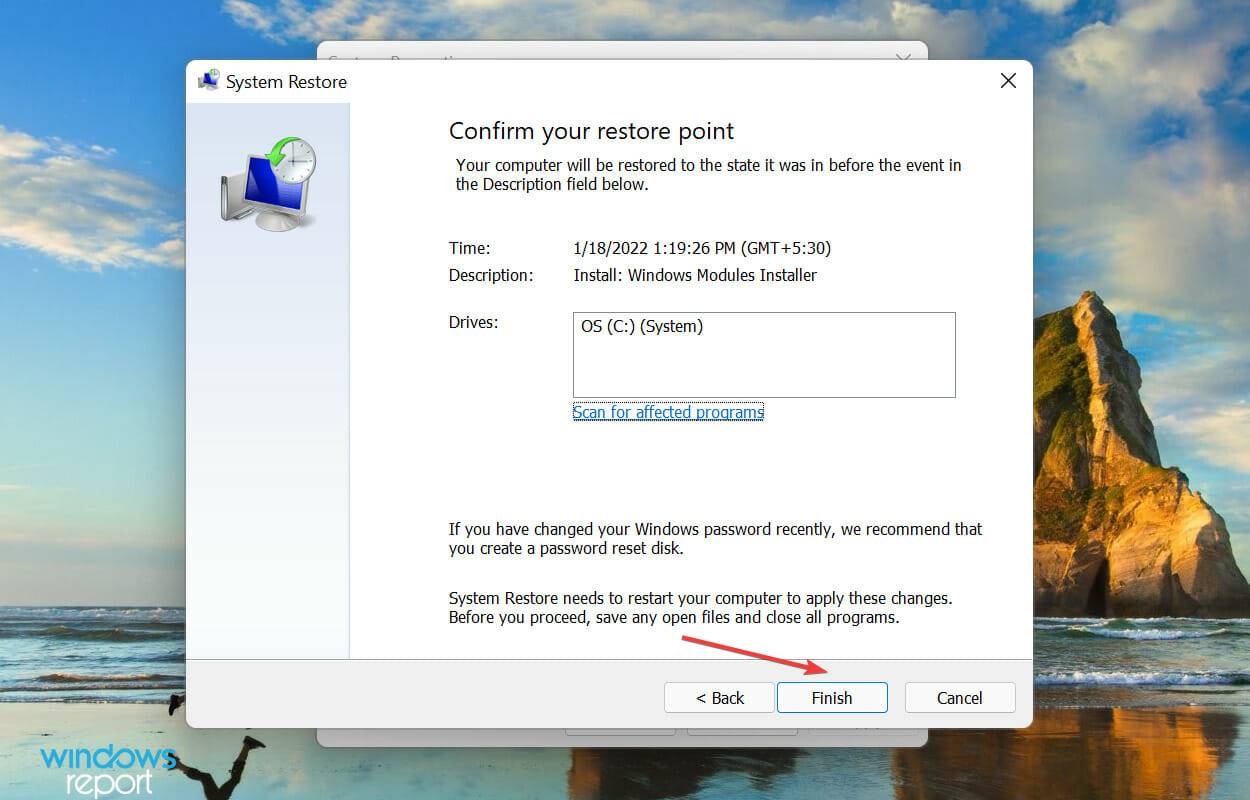Brightness not working in Windows 11? Apply these fixes
What should I do if the brightness slider doesn't work in Windows 11?
1. Reinstall the monitor driver
- Right-click the Start icon in the taskbar or press StartQuick accessmenu, and then Select Device Manager from the list of options that appears. WindowsX

- Double-click the Monitor entry to expand and view the devices beneath it.

- Right-click on the monitor and select Uninstall device from the context menu.

- Again, click Uninstall in the confirmation prompt that pops up.

2. Update the graphics card driver
- Press Windows S to launch the search menu at the top Enter Device Manager in the text field and click the relevant search results that appear.

- Next, double-click the Display Adapters entry.

- Right-click on the graphics adapter and select Update Driver from the context menu.

- Now, select Automatically search for drivers from the two options shown in the Update Driver window.

- Windows will now find the best available driver on the system and install it on the graphics adapter.
In Windows 11, the brightness slider may not work if you have an outdated graphics driver installed. Therefore, it is better to update the drivers.
If Windows cannot find the update using the Device Manager method, you can check for the latest driver version in Windows Update or manually download the installer from the official manufacturer website and install it.
If you find the entire process of updating individual drivers time-consuming and tricky, third-party applications may be able to help. We recommend using DriverFix, a specialized tool that scans all available resources for the latest versions and keeps installed drivers up to date.
3. Perform an SFC and CheckDisk scan
- Press Windows S to launch the search menu and enter Windows Terminal in the text field at the top , right-click the relevant search result and select Run as administrator from the context menu.

- Click Yes on the UAC (User Account Control) prompt that appears.

- Click the down arrow at the top and select Command Prompt from the menu. Alternatively, you can press Ctrl Shift in a new tab to launch the command prompt directly.
 Next, type/paste the following command and hit Enter
Next, type/paste the following command and hit Enter - Run CheckDiskScan: <strong></strong>chkdsk
<strong></strong> Execute the following command:
Execute the following command: - prompt
<strong></strong> Now, paste the following two commands and hit Enter
Now, paste the following two commands and hit Enter - Per command to scan and fix problems with ieframe.dll files: <strong></strong>sfc /scanfile=c:\windows\system32\ieframe.dll
<strong></strong>sfc /verifyfile=c:\windows\system32\ieframe.dll<strong></strong> Next, execute the following command:
Next, execute the following command: - assoc
<strong></strong> Paste the following command and hit Enter
Paste the following command and hit Enter - Run SFC Scan: <strong></strong>sfc /scannow
<strong></strong> The scan detects ieframe.dll files and other damaged system files and then replaces them with their cached backups. After completing the scan, please check whether the brightness adjustment slider in Windows 11 is working properly.
The scan detects ieframe.dll files and other damaged system files and then replaces them with their cached backups. After completing the scan, please check whether the brightness adjustment slider in Windows 11 is working properly.
4. Update Windows 11
Press- Windows
- I to launch the Settings app and then select Options from the left navigation pane Select Windows Update from the card list. <strong></strong>
 Next, click Check for Updates
Next, click Check for Updates - to scan for any newer versions of the operating system that are available. <strong></strong>
 If you find any, click on the Download and Install
If you find any, click on the Download and Install - option. <strong></strong>
 5. Perform a System Restore
5. Perform a System Restore
- Windows
- S to launch the search menu in the top text field Enter Create a Restore Point in and click the relevant search result. <strong></strong>
 Click the System Restore
Click the System Restore - button. <strong></strong>
 Next, select the Choose a different restore point
Next, select the Choose a different restore point - option and click Next. <strong></strong>
 Select a restore point from the list and click Next
Select a restore point from the list and click Next - to continue. <strong></strong>
 Finally, verify the restore point details and click " Finish
Finally, verify the restore point details and click " Finish - " to start the process. <strong></strong>
 If none of the methods listed above made the brightness slider work in Windows 11, performing a system restore can help.
If none of the methods listed above made the brightness slider work in Windows 11, performing a system restore can help.
The concept of system restore is to restore the system to the state when the error did not exist. But for this, you have to select a restore point that was created before you encountered the error for the first time.
The above is the detailed content of Brightness not working in Windows 11? Apply these fixes. For more information, please follow other related articles on the PHP Chinese website!

Hot AI Tools

Undresser.AI Undress
AI-powered app for creating realistic nude photos

AI Clothes Remover
Online AI tool for removing clothes from photos.

Undress AI Tool
Undress images for free

Clothoff.io
AI clothes remover

AI Hentai Generator
Generate AI Hentai for free.

Hot Article

Hot Tools

Notepad++7.3.1
Easy-to-use and free code editor

SublimeText3 Chinese version
Chinese version, very easy to use

Zend Studio 13.0.1
Powerful PHP integrated development environment

Dreamweaver CS6
Visual web development tools

SublimeText3 Mac version
God-level code editing software (SublimeText3)

Hot Topics
 Error code 22: How to fix graphics device driver Try updating graphics driver or clearing CMOS
May 19, 2023 pm 01:43 PM
Error code 22: How to fix graphics device driver Try updating graphics driver or clearing CMOS
May 19, 2023 pm 01:43 PM
What does graphics device error code 22 mean and what causes it? When you encounter error code 22, you will always see the error message This device is disabled. (Code 22). You can view more details about this graphics device driver error code 22 by going to the Device Status area in the device properties. We also discussed Error code 11 in Windows 43. You can also check out our guide on how to fix graphics device error code 31 on your PC. Device is actually disabled: The device in question may throw you this error code 22 and is actually disabled. There are driver issues: Incompatible or corrupted driver files can also cause multiple issues with the device program. Drivers are not the most
 4 Ways to Enable or Disable Microsoft Store on Windows 11 or 10
May 14, 2023 am 10:46 AM
4 Ways to Enable or Disable Microsoft Store on Windows 11 or 10
May 14, 2023 am 10:46 AM
Here are some possible reasons why you need to disable Microsoft Store: Stop unwanted notifications. Preserves data by limiting the background processes of the Microsoft Store to improve security or privacy Addresses some issues related to the Store or the apps it installs. Restrict children, family members, or other users from downloading applications without permission. Steps to Disable or Enable Windows Store Before following this tutorial, disabling the Microsoft Store will also stop the installation of any apps that require its services. To use the store, users need to enable its service in the same way as blocking it. 1. Block WindowsStore background service Let us from restricting Microsoft Store as
 How to disable driver signature enforcement in Windows 11
May 20, 2023 pm 02:17 PM
How to disable driver signature enforcement in Windows 11
May 20, 2023 pm 02:17 PM
Microsoft has built several security features into Windows to ensure your PC remains secure. One of them is driver signature enforcement in Windows 11. When this feature is enabled, it ensures that only drivers digitally signed by Microsoft can be installed on the system. This helps most of the users to a great extent as it protects them. But there is a downside to enabling driver signature enforcement. Suppose you find a driver that works for your device, but it is not signed by Microsoft, although it is completely safe. But you won't be able to install it. Therefore, you must know how to disable driver signing in Windows 11
 How to fix Windows 11 activation error 0xc004c060
May 17, 2023 pm 08:47 PM
How to fix Windows 11 activation error 0xc004c060
May 17, 2023 pm 08:47 PM
Why am I encountering Windows 11 activation error 0xc004c060? First make sure you are using genuine Windows and that the license key is valid. Also, check if it was obtained from an official source and if the key is suitable for the installed OS version. If there is an issue with any of these, you may encounter Windows 11 activation error 0xc004c060. So be sure to verify these and if you find everything is in order, move on to the next section. If you obtained the key through unreliable means or believe that the installed copy is a pirated version, you will need to purchase a valid key from Microsoft. In addition to this, misconfigured settings, missing
 0x80010105: How to fix this Windows update error
May 17, 2023 pm 05:44 PM
0x80010105: How to fix this Windows update error
May 17, 2023 pm 05:44 PM
Microsoft regularly releases Windows updates to improve functionality or increase the security of the operating system. You can ignore some of these updates, but it's important to always install security updates. While installing these updates, you may encounter error code; 0x80010105. An unstable connection usually causes most update errors, and once the connection is reestablished you're good to go. However, some require more technical troubleshooting, such as the 0x80010105 error, which is what we will see in this article. What causes WindowsUpdate error 0x80010105? This error may occur if your computer has not been updated in a while. Some users may have permanently disabled W for their reasons
 How to fix runtime error 339 on Windows 11/10
May 13, 2023 pm 11:22 PM
How to fix runtime error 339 on Windows 11/10
May 13, 2023 pm 11:22 PM
There can be several reasons why runtime error 339 occurs when running a program. Some of them may be that some ocx or dll files are missing, damaged or the dll or ocx is not registered. This would be an annoying experience for the smooth execution of the application. Here are some of the possible error messages you may see for Runtime Error 339 Error – Runtime Error 339: Component DUZOCX32.OCX is not registered correctly or the file is missing. Error – Runtime Error 339. Component MSMASK32.ocx or one of its dependencies is not registered correctly; the file is missing or invalid. Error – Runtime Error '339': Component 'FM20.DLL' or one of its dependencies was not correctly noted
 Not migrating device settings on Windows 11? This is the fix
May 13, 2023 pm 02:10 PM
Not migrating device settings on Windows 11? This is the fix
May 13, 2023 pm 02:10 PM
Obviously, not all device migrations go smoothly. Device settings not migrating is a very common issue in Windows 11 and may occur when upgrading from Windows 7 and 10. This issue may also occur if you have already installed the operating system and are installing new updates. When upgrading to Windows 11, your device also needs to meet the system requirements and other important elements required to function properly. If you wish to keep your personal data, files, photos, and apps from your previous installation of Windows, be sure to select the option Keep personal files and apps when you first upgrade to Windows 11. When you upgrade to Windows 11, the installer checks
 5 Ways to Disable Delivery Optimization Service in Windows
May 17, 2023 am 09:31 AM
5 Ways to Disable Delivery Optimization Service in Windows
May 17, 2023 am 09:31 AM
There are many reasons why you might want to disable the Delivery Optimization service on your Windows computer. However, our readers complained about not knowing the correct steps to follow. This guide discusses how to disable the Delivery Optimization service in a few steps. To learn more about services, you may want to check out our How to open services.msc guide for more information. What does Delivery Optimization Service do? Delivery Optimization Service is an HTTP downloader with cloud hosting solution. It allows Windows devices to download Windows updates, upgrades, applications and other large package files from alternative sources. Additionally, it helps reduce bandwidth consumption by allowing multiple devices in a deployment to download these packages. In addition, Windo



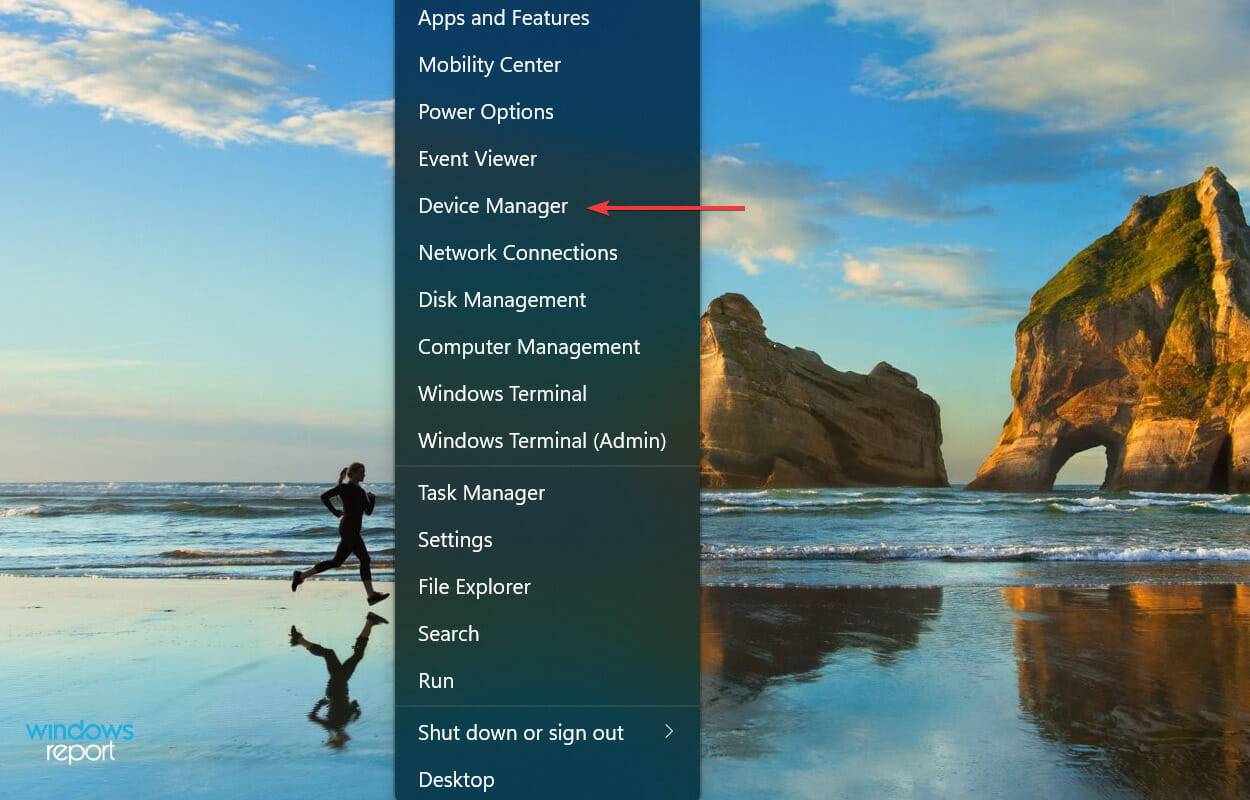
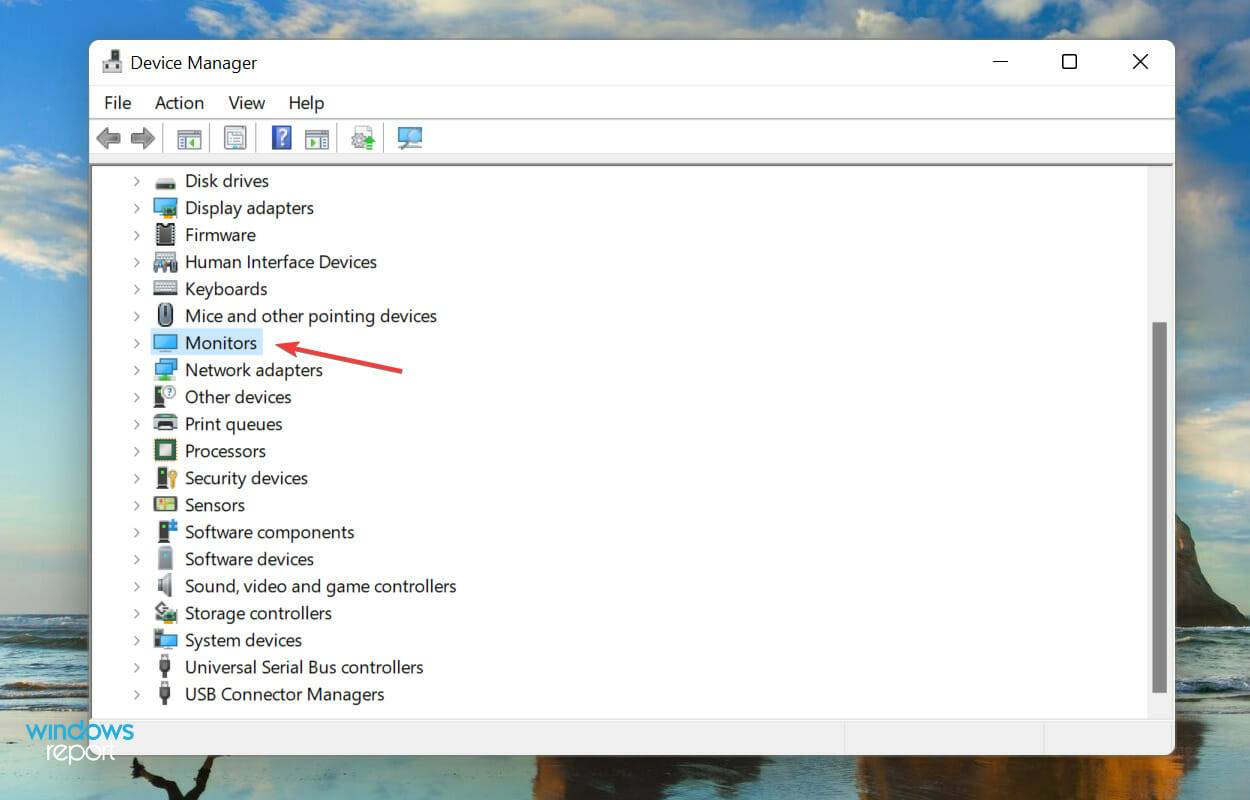
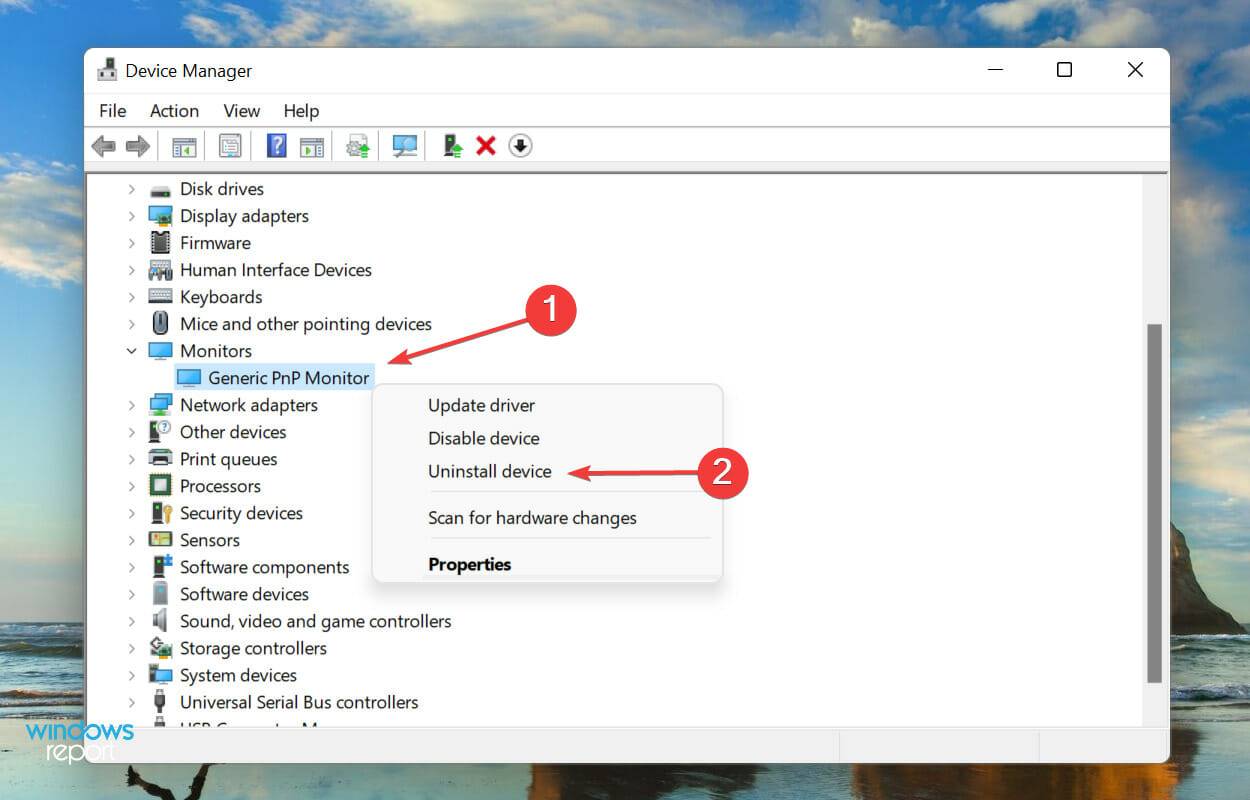
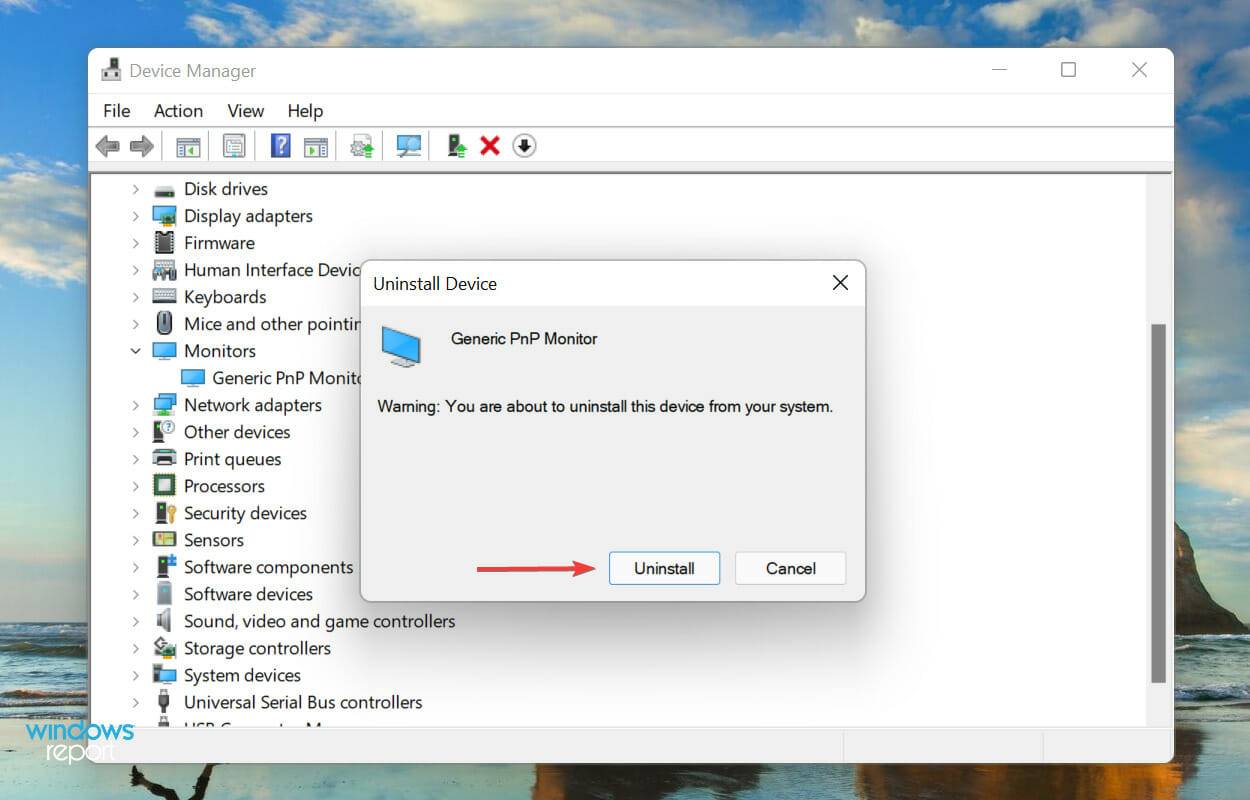
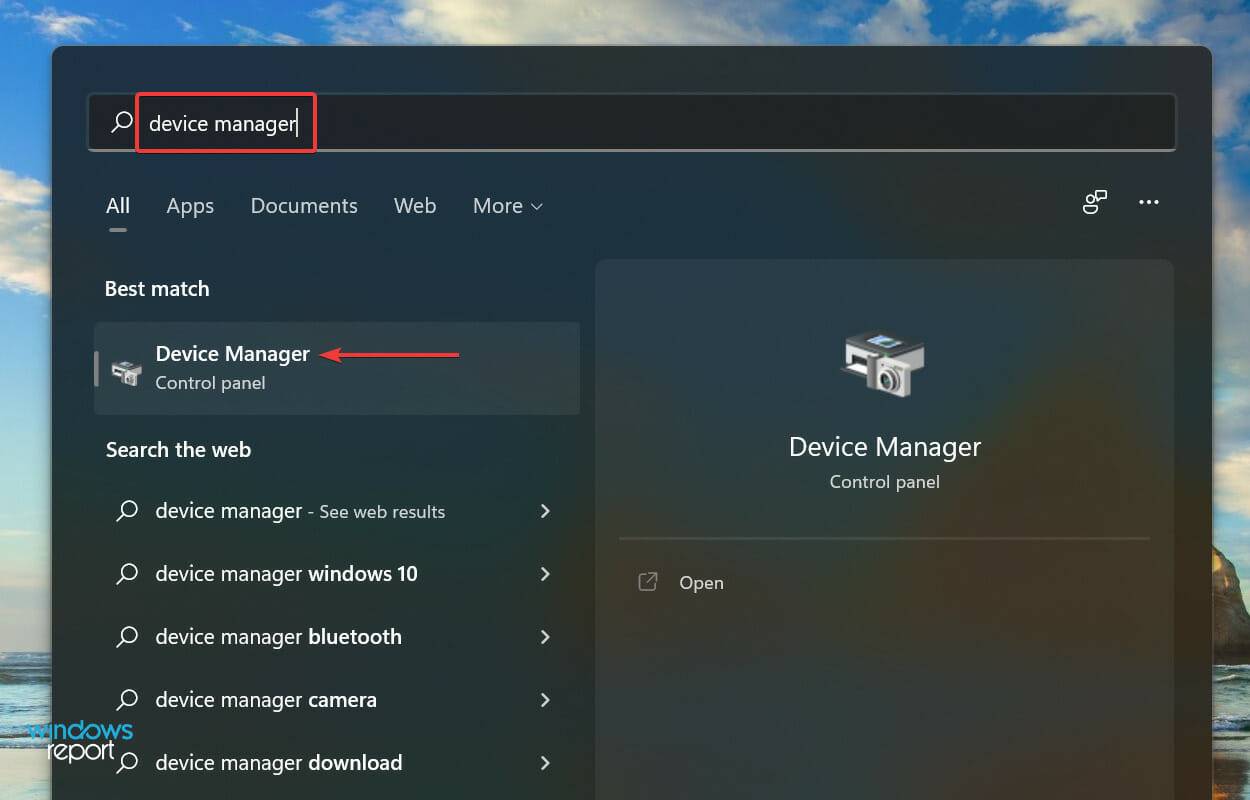
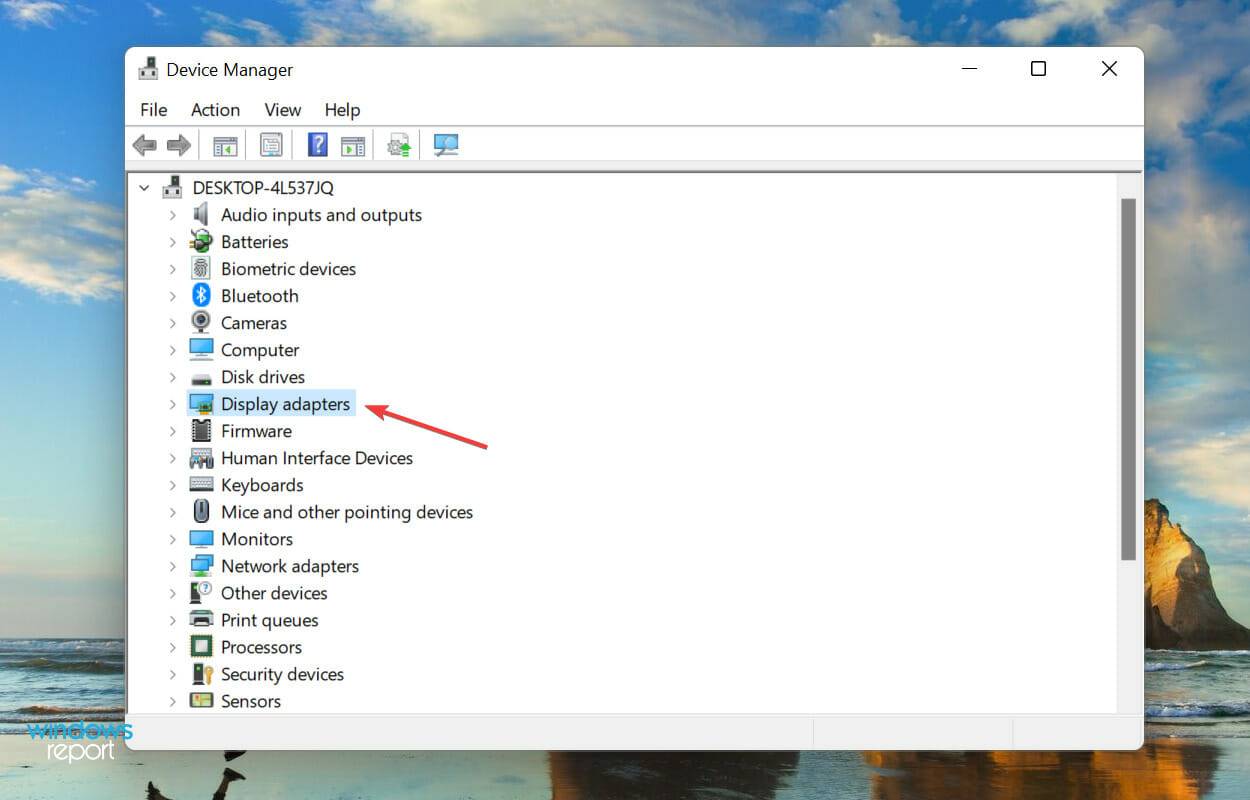
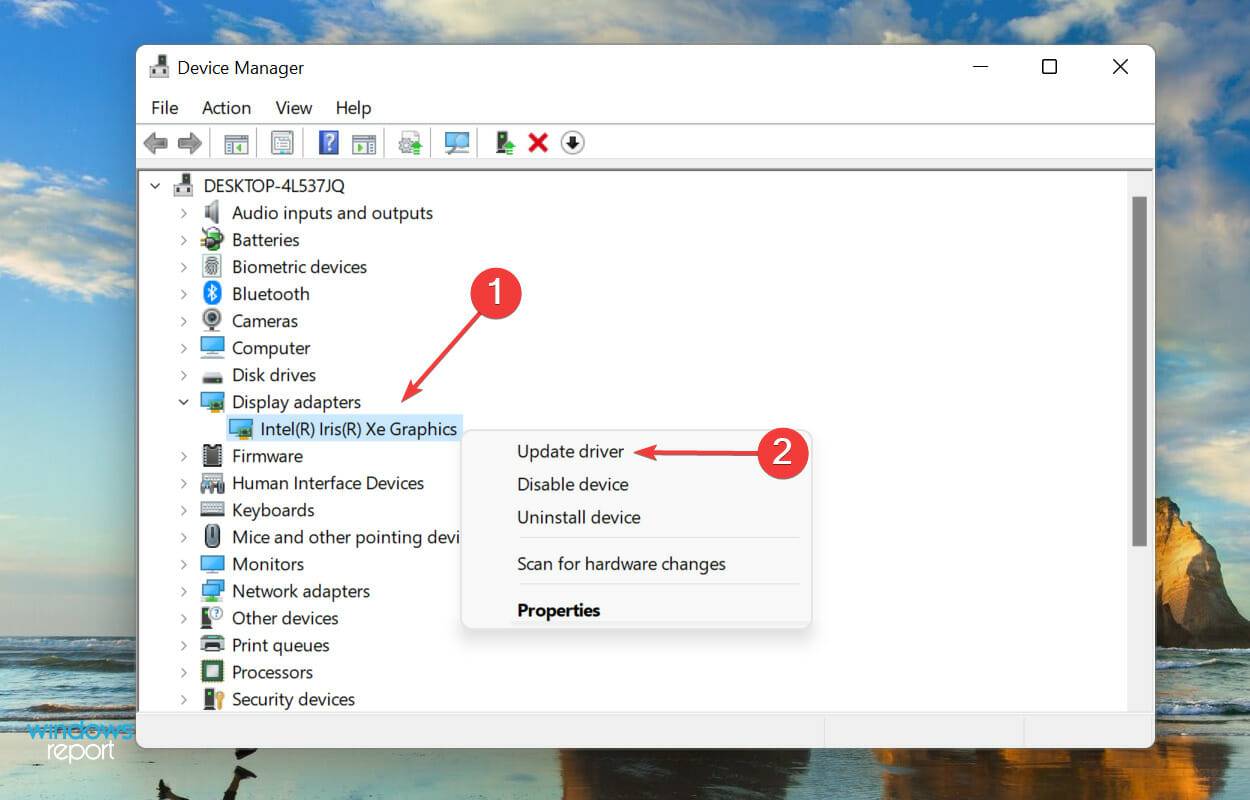
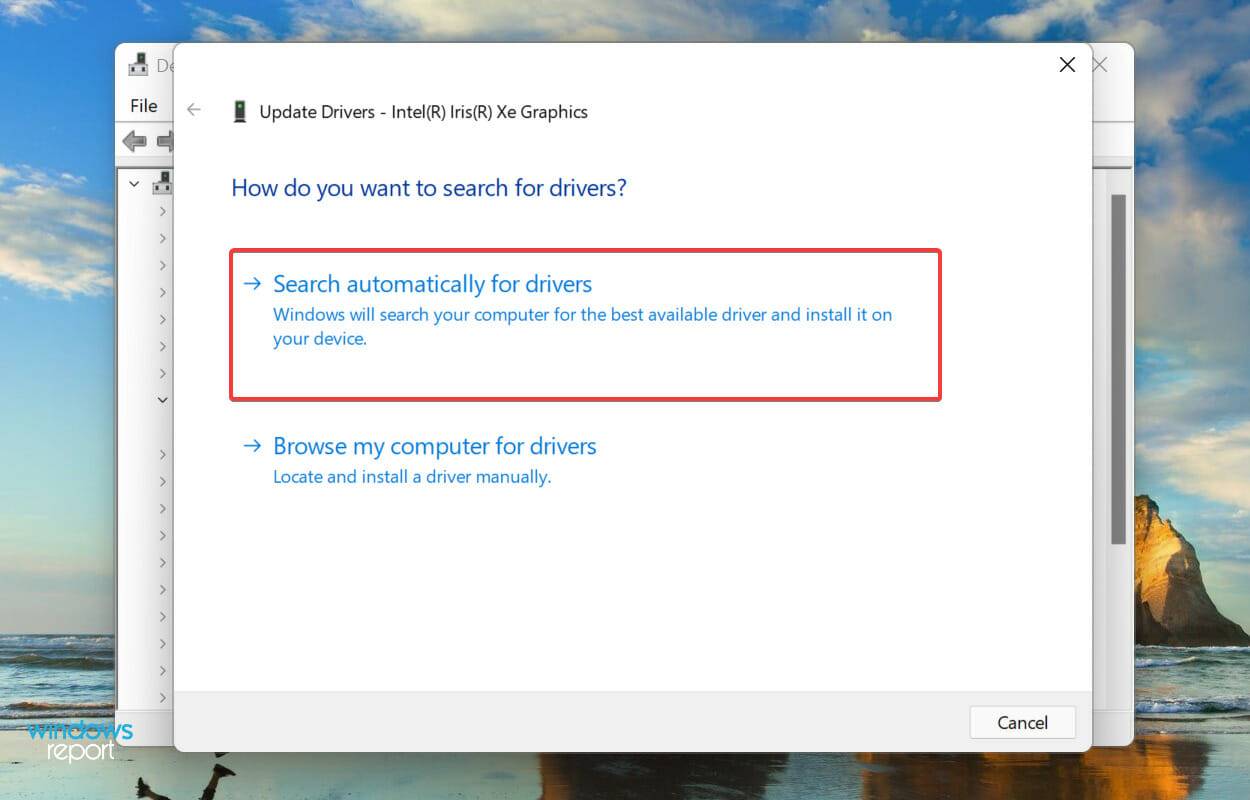
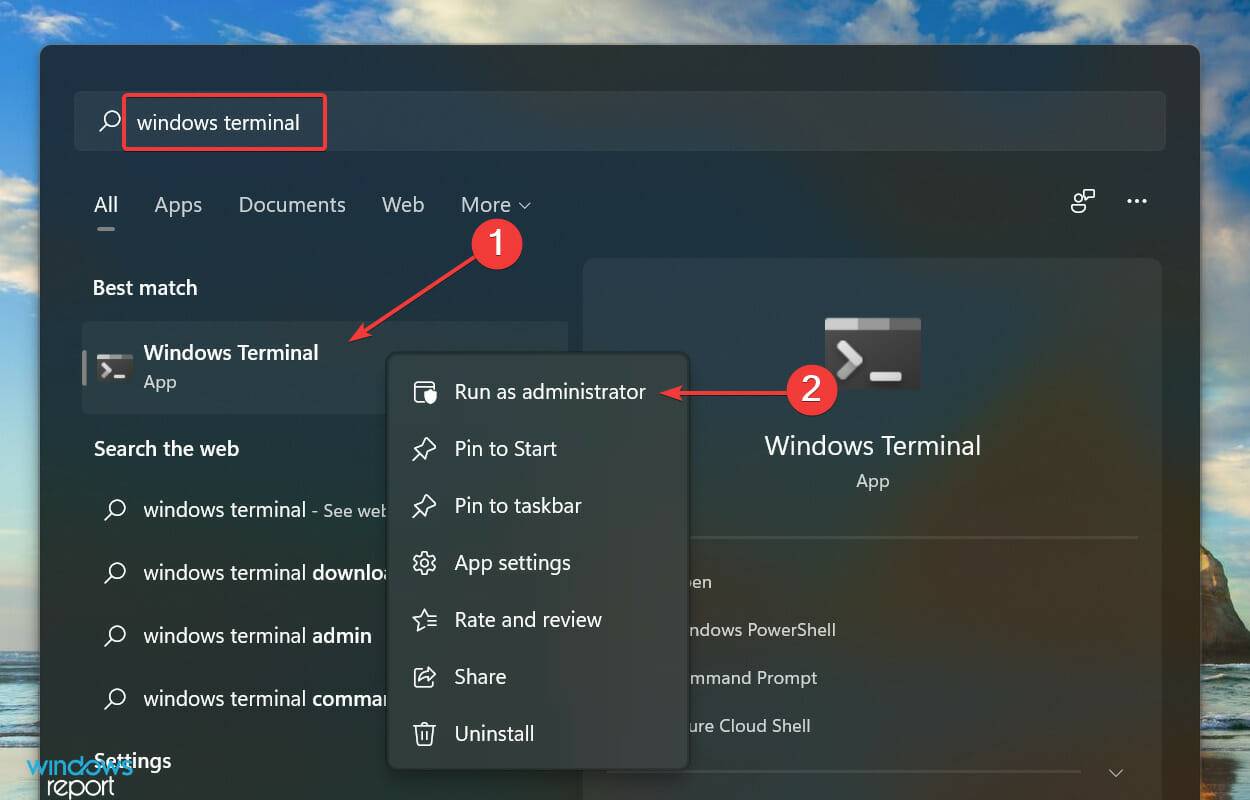
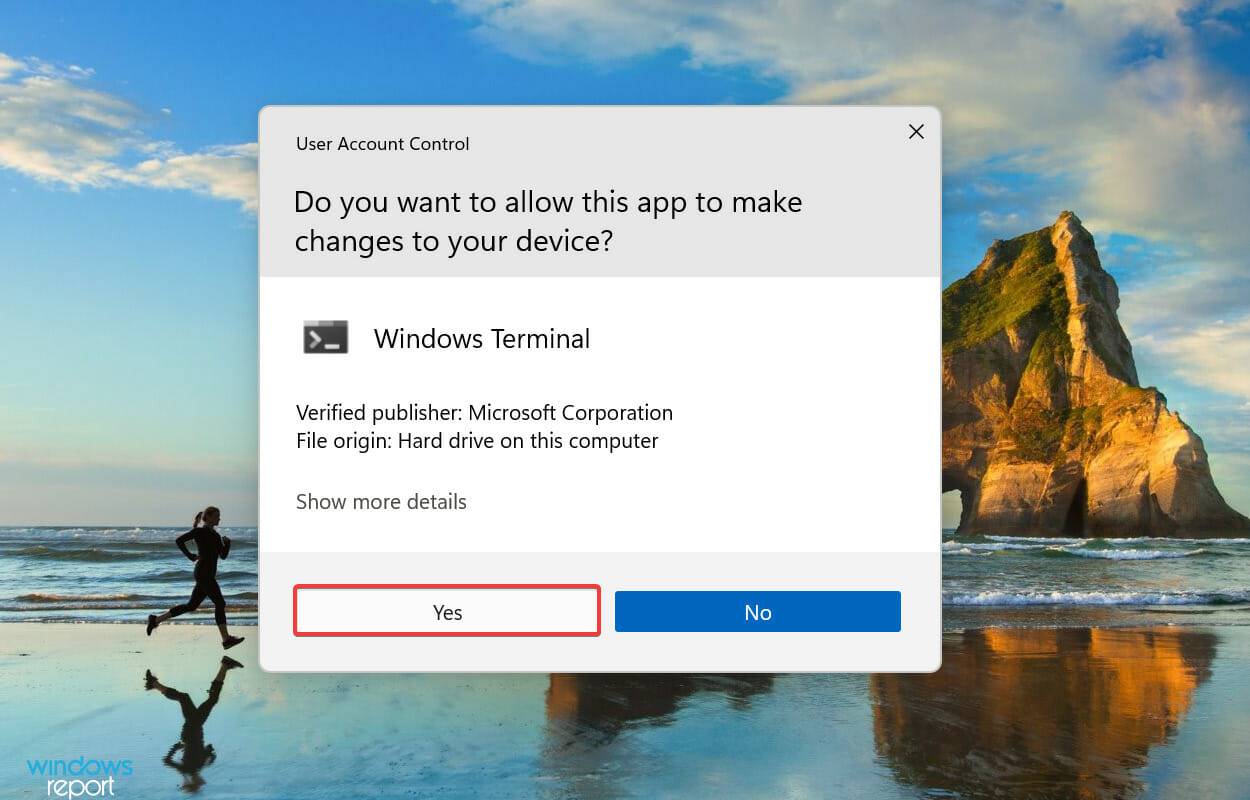
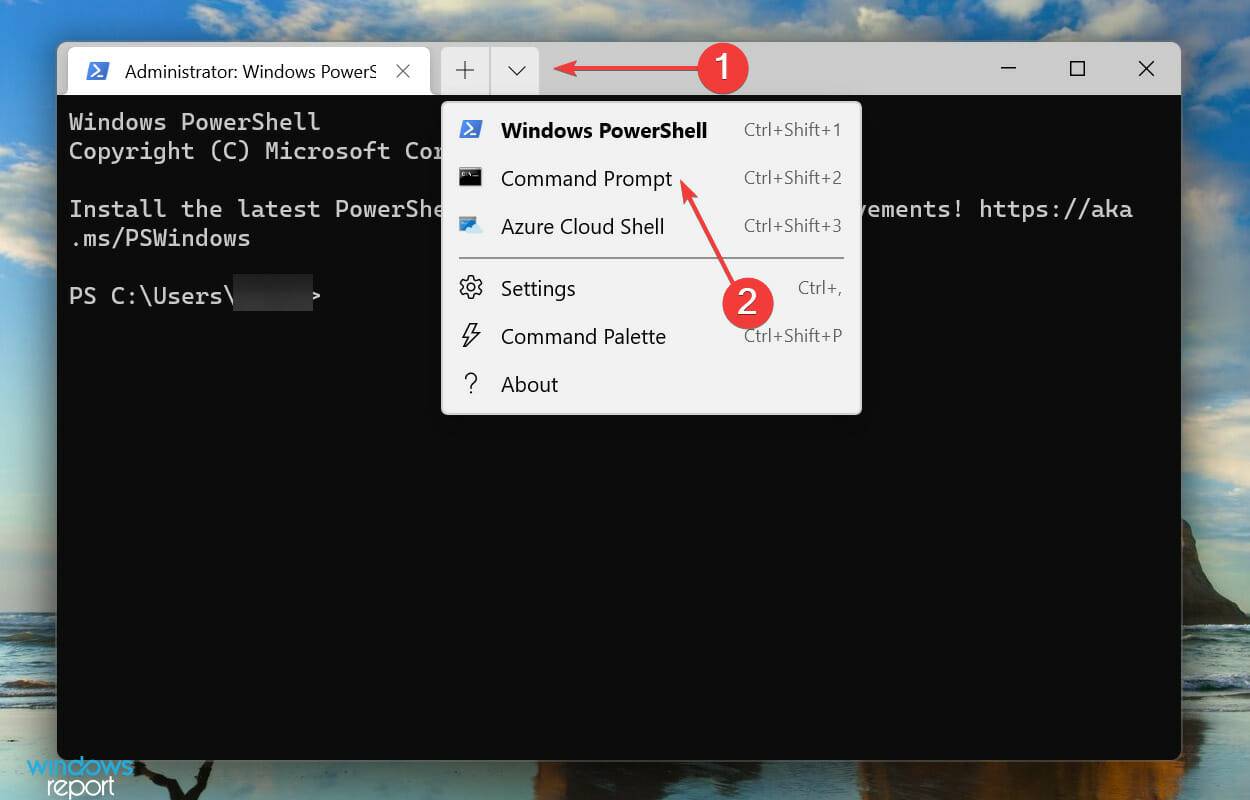 Next, type/paste the following command and hit
Next, type/paste the following command and hit 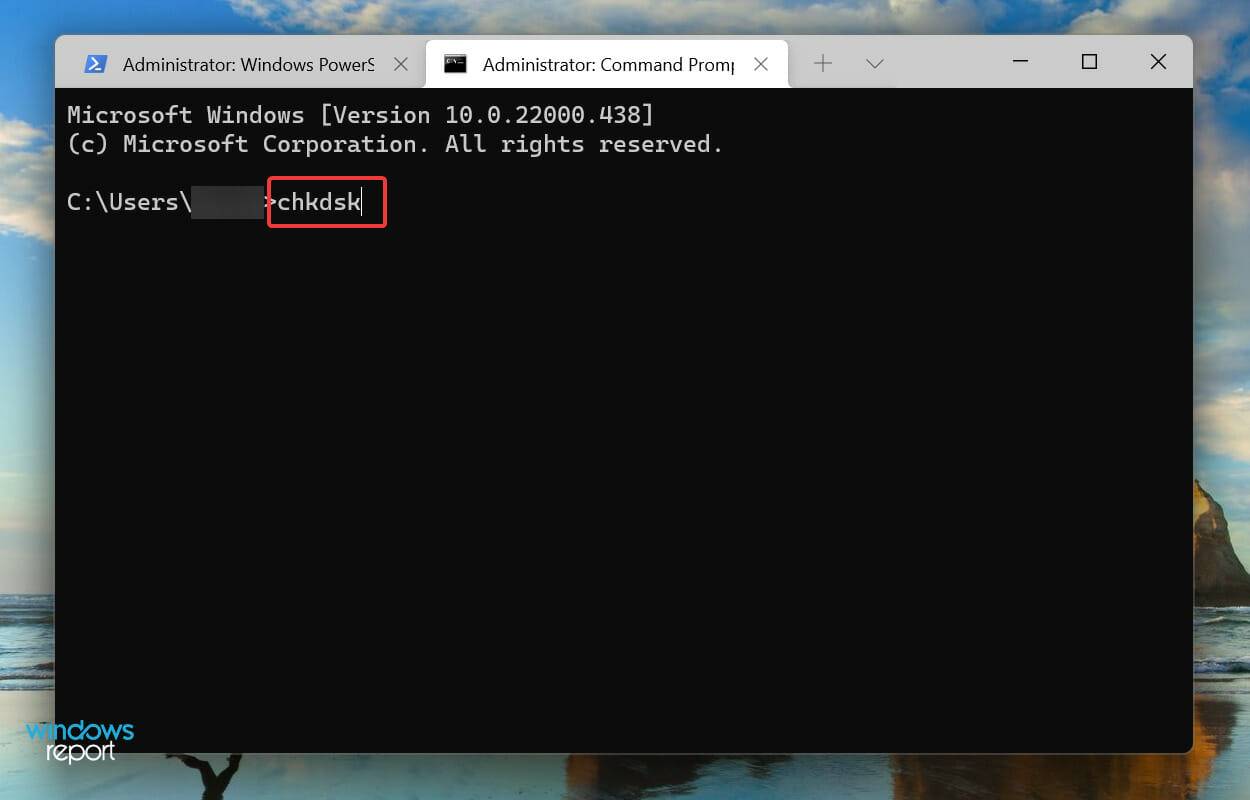 Execute the following command:
Execute the following command: 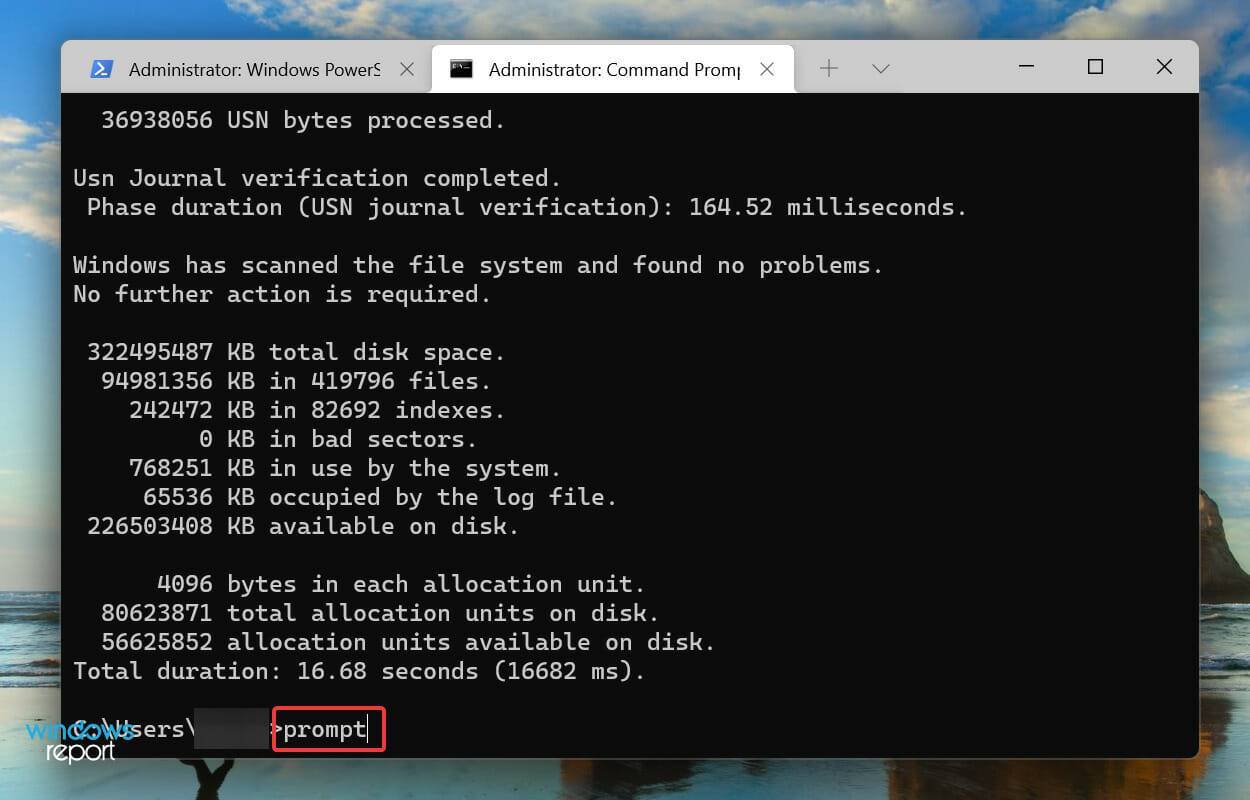 Now, paste the following two commands and hit
Now, paste the following two commands and hit 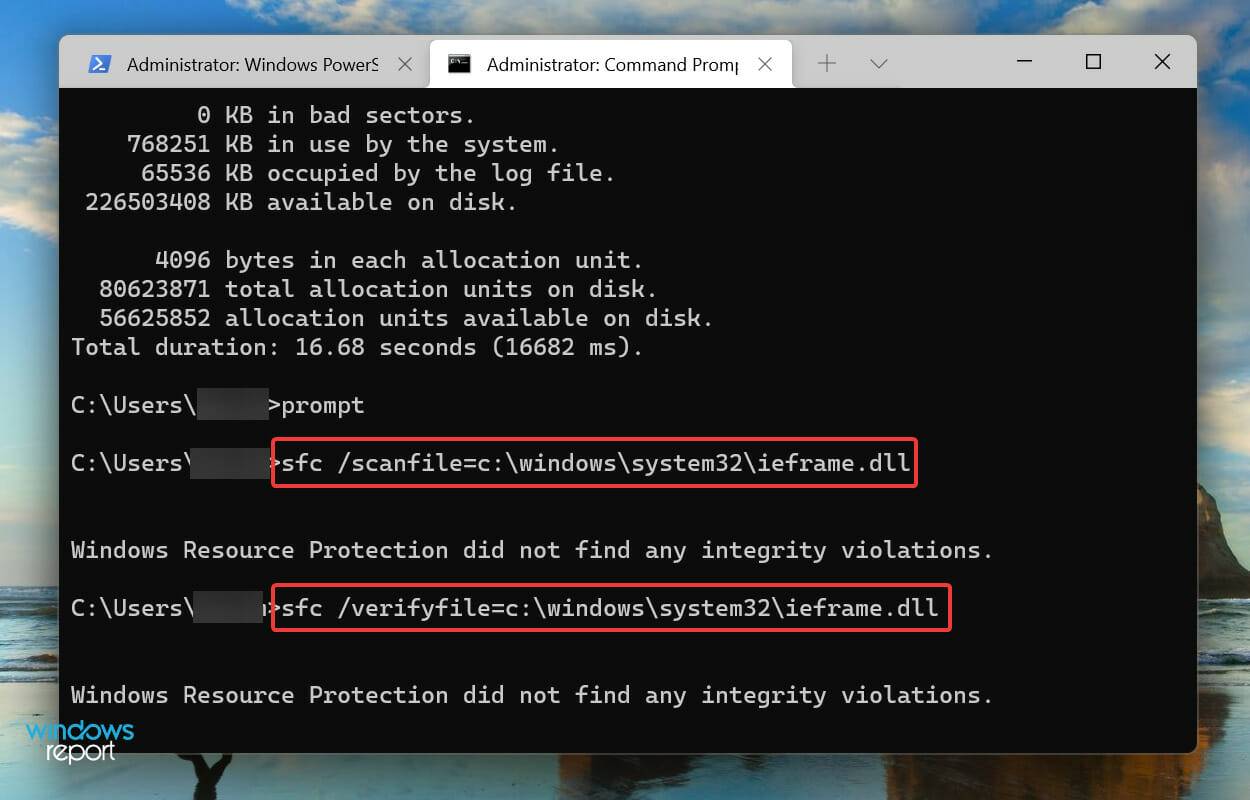 Next, execute the following command:
Next, execute the following command: 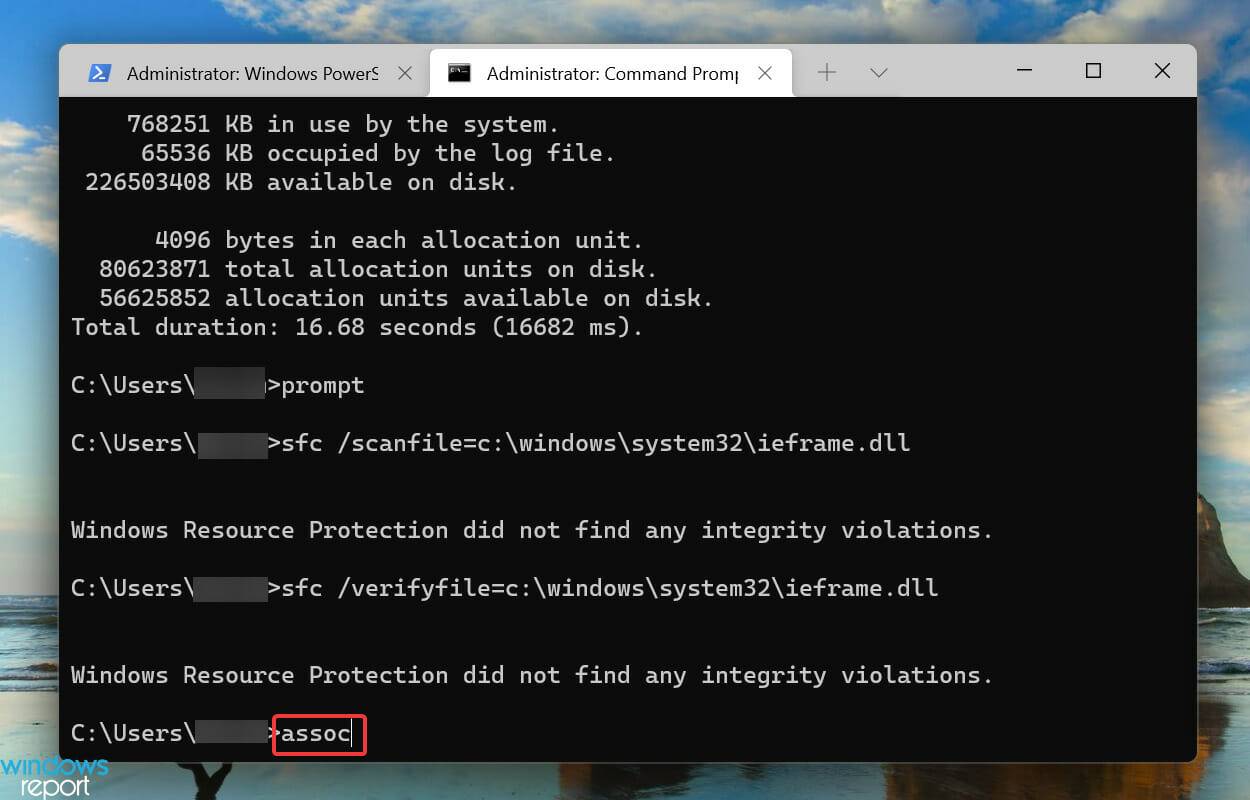 Paste the following command and hit
Paste the following command and hit 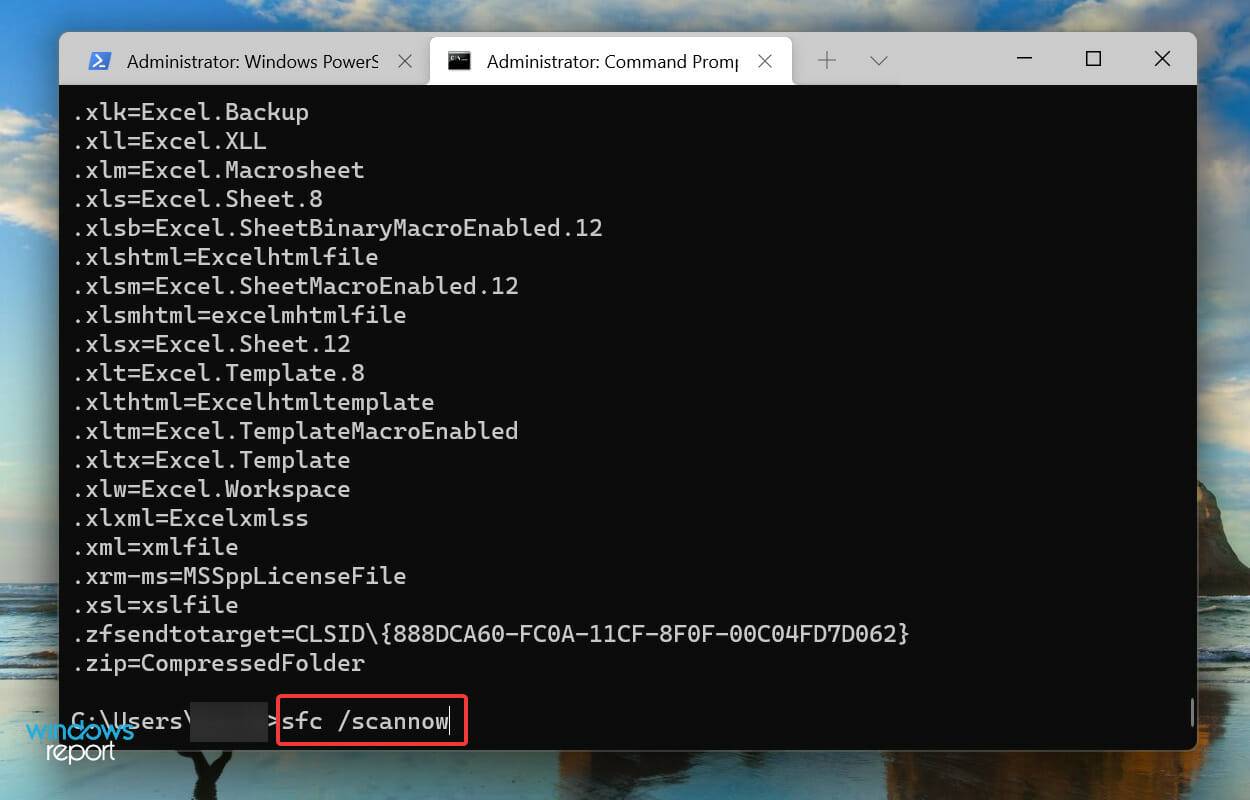
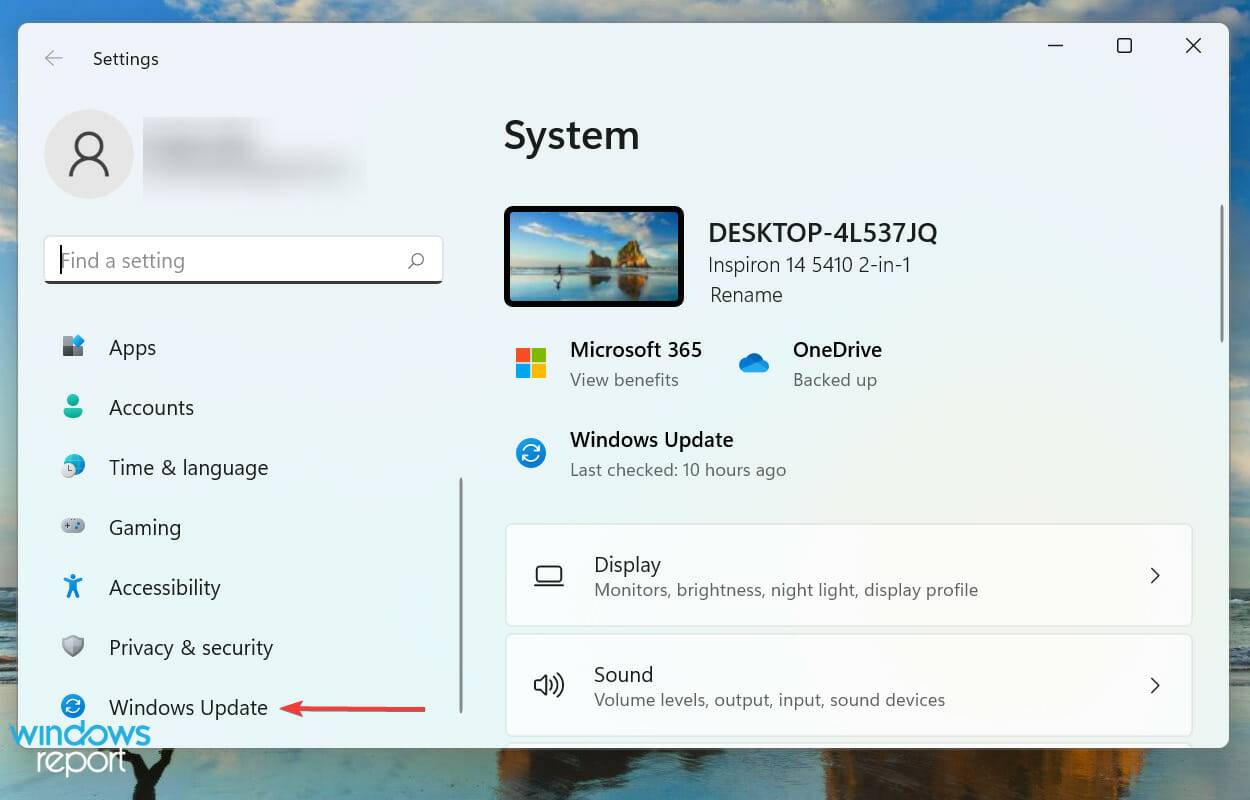 Next, click
Next, click 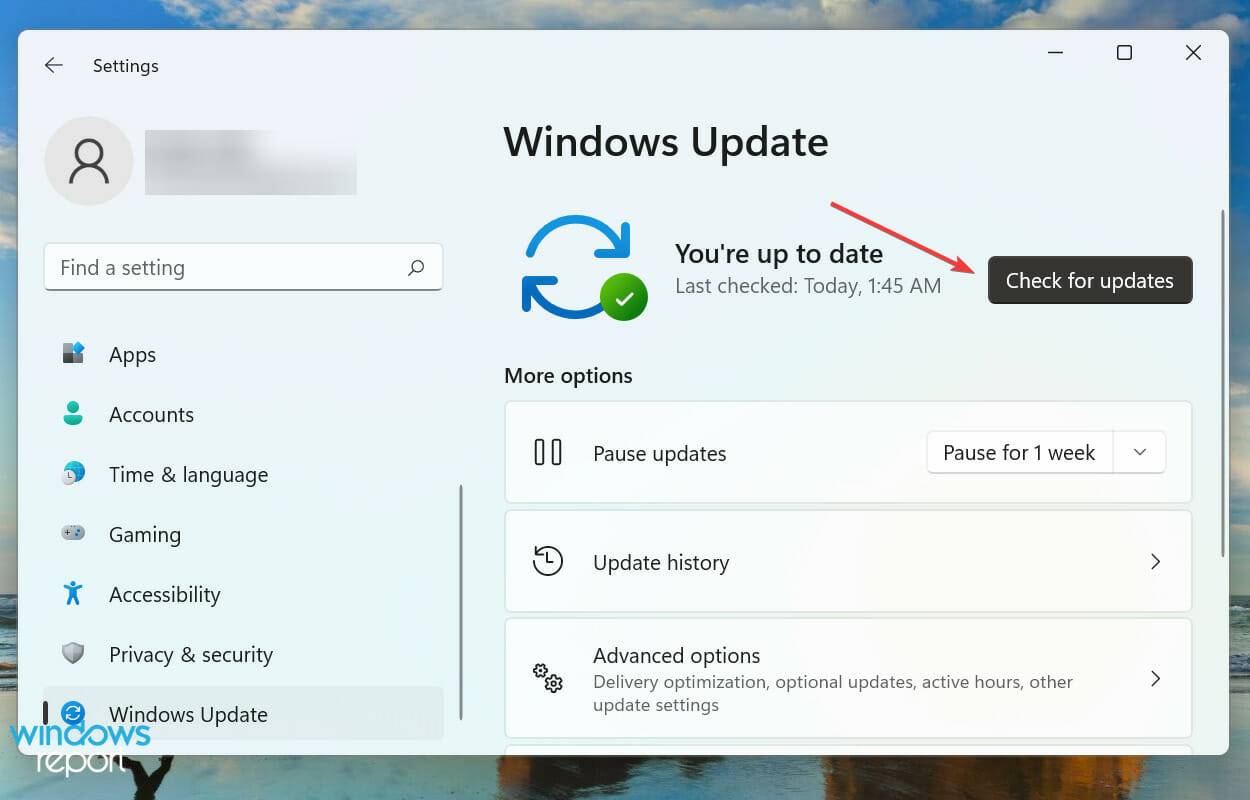 If you find any, click on the
If you find any, click on the 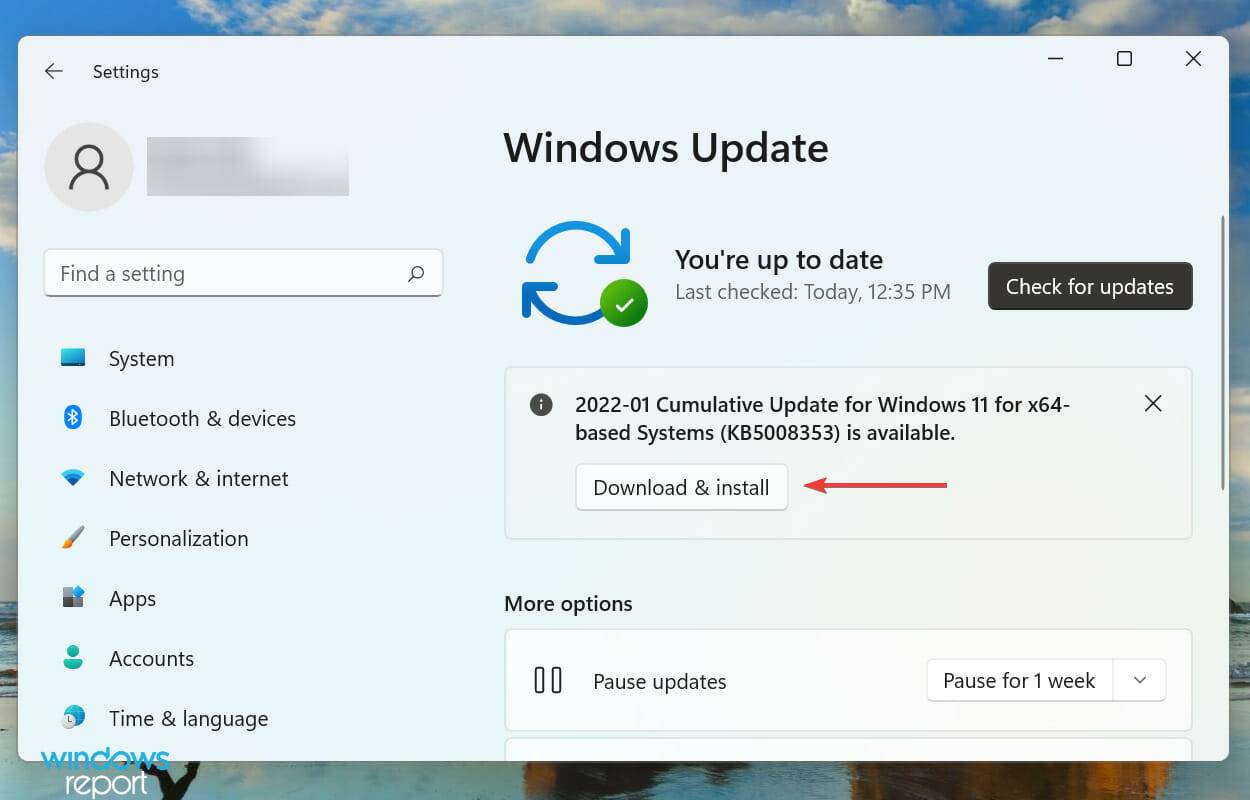
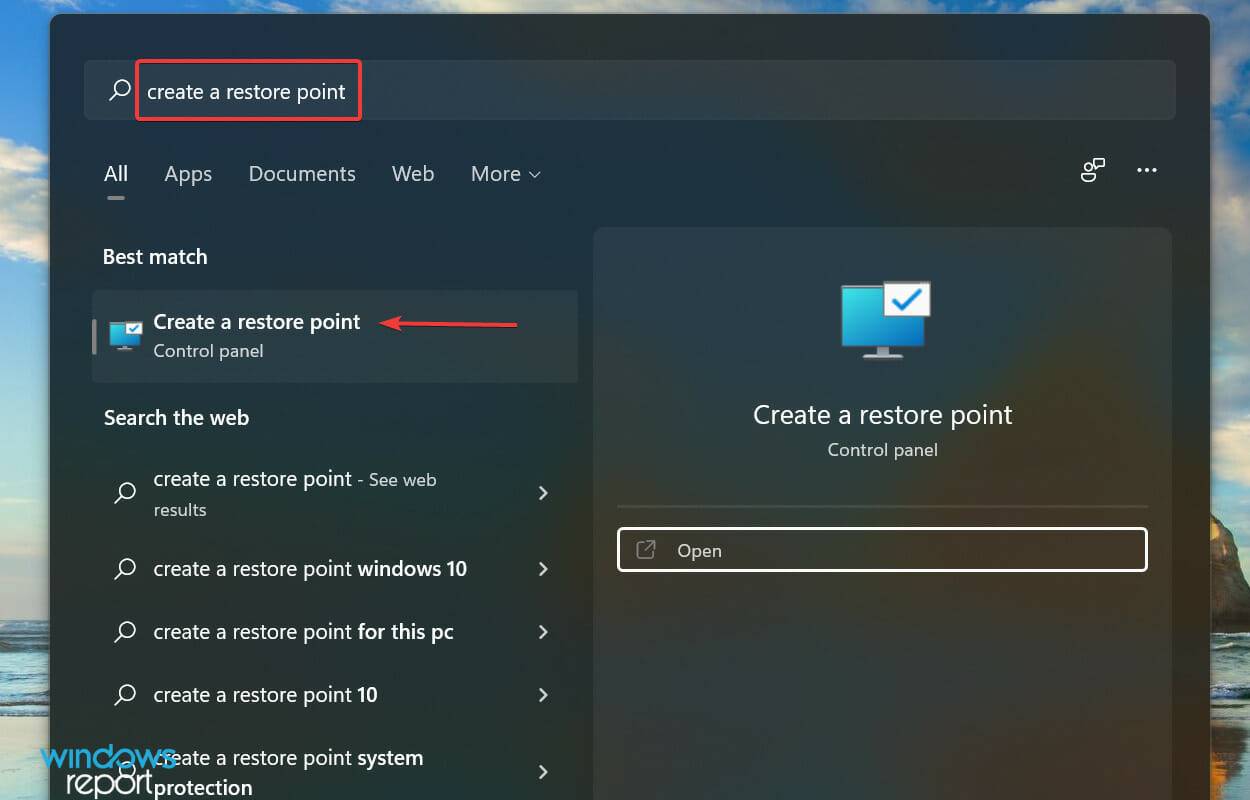 Click the
Click the 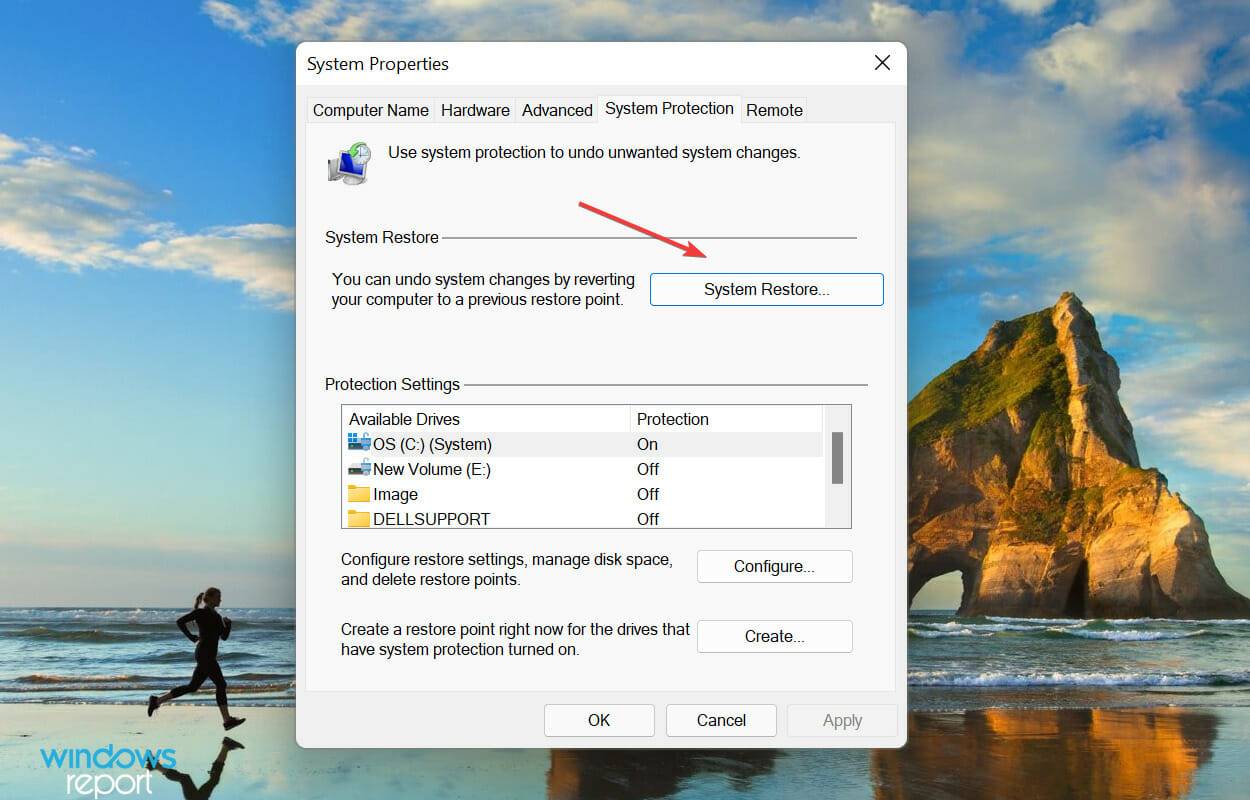 Next, select the
Next, select the 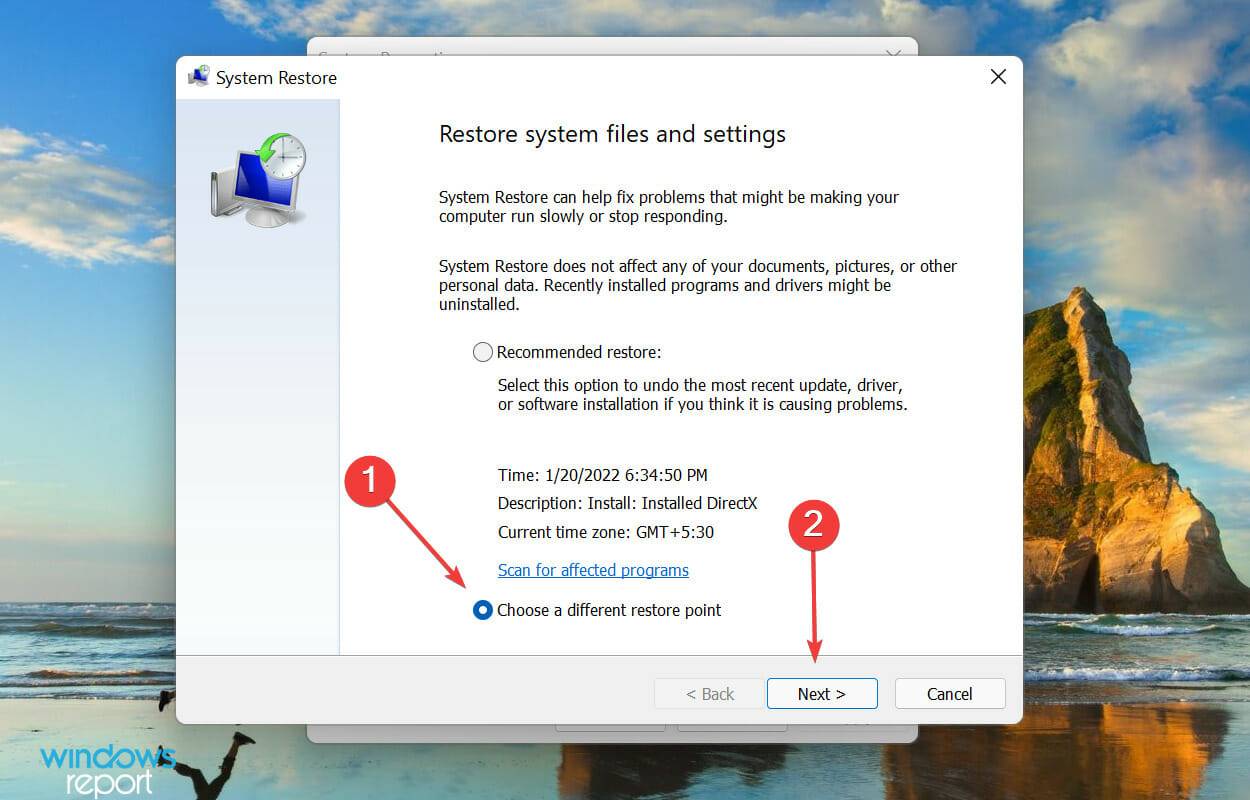 Select a restore point from the list and click
Select a restore point from the list and click 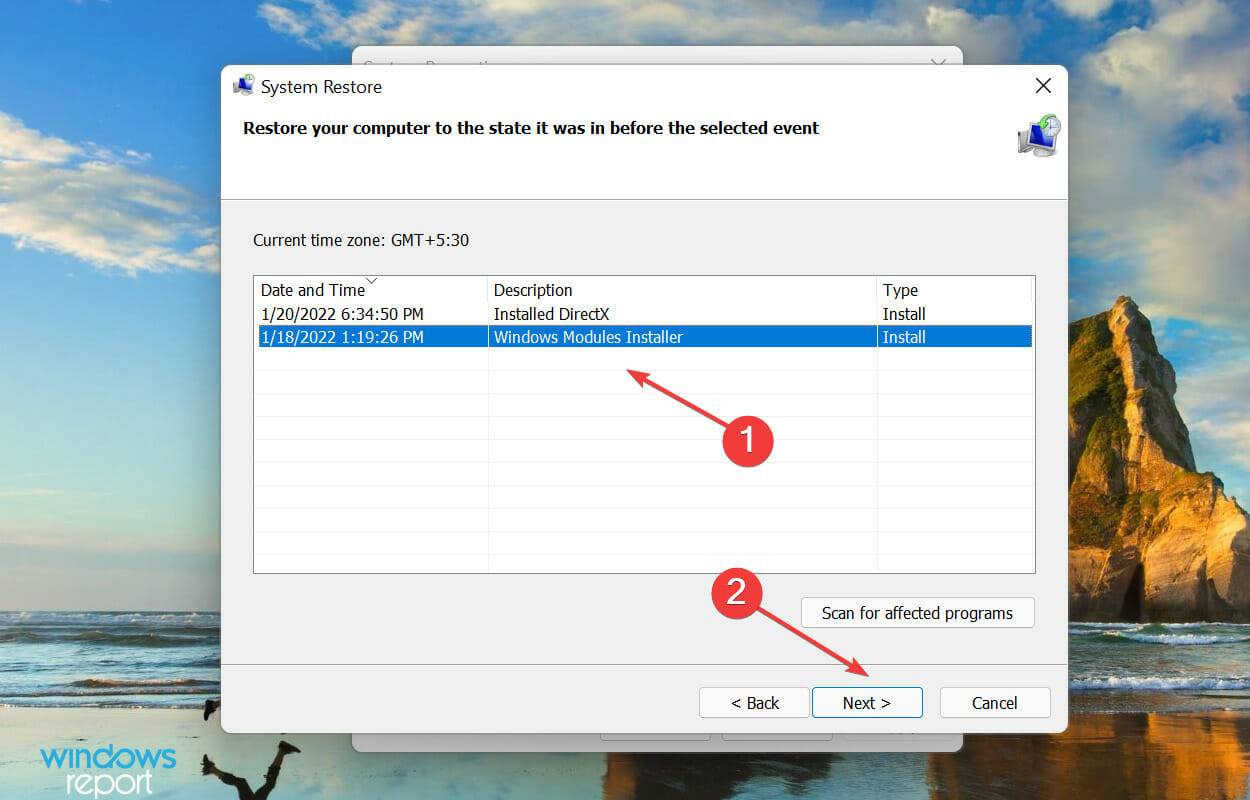 Finally, verify the restore point details and click "
Finally, verify the restore point details and click "