 Backend Development
Backend Development
 Python Tutorial
Python Tutorial
 How to use Python+PyQt5 to create a self-made monitoring gadget
How to use Python+PyQt5 to create a self-made monitoring gadget
How to use Python+PyQt5 to create a self-made monitoring gadget
Using the image processing function of opencv, you can easily call the computer camera to achieve real-time image collection effect.
Finally save the picture and generate a historical video record of the surveillance.
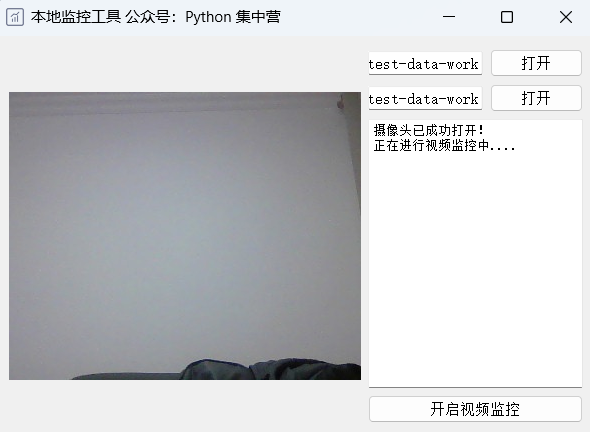
pip install PyQt5 pip install python-opencv
If the relevant modules are not installed, you can choose the above pip method to install them.
Next we import the required python modules into the code block.
# It's just an alias for the cv2 module. import cv2 as cv_ # It's importing all the classes from the QtGui module. from PyQt5.QtGui import * # It's importing all the classes from the QtCore module. from PyQt5.QtCore import * # It's importing all the classes from the QtWidgets module. from PyQt5.QtWidgets import * # It's importing the sys module. import sys # It's importing the os module. import os # It's importing the time module. import time # It's importing the traceback module. import traceback
Create a python class named CameraUI and develop page components and layout related to monitoring tools.
Put the corresponding slot functions such as control buttons into this class.
class CameraUI(QWidget):
def __init__(self):
super(CameraUI, self).__init__()
self.init_ui()
def init_ui(self):
self.setWindowTitle('本地监控工具 公众号:Python 集中营')
self.setWindowIcon(QIcon('ico.png'))
self.resize(600, 400)
self.label_view = QLabel()
self.image_path = QLineEdit()
self.image_path.setReadOnly(True)
self.image_path.setPlaceholderText('视频流图片保存地址')
self.image_path_btn = QPushButton()
self.image_path_btn.setText('打开')
self.image_path_btn.clicked.connect(self.image_path_btn_clk)
self.video_path = QLineEdit()
self.video_path.setReadOnly(True)
self.video_path.setPlaceholderText('监控视频保存地址')
self.video_path_btn = QPushButton()
self.video_path_btn.setText('打开')
self.video_path_btn.clicked.connect(self.video_path_btn_clk)
self.start_listen_btn = QPushButton()
self.start_listen_btn.setText('开启监控')
self.start_listen_btn.clicked.connect(self.start_listen_btn_clk)
self.brower = QTextBrowser()
self.brower.setReadOnly(True)
self.brower.setFont(QFont('宋体', 8))
self.brower.setPlaceholderText('日志处理过程区域...')
self.brower.ensureCursorVisible()
hbox = QHBoxLayout()
vbox_left = QVBoxLayout()
vbox_right = QVBoxLayout()
vbox_left.addWidget(self.label_view)
vbox_right_grid1 = QGridLayout()
vbox_right_grid1.addWidget(self.image_path, 0, 0, 1, 2)
vbox_right_grid1.addWidget(self.image_path_btn, 0, 2, 1, 1)
vbox_right_grid1.addWidget(self.video_path, 1, 0, 1, 2)
vbox_right_grid1.addWidget(self.video_path_btn, 1, 2, 1, 1)
vbox_right_grid2 = QGridLayout()
vbox_right_grid2.addWidget(self.brower, 0, 0, 1, 3)
vbox_right_grid2.addWidget(self.start_listen_btn, 1, 0, 1, 3)
vbox_right.addLayout(vbox_right_grid1)
vbox_right.addLayout(vbox_right_grid2)
hbox.addLayout(vbox_left)
hbox.addLayout(vbox_right)
self.listen_thread = ListenWorkThread(self)
self.listen_thread.message.connect(self.show_message)
self.listen_thread.finished.connect(lambda: self.start_listen_btn.setEnabled(True))
self.setLayout(hbox)
def show_message(self, text):
cursor = self.brower.textCursor()
cursor.movePosition(QTextCursor.End)
self.brower.append(text)
self.brower.setTextCursor(cursor)
self.brower.ensureCursorVisible()
def image_path_btn_clk(self):
dir = QFileDialog.getExistingDirectory(self, "选择文件夹", os.getcwd())
self.image_path.setText(dir)
def video_path_btn_clk(self):
dir = QFileDialog.getExistingDirectory(self, "选择文件夹", os.getcwd())
self.video_path.setText(dir)
def start_listen_btn_clk(self):
self.listen_thread.start()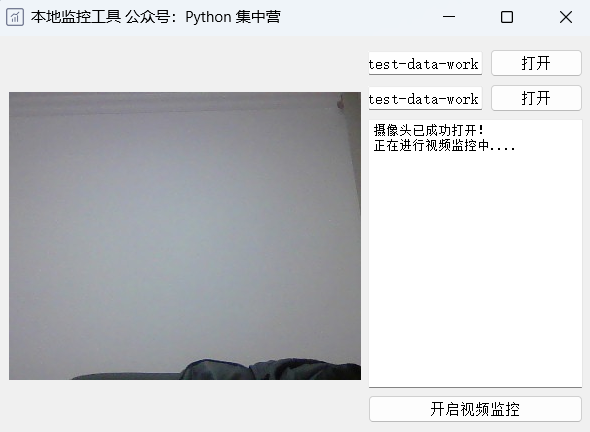
Develop a ListenWorkThread class and inherit the child thread of QThread.
Use this thread as a business class to achieve the effect of calling local cameras to complete monitoring.
class ListenWorkThread(QThread):
message = pyqtSignal(str)
finished = pyqtSignal(bool)
def __init__(self, parent=None):
super(ListenWorkThread, self).__init__(parent)
self.parent = parent
self.working = True
def __del__(self):
self.working = False
def run(self):
try:
image_path = self.parent.image_path.text()
video_path = self.parent.video_path.text()
if image_path.strip() == '' or video_path.strip() == '':
self.message.emit('相关路径设置不能为空,请检查设置!')
return
self.cap = cv_.VideoCapture(0)
self.cap.set(3, 300)
self.cap.set(4, 400)
if self.cap.isOpened():
self.message.emit('摄像头已成功打开!')
n = 0
self.message.emit('正在进行视频 监控中....')
start_time = time.clock()
while True:
ret, img = self.cap.read()
if os.path.exists(os.path.join(image_path, str(n) + '.jpg')):
os.remove(os.path.join(image_path, str(n) + '.jpg'))
self.save_image(img, str(n), image_path)
time.sleep(0.1)
pixmap_ = QPixmap(os.path.join(image_path, str(n) + '.jpg'))
self.parent.label_view.setPixmap(pixmap_)
n = n + 1
self.finished.emit(True)
except Exception as e:
traceback.print_exc()
self.message.emit('程序运行错误,请检查参数是否设置正确!')
self.finished.emit(True)
def save_image(self, image=None, file_name=None, image_path=None):
if image is not None:
cv_.imwrite(os.path.join(image_path, file_name + '.jpg'), image)The above logic of the entire business sub-thread has been developed, and then the main function of the python module is used to call.
Add the running of the entire program to the main loop.
if __name__ == '__main__':
app = QApplication(sys.argv)
main = CameraUI()
main.show()
sys.exit(app.exec_())The above is the detailed content of How to use Python+PyQt5 to create a self-made monitoring gadget. For more information, please follow other related articles on the PHP Chinese website!

Hot AI Tools

Undresser.AI Undress
AI-powered app for creating realistic nude photos

AI Clothes Remover
Online AI tool for removing clothes from photos.

Undress AI Tool
Undress images for free

Clothoff.io
AI clothes remover

Video Face Swap
Swap faces in any video effortlessly with our completely free AI face swap tool!

Hot Article

Hot Tools

Notepad++7.3.1
Easy-to-use and free code editor

SublimeText3 Chinese version
Chinese version, very easy to use

Zend Studio 13.0.1
Powerful PHP integrated development environment

Dreamweaver CS6
Visual web development tools

SublimeText3 Mac version
God-level code editing software (SublimeText3)

Hot Topics
 1387
1387
 52
52
 Is the vscode extension malicious?
Apr 15, 2025 pm 07:57 PM
Is the vscode extension malicious?
Apr 15, 2025 pm 07:57 PM
VS Code extensions pose malicious risks, such as hiding malicious code, exploiting vulnerabilities, and masturbating as legitimate extensions. Methods to identify malicious extensions include: checking publishers, reading comments, checking code, and installing with caution. Security measures also include: security awareness, good habits, regular updates and antivirus software.
 How to run programs in terminal vscode
Apr 15, 2025 pm 06:42 PM
How to run programs in terminal vscode
Apr 15, 2025 pm 06:42 PM
In VS Code, you can run the program in the terminal through the following steps: Prepare the code and open the integrated terminal to ensure that the code directory is consistent with the terminal working directory. Select the run command according to the programming language (such as Python's python your_file_name.py) to check whether it runs successfully and resolve errors. Use the debugger to improve debugging efficiency.
 Can vs code run in Windows 8
Apr 15, 2025 pm 07:24 PM
Can vs code run in Windows 8
Apr 15, 2025 pm 07:24 PM
VS Code can run on Windows 8, but the experience may not be great. First make sure the system has been updated to the latest patch, then download the VS Code installation package that matches the system architecture and install it as prompted. After installation, be aware that some extensions may be incompatible with Windows 8 and need to look for alternative extensions or use newer Windows systems in a virtual machine. Install the necessary extensions to check whether they work properly. Although VS Code is feasible on Windows 8, it is recommended to upgrade to a newer Windows system for a better development experience and security.
 Can visual studio code be used in python
Apr 15, 2025 pm 08:18 PM
Can visual studio code be used in python
Apr 15, 2025 pm 08:18 PM
VS Code can be used to write Python and provides many features that make it an ideal tool for developing Python applications. It allows users to: install Python extensions to get functions such as code completion, syntax highlighting, and debugging. Use the debugger to track code step by step, find and fix errors. Integrate Git for version control. Use code formatting tools to maintain code consistency. Use the Linting tool to spot potential problems ahead of time.
 Choosing Between PHP and Python: A Guide
Apr 18, 2025 am 12:24 AM
Choosing Between PHP and Python: A Guide
Apr 18, 2025 am 12:24 AM
PHP is suitable for web development and rapid prototyping, and Python is suitable for data science and machine learning. 1.PHP is used for dynamic web development, with simple syntax and suitable for rapid development. 2. Python has concise syntax, is suitable for multiple fields, and has a strong library ecosystem.
 Can vscode be used for mac
Apr 15, 2025 pm 07:36 PM
Can vscode be used for mac
Apr 15, 2025 pm 07:36 PM
VS Code is available on Mac. It has powerful extensions, Git integration, terminal and debugger, and also offers a wealth of setup options. However, for particularly large projects or highly professional development, VS Code may have performance or functional limitations.
 PHP and Python: Different Paradigms Explained
Apr 18, 2025 am 12:26 AM
PHP and Python: Different Paradigms Explained
Apr 18, 2025 am 12:26 AM
PHP is mainly procedural programming, but also supports object-oriented programming (OOP); Python supports a variety of paradigms, including OOP, functional and procedural programming. PHP is suitable for web development, and Python is suitable for a variety of applications such as data analysis and machine learning.
 Can vscode run ipynb
Apr 15, 2025 pm 07:30 PM
Can vscode run ipynb
Apr 15, 2025 pm 07:30 PM
The key to running Jupyter Notebook in VS Code is to ensure that the Python environment is properly configured, understand that the code execution order is consistent with the cell order, and be aware of large files or external libraries that may affect performance. The code completion and debugging functions provided by VS Code can greatly improve coding efficiency and reduce errors.



