
If you need to disable Pop-up Blocker on iPhone, please follow the steps below:
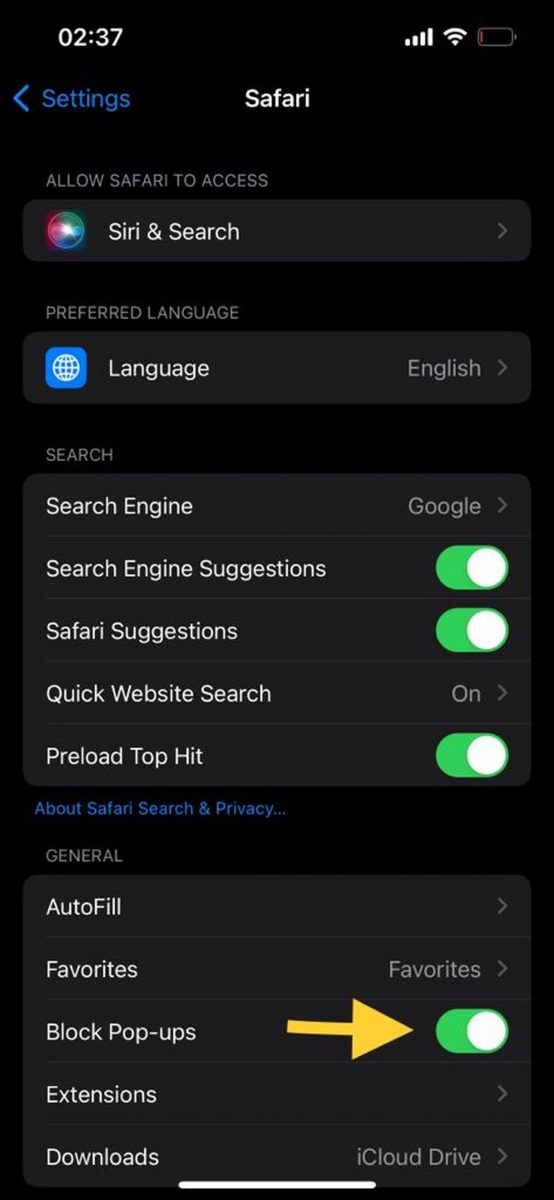
#Once you unblock pop-ups, you will be able to access any website or feature that was previously blocked. Please note that disabling your pop-up blocker may increase your risk of being attacked by online threats. If you're not sure whether you should disable your pop-up blocker, it's best to leave it on.
Here are some additional tips for staying safe while browsing the web:
By following these tips, you can help protect your privacy and security while browsing the web.

If you are still having trouble disabling the pop-up blocker on your iPhone, you can try the following:
If you are concerned about protecting your privacy and staying safe while browsing the web, you can use a third-party pop-up blocking application. Since there are various pop-ups that hinder the usability of the app, you need to choose the one that best meets your needs.
Pop-ups are small windows that appear on top of the current web page you are viewing. These can be used to display ads, track your browsing behavior, or even install malware on your device.
Check out How to Go Invisible: Chrome, Firefox, Edge, Safari
Pop-up windows may present security risks. These tools can be used to display unwanted ads, track your browsing activity, and even install malware on your device. If you're not sure whether a pop-up window is safe, it's best to close it.
If you need to enable pop-ups for a specific website, you can do so by following these steps:
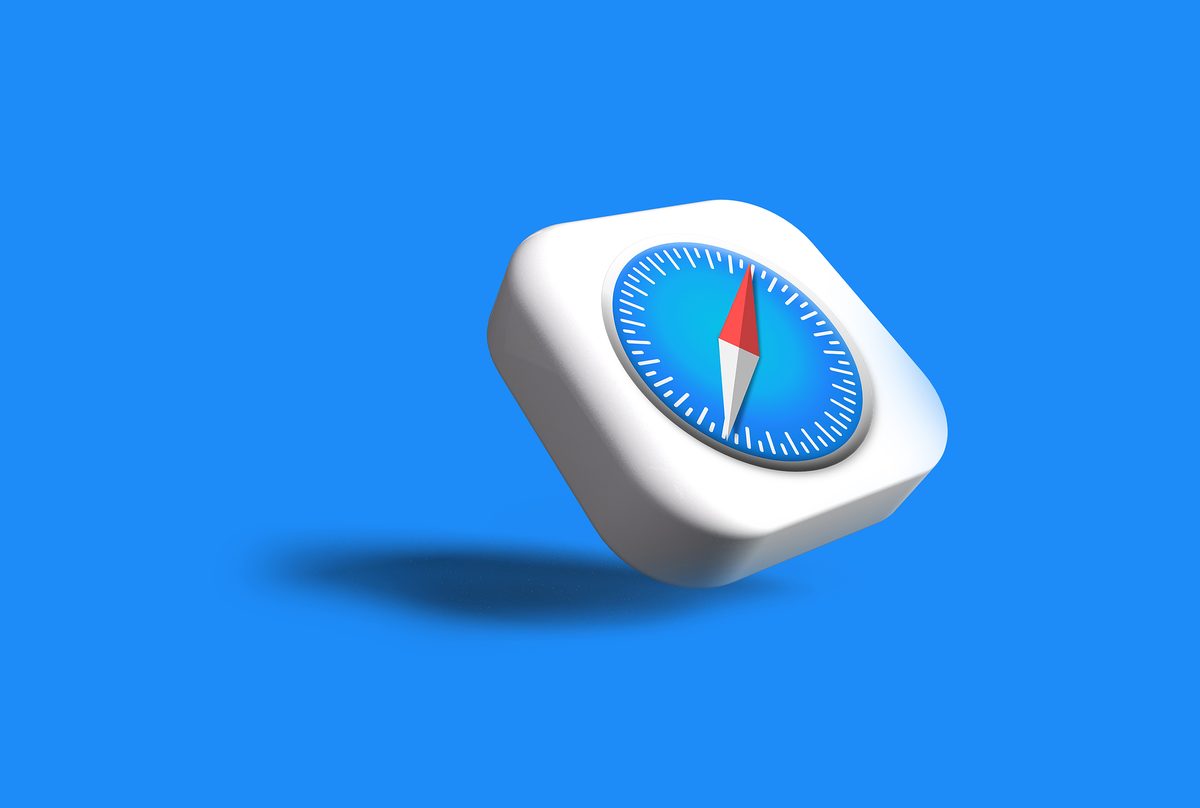
#After you add a website to the allowed sites list, pop-ups from that website will no longer be blocked.
It can be difficult to tell whether a pop-up window is safe. However, there are a few things you can look for:
If you are not sure whether a pop-up window is safe, it is best to close it.

How to get rid of split screen on iPad The following is how to get rid of split screen on iPad Method: Click and drag the gray controller to the left or right edge of the screen. Depending on the direction you slide the controller, one side of the screen will turn off, while the other side will remain unchanged. The smaller window will appear when you exit iPad split screen...
Open your Alipay and change the Alipay positioning in the upper left corner to any city in the United States, then slide down the page to find [Big Brand Gift Cards] - slide the new page again At the bottom [More big-name discount gift cards] then search: app store, and then buy Apple gift cards, the single recharge amount is 2-50...

Last year’s iPhone 14 Pro and iPhone 14 Pro Max were equipped with 48-megapixel lenses for the first time, allowing users to Take ProRAW photos, and the images retain more details and provide more editing flexibility. Usage on the iPhone 15 and iPhone 15 Plus will be extended to a 48-megapixel lens. It adopts a new three-layer sense...
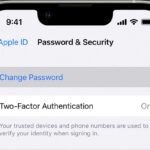
How to solve the problem of Apple Watch not charging? Here are some possible fixes to try for Apple Watch not charging. Please verify that you are using an original Apple magnetic charging cable and power adapter for your device. If you are using a third-party charger or cable...

I believe many users know this. Currently, there are many functions in Apple's Mac computers that have set up multiple security measures for security reasons. Some of them require the installation of third-party software, but they cannot be used or installed because of the lack of Apple certification. Therefore, the author will explain it to you. A setting that allows you to select...
The above is the detailed content of How to disable pop-up blocker on iPhone. For more information, please follow other related articles on the PHP Chinese website!




