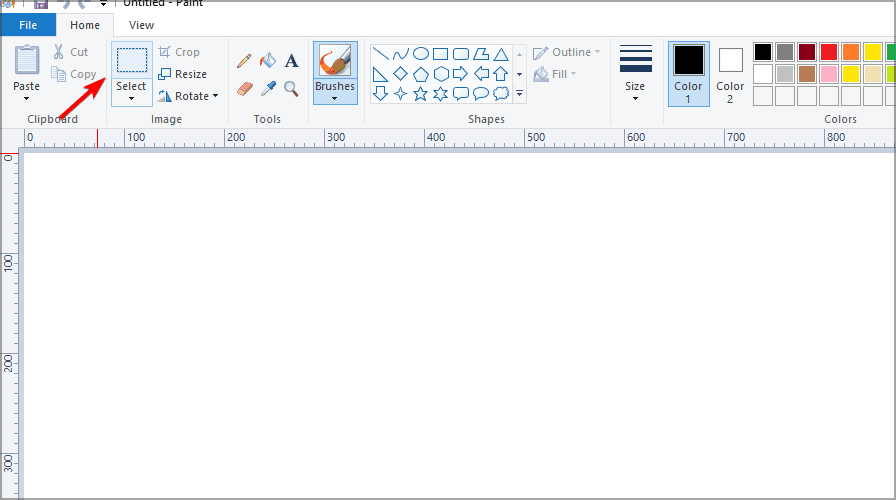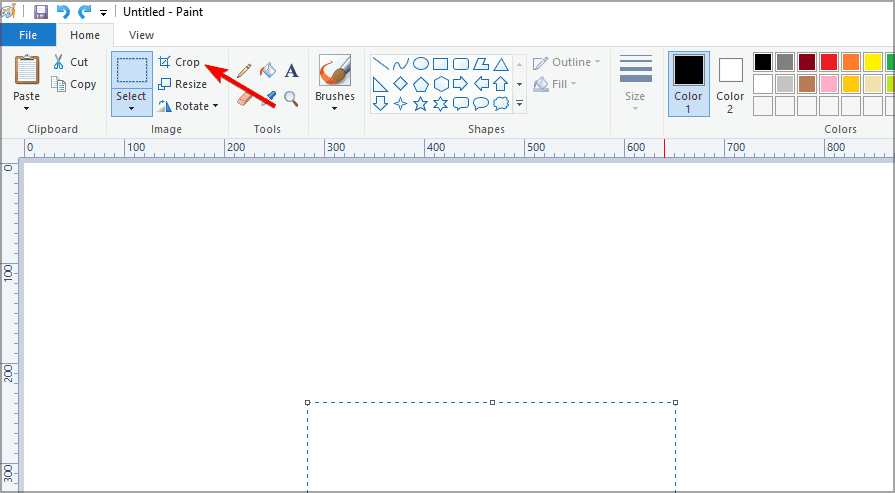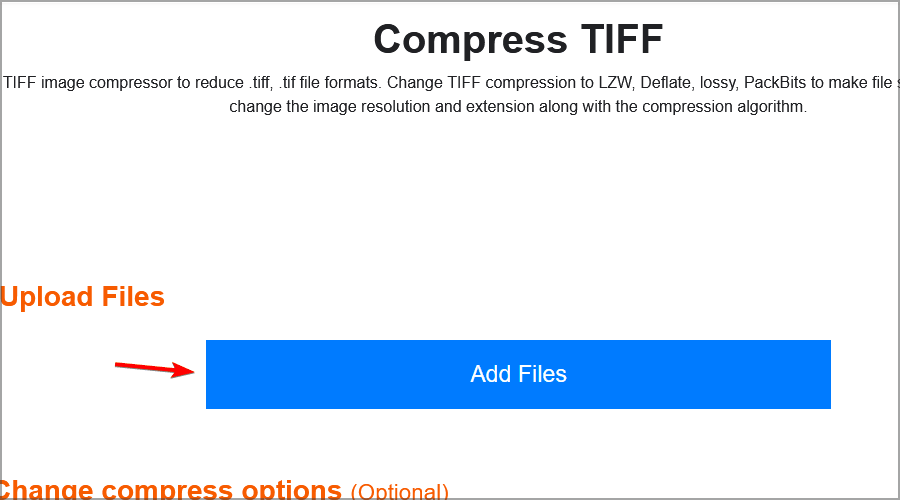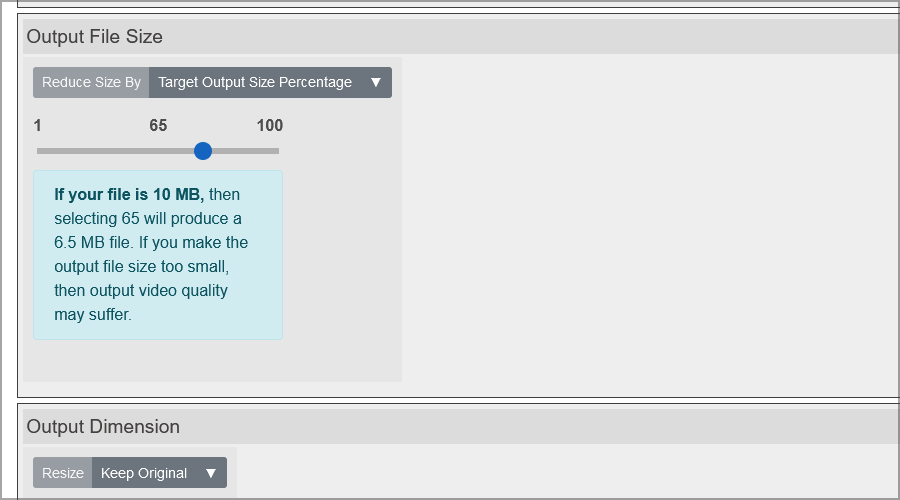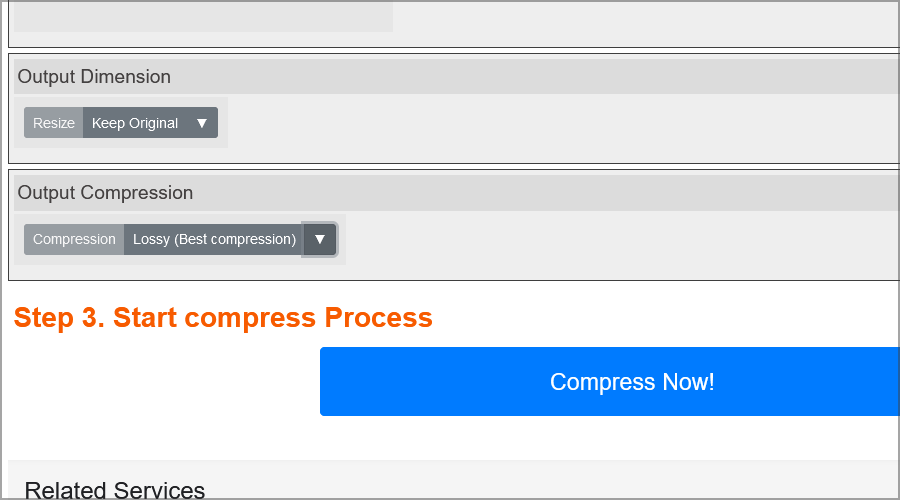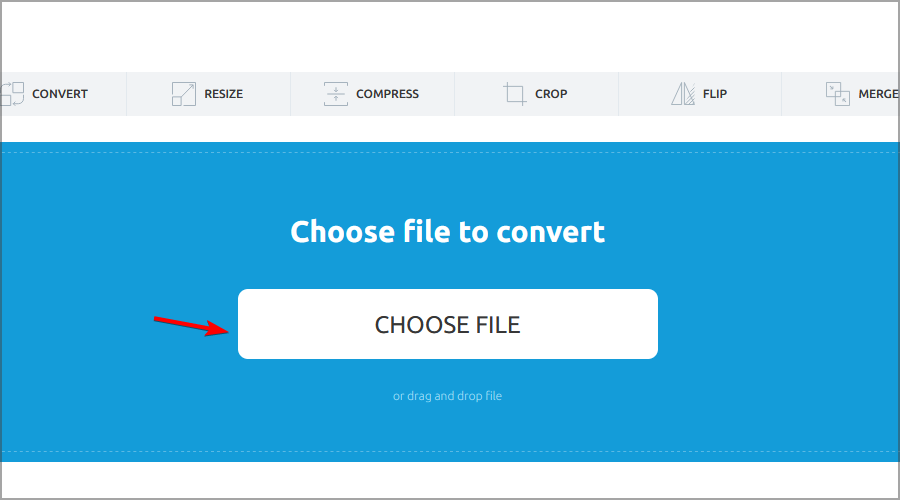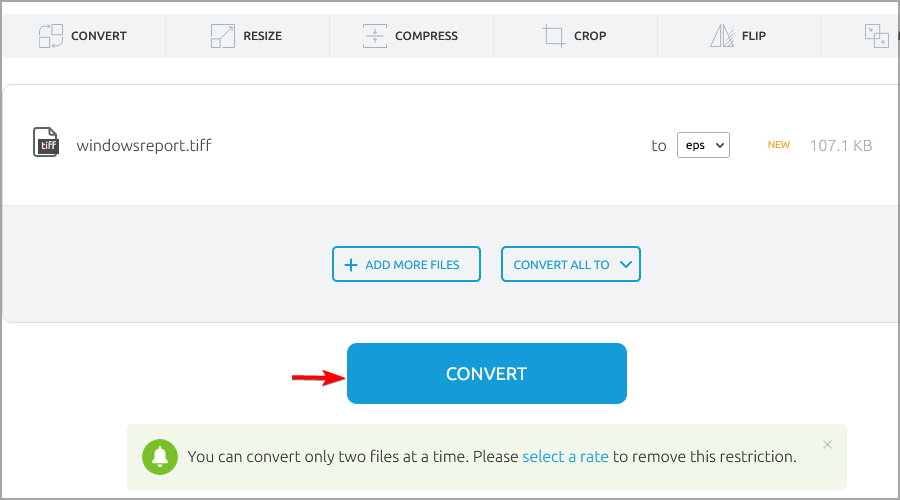How to reduce TIFF file size without affecting quality
TIFF is one of many file formats for saving images. You can save in other file formats. If you're unfamiliar with it, we can't blame you.
JPEG is the more common image format on the web, but TIFF is still widely used in the publishing and graphics industries.
Many users report that files output using this format are too large than they originally expected. This can be a problem, especially if you plan to send the file to other people.
Luckily, there are several methods you can use to shrink TIFF files, and in this tutorial, we'll show you the best ones.
Why is my TIFF file so large?
Because TIFF is a lossless compressed image format, it is larger than other files. This file type, unlike JPEG, is not compressed, which is useful if you want to maintain image quality.
As a result, the file size of TIFF images is usually larger than that of other popular image formats.
Can I compress TIFF files?
You can use a variety of software and web application compression tools to compress TIFF files. By doing this, you will save some valuable space on your PC.
Also, compression comes in handy if you want to share files with others over the web, as sending uncompressed images can take some time.
If necessary, you can also easily combine TIFF files using specialized software or various online tools.
How to compress TIFF files in 3 different ways
1. Use Paint to adjust the size of the TIFF file
By compressing the TIFF file in Paint Making modifications, you can easily reduce its file size. You can resize any file using the tool's built-in resize options, just open it.
1. Press . Windows Key S
2. Type paint and select Paint from the results list.
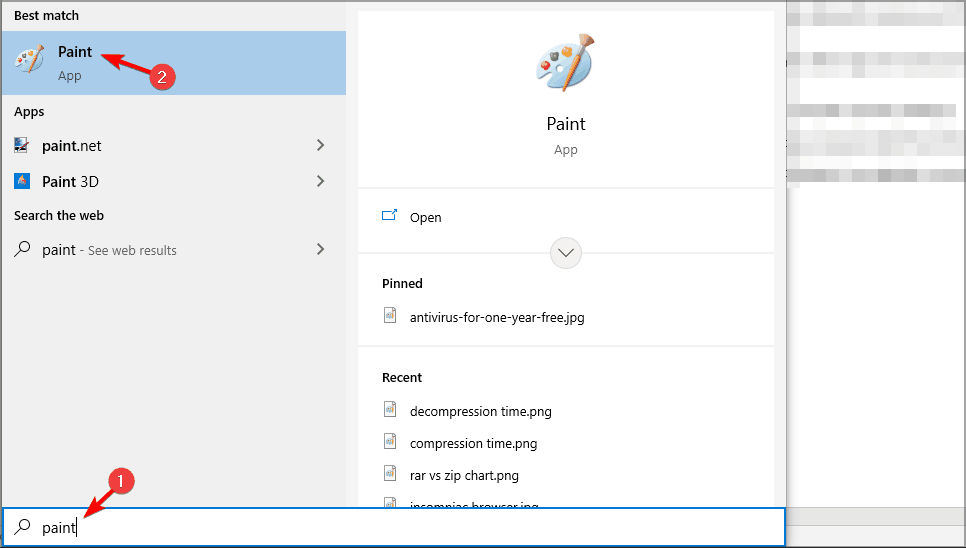
3. Next, click the File tab and select Open.
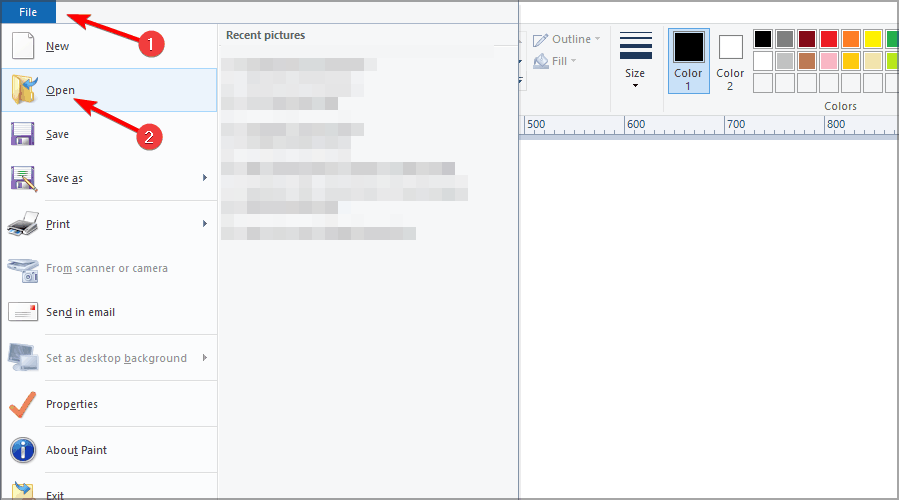
4. Then select the TIFF file you want to compress from your computer and click the Open button.
5. Click Resize Options on the Paint Home tab.
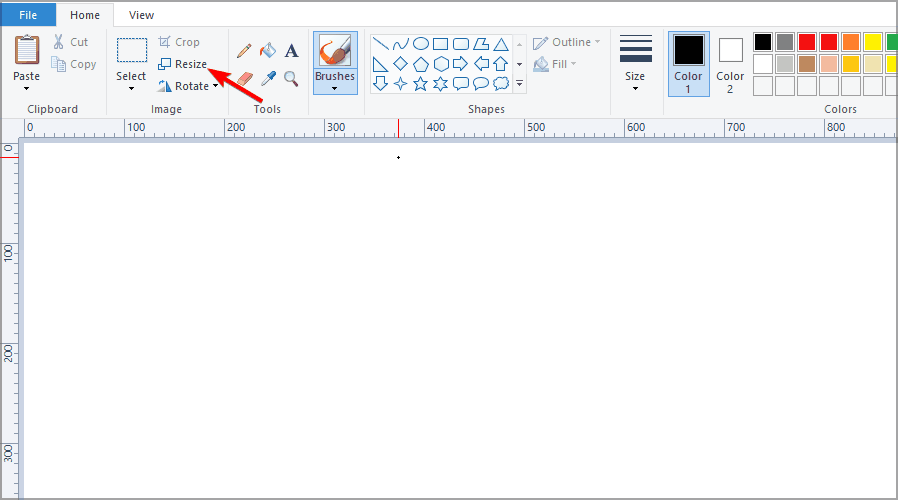
6. Select the Pixels radio button.
7. Enter a lower pixel value in the Horizontal box to resize the image.
8. Make sure the Maintain aspect ratio checkbox is selected.
9. The vertical pixel value will also change automatically.
10. After reducing the resolution, click the File tab again.
11. Select Save as, and then select other formats.
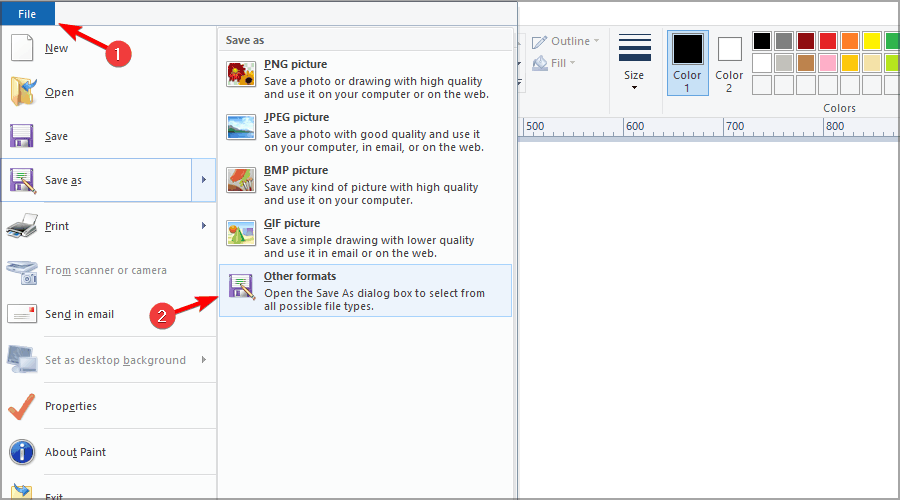
12. Next, set TIFF in the Save as type drop-down menu and enter the file title in the text box.
13. Finally, click the Save button. Your file is now compressed.
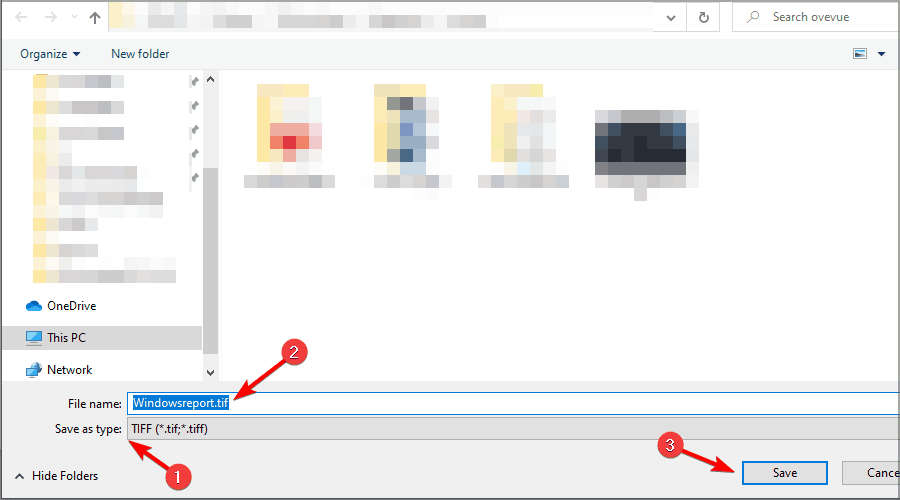
#14. You will be able to find the save file in the location you selected earlier.
TIP This is the easiest method, but remember that Paint is a simple tool, so if you want the best results we recommend using Adobe Photoshop.2. Crop TIFF file
- Press Windows Key S, type paint, and then select Paint from the results list.

- Click File and select Open in Paint.

- Select the TIFF you want to edit and click Open.
- Then click the Select button on the Home tab.

- Next, hold down the left mouse button and drag the mouse to select the area of the image you want to crop. Everything outside this area is cropped from the image.
- Press the Crop button to apply a crop, which will remove the area outside the selected part of the photo.

- Click on File, select Save As and Other Format. You then need to select TIFF format in the Save as type drop-down menu and enter a title for the file.

3. Compress TIFF using lossy compression
- Open the Compress TIFF web application in your browser.
- Click the Add Files button in the Compress TIFF application.

- Next, click Selectfrom local disk to open the TIFF file saved on your PC's hard drive.

- Then select the TIFF file you want to compress and press the Open button.
- Drag the Output File Size bar slider to the left to select the output file size for TIFF images. The further left you drag the bar's slider, the more the image will be compressed.

- Click the Compression drop-down menu to select a compression method. Lossy is the best compression method, but this option also reduces image quality compared to the LZW lossless alternative.

- Press the Compress Now button.
- Thereafter, click on the "Download" button to save the compressed TIFF image.
How to reduce the file size of TIFF without losing quality?
The best way is to compress TIFF using lossless compression method. If you need to attach TIFF images to an email, it would be a good idea to compress them into a ZIP archive.
Alternatively, you can use the LZW lossless compression method to compress these files without sacrificing quality.
How to make vector files from TIFF?
- Open the TIFF to EPS converter web page in your browser.
- Click the Select file button of the TIFF to EPS converter.

- Select the TIFF image you want to convert and press the Open button.
- Press the Convert button.

- Then click the blue Download button to save the EPC vector file to your hard drive.
So, in order to reduce the size of a TIFF file, you can try compressing, cropping and reducing its resolution. Another option is to convert the TIFF image to vector format to reduce the overall file size of the photo.
You can do this using most image editing applications, but for best results we recommend using professional and reliable software.
The above is the detailed content of How to reduce TIFF file size without affecting quality. For more information, please follow other related articles on the PHP Chinese website!

Hot AI Tools

Undresser.AI Undress
AI-powered app for creating realistic nude photos

AI Clothes Remover
Online AI tool for removing clothes from photos.

Undress AI Tool
Undress images for free

Clothoff.io
AI clothes remover

Video Face Swap
Swap faces in any video effortlessly with our completely free AI face swap tool!

Hot Article

Hot Tools

Notepad++7.3.1
Easy-to-use and free code editor

SublimeText3 Chinese version
Chinese version, very easy to use

Zend Studio 13.0.1
Powerful PHP integrated development environment

Dreamweaver CS6
Visual web development tools

SublimeText3 Mac version
God-level code editing software (SublimeText3)

Hot Topics
 1392
1392
 52
52
 How to fix Microsoft Teams white screen
Apr 17, 2023 pm 05:07 PM
How to fix Microsoft Teams white screen
Apr 17, 2023 pm 05:07 PM
Restart Microsoft Teams If you get a blank screen after launching Teams, a good place to start is to restart the app itself. To close and restart Microsoft Teams: Right-click the Teams icon in the notification area of the taskbar and click Exit from the menu. Restart Microsoft Teams from the Start menu or desktop shortcut and see if it works. Close Microsoft Teams from Task Manager If a basic restart of the Teams process doesn't work, go into Task Manager and end the task. To close Teams from Task Manager, do the following
 What is the Windows Security Button? All you need to know
Apr 13, 2023 pm 10:22 PM
What is the Windows Security Button? All you need to know
Apr 13, 2023 pm 10:22 PM
What is the Windows Security Button? As the name suggests, Windows Security Button is a security feature that allows you to securely access the login menu and log in to your device using a password. In this case, smartphones are definitely ahead. But Windows portable devices, such as tablets, have begun adding a Windows Security button that's more than just a way to keep unwanted users out. It also provides additional login menu options. Although if you try to find the Windows Security button on your desktop PC or laptop, you might be disappointed. why is that? Tablets vs. PCs The Windows security button is a physical button that exists on tablets
 5 Ways to Disable Delivery Optimization Service in Windows
May 17, 2023 am 09:31 AM
5 Ways to Disable Delivery Optimization Service in Windows
May 17, 2023 am 09:31 AM
There are many reasons why you might want to disable the Delivery Optimization service on your Windows computer. However, our readers complained about not knowing the correct steps to follow. This guide discusses how to disable the Delivery Optimization service in a few steps. To learn more about services, you may want to check out our How to open services.msc guide for more information. What does Delivery Optimization Service do? Delivery Optimization Service is an HTTP downloader with cloud hosting solution. It allows Windows devices to download Windows updates, upgrades, applications and other large package files from alternative sources. Additionally, it helps reduce bandwidth consumption by allowing multiple devices in a deployment to download these packages. In addition, Windo
 How to restart, force restart, and shut down iPad Mini 6
Apr 29, 2023 pm 12:19 PM
How to restart, force restart, and shut down iPad Mini 6
Apr 29, 2023 pm 12:19 PM
How to Force Restart iPad Mini 6 Force restarting iPad Mini 6 is done with a series of button presses, and it works like this: Press and release for Volume Up Press and release for Volume Down Press and release the Power/Lock button until you see Apple logo, indicating that the iPad Mini has been force restarted. That’s it. You have force restarted the iPad Mini 6! Force restart is usually used for troubleshooting reasons, such as the iPad Mini freezing, apps freezing, or some other general misbehavior. One thing to note about the procedure for force restarting the 6th generation iPad Mini is that for all other devices that have ultra-thin bezels and use
 After rewriting:
How to Fix PS5 Controller Not Recognized on Windows 11
May 09, 2023 pm 10:16 PM
After rewriting:
How to Fix PS5 Controller Not Recognized on Windows 11
May 09, 2023 pm 10:16 PM
<h3>What should I know about connecting my PS5 controller? </h3><p>As good as the DualSense controller is, there have been reports of the controller not connecting or not being detected. The easiest way to solve this problem is to connect the controller to your PC using an appropriate USB cable. </p><p>Some games natively support DualSense. In these cases, you can simply plug in the controller. But this raises other questions, like what if you don't have a USB cable or don't want to use one
 How to clear the download history of Microsoft Edge browser?
Apr 21, 2023 am 09:34 AM
How to clear the download history of Microsoft Edge browser?
Apr 21, 2023 am 09:34 AM
<ul><li><strong>Click to enter:</strong>ChatGPT tool plug-in navigation</li></ul><h2>Find and delete download history in Edge< /h2><p>Like other browsers, Edge has a<strong>Download
![Change the power button action on Windows 11 [5 Tips]](https://img.php.cn/upload/article/000/887/227/169600135086895.png?x-oss-process=image/resize,m_fill,h_207,w_330) Change the power button action on Windows 11 [5 Tips]
Sep 29, 2023 pm 11:29 PM
Change the power button action on Windows 11 [5 Tips]
Sep 29, 2023 pm 11:29 PM
The power button can do more than shut down your PC, although this is the default action for desktop users. If you want to change the power button action in Windows 11, it's easier than you think! Keep in mind that the physical power button is different from the button in the Start menu, and the changes below won't affect the operation of the latter. Additionally, you'll find slightly different power options depending on whether it's a desktop or laptop. Why should you change the power button action in Windows 11? If you put your computer to sleep more often than you shut it down, changing the way your hardware power button (that is, the physical power button on your PC) behaves will do the trick. The same idea applies to sleep mode or simply turning off the display. Change Windows 11
 How to use Vue to implement button countdown effects
Sep 21, 2023 pm 02:03 PM
How to use Vue to implement button countdown effects
Sep 21, 2023 pm 02:03 PM
How to use Vue to implement button countdown effects With the increasing popularity of web applications, we often need to use some dynamic effects to improve user experience when users interact with the page. Among them, the countdown effect of the button is a very common and practical effect. This article will introduce how to use the Vue framework to implement button countdown effects and give specific code examples. First, we need to create a Vue component that contains a button and countdown function. In Vue, a component is a reusable Vue instance, and a view will