How to assign multiple IP addresses in one LAN card on Windows 10/11
Sometimes it is necessary to assign multiple addresses to a single LAN card. For example, when you need to run multiple websites with unique IP addresses or bind applications to different IP addresses. This article will help you implement the idea of assigning multiple addresses to a single network interface card or LAN card. Follow the steps below till the end and it will be done. So let’s get started!
Assigning multiple IP addresses to one LAN card
Step 1: Use the Windows R key together to open the run prompt and type ncpa.cpl, and then press the Enter key to open the Network Connection window.
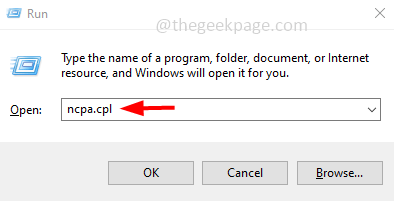
Step 2: Right click on your network adapter Ethernet or WiFi option, Then click Properties.
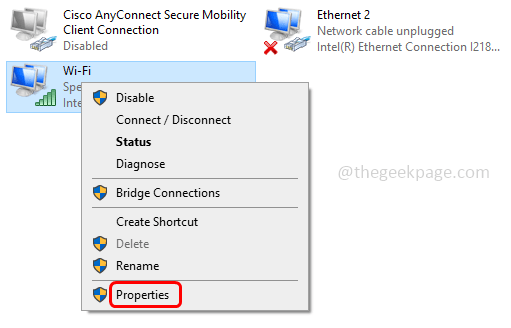
Step 3: From the Properties window, select Internet Protocol Version 4 (TCP/IPv4) by clicking on it.
Step 4: Click the "Properties" button to open the IPV4 properties window.
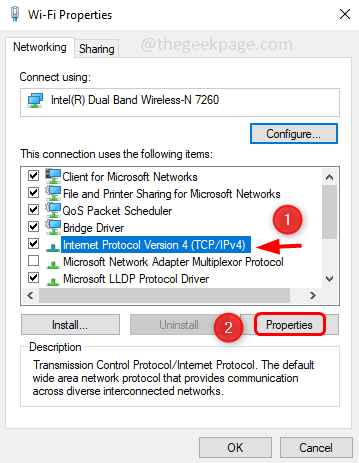
Step 5: Select theUse the following IP address option by clicking the radio button next to it.
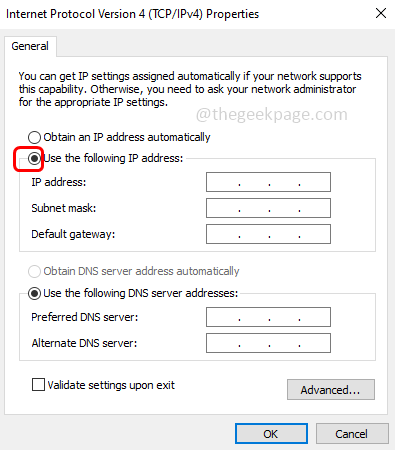
#Step 6: Specify a valid IP address , subnet mask and default gateway .
Step 7: Mention both Preferred DNS Server and Alternate DNS Server
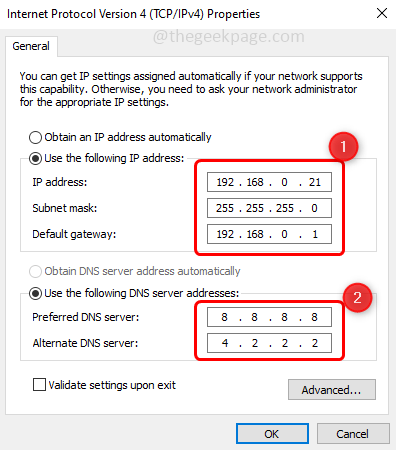
Step 8 : To add multiple DNS addresses, click the "Advanced" button.
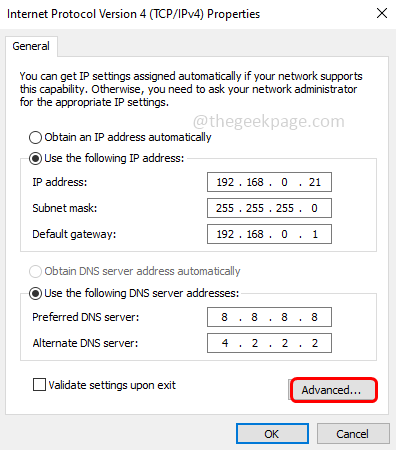
Step 9: Under the IP Settings tab, click the Add button to add multiple IP addresses.
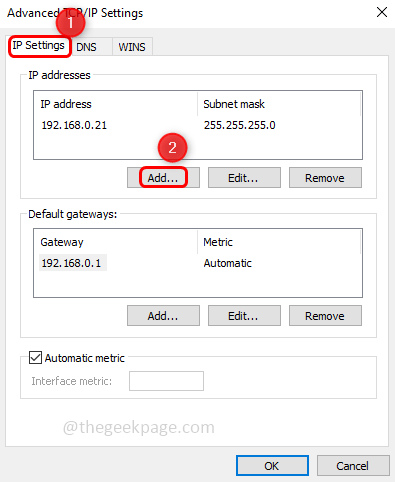
Step 10: Enter a valid IP address in the window that appears and click next to Subnet Mask box, the IP address will appear automatically, then click Add
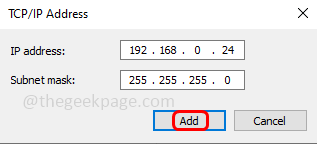
Step 11: If you want to assign more DNS addresses on the LAN card, Please click the DNS tab and then click Add
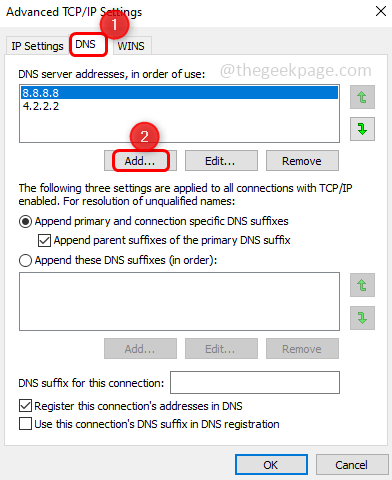
Step 12: Enter a valid DNS server and click Add.
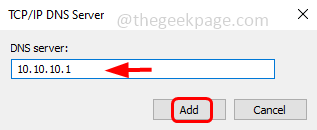
#Step 13: You can see the added DNS server address in the window. Click OK and close the window. finished! This way you can add more IP addresses to a single LAN card.
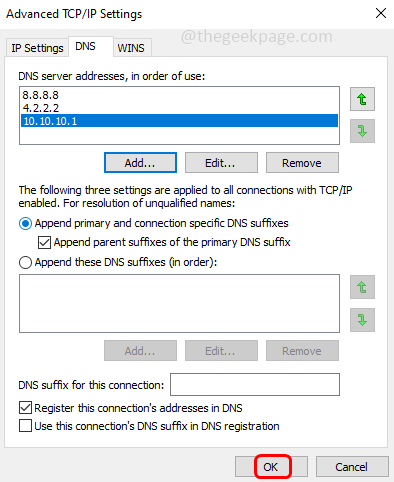
The above is the detailed content of How to assign multiple IP addresses in one LAN card on Windows 10/11. For more information, please follow other related articles on the PHP Chinese website!

Hot AI Tools

Undresser.AI Undress
AI-powered app for creating realistic nude photos

AI Clothes Remover
Online AI tool for removing clothes from photos.

Undress AI Tool
Undress images for free

Clothoff.io
AI clothes remover

Video Face Swap
Swap faces in any video effortlessly with our completely free AI face swap tool!

Hot Article

Hot Tools

Notepad++7.3.1
Easy-to-use and free code editor

SublimeText3 Chinese version
Chinese version, very easy to use

Zend Studio 13.0.1
Powerful PHP integrated development environment

Dreamweaver CS6
Visual web development tools

SublimeText3 Mac version
God-level code editing software (SublimeText3)

Hot Topics
 1387
1387
 52
52
 How to find and change your MAC address on Windows 11
Apr 27, 2023 pm 04:04 PM
How to find and change your MAC address on Windows 11
Apr 27, 2023 pm 04:04 PM
Are you wondering where to find or how to change your MAC address on Windows 11, but you don’t know how to do it yet? Since it is possible to hide the IP address, this article will provide simplified steps to set a custom MAC address from the device properties on Windows 11. Can the MAC address be changed? It is possible to change the default MAC address of a Windows computer, but device manufacturers strongly recommend not doing so as it may cause unexpected problems. On the Network Interface Controller (NIC), the MAC address is hardcoded and cannot be changed, but with some drivers this may be possible. In addition, users can also use third-party programs to change the MAC address
 How to solve win11 DNS server error
Jan 10, 2024 pm 09:02 PM
How to solve win11 DNS server error
Jan 10, 2024 pm 09:02 PM
We need to use the correct DNS when connecting to the Internet to access the Internet. In the same way, if we use the wrong dns settings, it will prompt a dns server error. At this time, we can try to solve the problem by selecting to automatically obtain dns in the network settings. Let’s take a look at the specific solutions. How to solve win11 network dns server error. Method 1: Reset DNS 1. First, click Start in the taskbar to enter, find and click the "Settings" icon button. 2. Then click the "Network & Internet" option command in the left column. 3. Then find the "Ethernet" option on the right and click to enter. 4. After that, click "Edit" in the DNS server assignment, and finally set DNS to "Automatic (D
 Fix: Windows 11 update error 0x80072ee7
Apr 14, 2023 pm 01:31 PM
Fix: Windows 11 update error 0x80072ee7
Apr 14, 2023 pm 01:31 PM
Certain Windows 11 updates may cause issues and larger builds that cause performance errors. For example, if you don’t fix update error 0x80072ee7, it might make your machine behave erratically. It triggers in different situations and fixing it depends on the reason behind the glitch. Sometimes, users report that this issue occurs when installing certain Windows updates. Browse without random security notifications and system errors. If this happens, your computer may have unwanted programs or malware. The reasons behind the errors vary, ranging from antivirus issues to other software interfering with Windows updates. How do Windows update errors occur? If 0x appears while browsing
 How to fix Xbox Series S/X download speeds, reduced ping and lag
Apr 16, 2023 pm 04:49 PM
How to fix Xbox Series S/X download speeds, reduced ping and lag
Apr 16, 2023 pm 04:49 PM
Xbox consoles have improved dramatically over the years. Over the years, games have evolved with life-like features that gamers can't seem to get enough of. Playing your favorite games on Xbox can be a completely engrossing experience. However, sometimes using these advanced features, we end up with lag or ping issues if the internet speed is not that good. Sometimes we want games to download faster. Today, games like Forza Horizon 5 and Mortal Kombat require over 100GB of RAM. Downloading such games can take a long time if we don't have the right internet settings to help us. Method 1: Pass
 How to solve Steam error code 105 Unable to connect to server?
Apr 22, 2023 pm 10:16 PM
How to solve Steam error code 105 Unable to connect to server?
Apr 22, 2023 pm 10:16 PM
Steam is a popular game library. It allows its users to play games and download games to their Steam accounts. Since it is a cloud-based library, it allows users to use any computer and allows them to store many games within the limited computer memory. These features make it very popular among the gamer community. However, many gamers have reported seeing the following error code in their systems. Error code 105 - Unable to connect to server. Server may be offline error This error mainly occurs due to some issues in the connection. When you see this issue in your system, try the following general fixes and check if the issue is resolved. Restart your router. Restart your system. Still see a problem? Don't worry
 How to clear the Address Resolution Protocol (ARP) cache in Windows 10
Apr 13, 2023 pm 07:43 PM
How to clear the Address Resolution Protocol (ARP) cache in Windows 10
Apr 13, 2023 pm 07:43 PM
Address Resolution Protocol (ARP) is used to map MAC addresses to IP addresses. All hosts on the network will have their own IP address, but the network interface card (NIC) will have a MAC address rather than an IP address. ARP is a protocol used to associate IP addresses with MAC addresses. All these entries are collected and placed in the ARP cache. The mapped addresses are stored in cache and they usually do no harm. However, if the entries are incorrect or the ARP cache is corrupt, you may experience connectivity issues, loading issues, or errors. Therefore, you need to clear the ARP cache and fix the error. In this article, we will look at different methods on how to clear ARP cache. method
 How to assign multiple IP addresses in one LAN card on Windows 10/11
May 30, 2023 am 11:25 AM
How to assign multiple IP addresses in one LAN card on Windows 10/11
May 30, 2023 am 11:25 AM
Sometimes it is necessary to assign multiple addresses to a single LAN card. For example, if you need to run multiple websites with unique IP addresses or bind applications to different IP addresses, etc. If you are thinking about how to assign multiple addresses to a single network interface card or LAN card, this article will help you achieve it. Follow the steps below till the end and it will be done. So let’s get started! Assign multiple IP addresses to one LAN card Step 1: Use the Windows+R keys together to open the run prompt and type ncpa.cpl, then press the Enter key to open the Network Connection window. Step 2: Right click on your network adapter Ethernet or WiFi option and click Properties. Step 3: From the Properties Window
 How to change DNS settings on Windows 11
May 01, 2023 pm 06:58 PM
How to change DNS settings on Windows 11
May 01, 2023 pm 06:58 PM
Your ISP is configured to provide a default Domain Name System (DNS) when setting up your Internet connection. This poses various security threats and slows down the internet, so DNS servers must be assigned manually. Browse this detailed guide to learn how to change DNS settings on your Windows 11 computer and protect your online presence. How to change DNS settings on Windows 11? 1. Using the Settings app Use the + shortcut to go to the Settings app. WindowsI select Network & Internet from the left sidebar, then Wi-Fi or Ethernet from the right, depending on your internet connection. Scroll down and select Hardware Properties. Find the DNS server assignment setting and click on it



