How Docker-Compose builds a Redis cluster
1. Cluster configuration
3 Master 3 Slave
Since it is only for testing, I only use 1 server for simulation here
redis list
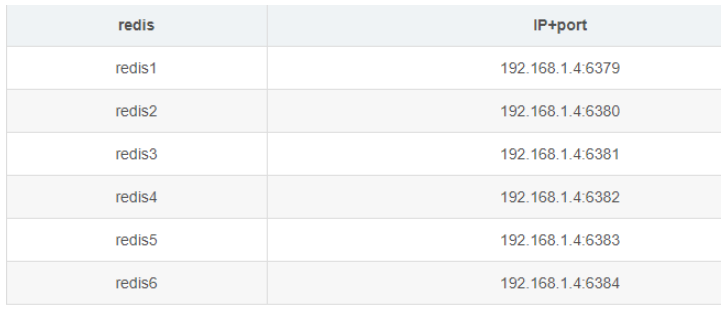
2. Write redis.conf
Create a directory on the server for storage redis cluster deployment file. The path I put here is /root/redis-cluster
Create redis-1, redis-2, redis-3, redis-4, redis-5 in the /opt/docker/redis-cluster directory, redis-6 folder
mkdir -p /opt/docker/redis-cluster/{redis-1,redis-2,redis-3,redis-4,redis-5,redis-6}
#创建持久化目录
mkdir -p /opt/docker/redis-cluster/redis-1/data
mkdir -p /opt/docker/redis-cluster/redis-2/data
mkdir -p /opt/docker/redis-cluster/redis-3/data
mkdir -p /opt/docker/redis-cluster/redis-4/data
mkdir -p /opt/docker/redis-cluster/redis-5/data
mkdir -p /opt/docker/redis-cluster/redis-6/data3. Create a redis.conf file in each redis-* folder and write the following content:
cluster-enabled yes # 开启集群 cluster-config-file nodes.conf # 集群配置文件 cluster-node-timeout 5000 # 集群节点多少时间未响应视为该节点丢失 appendonly yes port 6379 # redis监听端口 masterauth passwd123 #设置master节点密码 requirepass passwd123 #设置密码
Note: The port value cannot all be 6379 , according to the port numbers set in the redis list above, set the port numbers 6379~6384 for redis-1 ~ redis-6 in sequence
4. Write the docker-compose.yml file
Use daocloud directly here The provided redis image address is daocloud.io/library/redis:6.0.4
Create the docker-compose.yml file in the /root/redis-cluster folder.
docker-compose.yml file content is as follows:
version: '3.1'
services:
# redis1配置
redis1:
image: daocloud.io/library/redis:6.0.4
container_name: redis-1
restart: always
network_mode: "host"
volumes:
- /opt/docker/redis-cluster/redis-1/data:/data
- /opt/docker/redis-cluster/redis-1/redis.conf:/usr/local/etc/redis/redis.conf
command: ["redis-server", "/usr/local/etc/redis/redis.conf"]
# redis2配置
redis2:
image: daocloud.io/library/redis:6.0.4
container_name: redis-2
restart: always
network_mode: "host"
volumes:
- /opt/docker/redis-cluster/redis-2/data:/data
- /opt/docker/redis-cluster/redis-2/redis.conf:/usr/local/etc/redis/redis.conf
command: ["redis-server", "/usr/local/etc/redis/redis.conf"]
# redis3配置
redis3:
image: daocloud.io/library/redis:6.0.4
container_name: redis-3
restart: always
network_mode: "host"
volumes:
- /opt/docker/redis-cluster/redis-3/data:/data
- /opt/docker/redis-cluster/redis-3/redis.conf:/usr/local/etc/redis/redis.conf
command: ["redis-server", "/usr/local/etc/redis/redis.conf"]
# redis4配置
redis4:
image: daocloud.io/library/redis:6.0.4
container_name: redis-4
restart: always
network_mode: "host"
volumes:
- /opt/docker/redis-cluster/redis-4/data:/data
- /opt/docker/redis-cluster/redis-4/redis.conf:/usr/local/etc/redis/redis.conf
command: ["redis-server", "/usr/local/etc/redis/redis.conf"]
# redis5配置
redis5:
image: daocloud.io/library/redis:6.0.4
container_name: redis-5
restart: always
network_mode: "host"
volumes:
- /opt/docker/redis-cluster/redis-5/data:/data
- /opt/docker/redis-cluster/redis-5/redis.conf:/usr/local/etc/redis/redis.conf
command: ["redis-server", "/usr/local/etc/redis/redis.conf"]
# redis6配置
redis6:
image: daocloud.io/library/redis:6.0.4
container_name: redis-6
restart: always
network_mode: "host"
volumes:
- /opt/docker/redis-cluster/redis-6/data:/data
- /opt/docker/redis-cluster/redis-6/redis.conf:/usr/local/etc/redis/redis.conf
command: ["redis-server", "/usr/local/etc/redis/redis.conf"]Start the container and execute the command:
#启动容器 docker-compose -f xxx.yaml up -d
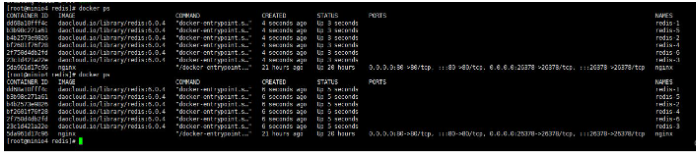
redis-cli --cluster create 192.168.66.180:6379 \ 192.168.66.180:6380 \ 192.168.66.180:6381 \ 192.168.66.180:6382 \ 192.168.66.180:6383 \ 192.168.66.180:6384 \ --cluster-replicas 1
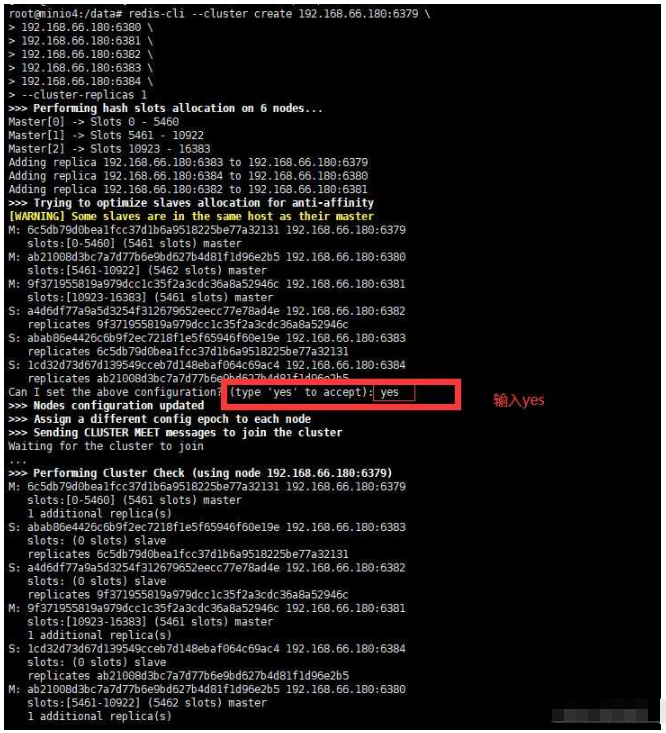
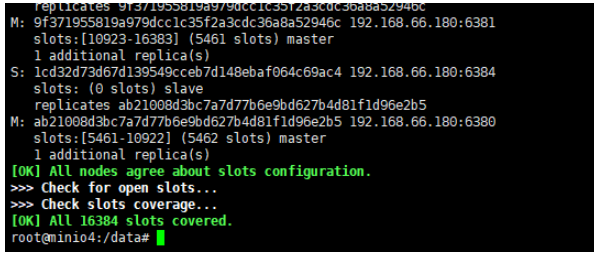
redis-cli -c -h 192.168.66.180 -p 6379
192.168.66.180:6379> cluster info
Copy after login
It is displayed as shown below, which is cluster health Statusredis-cli -c -h 192.168.66.180 -p 6379 192.168.66.180:6379> cluster info
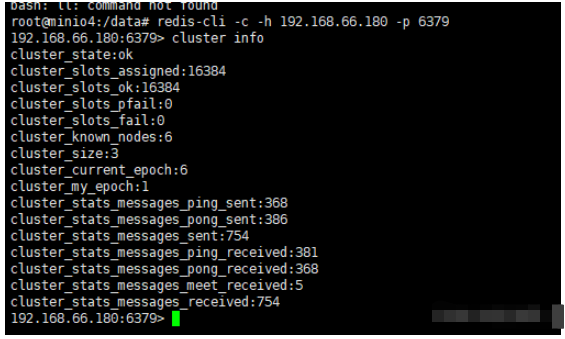
cluster nodes
Copy after login
cluster nodes


192.168.66.180:6379> set test 'hello world'
-> Redirected to slot [6918] located at 192.168.66.180:6380
OK
192.168.66.180:6380>
Copy after login
192.168.66.180:6379> set test 'hello world' -> Redirected to slot [6918] located at 192.168.66.180:6380 OK 192.168.66.180:6380>

168.66.180:6379> set test 'hello world' -> Redirected to slot [6918] located at 192.168.66.180:6380 OK 192.168.66.180:6380> get test "hello world" 192.168.66.180:6380>
#为redis.conf文件添加如下配置。这里设置密码为123456
masterauth 123456
requirepass 123456
Copy after login
7.2 Edit the docker-compose.yml file #为redis.conf文件添加如下配置。这里设置密码为123456 masterauth 123456 requirepass 123456
#为docker-compose.yml中每个容器添加如下配置:
environment:
- REDISCLI_AUTH=123456
Copy after login
7.3 Connect to the cluster#为docker-compose.yml中每个容器添加如下配置: environment: - REDISCLI_AUTH=123456
redis-cli -c -h 192.168.66.180 -p 6379 -a 123456
Copy after login
redis-cli -c -h 192.168.66.180 -p 6379 -a 123456
The above is the detailed content of How Docker-Compose builds a Redis cluster. For more information, please follow other related articles on the PHP Chinese website!

Hot AI Tools

Undresser.AI Undress
AI-powered app for creating realistic nude photos

AI Clothes Remover
Online AI tool for removing clothes from photos.

Undress AI Tool
Undress images for free

Clothoff.io
AI clothes remover

AI Hentai Generator
Generate AI Hentai for free.

Hot Article

Hot Tools

Notepad++7.3.1
Easy-to-use and free code editor

SublimeText3 Chinese version
Chinese version, very easy to use

Zend Studio 13.0.1
Powerful PHP integrated development environment

Dreamweaver CS6
Visual web development tools

SublimeText3 Mac version
God-level code editing software (SublimeText3)

Hot Topics
 1376
1376
 52
52
 How to build the redis cluster mode
Apr 10, 2025 pm 10:15 PM
How to build the redis cluster mode
Apr 10, 2025 pm 10:15 PM
Redis cluster mode deploys Redis instances to multiple servers through sharding, improving scalability and availability. The construction steps are as follows: Create odd Redis instances with different ports; Create 3 sentinel instances, monitor Redis instances and failover; configure sentinel configuration files, add monitoring Redis instance information and failover settings; configure Redis instance configuration files, enable cluster mode and specify the cluster information file path; create nodes.conf file, containing information of each Redis instance; start the cluster, execute the create command to create a cluster and specify the number of replicas; log in to the cluster to execute the CLUSTER INFO command to verify the cluster status; make
 How to implement the underlying redis
Apr 10, 2025 pm 07:21 PM
How to implement the underlying redis
Apr 10, 2025 pm 07:21 PM
Redis uses hash tables to store data and supports data structures such as strings, lists, hash tables, collections and ordered collections. Redis persists data through snapshots (RDB) and append write-only (AOF) mechanisms. Redis uses master-slave replication to improve data availability. Redis uses a single-threaded event loop to handle connections and commands to ensure data atomicity and consistency. Redis sets the expiration time for the key and uses the lazy delete mechanism to delete the expiration key.
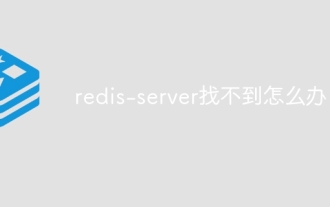 What to do if redis-server can't be found
Apr 10, 2025 pm 06:54 PM
What to do if redis-server can't be found
Apr 10, 2025 pm 06:54 PM
Steps to solve the problem that redis-server cannot find: Check the installation to make sure Redis is installed correctly; set the environment variables REDIS_HOST and REDIS_PORT; start the Redis server redis-server; check whether the server is running redis-cli ping.
 How is the redis cluster implemented
Apr 10, 2025 pm 05:27 PM
How is the redis cluster implemented
Apr 10, 2025 pm 05:27 PM
Redis cluster is a distributed deployment model that allows horizontal expansion of Redis instances, and is implemented through inter-node communication, hash slot division key space, node election, master-slave replication and command redirection: inter-node communication: virtual network communication is realized through cluster bus. Hash slot: divides the key space into hash slots to determine the node responsible for the key. Node election: At least three master nodes are required, and only one active master node is ensured through the election mechanism. Master-slave replication: The master node is responsible for writing requests, and the slave node is responsible for reading requests and data replication. Command redirection: The client connects to the node responsible for the key, and the node redirects incorrect requests. Troubleshooting: fault detection, marking off line and re-
 How to view all keys in redis
Apr 10, 2025 pm 07:15 PM
How to view all keys in redis
Apr 10, 2025 pm 07:15 PM
To view all keys in Redis, there are three ways: use the KEYS command to return all keys that match the specified pattern; use the SCAN command to iterate over the keys and return a set of keys; use the INFO command to get the total number of keys.
 How to use redis zset
Apr 10, 2025 pm 07:27 PM
How to use redis zset
Apr 10, 2025 pm 07:27 PM
Redis Ordered Sets (ZSets) are used to store ordered elements and sort by associated scores. The steps to use ZSet include: 1. Create a ZSet; 2. Add a member; 3. Get a member score; 4. Get a ranking; 5. Get a member in the ranking range; 6. Delete a member; 7. Get the number of elements; 8. Get the number of members in the score range.
 How to view the version number of redis
Apr 10, 2025 pm 05:57 PM
How to view the version number of redis
Apr 10, 2025 pm 05:57 PM
To view the Redis version number, you can use the following three methods: (1) enter the INFO command, (2) start the server with the --version option, and (3) view the configuration file.
 How is the key unique for redis query
Apr 10, 2025 pm 07:03 PM
How is the key unique for redis query
Apr 10, 2025 pm 07:03 PM
Redis uses five strategies to ensure the uniqueness of keys: 1. Namespace separation; 2. HASH data structure; 3. SET data structure; 4. Special characters of string keys; 5. Lua script verification. The choice of specific strategies depends on data organization, performance, and scalability requirements.




