How to update rows and columns using Python Pandas
1. Create a Pandas data set
In order to create a data frame, pandas provides the function name pd.DataFrame, which can help you create a data frame from some data. Let's see how it works.
#创建一个字典
import pandas as pd
fruit_data = {"Fruit": ['Apple','Avacado','Banana','Strawberry','Grape'],"Color": ['Red','Green','Yellow','Pink','Green'],
"Price": [45, 90, 60, 37, 49]
}
fruit_dataHere, we create a Python dictionary that includes some data items. Now, we are asked to turn this dictionary into a Pandas dataset.
#Dataframe data = pd.DataFrame(fruit_data) data
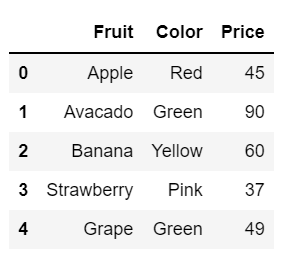
That’s perfect! Using pandas’ pd.DataFrame function, we can easily convert a dictionary into a pandas dataset. Our dataset is now ready for future operations.
Update Columns
Sometimes the columns or names of features are inconsistent. It can be uppercase and lowercase of the alphabet, etc. Having a unified design helps us use these features effectively.
So as a first step we will understand how to update/change column or feature names in the data.
#update the column name
data.rename(columns = {'Fruit':'Fruit Name'})
#Simple as shown above. You can even update multiple column names at once. To do this we have to add additional column names separated by commas under curly braces.
#multile column update
data.rename(columns = {'Fruit':'Fruit Name','Colour':'Color','Price':'Cost'})Like this, we can update all columns at the same time.
Update case of column names
When processing a data set with many columns, we may encounter inconsistent column names.
In our data, you can observe that the first letter of all column names is capitalized. It is always recommended to use common case for all column names.
Well, we can convert them to uppercase or lowercase.
#lower case data.columns.str.lower() data
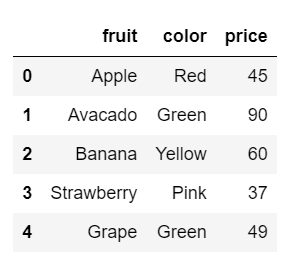
Now, all of our column names are lowercase.
Updating rows
Like updating columns, updating rows is also very simple. We must find the row value before we can update the row with the new value.
We can use pandas loc function to locate rows.
#updating rows data.loc[3]
Fruit Strawberry Color Pink Price 37 Name: 3, dtype: object
We found row 3 which contains the details of the fruit strawberry. We need to update this row to provide a new fruit name as Pineapple and its details.
#update data.loc[3] = ['PineApple','Yellow','48'] data
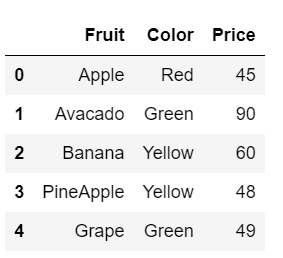
I hope you all also find it easy to update the value of a row in your data. Now, let's say we only need to update some details in the row, rather than the entire detail. So, what do you think about this?
#更新特定值 data.loc[3, ['Price']]
Price 48 Name: 3, dtype: object
We only need to update the price of the fruit located in row 3. We know that the current price of the fruit is 48. However, we have to update it to 65. Let's do this.
#updating data.loc[3, ['Price']] = [65] data
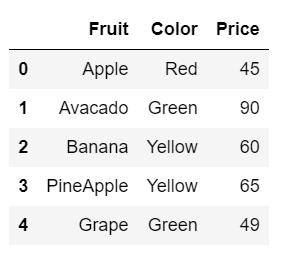
We update the price of the fruit pineapple to 65 with just one line of python code. This is how it works. simple.
Update rows and columns based on conditions
Yes, we will now update row values based on specific conditions. Finally, we want some meaningful values that should help our analysis.
Let's define our conditions.
#Condition updated = data['Price'] > 60 updated
What we want to do here is update the price of fruits above 60 to expensive.
0 False 1 True 2 False 3 True 4 False Name: Price, dtype: bool
According to the output, we have 2 fruits with price above 60. Let's list these fruits as expensive in the data.
#Updating data.loc[updated, 'Price'] = 'Expensive' data
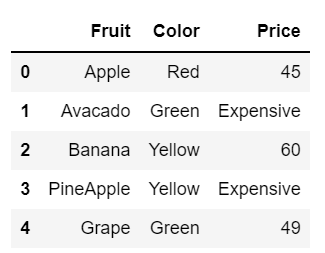
The above is the detailed content of How to update rows and columns using Python Pandas. For more information, please follow other related articles on the PHP Chinese website!

Hot AI Tools

Undresser.AI Undress
AI-powered app for creating realistic nude photos

AI Clothes Remover
Online AI tool for removing clothes from photos.

Undress AI Tool
Undress images for free

Clothoff.io
AI clothes remover

AI Hentai Generator
Generate AI Hentai for free.

Hot Article

Hot Tools

Notepad++7.3.1
Easy-to-use and free code editor

SublimeText3 Chinese version
Chinese version, very easy to use

Zend Studio 13.0.1
Powerful PHP integrated development environment

Dreamweaver CS6
Visual web development tools

SublimeText3 Mac version
God-level code editing software (SublimeText3)

Hot Topics
 How to download deepseek Xiaomi
Feb 19, 2025 pm 05:27 PM
How to download deepseek Xiaomi
Feb 19, 2025 pm 05:27 PM
How to download DeepSeek Xiaomi? Search for "DeepSeek" in the Xiaomi App Store. If it is not found, continue to step 2. Identify your needs (search files, data analysis), and find the corresponding tools (such as file managers, data analysis software) that include DeepSeek functions.
 How do you ask him deepseek
Feb 19, 2025 pm 04:42 PM
How do you ask him deepseek
Feb 19, 2025 pm 04:42 PM
The key to using DeepSeek effectively is to ask questions clearly: express the questions directly and specifically. Provide specific details and background information. For complex inquiries, multiple angles and refute opinions are included. Focus on specific aspects, such as performance bottlenecks in code. Keep a critical thinking about the answers you get and make judgments based on your expertise.
 How to search deepseek
Feb 19, 2025 pm 05:18 PM
How to search deepseek
Feb 19, 2025 pm 05:18 PM
Just use the search function that comes with DeepSeek. Its powerful semantic analysis algorithm can accurately understand the search intention and provide relevant information. However, for searches that are unpopular, latest information or problems that need to be considered, it is necessary to adjust keywords or use more specific descriptions, combine them with other real-time information sources, and understand that DeepSeek is just a tool that requires active, clear and refined search strategies.
 How to program deepseek
Feb 19, 2025 pm 05:36 PM
How to program deepseek
Feb 19, 2025 pm 05:36 PM
DeepSeek is not a programming language, but a deep search concept. Implementing DeepSeek requires selection based on existing languages. For different application scenarios, it is necessary to choose the appropriate language and algorithms, and combine machine learning technology. Code quality, maintainability, and testing are crucial. Only by choosing the right programming language, algorithms and tools according to your needs and writing high-quality code can DeepSeek be successfully implemented.
 How to use deepseek to settle accounts
Feb 19, 2025 pm 04:36 PM
How to use deepseek to settle accounts
Feb 19, 2025 pm 04:36 PM
Question: Is DeepSeek available for accounting? Answer: No, it is a data mining and analysis tool that can be used to analyze financial data, but it does not have the accounting record and report generation functions of accounting software. Using DeepSeek to analyze financial data requires writing code to process data with knowledge of data structures, algorithms, and DeepSeek APIs to consider potential problems (e.g. programming knowledge, learning curves, data quality)
 How to access DeepSeekapi - DeepSeekapi access call tutorial
Mar 12, 2025 pm 12:24 PM
How to access DeepSeekapi - DeepSeekapi access call tutorial
Mar 12, 2025 pm 12:24 PM
Detailed explanation of DeepSeekAPI access and call: Quick Start Guide This article will guide you in detail how to access and call DeepSeekAPI, helping you easily use powerful AI models. Step 1: Get the API key to access the DeepSeek official website and click on the "Open Platform" in the upper right corner. You will get a certain number of free tokens (used to measure API usage). In the menu on the left, click "APIKeys" and then click "Create APIkey". Name your APIkey (for example, "test") and copy the generated key right away. Be sure to save this key properly, as it will only be displayed once
 Major update of Pi Coin: Pi Bank is coming!
Mar 03, 2025 pm 06:18 PM
Major update of Pi Coin: Pi Bank is coming!
Mar 03, 2025 pm 06:18 PM
PiNetwork is about to launch PiBank, a revolutionary mobile banking platform! PiNetwork today released a major update on Elmahrosa (Face) PIMISRBank, referred to as PiBank, which perfectly integrates traditional banking services with PiNetwork cryptocurrency functions to realize the atomic exchange of fiat currencies and cryptocurrencies (supports the swap between fiat currencies such as the US dollar, euro, and Indonesian rupiah with cryptocurrencies such as PiCoin, USDT, and USDC). What is the charm of PiBank? Let's find out! PiBank's main functions: One-stop management of bank accounts and cryptocurrency assets. Support real-time transactions and adopt biospecies
 What are the current AI slicing tools?
Nov 29, 2024 am 10:40 AM
What are the current AI slicing tools?
Nov 29, 2024 am 10:40 AM
Here are some popular AI slicing tools: TensorFlow DataSetPyTorch DataLoaderDaskCuPyscikit-imageOpenCVKeras ImageDataGenerator






