 Operation and Maintenance
Operation and Maintenance
 Nginx
Nginx
 How to deploy Nginx https website and configure address rewriting
How to deploy Nginx https website and configure address rewriting
How to deploy Nginx https website and configure address rewriting
1.环境准备:centos6.9主机一台,关闭防火墙和selinux
安装依赖包:yum -y install openssl-devel pcre-devel gcc
创建nginx用户:
useradd -m -s /sbin/nologin nginx #不为nginx用户创建家目录,没有可交互的shell tar -xf nginx-1.8.0.tar.gz cd nginx-1.8.0 ./configure --user=nginx --group=nginx --prefix=/usr/local/nginx --with-http_stub_status_module --with-http_ssl_module (--with-http_ssl_module指定安装安全模块,部署https网站时必须要安装,/usr/local/nginx目录不需要事先创建) make && make install cd /usr/local/nginx ls /usr/local/nginx

conf #存放nginx配置文件 logs #存放服务日志和pid文件 html #存放网站页面的 sbin #可执行主程序目录
2.将启动程序做链接放到/usr/sbin/路径下:
ln -s /usr/local/nginx/sbin/nginx /usr/sbin/
nginx命令:
nginx # 启动服务 nginx -s stop #关闭服务 nginx -s reload #重新加载配置文件 nginx -t #测试配置文件 nginx -v #查看版本信息 nginx -v #查看编译选项
启动服务:nginx

通过ip测试网站是否可以正常访问,出现如下页面说明网站配置成功(此时只有一个默认http网页):
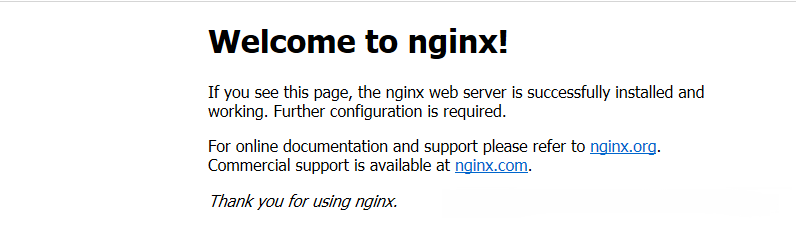
3.使用openssl生成证书,配置https网站:
cd /usr/local/nginx/conf openssl genrsa -out my.key #生成rsa算法的私钥
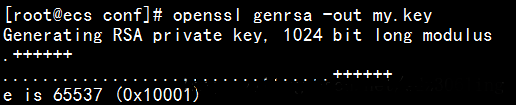
openssl req -new -x509 -key my.key -out my.crt #生成子签名证书,相当于公钥
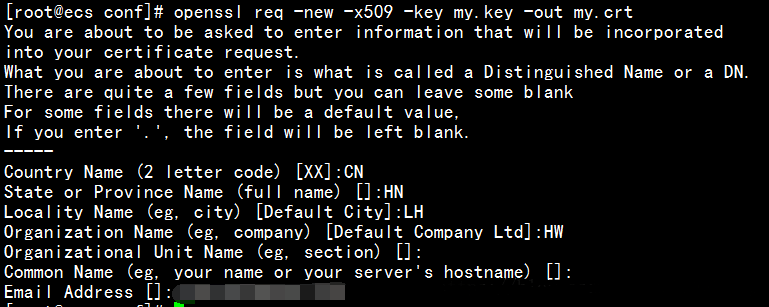
修改nginx配置文件,指定证书所在的位置:
vim /usr/local/nginx/conf/nginx.conf
... ...
server {
listen 443 ssl;
server_name www.test.com;
ssl_certificate my.crt; #指定证书位置,默认在当前目录寻找
ssl_certificate_key my.key; #指定私钥位置
location / {
root /var/www/html; #指定网页文件根路径,与http网站路径分开,便于区分
index index.html;
}
}修改完成后重加加载配置文件:nginx -s reload
mkdir -p /var/www/html echo "ssl test" >/var/www/html/index.html

4.进行访问验证:
http访问效果如下:
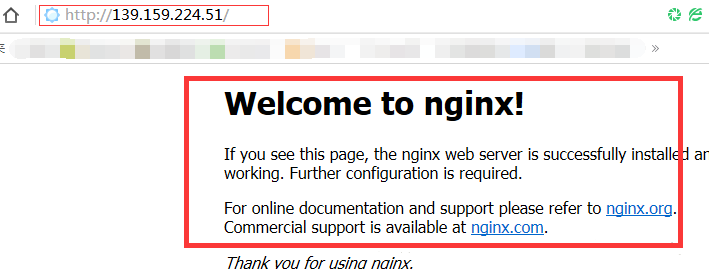
https访问效果如下:
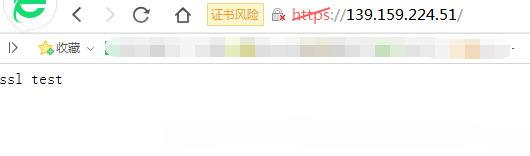
5.配置http地址重写,使客户端访问http时自动跳转到https:
vim /usr/local/nginx/conf/nginx.conf
... ...
server {
listen 80;
server_name www.test.com;
rewrite ^(.*)$ https://${server_name}$1 permanent; #接收到http访问请求时,重定向到https
location / {
root html;
index index.html index.htm;
}修改完成,重新加载配置文件:
nginx -s reload
6.再次访问进行验证:
通过http协议访问网页时,会自动跳转到https:
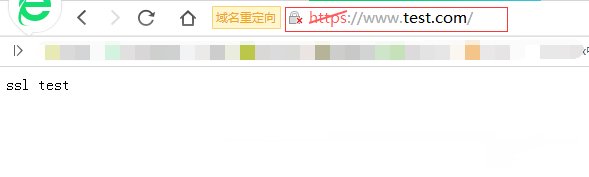
如果域名未做解析,请添加hosts记录,将域名和ip对应关系写到hosts文件中。
The above is the detailed content of How to deploy Nginx https website and configure address rewriting. For more information, please follow other related articles on the PHP Chinese website!

Hot AI Tools

Undresser.AI Undress
AI-powered app for creating realistic nude photos

AI Clothes Remover
Online AI tool for removing clothes from photos.

Undress AI Tool
Undress images for free

Clothoff.io
AI clothes remover

Video Face Swap
Swap faces in any video effortlessly with our completely free AI face swap tool!

Hot Article

Hot Tools

Notepad++7.3.1
Easy-to-use and free code editor

SublimeText3 Chinese version
Chinese version, very easy to use

Zend Studio 13.0.1
Powerful PHP integrated development environment

Dreamweaver CS6
Visual web development tools

SublimeText3 Mac version
God-level code editing software (SublimeText3)

Hot Topics
 1386
1386
 52
52
 How to configure cloud server domain name in nginx
Apr 14, 2025 pm 12:18 PM
How to configure cloud server domain name in nginx
Apr 14, 2025 pm 12:18 PM
How to configure an Nginx domain name on a cloud server: Create an A record pointing to the public IP address of the cloud server. Add virtual host blocks in the Nginx configuration file, specifying the listening port, domain name, and website root directory. Restart Nginx to apply the changes. Access the domain name test configuration. Other notes: Install the SSL certificate to enable HTTPS, ensure that the firewall allows port 80 traffic, and wait for DNS resolution to take effect.
 How to check whether nginx is started
Apr 14, 2025 pm 01:03 PM
How to check whether nginx is started
Apr 14, 2025 pm 01:03 PM
How to confirm whether Nginx is started: 1. Use the command line: systemctl status nginx (Linux/Unix), netstat -ano | findstr 80 (Windows); 2. Check whether port 80 is open; 3. Check the Nginx startup message in the system log; 4. Use third-party tools, such as Nagios, Zabbix, and Icinga.
 How to check nginx version
Apr 14, 2025 am 11:57 AM
How to check nginx version
Apr 14, 2025 am 11:57 AM
The methods that can query the Nginx version are: use the nginx -v command; view the version directive in the nginx.conf file; open the Nginx error page and view the page title.
 How to create a mirror in docker
Apr 15, 2025 am 11:27 AM
How to create a mirror in docker
Apr 15, 2025 am 11:27 AM
Steps to create a Docker image: Write a Dockerfile that contains the build instructions. Build the image in the terminal, using the docker build command. Tag the image and assign names and tags using the docker tag command.
 How to start nginx server
Apr 14, 2025 pm 12:27 PM
How to start nginx server
Apr 14, 2025 pm 12:27 PM
Starting an Nginx server requires different steps according to different operating systems: Linux/Unix system: Install the Nginx package (for example, using apt-get or yum). Use systemctl to start an Nginx service (for example, sudo systemctl start nginx). Windows system: Download and install Windows binary files. Start Nginx using the nginx.exe executable (for example, nginx.exe -c conf\nginx.conf). No matter which operating system you use, you can access the server IP
 How to run nginx apache
Apr 14, 2025 pm 12:33 PM
How to run nginx apache
Apr 14, 2025 pm 12:33 PM
To get Nginx to run Apache, you need to: 1. Install Nginx and Apache; 2. Configure the Nginx agent; 3. Start Nginx and Apache; 4. Test the configuration to ensure that you can see Apache content after accessing the domain name. In addition, you need to pay attention to other matters such as port number matching, virtual host configuration, and SSL/TLS settings.
 How to check the name of the docker container
Apr 15, 2025 pm 12:21 PM
How to check the name of the docker container
Apr 15, 2025 pm 12:21 PM
You can query the Docker container name by following the steps: List all containers (docker ps). Filter the container list (using the grep command). Gets the container name (located in the "NAMES" column).
 How to check whether nginx is started?
Apr 14, 2025 pm 12:48 PM
How to check whether nginx is started?
Apr 14, 2025 pm 12:48 PM
In Linux, use the following command to check whether Nginx is started: systemctl status nginx judges based on the command output: If "Active: active (running)" is displayed, Nginx is started. If "Active: inactive (dead)" is displayed, Nginx is stopped.



