7 things to do to get the most out of Apple Notes on iPhone
The Notes app on iPhone is often overlooked and underutilized. This is a free product developed by Apple and available on iPhone, iPad and Mac. With iCloud, you can move notes seamlessly across your Apple devices.
While intended for iPhone, many of these tips can be used with the Notes app for iPad and Mac.
(Tip: works better on iPad)
Notes app is as safe as you could hope
My favorite of all in this app One of my favorite features is the ability to lock notes using a password or facial recognition. This needs to be set in settings before use. Tap Settings, Notes, Passwords to create a password or turn on Use Face ID. Note that if your device has Touch ID enabled, you need to use Touch ID to unlock, not Face ID.
To lock a note, go to the three dots in the upper right corner of the note and click Lock.
Collaborate with Others
Share notes with others to give them editing permissions. With the iOS 15 update comes Activity View, which summarizes changes made since the last time a note was opened. It also includes a list of each collaborator's daily activities.
Swipe right within a note to show in-depth highlights of changes. It will show the editing time and date and include color-coded names of other collaborators. You can even tag other people using "@".
If you want to share a note without giving others editing permissions, just send a copy.
Scan documents with ease
No need to use a clunky old scanner. Just click on the camera icon and click "Scan Document". Please place your document within the frame (one page at a time) and Notes will handle the rest.
In the camera icon, you can also take photos or videos to automatically upload to notes. Although you won't be able to do any serious editing, you can still leverage your content and capture it in notes. All photos or videos taken in the Notes app can be saved to the photo album. You can also upload existing photos or videos saved in the Photos app.
Pro Tip: While on your Mac, your iPhone or iPad will simultaneously take a photo or scan a document for you. They pop up automatically in Notes on your Mac.
Drawing or writing
notes is a great way to outline or jot down something. The iPhone doesn't support Apple Pencil, but you can use your finger or a third-party stylus found here.
After clicking the pencil icon at the bottom, you can use six tools: pencil, highlighter, marker, eraser, lasso tool, and ruler. These tools allow users to create and build amazing notes without paying for a paid app. Most of the tools' functionality is self-explanatory. You may not be familiar with the Lasso tool, which lets you move a section to another location by dragging and clicking.
Also own an iPad? Don't miss these great features
- Apple Pencil adds to the experience: If you have an iPad with the second-generation Apple Pencil, double-click the flat end near the tip of the pencil to and Eraser
- There’s a Shortcut for Everything: My favorite shortcut lets you double-tap the lock screen to go directly to a new note. You can set this up by going into Settings, Notes, and tapping "Access notes from lock screen"
- Convert handwritten notes to text: A pen with the letter A will use to transform your writing. Just write and it will be converted to text
Format to your heart's desire
Notes app users can change the text format to suit various styles. You can add headings, headers, italics, bullet points, and more. This is a great option, especially for those who want more freedom in their applications. Notes are usually brief though. There are even options to create tables and to-do lists.
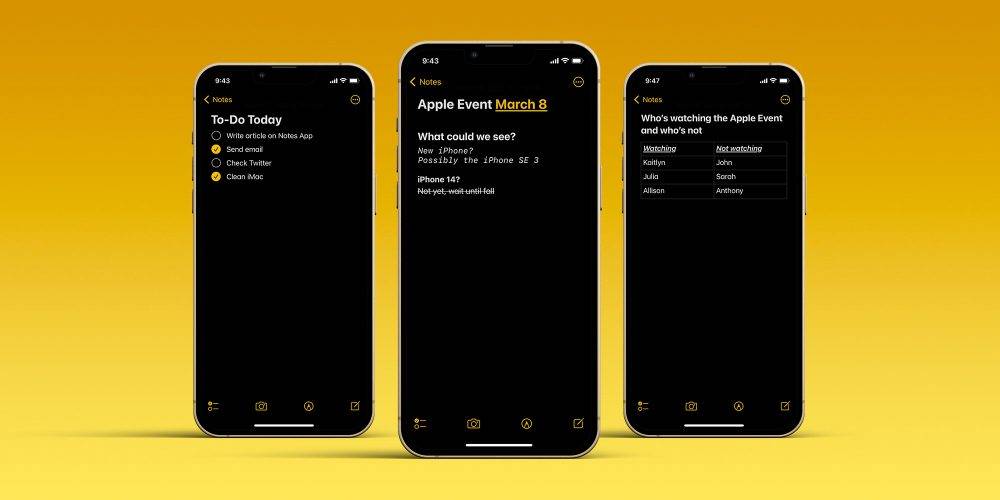
#Simple organization
Channel your inner Marie Kondo. you can:
- Pin important notes at the top of your feed so they are easy to find;
- Create folders to save notes;
- Generate tags by typing # in comments to organize each tag into smart folders. For example, if I type #applewatch, all my notes with that tag will appear when I search for #applewatch; Find a note or keyword by typing or talking in the app
- Search by keyword at the top of the program; Add a calendar event or reminder by typing a date
- . Click "Done" and the date will be highlighted. Click on the highlighted date to create an event
Pro Tip: If you have multiple email accounts in the Mail app, you can create and save notes under a specific account.
Once you've finished taking a note, the app lets you easily print or save to a file. Heck, you can even save it to Pinterest if you want. Save timeQuick Notes is a quick way to record memos. It can be done using the hot corner on a Mac or by dragging from the bottom right corner of an iPad. Edit quick notes on your Mac and iPad, or on your iPhone. You can also add the Notes app to your iPhone’s Control Center for quick access. Go to Settings, Control Center, and tap the icon next to "Notes."The above is the detailed content of 7 things to do to get the most out of Apple Notes on iPhone. For more information, please follow other related articles on the PHP Chinese website!

Hot AI Tools

Undresser.AI Undress
AI-powered app for creating realistic nude photos

AI Clothes Remover
Online AI tool for removing clothes from photos.

Undress AI Tool
Undress images for free

Clothoff.io
AI clothes remover

Video Face Swap
Swap faces in any video effortlessly with our completely free AI face swap tool!

Hot Article

Hot Tools

Notepad++7.3.1
Easy-to-use and free code editor

SublimeText3 Chinese version
Chinese version, very easy to use

Zend Studio 13.0.1
Powerful PHP integrated development environment

Dreamweaver CS6
Visual web development tools

SublimeText3 Mac version
God-level code editing software (SublimeText3)

Hot Topics
 1386
1386
 52
52
 deepseek ios version download and installation tutorial
Feb 19, 2025 pm 04:00 PM
deepseek ios version download and installation tutorial
Feb 19, 2025 pm 04:00 PM
DeepSeek Smart AI Tool Download and Installation Guide (Apple Users) DeepSeek is a powerful AI tool. This article will guide Apple users how to download and install it. 1. Download and install steps: Open the AppStore app store and enter "DeepSeek" in the search bar. Carefully check the application name and developer information to ensure the correct version is downloaded. Click the "Get" button on the application details page. The first download may require AppleID password verification. After the download is completed, you can open it directly. 2. Registration process: Find the login/registration portal in the DeepSeek application. It is recommended to register with a mobile phone number. Enter your mobile phone number and receive the verification code. Check the user agreement,
 Why can't the Bybit exchange link be directly downloaded and installed?
Feb 21, 2025 pm 10:57 PM
Why can't the Bybit exchange link be directly downloaded and installed?
Feb 21, 2025 pm 10:57 PM
Why can’t the Bybit exchange link be directly downloaded and installed? Bybit is a cryptocurrency exchange that provides trading services to users. The exchange's mobile apps cannot be downloaded directly through AppStore or GooglePlay for the following reasons: 1. App Store policy restricts Apple and Google from having strict requirements on the types of applications allowed in the app store. Cryptocurrency exchange applications often do not meet these requirements because they involve financial services and require specific regulations and security standards. 2. Laws and regulations Compliance In many countries, activities related to cryptocurrency transactions are regulated or restricted. To comply with these regulations, Bybit Application can only be used through official websites or other authorized channels
 Anbi app official download v2.96.2 latest version installation Anbi official Android version
Mar 04, 2025 pm 01:06 PM
Anbi app official download v2.96.2 latest version installation Anbi official Android version
Mar 04, 2025 pm 01:06 PM
Binance App official installation steps: Android needs to visit the official website to find the download link, choose the Android version to download and install; iOS search for "Binance" on the App Store. All should pay attention to the agreement through official channels.
 Sesame Open Door Trading Platform Download Mobile Version Gateio Trading Platform Download Address
Feb 28, 2025 am 10:51 AM
Sesame Open Door Trading Platform Download Mobile Version Gateio Trading Platform Download Address
Feb 28, 2025 am 10:51 AM
It is crucial to choose a formal channel to download the app and ensure the safety of your account.
 How to solve the problem of 'Undefined array key 'sign'' error when calling Alipay EasySDK using PHP?
Mar 31, 2025 pm 11:51 PM
How to solve the problem of 'Undefined array key 'sign'' error when calling Alipay EasySDK using PHP?
Mar 31, 2025 pm 11:51 PM
Problem Description When calling Alipay EasySDK using PHP, after filling in the parameters according to the official code, an error message was reported during operation: "Undefined...
 Download link of Ouyi iOS version installation package
Feb 21, 2025 pm 07:42 PM
Download link of Ouyi iOS version installation package
Feb 21, 2025 pm 07:42 PM
Ouyi is a world-leading cryptocurrency exchange with its official iOS app that provides users with a convenient and secure digital asset management experience. Users can download the Ouyi iOS version installation package for free through the download link provided in this article, and enjoy the following main functions: Convenient trading platform: Users can easily buy and sell hundreds of cryptocurrencies on the Ouyi iOS app, including Bitcoin and Ethereum. and Dogecoin. Safe and reliable storage: Ouyi adopts advanced security technology to provide users with safe and reliable digital asset storage. 2FA, biometric authentication and other security measures ensure that user assets are not infringed. Real-time market data: Ouyi iOS app provides real-time market data and charts, allowing users to grasp encryption at any time
 Sesame Open Door Exchange App Official Download Sesame Open Door Exchange Official Download
Mar 04, 2025 pm 11:54 PM
Sesame Open Door Exchange App Official Download Sesame Open Door Exchange Official Download
Mar 04, 2025 pm 11:54 PM
The official download steps of the Sesame Open Exchange app cover the Android and iOS system download process, as well as common problems solutions, helping you download safely and quickly and enable convenient transactions of cryptocurrencies.
 gate.io sesame door download Chinese tutorial
Feb 28, 2025 am 10:54 AM
gate.io sesame door download Chinese tutorial
Feb 28, 2025 am 10:54 AM
This article will guide you in detail how to access the official website of Gate.io, switch Chinese language, register or log in to your account, as well as optional mobile app download and use procedures, helping you easily get started with the Gate.io exchange. For more tutorials on using Gate.io in Chinese, please continue reading.



