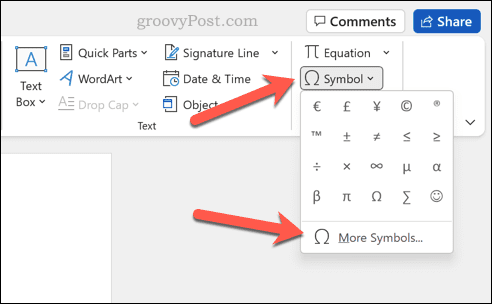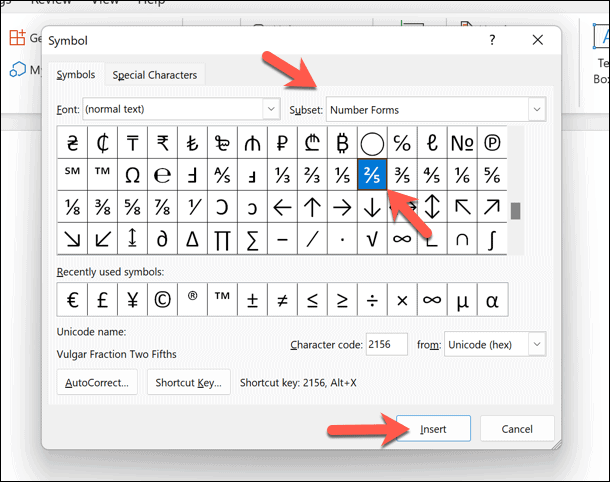How to type fractions in Word
Type fractions in Word using automatic formatting
Microsoft Word has many features designed to help you type. The most useful one is Automatic formatting. If you type certain words or phrases, Word automatically corrects them so they are correct.
When you type fractions using specific symbols, automatic formatting helps you correct errors. This makes typing fractions in Word very easy. If the fraction you need to use isn't on the list, you can add it to the Word automatic formatting list.
To do this, open a Word document, type the fraction using forward slashes, and then press Spacebar. For example, if you type 1/2 in Word, it will automatically be converted to the matching special characters.
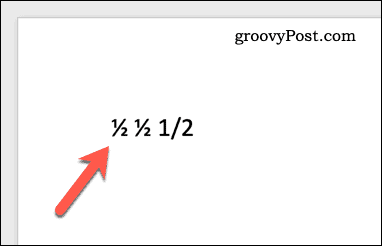
If the fraction does not change automatically, you will need to customize the auto-formatting (auto-correct) dictionary to match the fraction you type (e.g. 1/2 ) and the fraction it represents.
Insert fractions using special characters
If you can't use Word's automatic formatting feature to convert fractions to special characters, you can insert them directly. This will allow you to enter fractions into Word without worry.
Insert special characters in Microsoft Word:
- Open your Microsoft Word document.
- Place the blinking cursor where you want to insert the fraction symbol.
- On the ribbon bar, press Insert > Symbol > More Symbol .

- In the Symbol window, select Number form from the Subset drop-down menu.
- Find the fractional value you are looking for from the displayed list of symbols.
- When you find the score you want, double-click it to insert it into the document. Alternatively, select the symbol and press the INSERT button.

- When finished, close the Symbol menu.
Repeat this process for the other fraction symbols and move the blinking cursor to the new position before starting to ensure correct editing. You can type and copy special characters in Windows 11 and insert them directly into documents, if you choose to do so.
The above is the detailed content of How to type fractions in Word. For more information, please follow other related articles on the PHP Chinese website!

Hot AI Tools

Undresser.AI Undress
AI-powered app for creating realistic nude photos

AI Clothes Remover
Online AI tool for removing clothes from photos.

Undress AI Tool
Undress images for free

Clothoff.io
AI clothes remover

AI Hentai Generator
Generate AI Hentai for free.

Hot Article

Hot Tools

Notepad++7.3.1
Easy-to-use and free code editor

SublimeText3 Chinese version
Chinese version, very easy to use

Zend Studio 13.0.1
Powerful PHP integrated development environment

Dreamweaver CS6
Visual web development tools

SublimeText3 Mac version
God-level code editing software (SublimeText3)

Hot Topics
 1377
1377
 52
52
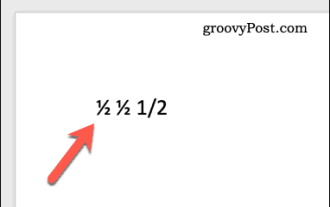 How to type fractions in Word
Jun 01, 2023 am 10:52 AM
How to type fractions in Word
Jun 01, 2023 am 10:52 AM
Type fractions in Word using automatic formatting Microsoft Word has many features designed to help you type. The most useful one is automatic formatting. If you type certain words or phrases, Word automatically corrects them to make them correct. Automatic formatting will also correct you if you type a fraction by converting it to matching special characters. This makes typing fractions into Word very easy. If the fraction you want to use is not part of the list, you can add it to Word's automatic formatting list. To do this, open a Word document, type the fraction using forward slashes, and press the space bar. For example, if you type 1/2 in Word, it will automatically convert to
 PHP regular expression method to verify special characters
Jun 24, 2023 pm 12:05 PM
PHP regular expression method to verify special characters
Jun 24, 2023 pm 12:05 PM
With the rapid development of the Internet, more and more websites have emerged. In the process of developing these websites, regular expressions are increasingly used. For example, when users enter usernames, passwords and other sensitive information on the registration page, in order to ensure the security of the entered data, developers usually use regular expressions to ensure the legitimacy of the data. This article will focus on the method of verifying special characters with PHP regular expressions to help developers better protect the security of user data. What is a regular expression? Regular expression is a method used to match
 How to deal with special characters in file paths in Java development
Jun 29, 2023 pm 09:30 PM
How to deal with special characters in file paths in Java development
Jun 29, 2023 pm 09:30 PM
In Java development, dealing with special characters in file paths is a common challenge. Special characters in file paths include slash, backslash, colon, etc. These characters have different meanings in different operating systems, so special processing is required when processing file paths. This article will introduce some common file path special character problems and provide corresponding solutions. 1. Slash and backslash issues In Windows systems, file paths use backslashes as delimiters, for example: C:\Usersesti
 How do you enter extended characters, such as the degree symbol, on iPhone and Mac?
Apr 22, 2023 pm 02:01 PM
How do you enter extended characters, such as the degree symbol, on iPhone and Mac?
Apr 22, 2023 pm 02:01 PM
Your physical or numeric keyboard provides a limited number of character options on the surface. However, there are several ways to access accented letters, special characters, and more on iPhone, iPad, and Mac. The standard iOS keyboard gives you quick access to uppercase and lowercase letters, standard numbers, punctuation, and characters. Of course, there are many other characters. You can choose from letters with diacritics to upside-down question marks. You may have stumbled upon a hidden special character. If not, here's how to access them on iPhone, iPad, and Mac. How to Access Extended Characters on iPhone and iPad Getting extended characters on your iPhone or iPad is very simple. In "Information", "
 Learn how to handle special characters and convert single quotes in PHP
Mar 27, 2024 pm 12:39 PM
Learn how to handle special characters and convert single quotes in PHP
Mar 27, 2024 pm 12:39 PM
In the process of PHP development, dealing with special characters is a common problem, especially in string processing, special characters are often escaped. Among them, converting special characters into single quotes is a relatively common requirement, because in PHP, single quotes are a common way to wrap strings. In this article, we will explain how to handle special character conversion single quotes in PHP and provide specific code examples. In PHP, special characters include but are not limited to single quotes ('), double quotes ("), backslash (), etc. In strings
 Detailed explanation of the functions and usage of special characters in Linux
Mar 14, 2024 pm 09:09 PM
Detailed explanation of the functions and usage of special characters in Linux
Mar 14, 2024 pm 09:09 PM
In the Linux operating system, special characters are a very important element, they have specific functions and usage. This article will explain in detail some common special characters in Linux, as well as their usage and sample code. 1. Wildcard *: represents zero or more characters. For example, to find all files ending in .txt, you can use the command ls*.txt. ?: represents an arbitrary character. For example, to find a file consisting of 6 characters, you can use the command ls??????. []: used to match the
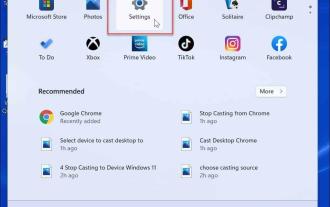 How to type special characters on Windows 11
Apr 17, 2023 pm 08:28 PM
How to type special characters on Windows 11
Apr 17, 2023 pm 08:28 PM
Enable touch keyboard in tablet mode If you have a touch screen laptop, you can use the touch keyboard to type multiple special characters on Windows 11. This is probably the easiest way to add special characters. Enable special characters for touchscreen on Windows 11: Open the Start menu and select Settings. When Settings opens, navigate to Time & Language > Typing > Touch Keyboard. In the Typing menu, check the "Show touch keyboard when no keyboard is available" option. Enable touch keyboard without tablet mode Another way to access the touch keyboard is to make it appear on the taskbar full-time. To make the touch keyboard accessible, you need to tell Windows 11 to display it. Use the following steps: From the Start menu, select
 Write a program in C language to check if a string contains any special characters
Sep 04, 2023 pm 05:45 PM
Write a program in C language to check if a string contains any special characters
Sep 04, 2023 pm 05:45 PM
Given a string str[], the task is to check if the string contains any special characters, if the string has special characters then print "String not accepted", otherwise print "String accepted". Special characters are those that are neither numbers nor letters, i.e. -!@#$%^&*()+=-\][';/.,{}|:"?`~ Therefore, in the C programming language , we will use the if-else method to solve the problem. Input -str[]={"tutorials-point"} Output - string is not accepted Input -str[]={"tutorialspoint"} Output - word