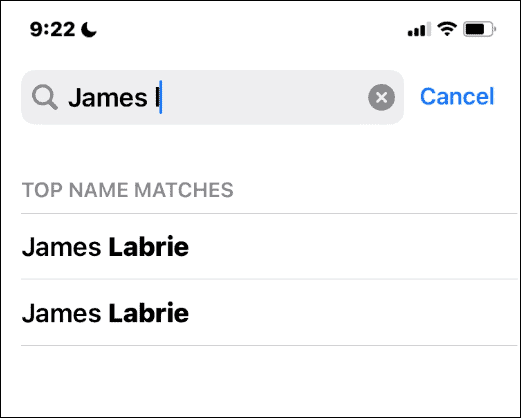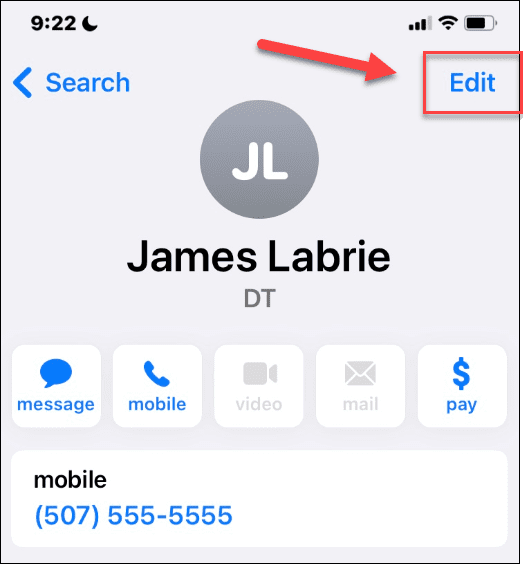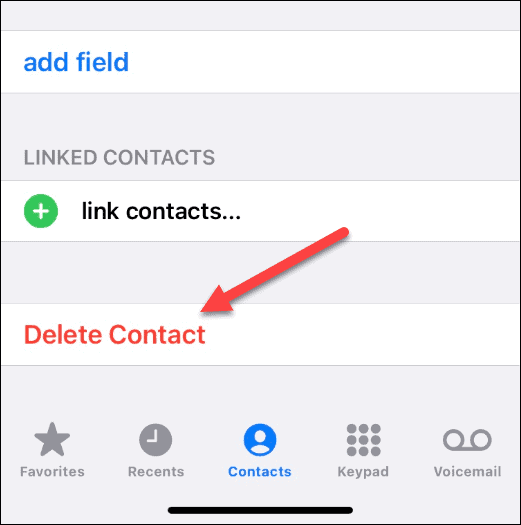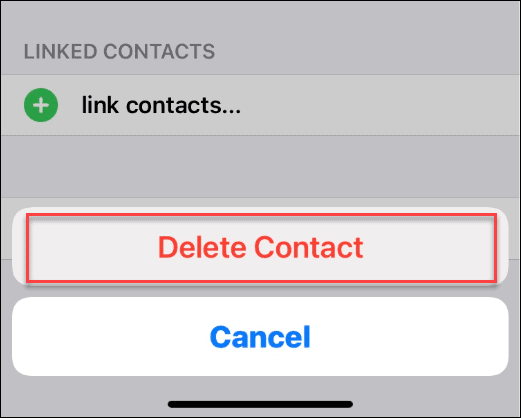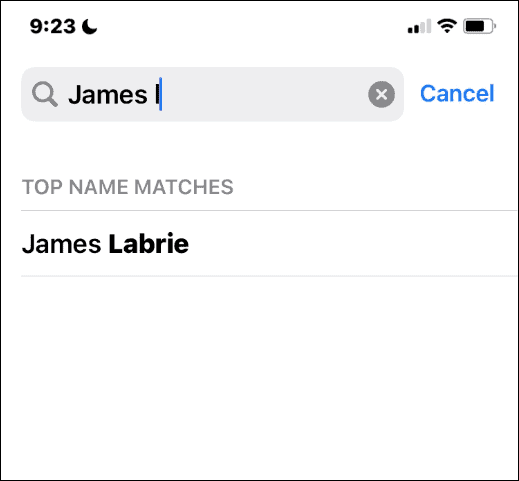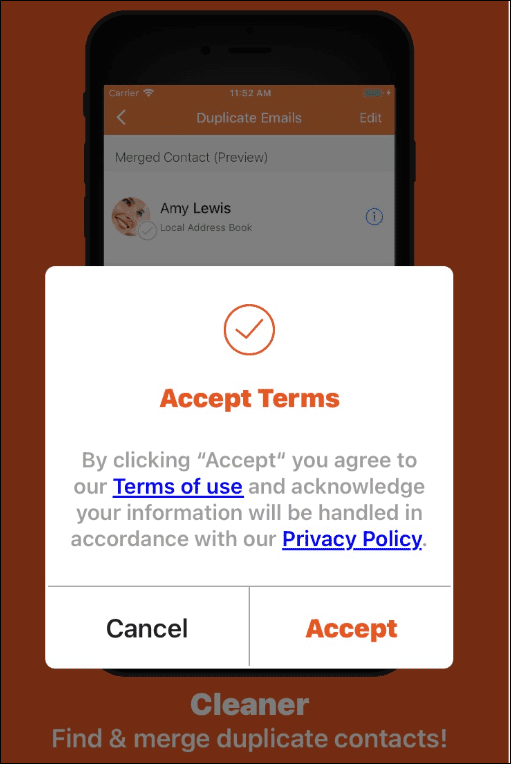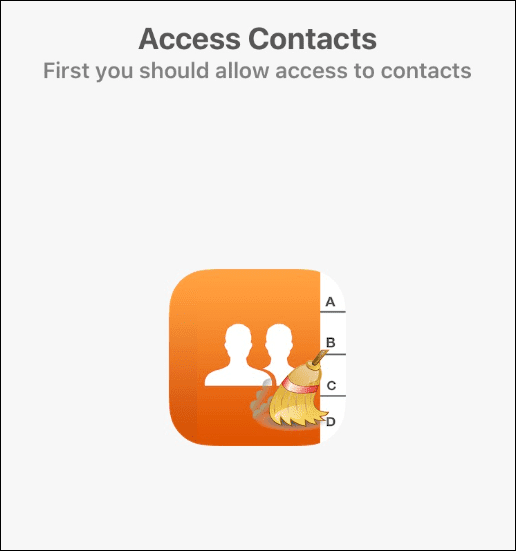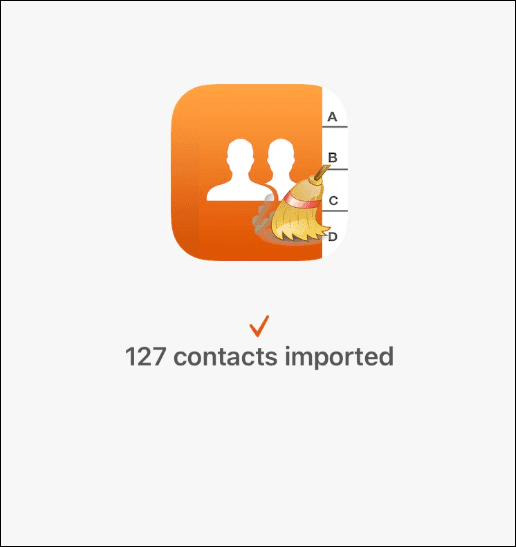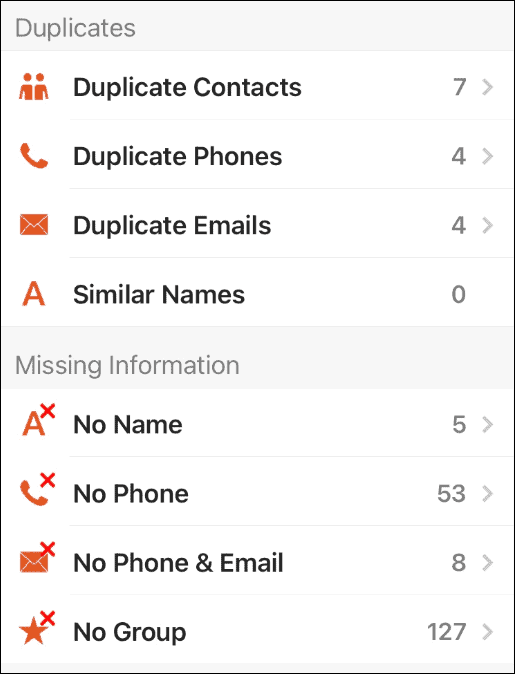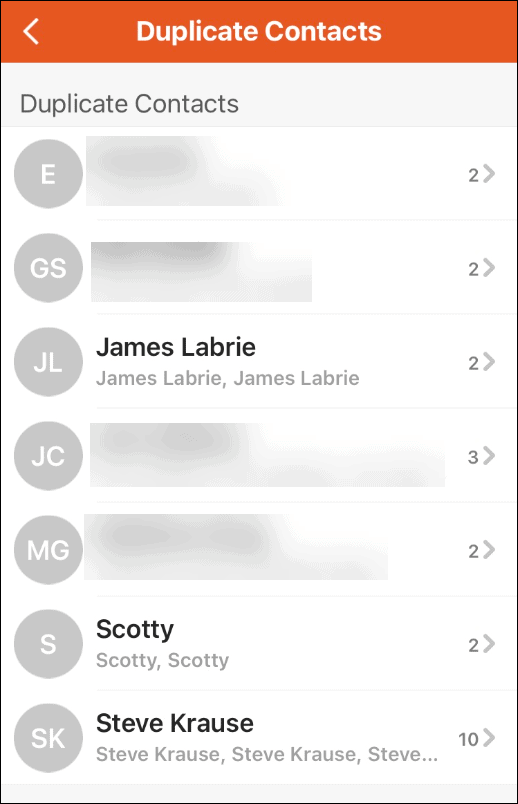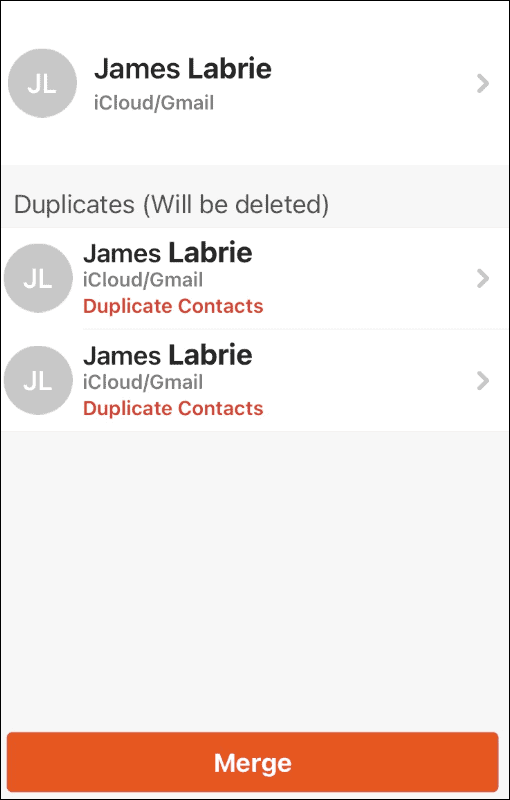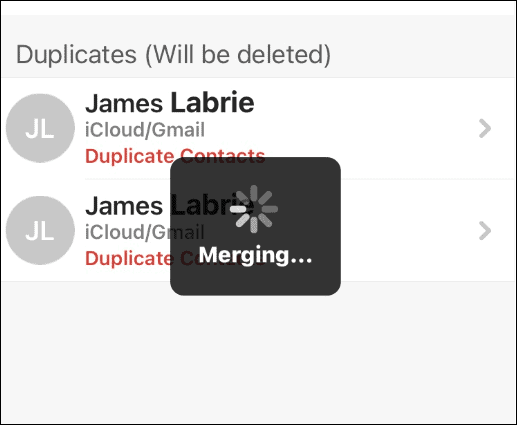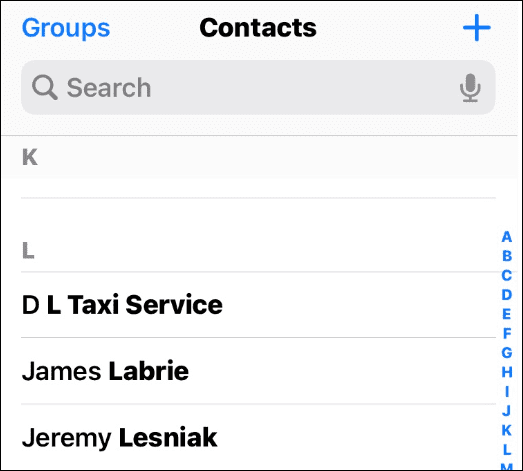How to delete duplicate contacts on iPhone
How to manually delete duplicate contacts on iPhone
If you only have a few duplicate contacts on your iPhone, you may need to delete them manually.
To manually delete duplicate contacts on iPhone:
- Open your Contact list and search for duplicate contacts .

- Open one of the copies (any one will do) and click the "Edit" button in the upper right corner.

- On the edit screen, scroll down and tap Delete Contact at the bottom.

- Click to delete the contact when the verification message appears.

- Duplicate contacts will be deleted. If you have multiple copies of the same contact, delete each copy.

How to Delete Duplicate Contacts on iPhone Using App
Manual steps are possible, but for situations where there are a large number of duplicate contacts, this method is It seems that he is unable to do what he wants. Fortunately, you have access to an app that eliminates duplication and assists you in managing your iPhone contacts.
There are many apps in the App Store that can handle duplicate contacts. Some people do it better than others. Some are free, some are not. You can open the App Store on your phone and search for Duplicate Contacts.
We are using Cleaner Pro in this article, but you may prefer another application.
To use Cleaner Pro to merge duplicate contacts on iPhone:
- Launch the Cleaner Pro app.
-
AcceptTerms of Service.

- Allow Contacts Pro to access your contacts - this is required for the application to function.

- You will see the number of contacts that have been imported into the app - click Next.

- Contacts Pro will show you contacts that are missing a name, number, email, or group identifier. You can loop through each one and clean them.

- Under the Duplicate section, click Duplicate Contact.
- From the list of Duplicate sections, tap the contact you want to merge. The merge option will combine information from duplicate contacts into one and remove duplicates.

- Click the Merge button at the bottom to merge contact information and remove duplicates on the following screen.

- You will see a progress animation as the merge occurs. The time required will vary depending on the number of duplicates you want to merge and remove.

- After the merging and deletion are completed, you will only find one contact entry in the list.

Manage iPhone Contacts
The above steps can help you manage, merge or delete duplicate contacts on iPhone.
If you only have a few duplicates, it's simple to delete them manually. If you have duplicate contact pages on your phone, bringing in an app like Cleaner Pro becomes a better option.
If you don't like Contact Pro, don't worry. Just search the store for an app that can deduplicate contacts and you'll be ready to try another one. Of these options, you'll see that many are free but require in-app purchases to use more features.
The above is the detailed content of How to delete duplicate contacts on iPhone. For more information, please follow other related articles on the PHP Chinese website!

Hot AI Tools

Undresser.AI Undress
AI-powered app for creating realistic nude photos

AI Clothes Remover
Online AI tool for removing clothes from photos.

Undress AI Tool
Undress images for free

Clothoff.io
AI clothes remover

Video Face Swap
Swap faces in any video effortlessly with our completely free AI face swap tool!

Hot Article

Hot Tools

Notepad++7.3.1
Easy-to-use and free code editor

SublimeText3 Chinese version
Chinese version, very easy to use

Zend Studio 13.0.1
Powerful PHP integrated development environment

Dreamweaver CS6
Visual web development tools

SublimeText3 Mac version
God-level code editing software (SublimeText3)

Hot Topics
 iPhone 16 Pro and iPhone 16 Pro Max official with new cameras, A18 Pro SoC and larger screens
Sep 10, 2024 am 06:50 AM
iPhone 16 Pro and iPhone 16 Pro Max official with new cameras, A18 Pro SoC and larger screens
Sep 10, 2024 am 06:50 AM
Apple has finally lifted the covers off its new high-end iPhone models. The iPhone 16 Pro and iPhone 16 Pro Max now come with larger screens compared to their last-gen counterparts (6.3-in on the Pro, 6.9-in on Pro Max). They get an enhanced Apple A1
 iPhone parts Activation Lock spotted in iOS 18 RC — may be Apple\'s latest blow to right to repair sold under the guise of user protection
Sep 14, 2024 am 06:29 AM
iPhone parts Activation Lock spotted in iOS 18 RC — may be Apple\'s latest blow to right to repair sold under the guise of user protection
Sep 14, 2024 am 06:29 AM
Earlier this year, Apple announced that it would be expanding its Activation Lock feature to iPhone components. This effectively links individual iPhone components, like the battery, display, FaceID assembly, and camera hardware to an iCloud account,
 iPhone parts Activation Lock may be Apple\'s latest blow to right to repair sold under the guise of user protection
Sep 13, 2024 pm 06:17 PM
iPhone parts Activation Lock may be Apple\'s latest blow to right to repair sold under the guise of user protection
Sep 13, 2024 pm 06:17 PM
Earlier this year, Apple announced that it would be expanding its Activation Lock feature to iPhone components. This effectively links individual iPhone components, like the battery, display, FaceID assembly, and camera hardware to an iCloud account,
 Multiple iPhone 16 Pro users report touchscreen freezing issues, possibly linked to palm rejection sensitivity
Sep 23, 2024 pm 06:18 PM
Multiple iPhone 16 Pro users report touchscreen freezing issues, possibly linked to palm rejection sensitivity
Sep 23, 2024 pm 06:18 PM
If you've already gotten your hands on a device from the Apple's iPhone 16 lineup — more specifically, the 16 Pro/Pro Max — chances are you've recently faced some kind of issue with the touchscreen. The silver lining is that you're not alone—reports
 Gate.io trading platform official app download and installation address
Feb 13, 2025 pm 07:33 PM
Gate.io trading platform official app download and installation address
Feb 13, 2025 pm 07:33 PM
This article details the steps to register and download the latest app on the official website of Gate.io. First, the registration process is introduced, including filling in the registration information, verifying the email/mobile phone number, and completing the registration. Secondly, it explains how to download the Gate.io App on iOS devices and Android devices. Finally, security tips are emphasized, such as verifying the authenticity of the official website, enabling two-step verification, and being alert to phishing risks to ensure the safety of user accounts and assets.
 Beats adds phone cases to its lineup: unveils a MagSafe case for the iPhone 16 series
Sep 11, 2024 pm 03:33 PM
Beats adds phone cases to its lineup: unveils a MagSafe case for the iPhone 16 series
Sep 11, 2024 pm 03:33 PM
Beats is known for launching audio products such as Bluetooth speakers and headphones, but in what can best be described as a surprise, the Apple-owned company has branched into making phone cases, starting with the iPhone 16 series. The Beats iPhone
 How to solve the problem of 'Undefined array key 'sign'' error when calling Alipay EasySDK using PHP?
Mar 31, 2025 pm 11:51 PM
How to solve the problem of 'Undefined array key 'sign'' error when calling Alipay EasySDK using PHP?
Mar 31, 2025 pm 11:51 PM
Problem Description When calling Alipay EasySDK using PHP, after filling in the parameters according to the official code, an error message was reported during operation: "Undefined...
 Anbi app official download v2.96.2 latest version installation Anbi official Android version
Mar 04, 2025 pm 01:06 PM
Anbi app official download v2.96.2 latest version installation Anbi official Android version
Mar 04, 2025 pm 01:06 PM
Binance App official installation steps: Android needs to visit the official website to find the download link, choose the Android version to download and install; iOS search for "Binance" on the App Store. All should pay attention to the agreement through official channels.