How to solve the problem that mysql cannot start in Pagoda Panel
The problem and solution of the Pagoda panel not being able to start
If mysql in your Pagoda cannot be started, please first check if there are any following configuration issues
1 . Is your 3306 port being occupied, causing mysql to fail to start?
2. Is it due to insufficient disk space? If none of these problems occur, continue reading.
Frequently Asked Questions:
1. Mysql cannot be started after it is installed or files are migrated.
2. Mysql cannot be started after abnormal shutdown.
3. Mysql cannot be started after it is stopped. Startup
1. Mysql cannot be started after it is installed or after migrating files
When Mysql has just been installed or cannot be started after migrating files, we generally first check whether the owner of the Mysql data directory is the mysql user.
For example, our pagoda environment is:
Mysql data directory: /www/server/data
Mysql program directory: /www/server/mysql
Mysql main configuration file:/etc/my.cnf
## First check the hard disk partition usage Is it full? Execute the following command to check the partition capacity usageExecute the following command to check the partition inode usagedf -hCopy after login
df -i
[root@test server]# ll /www/server/ total 24 drwxr-x--- 6 root root 4096 Oct 30 17:51 data drwx--x--x 14 root root 182 Oct 16 18:01 docker drwxrwxr-x 12 root root 326 Oct 24 18:06 mysql drw-------. 14 root root 4096 Oct 24 18:06 panel
[root@test server]# /etc/init.d/mysqld start Starting MySQL. ERROR! The server quit without updating PID file (/www/server/data/test.com.pid).
chown -R mysql.mysql data
/etc/init.d/mysqld start
[root@test server]# /etc/init.d/mysqld startStarting MySQL... SUCCESS!
getenforce
setenforce 0
rm -f /www/server/data/ib_logfile0 rm -f /www/server/data/ib_logfile1
rm -f /tmp/mysql.sock* rm -f /tmp/mysqlx.sock*
innodb_buffer_pool_size key_buffer_size
ps -ef|grep mysql
Comment the configuration of the main configuration fileFind
log-bin=mysql-bin
Change to
#log-bin=mysql-bin
Or clear
mysql-bin.index
Then there is another way that I personally solve this problem by checking posts. First1. The first step First find the file etc/init.d/mysqld and then open it and find the start partThe following two solutions are: You can choose to try 1 according to your own situation. Solve it by changing etc/init.d/mysqld
Just open the string of codes without the blue box, add it and save it Close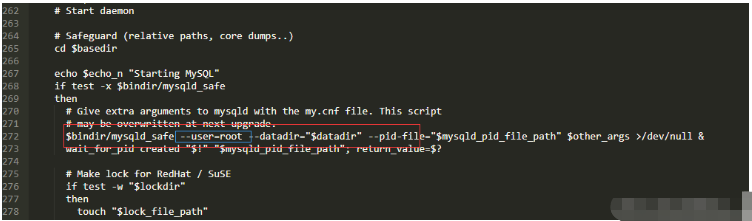
The above is the detailed content of How to solve the problem that mysql cannot start in Pagoda Panel. For more information, please follow other related articles on the PHP Chinese website!

Hot AI Tools

Undresser.AI Undress
AI-powered app for creating realistic nude photos

AI Clothes Remover
Online AI tool for removing clothes from photos.

Undress AI Tool
Undress images for free

Clothoff.io
AI clothes remover

AI Hentai Generator
Generate AI Hentai for free.

Hot Article

Hot Tools

Notepad++7.3.1
Easy-to-use and free code editor

SublimeText3 Chinese version
Chinese version, very easy to use

Zend Studio 13.0.1
Powerful PHP integrated development environment

Dreamweaver CS6
Visual web development tools

SublimeText3 Mac version
God-level code editing software (SublimeText3)

Hot Topics
 PHP's big data structure processing skills
May 08, 2024 am 10:24 AM
PHP's big data structure processing skills
May 08, 2024 am 10:24 AM
Big data structure processing skills: Chunking: Break down the data set and process it in chunks to reduce memory consumption. Generator: Generate data items one by one without loading the entire data set, suitable for unlimited data sets. Streaming: Read files or query results line by line, suitable for large files or remote data. External storage: For very large data sets, store the data in a database or NoSQL.
 How to optimize MySQL query performance in PHP?
Jun 03, 2024 pm 08:11 PM
How to optimize MySQL query performance in PHP?
Jun 03, 2024 pm 08:11 PM
MySQL query performance can be optimized by building indexes that reduce lookup time from linear complexity to logarithmic complexity. Use PreparedStatements to prevent SQL injection and improve query performance. Limit query results and reduce the amount of data processed by the server. Optimize join queries, including using appropriate join types, creating indexes, and considering using subqueries. Analyze queries to identify bottlenecks; use caching to reduce database load; optimize PHP code to minimize overhead.
 How to use MySQL backup and restore in PHP?
Jun 03, 2024 pm 12:19 PM
How to use MySQL backup and restore in PHP?
Jun 03, 2024 pm 12:19 PM
Backing up and restoring a MySQL database in PHP can be achieved by following these steps: Back up the database: Use the mysqldump command to dump the database into a SQL file. Restore database: Use the mysql command to restore the database from SQL files.
 How to insert data into a MySQL table using PHP?
Jun 02, 2024 pm 02:26 PM
How to insert data into a MySQL table using PHP?
Jun 02, 2024 pm 02:26 PM
How to insert data into MySQL table? Connect to the database: Use mysqli to establish a connection to the database. Prepare the SQL query: Write an INSERT statement to specify the columns and values to be inserted. Execute query: Use the query() method to execute the insertion query. If successful, a confirmation message will be output.
 How to fix mysql_native_password not loaded errors on MySQL 8.4
Dec 09, 2024 am 11:42 AM
How to fix mysql_native_password not loaded errors on MySQL 8.4
Dec 09, 2024 am 11:42 AM
One of the major changes introduced in MySQL 8.4 (the latest LTS release as of 2024) is that the "MySQL Native Password" plugin is no longer enabled by default. Further, MySQL 9.0 removes this plugin completely. This change affects PHP and other app
 How to use MySQL stored procedures in PHP?
Jun 02, 2024 pm 02:13 PM
How to use MySQL stored procedures in PHP?
Jun 02, 2024 pm 02:13 PM
To use MySQL stored procedures in PHP: Use PDO or the MySQLi extension to connect to a MySQL database. Prepare the statement to call the stored procedure. Execute the stored procedure. Process the result set (if the stored procedure returns results). Close the database connection.
 How to create a MySQL table using PHP?
Jun 04, 2024 pm 01:57 PM
How to create a MySQL table using PHP?
Jun 04, 2024 pm 01:57 PM
Creating a MySQL table using PHP requires the following steps: Connect to the database. Create the database if it does not exist. Select a database. Create table. Execute the query. Close the connection.
 The difference between oracle database and mysql
May 10, 2024 am 01:54 AM
The difference between oracle database and mysql
May 10, 2024 am 01:54 AM
Oracle database and MySQL are both databases based on the relational model, but Oracle is superior in terms of compatibility, scalability, data types and security; while MySQL focuses on speed and flexibility and is more suitable for small to medium-sized data sets. . ① Oracle provides a wide range of data types, ② provides advanced security features, ③ is suitable for enterprise-level applications; ① MySQL supports NoSQL data types, ② has fewer security measures, and ③ is suitable for small to medium-sized applications.






