How to modify the maximum number of connections limit in MySQL
1. Prerequisites
Modifying the database is a high-risk behavior. Before making modifications, it is recommended to use the development and test database for demonstration, and Back up relevant data. To prevent database misoperation, data loss, etc.
Prerequisites for modifying MySQL:
1. If you have an account with administrator rights of a Linux user, you need to modify the configuration questionnaire for MySQL installation;
2. The management account of the MySQL database.
3. If there is operation and maintenance, discuss modifications with the operation and maintenance and development personnel. Data is a major matter to prevent data loss and make a backup of the data.
2. Modification steps
1. Use the root user to log in and connect to the database
# mysql -uroot -p
After entering the command, you are prompted to enter the root user password. After entering the password, it is successful. Log in to the database.
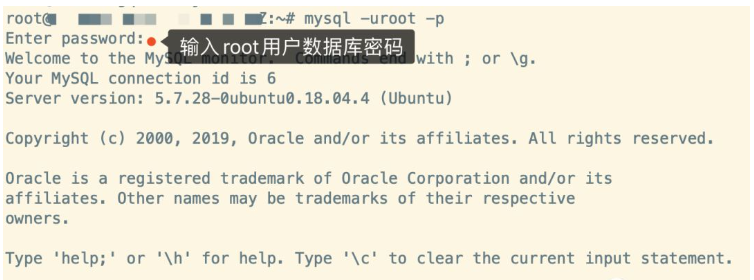
Log in to the MySQL database
2. View the maximum number of connections to the current database
mysql> show variables like 'max_connections';
As shown below, the maximum number of connections to MySQL is only 151 , if you open a few more microservices, you will basically get an exception that there are too many database connections.
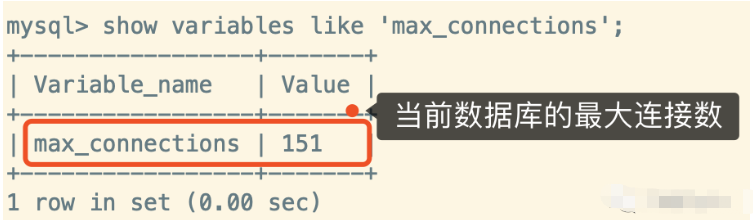
Check the maximum number of connections to the database
3. Modify the MySQL configuration file
Find the MySQL configuration file and modify it: /etc/mysql/mysql.conf.d/mysqld.cnf
# view /etc/mysql/mysql.conf.d/mysqld.cnf
Modify the maximum number of connections in the configuration file, max_connections = 2000, save the configuration and exit the editing state .
[mysql] max_connections = 2000
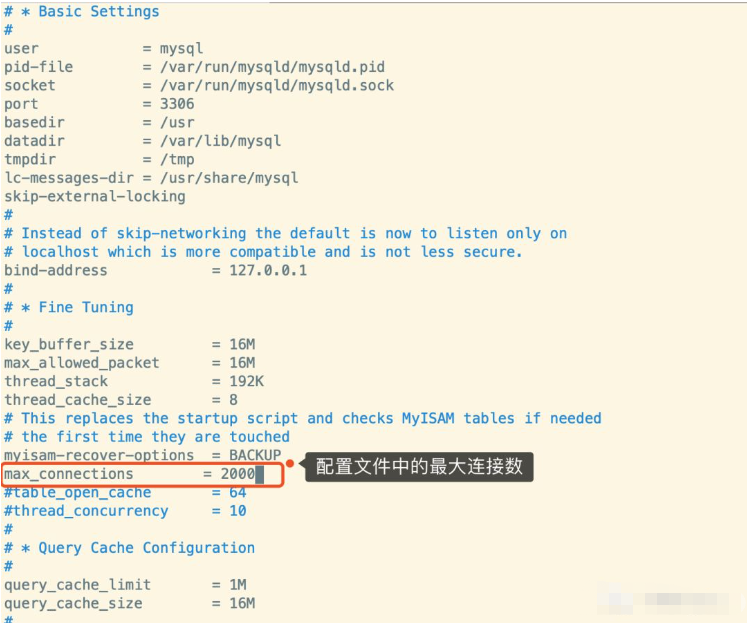
Modify the maximum number of connections in the configuration file
4. Check the system limit limit
Use the command to query the system file limit
# 查询文件限制 $ ulimit -n 1024
If the system file limit you view is 65535, it means that the system has been modified and does not need to be modified.
5. Modify system file limits
5.1. Add the following to the end of /etc/security/limits.conf Two lines of records, save the configuration after editing
# 编辑系统文件配置文件 $ view /etc/security/limits.conf # 在/etc/security/limits.conf最后增加如下两行记录 * hard nofile 65535 * soft nofile 65535
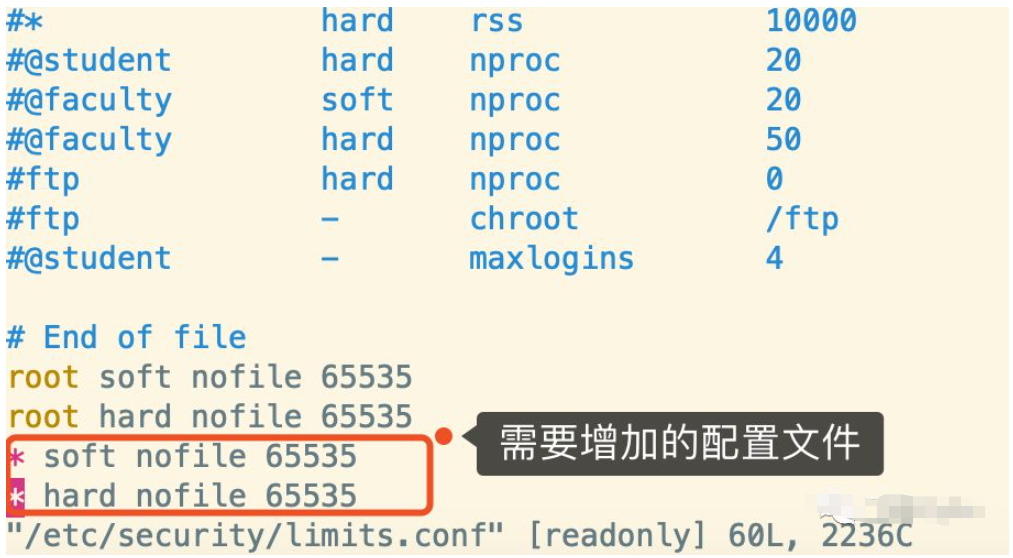
Finally add the following two lines of records
5.2. Edit /etc/pam. d/common-session, add a line session required pam_limits.so
# 编辑/etc/pam.d/common-session, # 加入一行 session required pam_limits.so $ view /etc/pam.d/common-session
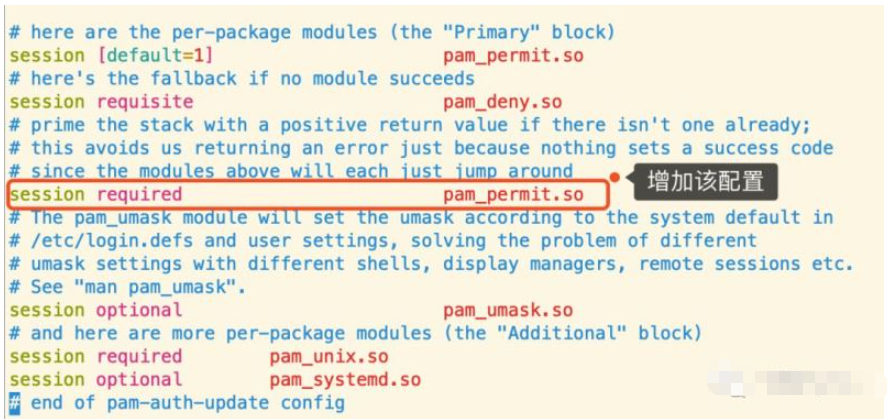
5.3. Edit /etc/profile, add ulimit -SHn 65535, after saving, Execute the scource command to make the configuration effective, and check the system file restrictions again
# 编辑/etc/profile,加入ulimit -SHn 65535 # 编辑完保存 $ view /etc/profile # 执行scource 命令使配置生效,确认修改是否成功 $ source /etc/profile # 再次查看系统limit限制,看配置文件是否生效 $ ulimit -n 65535

mysql.service Start the file
$ systemctl status mysql.service
● mysql.service - MySQL Community Server
Loaded: loaded (/lib/systemd/system/mysql.service; enabled; vendor preset: enabled)
Active: active (running) since Wed 2018-12-19 23:53:28 CST; 16min ago
Process: 25857 ExecStartPost=/usr/share/mysql/mysql-systemd-start post (code=exited, status=0/SUCCESS)
Process: 25843 ExecStartPre=/usr/share/mysql/mysql-systemd-start pre (code=exited, status=0/SUCCESS)
Main PID: 25856 (mysqld)
Tasks: 28 (limit: 4915)
Memory: 185.9M
CPU: 1.577s
CGroup: /system.slice/mysql.service
└─25856 /usr/sbin/mysqld/etc/systemd/system/ multi-user.target.wants, find the file mysql.service;
sudo vim mysql.service, add at the end of [Service]:
LimitNOFILE=65535 LimitNPROC=65535
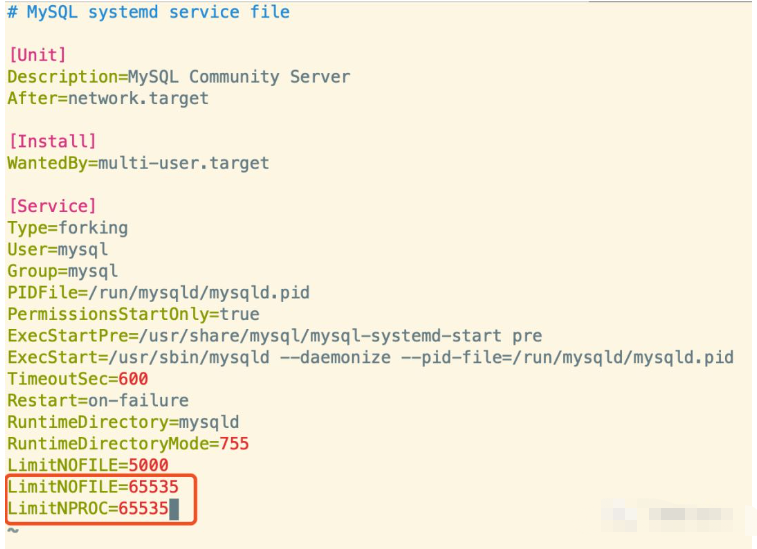
$ systemctl daemon-reload $ systemctl restart mysql.service
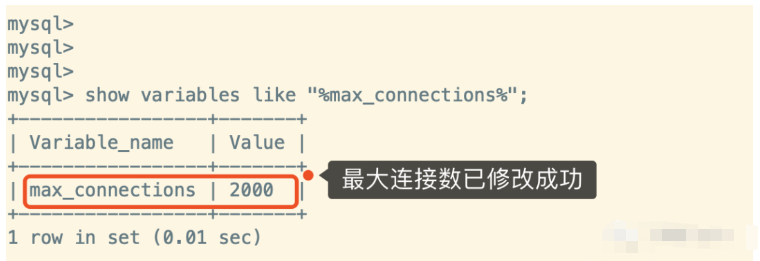
The above is the detailed content of How to modify the maximum number of connections limit in MySQL. For more information, please follow other related articles on the PHP Chinese website!

Hot AI Tools

Undresser.AI Undress
AI-powered app for creating realistic nude photos

AI Clothes Remover
Online AI tool for removing clothes from photos.

Undress AI Tool
Undress images for free

Clothoff.io
AI clothes remover

AI Hentai Generator
Generate AI Hentai for free.

Hot Article

Hot Tools

Notepad++7.3.1
Easy-to-use and free code editor

SublimeText3 Chinese version
Chinese version, very easy to use

Zend Studio 13.0.1
Powerful PHP integrated development environment

Dreamweaver CS6
Visual web development tools

SublimeText3 Mac version
God-level code editing software (SublimeText3)

Hot Topics
 PHP's big data structure processing skills
May 08, 2024 am 10:24 AM
PHP's big data structure processing skills
May 08, 2024 am 10:24 AM
Big data structure processing skills: Chunking: Break down the data set and process it in chunks to reduce memory consumption. Generator: Generate data items one by one without loading the entire data set, suitable for unlimited data sets. Streaming: Read files or query results line by line, suitable for large files or remote data. External storage: For very large data sets, store the data in a database or NoSQL.
 How to optimize MySQL query performance in PHP?
Jun 03, 2024 pm 08:11 PM
How to optimize MySQL query performance in PHP?
Jun 03, 2024 pm 08:11 PM
MySQL query performance can be optimized by building indexes that reduce lookup time from linear complexity to logarithmic complexity. Use PreparedStatements to prevent SQL injection and improve query performance. Limit query results and reduce the amount of data processed by the server. Optimize join queries, including using appropriate join types, creating indexes, and considering using subqueries. Analyze queries to identify bottlenecks; use caching to reduce database load; optimize PHP code to minimize overhead.
 How to use MySQL backup and restore in PHP?
Jun 03, 2024 pm 12:19 PM
How to use MySQL backup and restore in PHP?
Jun 03, 2024 pm 12:19 PM
Backing up and restoring a MySQL database in PHP can be achieved by following these steps: Back up the database: Use the mysqldump command to dump the database into a SQL file. Restore database: Use the mysql command to restore the database from SQL files.
 How to insert data into a MySQL table using PHP?
Jun 02, 2024 pm 02:26 PM
How to insert data into a MySQL table using PHP?
Jun 02, 2024 pm 02:26 PM
How to insert data into MySQL table? Connect to the database: Use mysqli to establish a connection to the database. Prepare the SQL query: Write an INSERT statement to specify the columns and values to be inserted. Execute query: Use the query() method to execute the insertion query. If successful, a confirmation message will be output.
 How to fix mysql_native_password not loaded errors on MySQL 8.4
Dec 09, 2024 am 11:42 AM
How to fix mysql_native_password not loaded errors on MySQL 8.4
Dec 09, 2024 am 11:42 AM
One of the major changes introduced in MySQL 8.4 (the latest LTS release as of 2024) is that the "MySQL Native Password" plugin is no longer enabled by default. Further, MySQL 9.0 removes this plugin completely. This change affects PHP and other app
 How to use MySQL stored procedures in PHP?
Jun 02, 2024 pm 02:13 PM
How to use MySQL stored procedures in PHP?
Jun 02, 2024 pm 02:13 PM
To use MySQL stored procedures in PHP: Use PDO or the MySQLi extension to connect to a MySQL database. Prepare the statement to call the stored procedure. Execute the stored procedure. Process the result set (if the stored procedure returns results). Close the database connection.
 How to create a MySQL table using PHP?
Jun 04, 2024 pm 01:57 PM
How to create a MySQL table using PHP?
Jun 04, 2024 pm 01:57 PM
Creating a MySQL table using PHP requires the following steps: Connect to the database. Create the database if it does not exist. Select a database. Create table. Execute the query. Close the connection.
 The difference between oracle database and mysql
May 10, 2024 am 01:54 AM
The difference between oracle database and mysql
May 10, 2024 am 01:54 AM
Oracle database and MySQL are both databases based on the relational model, but Oracle is superior in terms of compatibility, scalability, data types and security; while MySQL focuses on speed and flexibility and is more suitable for small to medium-sized data sets. . ① Oracle provides a wide range of data types, ② provides advanced security features, ③ is suitable for enterprise-level applications; ① MySQL supports NoSQL data types, ② has fewer security measures, and ③ is suitable for small to medium-sized applications.






