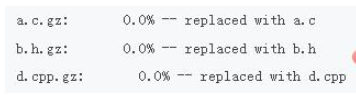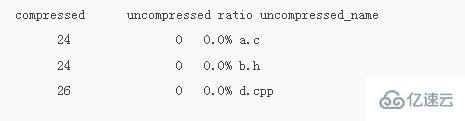Operation and Maintenance
Operation and Maintenance
 Linux Operation and Maintenance
Linux Operation and Maintenance
 How to use the linux gzip compression command
How to use the linux gzip compression command
How to use the linux gzip compression command
In Linux, the gzip command is used to compress and decompress files. The extension of the new file compressed by this command is usually marked as ".gz", and the syntax is: "gzip [options] source file". Ordinary files are called source files in the syntax during compression operations, while compressed files are referred to as source files during decompression operations. Even if a directory is specified, the gzip command can only compress all files in the directory, not the entire directory.
gzip is a command often used to compress and decompress files in Linux systems. The extension of the new file compressed by this command is usually marked as ".gz".
Please note that the gzip command only works on compressed files, not directories. Even if a directory is specified, it will only compress all files in that directory.
The basic format of the gzip command is as follows: The source file in the
[root@localhost ~]# gzip [选项] 源文件
command refers to an ordinary file when compressing; when decompressing When compressing, it refers to compressing files. The commonly used options and meanings of this command are shown in Table 1.
| Meaning | |
|---|---|
| Output the compressed data to standard output, preserving the source file. | |
| Decompress the compressed file. | |
| Recursively compress all files in the specified directory and subdirectories. | |
| For each compressed and decompressed file, the corresponding file name and compression ratio are displayed. | |
| For each compressed file, the following fields are displayed: |
|
| is used to specify the compression level, -1 is the lowest compression level and the worst compression ratio; -9 is the compression ratio Highest. The default compression ratio is -6. |
[root@localhost ~]# gzip install.log #压缩instal.log 文件 [root@localhost ~]# ls anaconda-ks.cfg install.log.gz install.log.syslog #压缩文件生成,但是源文件也消失了
[Example 2] Keep source file compression
<p></p>When using the gzip command to compress a file, the source file will be deleted and a compressed file will be generated. At this time, some people will have obsessive-compulsive disorder and ask the author: Can you prevent the source file from disappearing when compressing the file? Okay, it's possible, but it's very awkward. [root@localhost ~]# gzip -c anaconda-ks.cfg >anaconda-ks.cfg.gz #使用-c选项,但是不让压缩数据输出到屏幕上,而是重定向到压缩文件中,这样可以缩文件的同时不删除源文件 [root@localhost ~]# ls anaconda-ks.cfg anaconda-ks.cfg.gz install.log.gz install.log.syslog #可以看到压缩文件和源文件都存在
【Example 3】 Compressed directory
<p></p>We may take it for granted that the gzip command can compress directories. Let’s try it: [root@localhost ~]# mkdir test [root@localhost ~]# touch test/test1 [root@localhost ~]# touch test/test2 [root@localhost ~]# touch test/test3 #建立测试目录,并在里面建立几个测试文件 [root@localhost ~]# gzip -r test/ #压缩目录,并没有报错 [root@localhost ~]# ls anaconda-ks.cfg anaconda-ks.cfg.gz install.log.gz install.log.syslog test #但是查看发现test目录依然存在,并没有变为压缩文件 [root@localhost ~]# ls test/ testl .gz test2.gz test3.gz #原来gzip命令不会打包目录,而是把目录下所有的子文件分别压缩
In Linux, packaging and compression are handled separately. The gzip command can only compress, not package, so there will be a situation where there is no packaging directory, but only the files in the directory are compressed.
<p></p>Case demonstration:
Compressed file[root@localhost ~]# ls //显示当前目录文件 a.c b.h d.cpp [root@localhost ~]# gzip * //压缩目录下的所有文件 [root@localhost ~]# ls //显示当前目录文件 a.c.gz b.h.gz d.cpp.gz [root@localhost ~]#
Continue from Example 1 and list the details information
<p></p>gzip -dv * //解压文件,并列出详细信息

Continue with Example 1, display compressed file informationgzip -l *
Copy after login
The above is the detailed content of How to use the linux gzip compression command. For more information, please follow other related articles on the PHP Chinese website!

Hot AI Tools

Undresser.AI Undress
AI-powered app for creating realistic nude photos

AI Clothes Remover
Online AI tool for removing clothes from photos.

Undress AI Tool
Undress images for free

Clothoff.io
AI clothes remover

AI Hentai Generator
Generate AI Hentai for free.

Hot Article

Hot Tools

Notepad++7.3.1
Easy-to-use and free code editor

SublimeText3 Chinese version
Chinese version, very easy to use

Zend Studio 13.0.1
Powerful PHP integrated development environment

Dreamweaver CS6
Visual web development tools

SublimeText3 Mac version
God-level code editing software (SublimeText3)

Hot Topics
 1378
1378
 52
52
 What is Linux actually good for?
Apr 12, 2025 am 12:20 AM
What is Linux actually good for?
Apr 12, 2025 am 12:20 AM
Linux is suitable for servers, development environments, and embedded systems. 1. As a server operating system, Linux is stable and efficient, and is often used to deploy high-concurrency applications. 2. As a development environment, Linux provides efficient command line tools and package management systems to improve development efficiency. 3. In embedded systems, Linux is lightweight and customizable, suitable for environments with limited resources.
 How to start apache
Apr 13, 2025 pm 01:06 PM
How to start apache
Apr 13, 2025 pm 01:06 PM
The steps to start Apache are as follows: Install Apache (command: sudo apt-get install apache2 or download it from the official website) Start Apache (Linux: sudo systemctl start apache2; Windows: Right-click the "Apache2.4" service and select "Start") Check whether it has been started (Linux: sudo systemctl status apache2; Windows: Check the status of the "Apache2.4" service in the service manager) Enable boot automatically (optional, Linux: sudo systemctl
 What to do if the apache80 port is occupied
Apr 13, 2025 pm 01:24 PM
What to do if the apache80 port is occupied
Apr 13, 2025 pm 01:24 PM
When the Apache 80 port is occupied, the solution is as follows: find out the process that occupies the port and close it. Check the firewall settings to make sure Apache is not blocked. If the above method does not work, please reconfigure Apache to use a different port. Restart the Apache service.
 How to monitor Nginx SSL performance on Debian
Apr 12, 2025 pm 10:18 PM
How to monitor Nginx SSL performance on Debian
Apr 12, 2025 pm 10:18 PM
This article describes how to effectively monitor the SSL performance of Nginx servers on Debian systems. We will use NginxExporter to export Nginx status data to Prometheus and then visually display it through Grafana. Step 1: Configuring Nginx First, we need to enable the stub_status module in the Nginx configuration file to obtain the status information of Nginx. Add the following snippet in your Nginx configuration file (usually located in /etc/nginx/nginx.conf or its include file): location/nginx_status{stub_status
 How to start monitoring of oracle
Apr 12, 2025 am 06:00 AM
How to start monitoring of oracle
Apr 12, 2025 am 06:00 AM
The steps to start an Oracle listener are as follows: Check the listener status (using the lsnrctl status command) For Windows, start the "TNS Listener" service in Oracle Services Manager For Linux and Unix, use the lsnrctl start command to start the listener run the lsnrctl status command to verify that the listener is started
 How to set up a recycling bin in Debian system
Apr 12, 2025 pm 10:51 PM
How to set up a recycling bin in Debian system
Apr 12, 2025 pm 10:51 PM
This article introduces two methods of configuring a recycling bin in a Debian system: a graphical interface and a command line. Method 1: Use the Nautilus graphical interface to open the file manager: Find and start the Nautilus file manager (usually called "File") in the desktop or application menu. Find the Recycle Bin: Look for the Recycle Bin folder in the left navigation bar. If it is not found, try clicking "Other Location" or "Computer" to search. Configure Recycle Bin properties: Right-click "Recycle Bin" and select "Properties". In the Properties window, you can adjust the following settings: Maximum Size: Limit the disk space available in the Recycle Bin. Retention time: Set the preservation before the file is automatically deleted in the recycling bin
 How to restart the apache server
Apr 13, 2025 pm 01:12 PM
How to restart the apache server
Apr 13, 2025 pm 01:12 PM
To restart the Apache server, follow these steps: Linux/macOS: Run sudo systemctl restart apache2. Windows: Run net stop Apache2.4 and then net start Apache2.4. Run netstat -a | findstr 80 to check the server status.
 How to optimize the performance of debian readdir
Apr 13, 2025 am 08:48 AM
How to optimize the performance of debian readdir
Apr 13, 2025 am 08:48 AM
In Debian systems, readdir system calls are used to read directory contents. If its performance is not good, try the following optimization strategy: Simplify the number of directory files: Split large directories into multiple small directories as much as possible, reducing the number of items processed per readdir call. Enable directory content caching: build a cache mechanism, update the cache regularly or when directory content changes, and reduce frequent calls to readdir. Memory caches (such as Memcached or Redis) or local caches (such as files or databases) can be considered. Adopt efficient data structure: If you implement directory traversal by yourself, select more efficient data structures (such as hash tables instead of linear search) to store and access directory information