How does nginx enable one server to access multiple websites?
On a server, accessing different websites
There are usually two ways to distinguish:
1. Through the listening port number
2. Through the domain name
1. Access different hosts through the port:
nginx configuration file:
/usr/local/nginx/ conf/nginx.conf
centos file default encoding format latin1
Command to view the encoding format: :set fileencoding
#user nobody;
worker_processes 1;
#error_log logs/error.log;
#error_log logs/error.log notice;
#error_log logs/error.log info;
#pid logs/nginx.pid;
events {
worker_connections 1024;
}
##一个http节点
http {
include mime.types;
default_type application/octet-stream;
#log_format main '$remote_addr - $remote_user [$time_local] "$request" '
# '$status $body_bytes_sent "$http_referer" '
# '"$http_user_agent" "$http_x_forwarded_for"';
#access_log logs/access.log main;
sendfile on;
#tcp_nopush on;
#keepalive_timeout 0;
keepalive_timeout 65;
#gzip on;
#server 节点,即 你需要访问网站的配置
#一个server节点,就是一个虚拟主机
server {
listen 80; #监听的端口号,访问网站 默认是80端口
server_name localhost; #即访问的域名
#charset koi8-r;
#access_log logs/host.access.log main;
location / { #定位
root html; #定位的是nginx根目录下的 html文件夹
index index.html index.htm; #设置网站首页
}
}
}At this time, multiple servers can be configured, that is, configuration Different hosts
Add virtual host: (difference by port number)
server {
listen 81;
server_name localhost;
#charset koi8-r;
#access_log logs/host.access.log main;
location / {
root html-81;
#nginx根目录下 新建的html81 文件夹
index index.html index.htm;
``
}After editing the file, we reload the configuration file
Use the command: ./nginx - s reload
Effect:
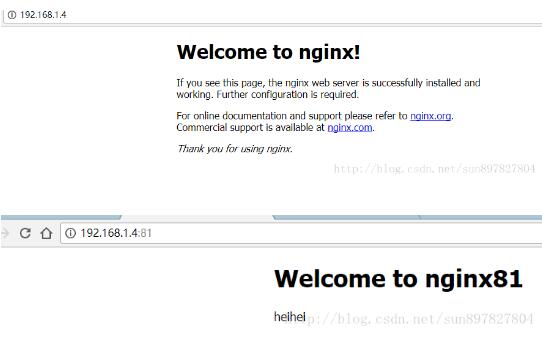
We know that when multiple websites are configured on a server, it is impossible to distinguish them by port number, so then Next, I need to distinguish by domain name
2. Distinguish different virtual hosts by domain name
What is a domain name? ?
The domain name is the website address
For example: www.baidu.com
Usually when we access the domain name, we need to resolve the domain name through the dns server
dns Server: resolve domain name to IP address. What is saved is the mapping relationship between domain name and IP.
A domain name corresponds to an IP address, and an IP address can be bound to multiple domain names.
Local testing can modify the hosts file.
Modify the hosts file of window: (c:\windows\system32\drivers\etc)
You can configure the mapping relationship between domain name and ip. If the mapping relationship between domain name and ip is configured in the hosts file, No need to use dns server! ! ! !
Continue to configure under the nginx.conf file just now:
server {
listen 80;
server_name www.taobao.com;
#charset koi8-r;
#access_log logs/host.access.log main;
location / {
root html-taobao;
index index.html index.htm;
}
}
server {
listen 80;
server_name www.baidu.com;
#charset koi8-r;
#access_log logs/host.access.log main;
location / {
root html-baidu;
index index.html index.htm;
}
}
}Domain name configuration:
192.168.25.148 www .test.com
192.168.25.148 www.yiyou.com
Restart nginx service
Observe the effect:
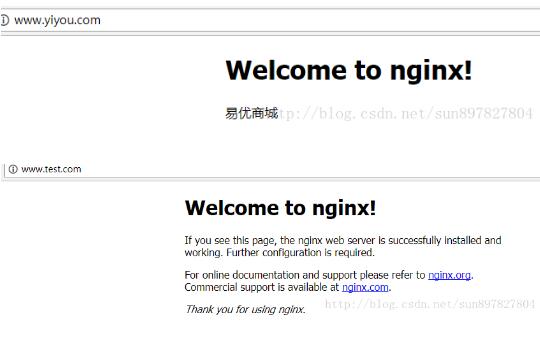
The above is the detailed content of How does nginx enable one server to access multiple websites?. For more information, please follow other related articles on the PHP Chinese website!

Hot AI Tools

Undresser.AI Undress
AI-powered app for creating realistic nude photos

AI Clothes Remover
Online AI tool for removing clothes from photos.

Undress AI Tool
Undress images for free

Clothoff.io
AI clothes remover

AI Hentai Generator
Generate AI Hentai for free.

Hot Article

Hot Tools

Notepad++7.3.1
Easy-to-use and free code editor

SublimeText3 Chinese version
Chinese version, very easy to use

Zend Studio 13.0.1
Powerful PHP integrated development environment

Dreamweaver CS6
Visual web development tools

SublimeText3 Mac version
God-level code editing software (SublimeText3)

Hot Topics
 How to allow external network access to tomcat server
Apr 21, 2024 am 07:22 AM
How to allow external network access to tomcat server
Apr 21, 2024 am 07:22 AM
To allow the Tomcat server to access the external network, you need to: modify the Tomcat configuration file to allow external connections. Add a firewall rule to allow access to the Tomcat server port. Create a DNS record pointing the domain name to the Tomcat server public IP. Optional: Use a reverse proxy to improve security and performance. Optional: Set up HTTPS for increased security.
 How to run thinkphp
Apr 09, 2024 pm 05:39 PM
How to run thinkphp
Apr 09, 2024 pm 05:39 PM
Steps to run ThinkPHP Framework locally: Download and unzip ThinkPHP Framework to a local directory. Create a virtual host (optional) pointing to the ThinkPHP root directory. Configure database connection parameters. Start the web server. Initialize the ThinkPHP application. Access the ThinkPHP application URL and run it.
 Welcome to nginx!How to solve it?
Apr 17, 2024 am 05:12 AM
Welcome to nginx!How to solve it?
Apr 17, 2024 am 05:12 AM
To solve the "Welcome to nginx!" error, you need to check the virtual host configuration, enable the virtual host, reload Nginx, if the virtual host configuration file cannot be found, create a default page and reload Nginx, then the error message will disappear and the website will be normal show.
 How to communicate between docker containers
Apr 07, 2024 pm 06:24 PM
How to communicate between docker containers
Apr 07, 2024 pm 06:24 PM
There are five methods for container communication in the Docker environment: shared network, Docker Compose, network proxy, shared volume, and message queue. Depending on your isolation and security needs, choose the most appropriate communication method, such as leveraging Docker Compose to simplify connections or using a network proxy to increase isolation.
 How to register phpmyadmin
Apr 07, 2024 pm 02:45 PM
How to register phpmyadmin
Apr 07, 2024 pm 02:45 PM
To register for phpMyAdmin, you need to first create a MySQL user and grant permissions to it, then download, install and configure phpMyAdmin, and finally log in to phpMyAdmin to manage the database.
 How to deploy nodejs project to server
Apr 21, 2024 am 04:40 AM
How to deploy nodejs project to server
Apr 21, 2024 am 04:40 AM
Server deployment steps for a Node.js project: Prepare the deployment environment: obtain server access, install Node.js, set up a Git repository. Build the application: Use npm run build to generate deployable code and dependencies. Upload code to the server: via Git or File Transfer Protocol. Install dependencies: SSH into the server and use npm install to install application dependencies. Start the application: Use a command such as node index.js to start the application, or use a process manager such as pm2. Configure a reverse proxy (optional): Use a reverse proxy such as Nginx or Apache to route traffic to your application
 How to generate URL from html file
Apr 21, 2024 pm 12:57 PM
How to generate URL from html file
Apr 21, 2024 pm 12:57 PM
Converting an HTML file to a URL requires a web server, which involves the following steps: Obtain a web server. Set up a web server. Upload HTML file. Create a domain name. Route the request.
 What to do if the installation of phpmyadmin fails
Apr 07, 2024 pm 03:15 PM
What to do if the installation of phpmyadmin fails
Apr 07, 2024 pm 03:15 PM
Troubleshooting steps for failed phpMyAdmin installation: Check system requirements (PHP version, MySQL version, web server); enable PHP extensions (mysqli, pdo_mysql, mbstring, token_get_all); check configuration file settings (host, port, username, password); Check file permissions (directory ownership, file permissions); check firewall settings (whitelist web server ports); view error logs (/var/log/apache2/error.log or /var/log/nginx/error.log); seek Technical support (phpMyAdmin






