How to customize Apple Watch default message replies
You can create a custom answer if your Apple Watch’s Smart Reply doesn’t include the correct answer. Here's how to set up custom responses that can be sent from your wrist.
As a companion to your iPhone, Apple Watch provides most of the basic functions you may need in your daily life without taking your iPhone out of your pocket. This is especially true for phone calls and messages.
Given the restrictive nature of managing your Apple Watch for text input, in situations where you have to respond quickly to a text message, you'll likely end up using one of Apple's default replies. It's convenient, but what's available is pretty generic.
Of course, there are some queries about greetings, thanking you, saying you're busy, and various ways of saying "yes" or "no" that will certainly be useful in most situations. However, it certainly won't cover every possible scenario.
Custom responses
If the situation you're dealing with isn't on the list, it might be time to start thinking about custom responses. One that handles that particular situation, has all the speed benefits of the default reply, and doesn't force you to painstakingly deal with slow typing on your Apple Watch.
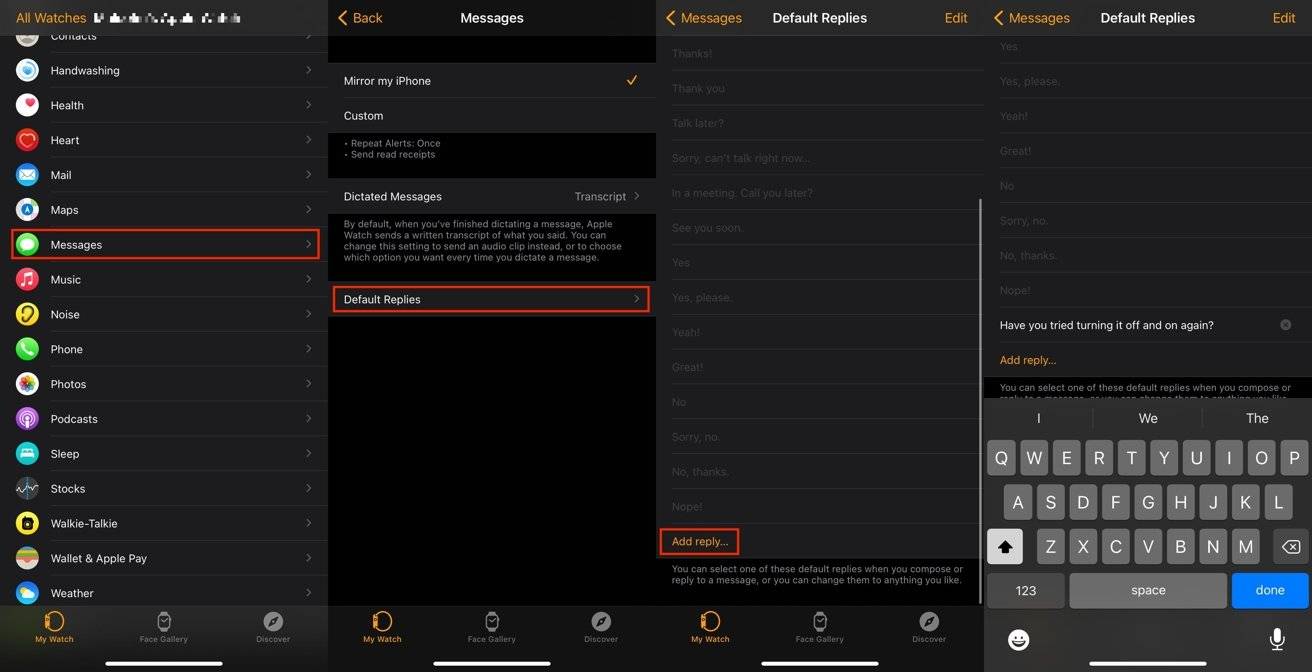 To add a custom message to your Apple Watch reply list, you can edit it on a paired iPhone.
To add a custom message to your Apple Watch reply list, you can edit it on a paired iPhone. This might be practical, such as a direction ("left" or "right"), a location ("living room" or "garage"), or a command ("fill the dishwasher" or "I need toilet paper"), although You're not limited to constructive statements. You can also add greetings, words you often say, or even insults.
If this is something you regularly text someone, chances are it will be added to the default reply list.
To set up Messages, all you need is your iPhone connected to your Apple Watch.
How to create a custom reply to a message on Apple Watch
- On your paired iPhone, open the Watch app.
- In My Watch, scroll down and select Messages.
- Select Default reply.
- Scroll down and select Add Reply.
- Enter the text of the custom message response and select Complete.
After you set up a custom message, you can choose from a list of replies on your Apple Watch.
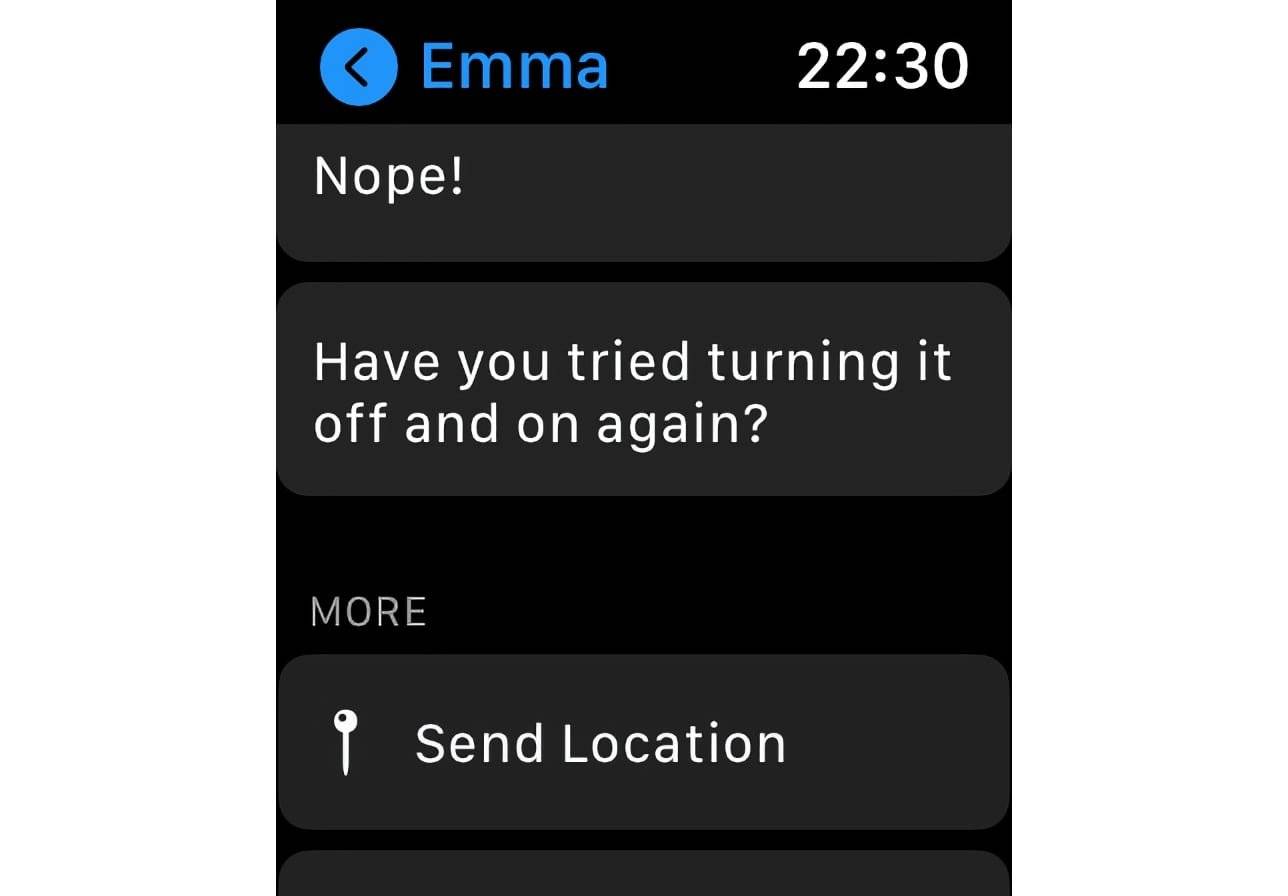 By default, you can find any new custom replies at the bottom of the list on your Apple Watch unless you move it.
By default, you can find any new custom replies at the bottom of the list on your Apple Watch unless you move it. You can drag your customized message above the list by clicking Edit on the default replies list to display rows on the right. This will make it easier to spot when time is an issue.
To edit a reply, simply navigate to the default reply again, tap the message, edit it, and tap Done.
If you want to delete a message, swipe it to the left and tap Delete.
The above is the detailed content of How to customize Apple Watch default message replies. For more information, please follow other related articles on the PHP Chinese website!

Hot AI Tools

Undresser.AI Undress
AI-powered app for creating realistic nude photos

AI Clothes Remover
Online AI tool for removing clothes from photos.

Undress AI Tool
Undress images for free

Clothoff.io
AI clothes remover

Video Face Swap
Swap faces in any video effortlessly with our completely free AI face swap tool!

Hot Article

Hot Tools

Notepad++7.3.1
Easy-to-use and free code editor

SublimeText3 Chinese version
Chinese version, very easy to use

Zend Studio 13.0.1
Powerful PHP integrated development environment

Dreamweaver CS6
Visual web development tools

SublimeText3 Mac version
God-level code editing software (SublimeText3)

Hot Topics
 1387
1387
 52
52
 Why can't the Bybit exchange link be directly downloaded and installed?
Feb 21, 2025 pm 10:57 PM
Why can't the Bybit exchange link be directly downloaded and installed?
Feb 21, 2025 pm 10:57 PM
Why can’t the Bybit exchange link be directly downloaded and installed? Bybit is a cryptocurrency exchange that provides trading services to users. The exchange's mobile apps cannot be downloaded directly through AppStore or GooglePlay for the following reasons: 1. App Store policy restricts Apple and Google from having strict requirements on the types of applications allowed in the app store. Cryptocurrency exchange applications often do not meet these requirements because they involve financial services and require specific regulations and security standards. 2. Laws and regulations Compliance In many countries, activities related to cryptocurrency transactions are regulated or restricted. To comply with these regulations, Bybit Application can only be used through official websites or other authorized channels
 Anbi app official download v2.96.2 latest version installation Anbi official Android version
Mar 04, 2025 pm 01:06 PM
Anbi app official download v2.96.2 latest version installation Anbi official Android version
Mar 04, 2025 pm 01:06 PM
Binance App official installation steps: Android needs to visit the official website to find the download link, choose the Android version to download and install; iOS search for "Binance" on the App Store. All should pay attention to the agreement through official channels.
 Sesame Open Door Trading Platform Download Mobile Version Gateio Trading Platform Download Address
Feb 28, 2025 am 10:51 AM
Sesame Open Door Trading Platform Download Mobile Version Gateio Trading Platform Download Address
Feb 28, 2025 am 10:51 AM
It is crucial to choose a formal channel to download the app and ensure the safety of your account.
 How to solve the problem of 'Undefined array key 'sign'' error when calling Alipay EasySDK using PHP?
Mar 31, 2025 pm 11:51 PM
How to solve the problem of 'Undefined array key 'sign'' error when calling Alipay EasySDK using PHP?
Mar 31, 2025 pm 11:51 PM
Problem Description When calling Alipay EasySDK using PHP, after filling in the parameters according to the official code, an error message was reported during operation: "Undefined...
 Download link of Ouyi iOS version installation package
Feb 21, 2025 pm 07:42 PM
Download link of Ouyi iOS version installation package
Feb 21, 2025 pm 07:42 PM
Ouyi is a world-leading cryptocurrency exchange with its official iOS app that provides users with a convenient and secure digital asset management experience. Users can download the Ouyi iOS version installation package for free through the download link provided in this article, and enjoy the following main functions: Convenient trading platform: Users can easily buy and sell hundreds of cryptocurrencies on the Ouyi iOS app, including Bitcoin and Ethereum. and Dogecoin. Safe and reliable storage: Ouyi adopts advanced security technology to provide users with safe and reliable digital asset storage. 2FA, biometric authentication and other security measures ensure that user assets are not infringed. Real-time market data: Ouyi iOS app provides real-time market data and charts, allowing users to grasp encryption at any time
 gate.io sesame door download Chinese tutorial
Feb 28, 2025 am 10:54 AM
gate.io sesame door download Chinese tutorial
Feb 28, 2025 am 10:54 AM
This article will guide you in detail how to access the official website of Gate.io, switch Chinese language, register or log in to your account, as well as optional mobile app download and use procedures, helping you easily get started with the Gate.io exchange. For more tutorials on using Gate.io in Chinese, please continue reading.
 Sesame Open Door Exchange App Official Download Sesame Open Door Exchange Official Download
Mar 04, 2025 pm 11:54 PM
Sesame Open Door Exchange App Official Download Sesame Open Door Exchange Official Download
Mar 04, 2025 pm 11:54 PM
The official download steps of the Sesame Open Exchange app cover the Android and iOS system download process, as well as common problems solutions, helping you download safely and quickly and enable convenient transactions of cryptocurrencies.
 Is there any mobile app that can convert XML into PDF?
Apr 02, 2025 pm 08:54 PM
Is there any mobile app that can convert XML into PDF?
Apr 02, 2025 pm 08:54 PM
An application that converts XML directly to PDF cannot be found because they are two fundamentally different formats. XML is used to store data, while PDF is used to display documents. To complete the transformation, you can use programming languages and libraries such as Python and ReportLab to parse XML data and generate PDF documents.



