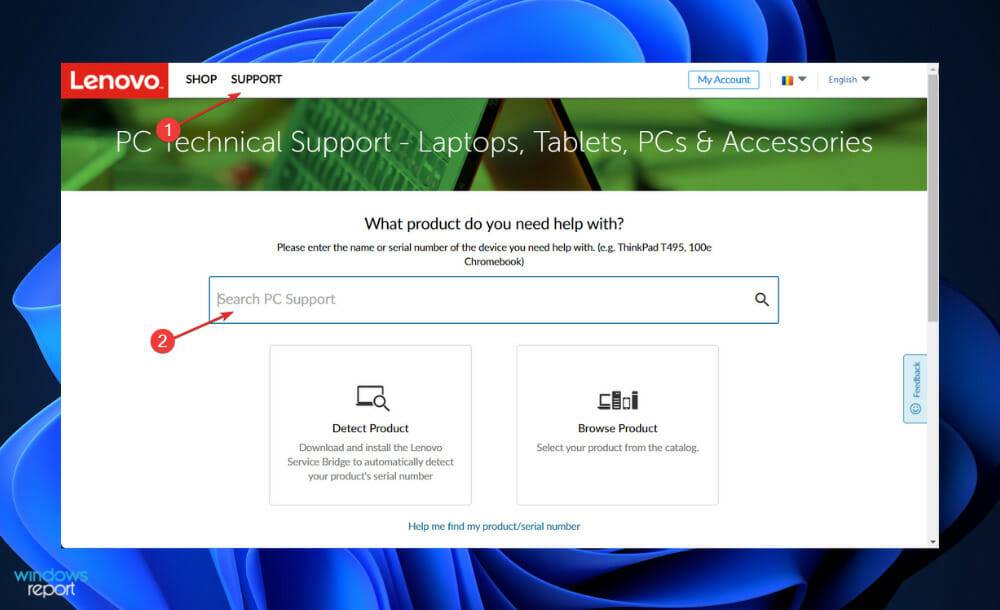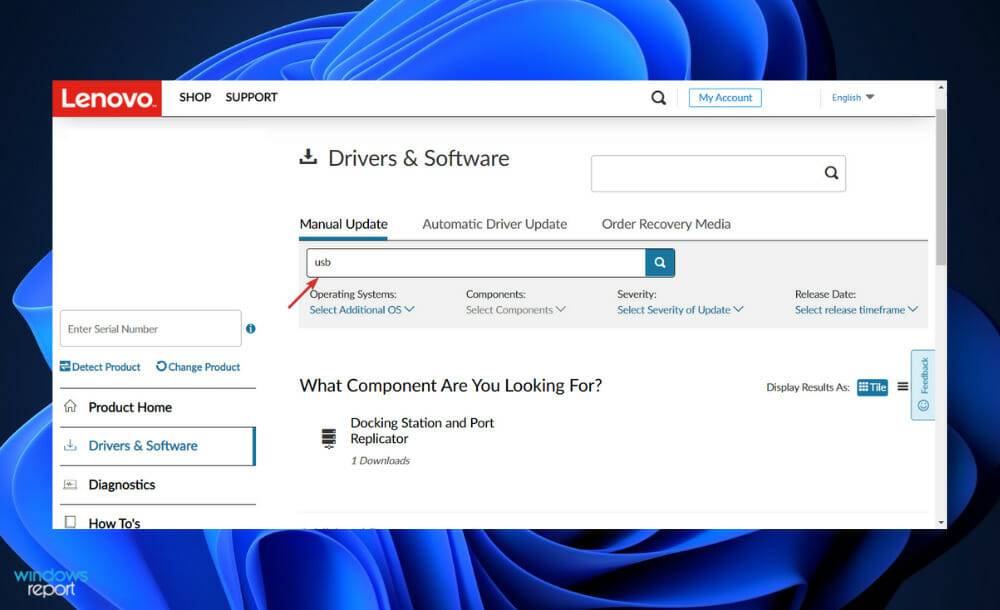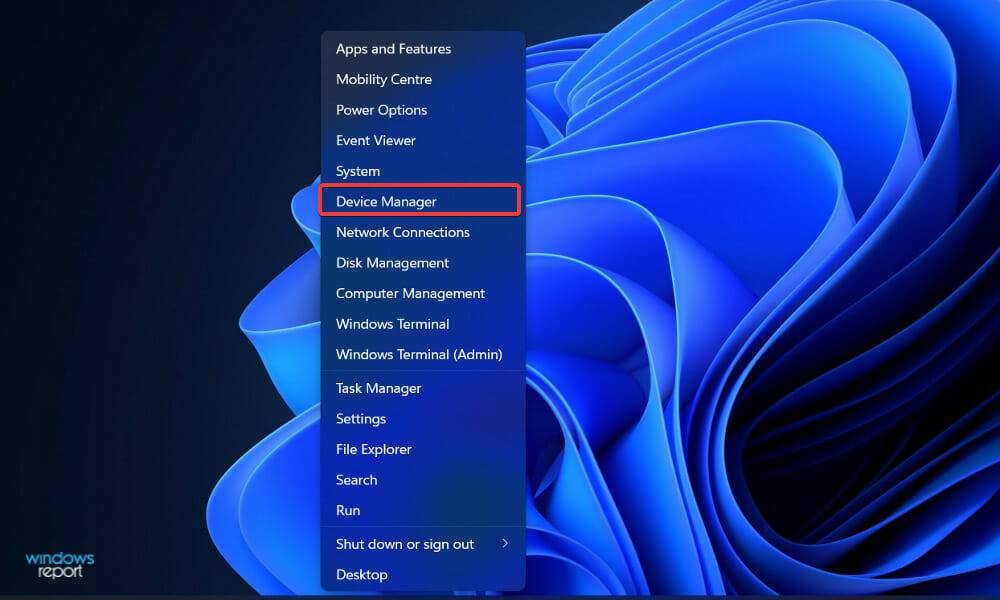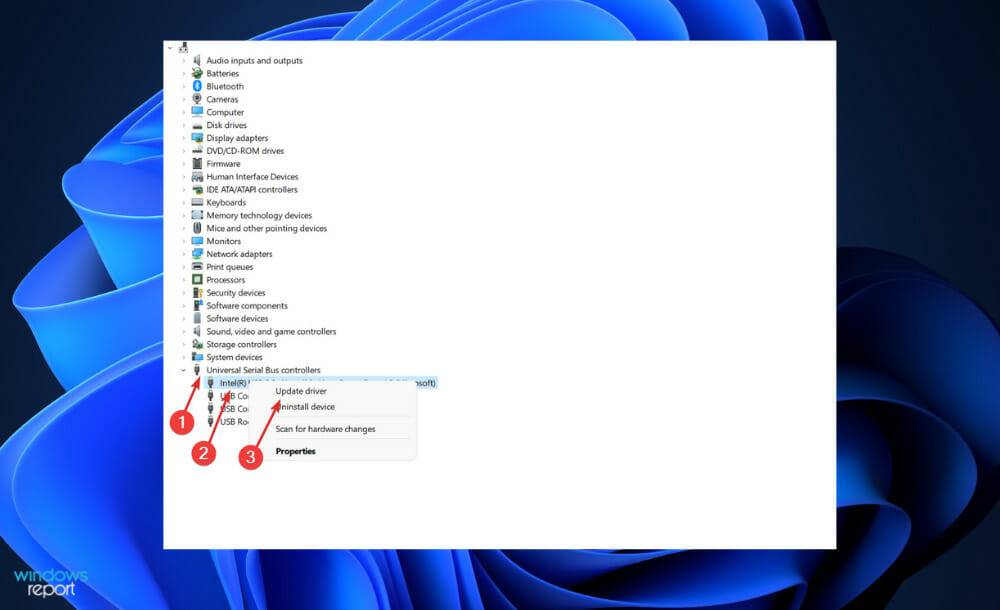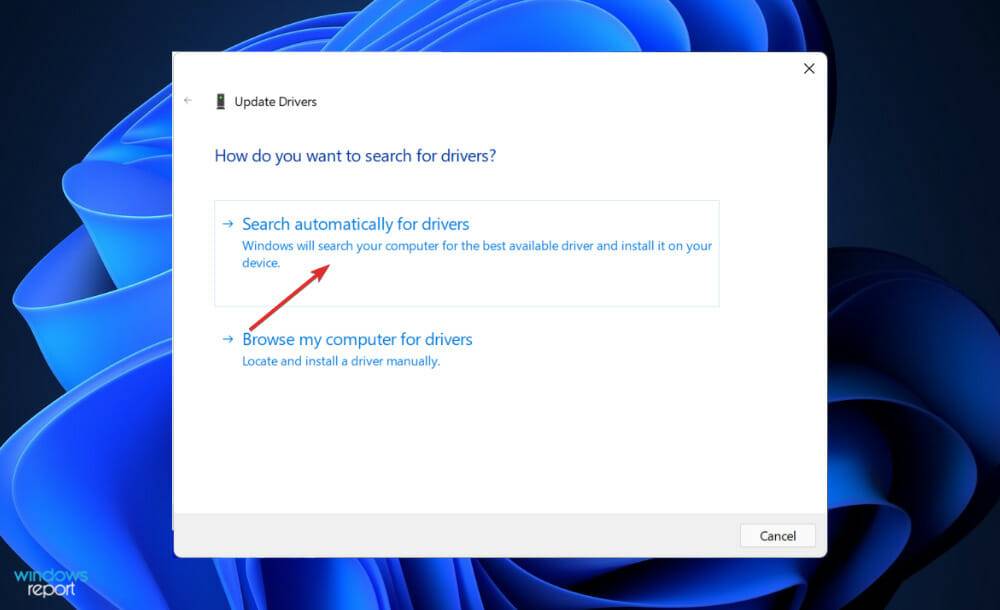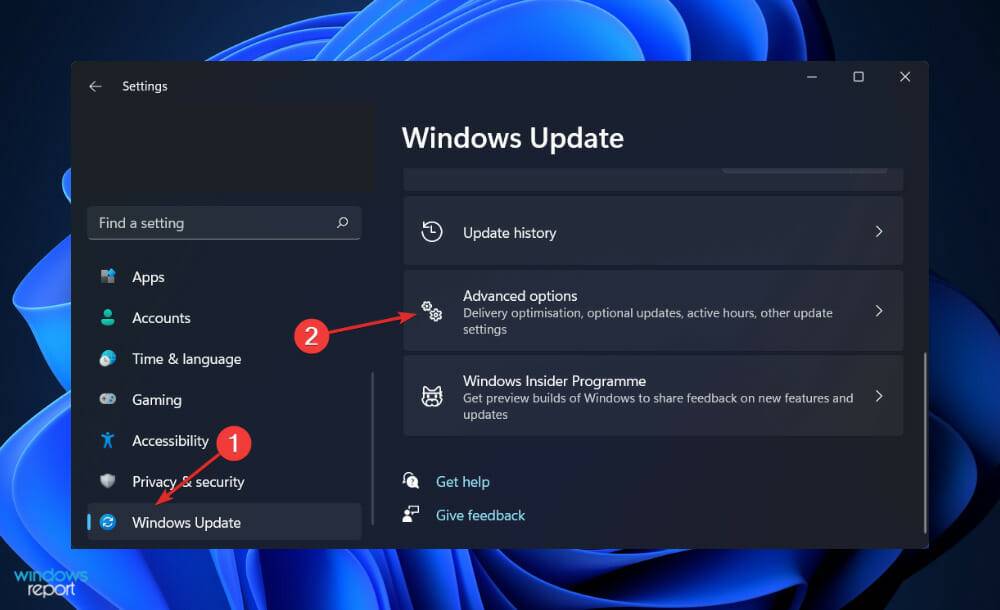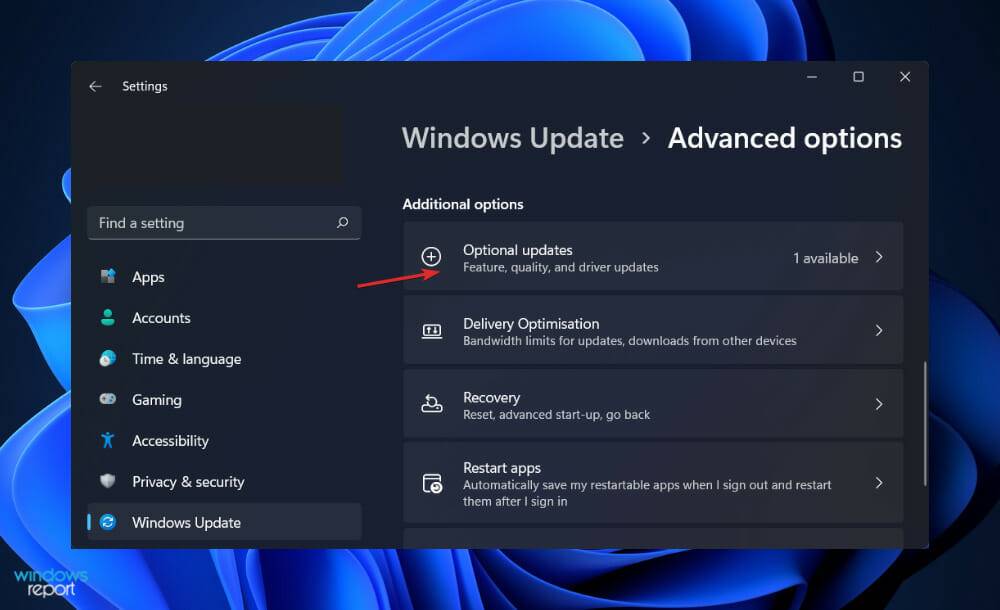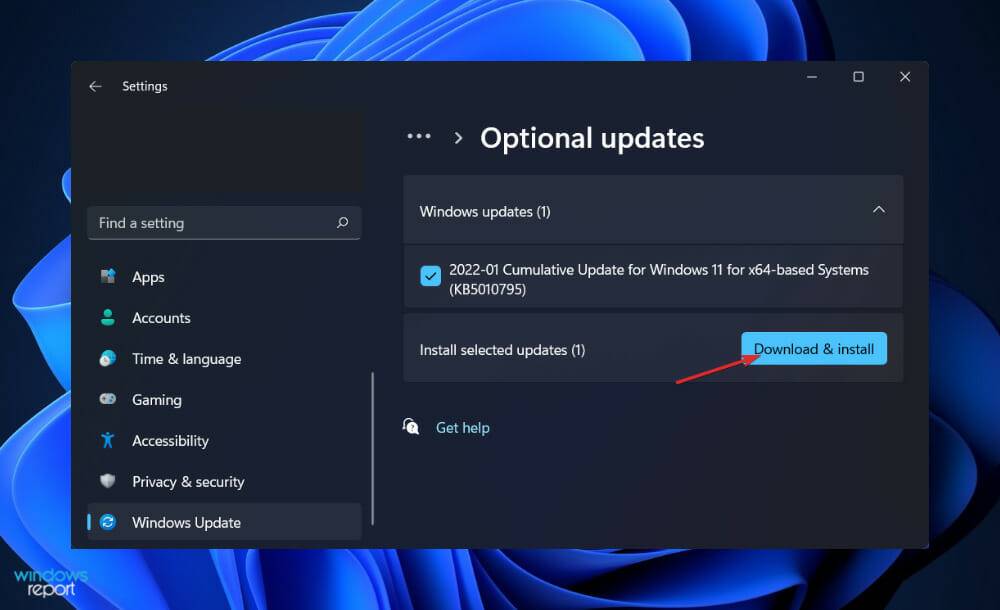Download and update USB mass storage device drivers in Windows 11
A mass storage device is any external device that we use to store and transfer information, such as USB flash drives, hard drives, and other similar devices. We will show you today how to download the MSD driver so that your PC can recognize the gadget.
Without appropriate device drivers, connecting mass storage devices becomes a challenging task. It is recommended to update the driver in time to avoid tool failure and other related problems.
This article outlines the fastest and most straightforward way to download and update USB MSD drivers in Windows 11, after we look at what these tools do in more detail. Follow!
What does MSD do?
Generally speaking, a mass storage device (MSD) is any storage device capable of storing and transferring large amounts of data between computers, servers, and other devices in an IT environment.
MSD is a portable storage device that provides a storage interface that can be used internally and externally by the computer. They are called secondary storage devices or secondary storage devices.
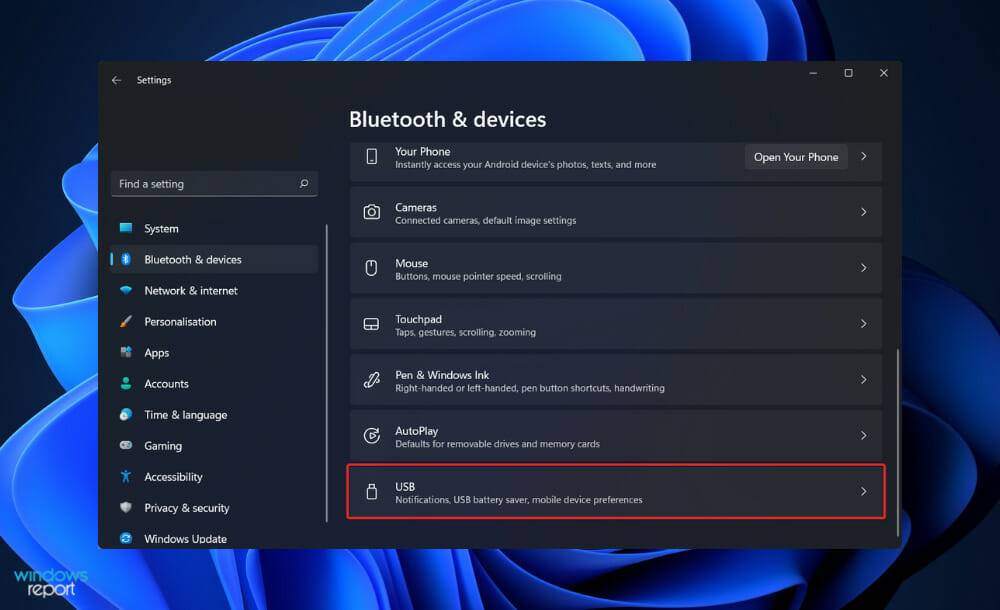
It mainly focuses on storage devices that provide reliable and durable storage capacity. SCSI, Universal Serial Bus, and even Ethernet are data transfer interfaces used to connect to computers/servers (for storage area networks).
Floppy drives, optical drives, hard drives, tape drives, external hard drives, RAID systems, and USB storage devices are some of the more common mass storage devices. Traditional MSD devices currently hold anywhere from a few gigabytes to petabytes of data.
A common situation is that internal mobile storage devices are not removable, while external mobile storage devices are easier to plug and transfer, and can be connected to different computers.
How to download and update USB mass storage device drivers?
1. Visit the manufacturer's website
- Visit your PC manufacturer's website and click on the Support tab, then click on Software and Drivers. In this example, we'll use Lenovo's website, but you'll need to use your specific company's page.

- Now enter your computer model and look for USB Mass Storage Device Driver and click Download next to it.

- Follow the steps shown on the screen to install the driver and then restart your computer.
2. Update using Device Manager
- Right-click the Start icon and click Device Manager to open it.

- Now expand the Universal Serial Bus Controllers section and right-click on USB Mass Storage Device and select Update Driver.

- Select, Automatically search for updated driver software, and then wait for Windows to find the update and install it. Restart your PC afterwards to apply the changes.

3. Update via Windows Update
- Press the Windows I key to open the Settings app, then Click Update & Security in the left panel, then click Advanced Options on the right.

- Scroll down until you find the Additional options section and click Optional updates.

- Now click on the Driver Update option and select all the driver updates provided by you and finally click on the Download and Install button.

Although Windows usually takes care of updating drivers, you can manually check for updates if problems arise. We highly recommend using a specialized tool, such as DriverFix, to automatically scan for outdated drivers.
Should I use a flash drive for backup?
Most likely you have stored large amounts of data and implemented complex backup mechanisms. For a backup solution, a true 3-2-1 solution is recommended; however, if you are a beginner, any backup solution will be helpful.
People often warn against using USB flash drives as a data storage method in the community. On the other hand, the reality is that backup options are available as long as you use them in a disciplined, methodical manner.
For now, let’s clarify their definitions before discussing how to incorporate them into your backup strategy. These methods have been around for more than two decades and provide a fast and convenient way to save and retrieve data on your computer.
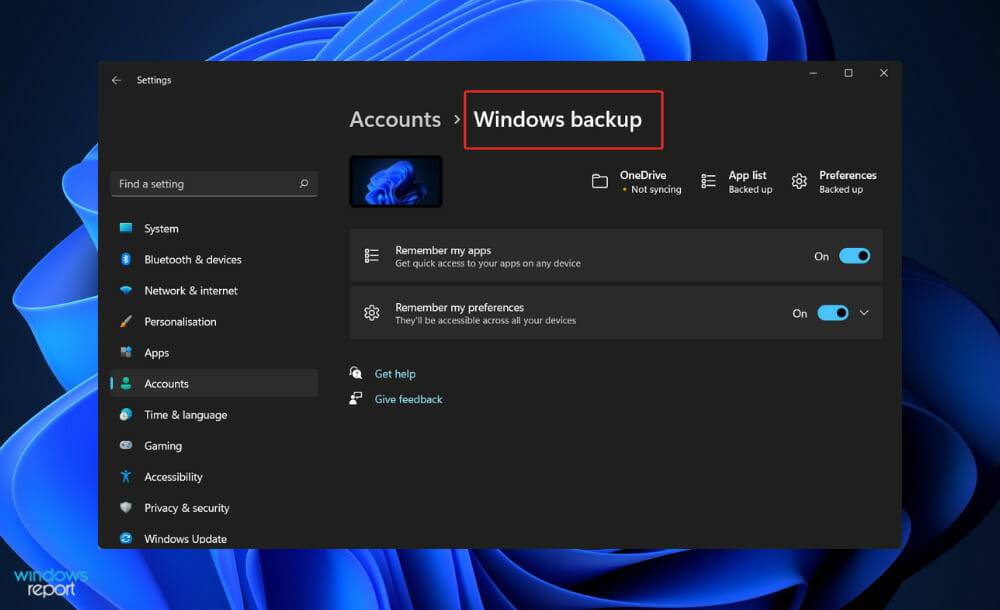
They are becoming more and more popular due to their ability to be compatible with almost any computer that has a USB connection. Before the widespread adoption of flash drives, users used floppy disks, CD-Rs, and other media to share and move their data.
USB devices have no moving parts compared to traditional types of storage. Because they have no magnetic heads, tape readers, or optical lasers, they are generally more reliable in infrequent use.
Flash drives typically come with a USB Type A plug that connects to a printed circuit board (PCB), which contains the electronic components that enable them to operate, as well as the actual flash memory that stores the data.
When introduced in the early 2000s, these devices typically came with 16 or 32 megabytes (MB) of storage. Although it is difficult to predict the trend of falling prices and increasing capacity, it is currently possible to purchase disks with 512GB of storage space.
Although they are not as reliable as traditional backup media, this problem can be easily overcome as long as proper precautions are taken. To avoid losing any data, save multiple copies on different USB flash drives.
The above is the detailed content of Download and update USB mass storage device drivers in Windows 11. For more information, please follow other related articles on the PHP Chinese website!

Hot AI Tools

Undresser.AI Undress
AI-powered app for creating realistic nude photos

AI Clothes Remover
Online AI tool for removing clothes from photos.

Undress AI Tool
Undress images for free

Clothoff.io
AI clothes remover

Video Face Swap
Swap faces in any video effortlessly with our completely free AI face swap tool!

Hot Article

Hot Tools

Notepad++7.3.1
Easy-to-use and free code editor

SublimeText3 Chinese version
Chinese version, very easy to use

Zend Studio 13.0.1
Powerful PHP integrated development environment

Dreamweaver CS6
Visual web development tools

SublimeText3 Mac version
God-level code editing software (SublimeText3)

Hot Topics
 1386
1386
 52
52
 How to convert XML to PDF on your phone?
Apr 02, 2025 pm 10:18 PM
How to convert XML to PDF on your phone?
Apr 02, 2025 pm 10:18 PM
It is not easy to convert XML to PDF directly on your phone, but it can be achieved with the help of cloud services. It is recommended to use a lightweight mobile app to upload XML files and receive generated PDFs, and convert them with cloud APIs. Cloud APIs use serverless computing services, and choosing the right platform is crucial. Complexity, error handling, security, and optimization strategies need to be considered when handling XML parsing and PDF generation. The entire process requires the front-end app and the back-end API to work together, and it requires some understanding of a variety of technologies.
 xml online formatting
Apr 02, 2025 pm 10:06 PM
xml online formatting
Apr 02, 2025 pm 10:06 PM
XML Online Format Tools automatically organizes messy XML code into easy-to-read and maintain formats. By parsing the syntax tree of XML and applying formatting rules, these tools optimize the structure of the code, enhancing its maintainability and teamwork efficiency.
 What is the reason why PS keeps showing loading?
Apr 06, 2025 pm 06:39 PM
What is the reason why PS keeps showing loading?
Apr 06, 2025 pm 06:39 PM
PS "Loading" problems are caused by resource access or processing problems: hard disk reading speed is slow or bad: Use CrystalDiskInfo to check the hard disk health and replace the problematic hard disk. Insufficient memory: Upgrade memory to meet PS's needs for high-resolution images and complex layer processing. Graphics card drivers are outdated or corrupted: Update the drivers to optimize communication between the PS and the graphics card. File paths are too long or file names have special characters: use short paths and avoid special characters. PS's own problem: Reinstall or repair the PS installer.
 How to solve the problem of loading when PS is always showing that it is loading?
Apr 06, 2025 pm 06:30 PM
How to solve the problem of loading when PS is always showing that it is loading?
Apr 06, 2025 pm 06:30 PM
PS card is "Loading"? Solutions include: checking the computer configuration (memory, hard disk, processor), cleaning hard disk fragmentation, updating the graphics card driver, adjusting PS settings, reinstalling PS, and developing good programming habits.
 Does H5 page production require continuous maintenance?
Apr 05, 2025 pm 11:27 PM
Does H5 page production require continuous maintenance?
Apr 05, 2025 pm 11:27 PM
The H5 page needs to be maintained continuously, because of factors such as code vulnerabilities, browser compatibility, performance optimization, security updates and user experience improvements. Effective maintenance methods include establishing a complete testing system, using version control tools, regularly monitoring page performance, collecting user feedback and formulating maintenance plans.
 How to speed up the loading speed of PS?
Apr 06, 2025 pm 06:27 PM
How to speed up the loading speed of PS?
Apr 06, 2025 pm 06:27 PM
Solving the problem of slow Photoshop startup requires a multi-pronged approach, including: upgrading hardware (memory, solid-state drive, CPU); uninstalling outdated or incompatible plug-ins; cleaning up system garbage and excessive background programs regularly; closing irrelevant programs with caution; avoiding opening a large number of files during startup.
 The XML file is too large, can I convert PDFs on my phone?
Apr 02, 2025 pm 09:54 PM
The XML file is too large, can I convert PDFs on my phone?
Apr 02, 2025 pm 09:54 PM
It is difficult to directly convert super large XML to PDF on mobile phones. It is recommended to adopt a partition strategy: cloud conversion: upload to the cloud platform and processed by the server. It is efficient and stable but requires network and possible payment; segmented processing: Use programming tools to split large XML into small files and convert them one by one, requiring programming capabilities; find conversion tools that specialize in processing large files, pay attention to checking user reviews to avoid choosing software that is prone to crash.
 How to solve the problem of loading when the PS opens the file?
Apr 06, 2025 pm 06:33 PM
How to solve the problem of loading when the PS opens the file?
Apr 06, 2025 pm 06:33 PM
"Loading" stuttering occurs when opening a file on PS. The reasons may include: too large or corrupted file, insufficient memory, slow hard disk speed, graphics card driver problems, PS version or plug-in conflicts. The solutions are: check file size and integrity, increase memory, upgrade hard disk, update graphics card driver, uninstall or disable suspicious plug-ins, and reinstall PS. This problem can be effectively solved by gradually checking and making good use of PS performance settings and developing good file management habits.