How to install and configure Lua support for Nginx
Nginx installation and configuration Lua support
By default Nginx does not support the Lua module, you need to install the LuaJIT interpreter and recompile it Nginx, or you can use the required modules of openrestry
developed by Chinese people: LuaJIT,Ngx_devel and lua-nginx-module
1. Environment preparation
[root@nginx_lua ~]# yum install -y gcc gcc-c++ make pcre-devel zlib-devel openssl-devel
2. Download the latest luajit and ngx_devel_kit and lua -nginx-moduleUnzip
[root@nginx_lua ~]# mkdir -p /soft/src [root@nginx_lua ~]# cd /soft/src/ wget https://luajit.org/download/LuaJIT-2.0.4.tar.gz wget https://github.com/simpl/ngx_devel_kit/archive/v0.2.19.tar.gz wget https://github.com/openresty/lua-nginx-module/archive/v0.10.13.tar.gz
3. Unzip ngx_devel_kit and lua-nginx-module
[root@nginx_lua src]# tar xf v0.2.19.tar.gz [root@nginx_lua src]# tar xf v0.10.13.tar.gz
4. Compile and installLuaJIT, that is, Luajust-in-time compiler
[root@nginx_lua src]# tar xf LuaJIT-2.0.4.tar.gz [root@nginx_lua src]# cd LuaJIT-2.0.4/ [root@nginx_lua LuaJIT-2.0.4]# make && make install
5. Compile and install Nginx
[root@nginx_lua src]# wget http://nginx.org/download/nginx-1.14.2.tar.gz
[root@nginx_lua src]# tar xf nginx-1.14.2.tar.gz
[root@nginx_lua src]# cd nginx-1.14.2
[root@nginx_lua nginx-1.14.2]# ./configure --prefix=/soft/nginx --with-http_ssl_module --with-http_stub_status_module --with-http_dav_module --with-file-aio --with-http_dav_module --add-module=../ngx_devel_kit-0.2.19/ --add-module=../lua-nginx-module-0.10.13/
[root@nginx_lua nginx-1.14.2]# make && make install
[root@nginx_lua nginx-1.14.2]# ln -s /soft/nginx/sbin/nginx /usr/bin/nginx
[root@nginx_lua conf]# vim nginx.conf #简单配置写nginx测试Nginx是否已经支持Lua(lua指令方式)
...
server {
location /test_lua {
default_type text/html;
content_by_lua_block {
ngx.say("Hello Lua!")
}
}
...
}
#lua指令方式
#在server 中添加一个localtion
location /hello {
default_type 'text/plain';
content_by_lua 'ngx.say("hello, lua")';
}
#lua文件方式
#在server 中添加一个localtion
location /lua {
default_type 'text/html';
content_by_lua_file conf/lua/test.lua; #相对于nginx安装目录
}
#test.lua文件内容
ngx.say("hello world");
//建立软连接,如果不建立软链接,则会出现share object错误
[root@nginx_lua conf]# nginx -t
/soft/nginx/sbin/nginx: error while loading shared libraries: libluajit-5.1.so.2: cannot open shared object file: No such file or directory
[root@nginx_lua conf]#
[root@nginx_lua lib64]# ln -s /usr/local/lib/libluajit-5.1.so.2 /lib64/libluajit-5.1.so.2
[root@nginx_lua lib64]# ll libluajit-5.1.so.2
lrwxrwxrwx 1 root root 33 Dec 21 20:52 libluajit-5.1.so.2 -> /usr/local/lib/libluajit-5.1.so.2
[root@nginx_lua lib64]#
#//加载lua库,加入到ld.so.conf文件(暂时不执行这一步)
#[root@nginx_lua nginx-1.14.2]# echo "/usr/local/LuaJIT/lib" >> /etc/ld.so.conf
[root@nginx_lua conf]# nginx -t
nginx: the configuration file /soft/nginx/conf/nginx.conf syntax is ok
nginx: configuration file /soft/nginx/conf/nginx.conf test is successful
[root@nginx_lua conf]# nginx -s reload6. Test the installation of Lua successfully
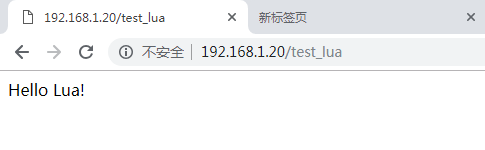
Configuring the lua script in Nginx, accessing the url always prompts 404
Then I entered the error.log of nginx and found the following error log
2022/06/09 18:31:46 [error] 24475#24475: *5 failed to load external Lua file "/root/lua/68/update_content.lua": cannot open /root/lua/68/ update_content.lua: Permission denied, client: 112.4.254.104, server: localhost, request: "GET /api/update_content HTTP/1.1", host: "your host"
Then in nginx.conf Configure
user root root;
and then restart nginx
The above is the detailed content of How to install and configure Lua support for Nginx. For more information, please follow other related articles on the PHP Chinese website!

Hot AI Tools

Undresser.AI Undress
AI-powered app for creating realistic nude photos

AI Clothes Remover
Online AI tool for removing clothes from photos.

Undress AI Tool
Undress images for free

Clothoff.io
AI clothes remover

AI Hentai Generator
Generate AI Hentai for free.

Hot Article

Hot Tools

Notepad++7.3.1
Easy-to-use and free code editor

SublimeText3 Chinese version
Chinese version, very easy to use

Zend Studio 13.0.1
Powerful PHP integrated development environment

Dreamweaver CS6
Visual web development tools

SublimeText3 Mac version
God-level code editing software (SublimeText3)

Hot Topics
 1378
1378
 52
52
 How to check whether nginx is started
Apr 14, 2025 pm 01:03 PM
How to check whether nginx is started
Apr 14, 2025 pm 01:03 PM
How to confirm whether Nginx is started: 1. Use the command line: systemctl status nginx (Linux/Unix), netstat -ano | findstr 80 (Windows); 2. Check whether port 80 is open; 3. Check the Nginx startup message in the system log; 4. Use third-party tools, such as Nagios, Zabbix, and Icinga.
 How to configure nginx in Windows
Apr 14, 2025 pm 12:57 PM
How to configure nginx in Windows
Apr 14, 2025 pm 12:57 PM
How to configure Nginx in Windows? Install Nginx and create a virtual host configuration. Modify the main configuration file and include the virtual host configuration. Start or reload Nginx. Test the configuration and view the website. Selectively enable SSL and configure SSL certificates. Selectively set the firewall to allow port 80 and 443 traffic.
 How to check whether nginx is started?
Apr 14, 2025 pm 12:48 PM
How to check whether nginx is started?
Apr 14, 2025 pm 12:48 PM
In Linux, use the following command to check whether Nginx is started: systemctl status nginx judges based on the command output: If "Active: active (running)" is displayed, Nginx is started. If "Active: inactive (dead)" is displayed, Nginx is stopped.
 How to start nginx in Linux
Apr 14, 2025 pm 12:51 PM
How to start nginx in Linux
Apr 14, 2025 pm 12:51 PM
Steps to start Nginx in Linux: Check whether Nginx is installed. Use systemctl start nginx to start the Nginx service. Use systemctl enable nginx to enable automatic startup of Nginx at system startup. Use systemctl status nginx to verify that the startup is successful. Visit http://localhost in a web browser to view the default welcome page.
 How to solve the problem of nginx cross-domain
Apr 14, 2025 am 10:15 AM
How to solve the problem of nginx cross-domain
Apr 14, 2025 am 10:15 AM
There are two ways to solve the Nginx cross-domain problem: modify the cross-domain response header: add directives to allow cross-domain requests, specify allowed methods and headers, and set cache time. Use CORS modules: Enable modules and configure CORS rules that allow cross-domain requests, methods, headers, and cache times.
 How to start nginx server
Apr 14, 2025 pm 12:27 PM
How to start nginx server
Apr 14, 2025 pm 12:27 PM
Starting an Nginx server requires different steps according to different operating systems: Linux/Unix system: Install the Nginx package (for example, using apt-get or yum). Use systemctl to start an Nginx service (for example, sudo systemctl start nginx). Windows system: Download and install Windows binary files. Start Nginx using the nginx.exe executable (for example, nginx.exe -c conf\nginx.conf). No matter which operating system you use, you can access the server IP
 How to solve nginx304 error
Apr 14, 2025 pm 12:45 PM
How to solve nginx304 error
Apr 14, 2025 pm 12:45 PM
Answer to the question: 304 Not Modified error indicates that the browser has cached the latest resource version of the client request. Solution: 1. Clear the browser cache; 2. Disable the browser cache; 3. Configure Nginx to allow client cache; 4. Check file permissions; 5. Check file hash; 6. Disable CDN or reverse proxy cache; 7. Restart Nginx.
 How to solve nginx403 error
Apr 14, 2025 pm 12:54 PM
How to solve nginx403 error
Apr 14, 2025 pm 12:54 PM
The server does not have permission to access the requested resource, resulting in a nginx 403 error. Solutions include: Check file permissions. Check the .htaccess configuration. Check nginx configuration. Configure SELinux permissions. Check the firewall rules. Troubleshoot other causes such as browser problems, server failures, or other possible errors.




