How to create a Mysql container using Docker
The steps are as follows
1. Start the docker service
[root@docker ~]# systemctl start docker
2. View the image in docker
[root@docker ~]# docker images repository tag image id created size centos/mysql-57-centos7 latest 2e4ddfafaa6f 6 months ago 445mb gogs/gogs latest 2fb3b88053d6 6 months ago 94.2mb
3. Search for the desired The name of the image to be queried
[root@docker ~]# docker search mysql name description stars official automated mysql mysql is a widely used, open-source relation… 7854 [ok] mariadb mariadb is a community-developed fork of mys… 2604 [ok] cloudfoundry/cf-mysql-ci image used in ci of cf-mysql-release 0 [root@localhost ~]# docker pull mysql ---------------------默认下载最新版本 [root@localhost ~]# docker pull mysql:5.7--------------------下载指定版本
4. Create and run a mysql container
[root@docker ~]# docker run -di --name=test_mysql -p 3306:3306 -e mysql_root_password=root centos/mysql-57-centos7 d7e5f99b502a904a970026e90227e186107e3b5d0baeaa93491af12cd7317b99 run : 创建并运行 -di : 以守护者模式创建 --name : 给容器取个名字 -p : 端口映射 -e : 初始化mysql用户,并将root密码设置为root
The last filled in is the name of the image. If you do not specify a version, the latest one will be created by default
5. Check the running container
[root@docker ~]# docker ps container id image command created status ports names d7e5f99b502a centos/mysql-57-centos7 "container-entrypoin…" 5 seconds ago up 4 seconds 0.0.0.0:3306->3306/tcp test_mysql
6. You can use the database tool on your computer to connect to the database in the virtual machine
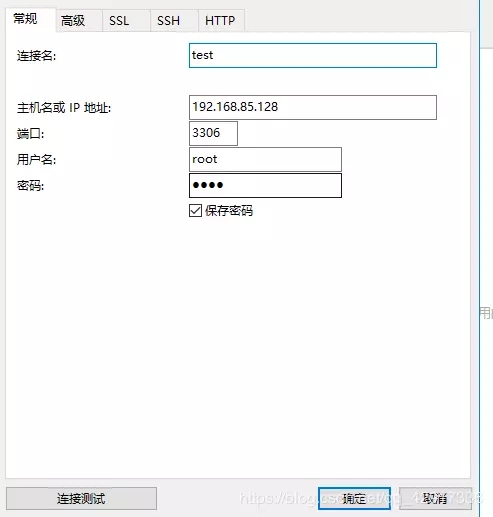
ip is the IP connecting to the virtual machine, account: root, password: root
7. In fact, as long as you can pull an image, the others are similar (such as redis, mogodb, rabbitmq, etc.)

The above is the detailed content of How to create a Mysql container using Docker. For more information, please follow other related articles on the PHP Chinese website!

Hot AI Tools

Undresser.AI Undress
AI-powered app for creating realistic nude photos

AI Clothes Remover
Online AI tool for removing clothes from photos.

Undress AI Tool
Undress images for free

Clothoff.io
AI clothes remover

Video Face Swap
Swap faces in any video effortlessly with our completely free AI face swap tool!

Hot Article

Hot Tools

Notepad++7.3.1
Easy-to-use and free code editor

SublimeText3 Chinese version
Chinese version, very easy to use

Zend Studio 13.0.1
Powerful PHP integrated development environment

Dreamweaver CS6
Visual web development tools

SublimeText3 Mac version
God-level code editing software (SublimeText3)

Hot Topics
 1386
1386
 52
52
 How to update the image of docker
Apr 15, 2025 pm 12:03 PM
How to update the image of docker
Apr 15, 2025 pm 12:03 PM
The steps to update a Docker image are as follows: Pull the latest image tag New image Delete the old image for a specific tag (optional) Restart the container (if needed)
 How to use docker desktop
Apr 15, 2025 am 11:45 AM
How to use docker desktop
Apr 15, 2025 am 11:45 AM
How to use Docker Desktop? Docker Desktop is a tool for running Docker containers on local machines. The steps to use include: 1. Install Docker Desktop; 2. Start Docker Desktop; 3. Create Docker image (using Dockerfile); 4. Build Docker image (using docker build); 5. Run Docker container (using docker run).
 How to create a mirror in docker
Apr 15, 2025 am 11:27 AM
How to create a mirror in docker
Apr 15, 2025 am 11:27 AM
Steps to create a Docker image: Write a Dockerfile that contains the build instructions. Build the image in the terminal, using the docker build command. Tag the image and assign names and tags using the docker tag command.
 How to exit the container by docker
Apr 15, 2025 pm 12:15 PM
How to exit the container by docker
Apr 15, 2025 pm 12:15 PM
Four ways to exit Docker container: Use Ctrl D in the container terminal Enter exit command in the container terminal Use docker stop <container_name> Command Use docker kill <container_name> command in the host terminal (force exit)
 What to do if the docker image fails
Apr 15, 2025 am 11:21 AM
What to do if the docker image fails
Apr 15, 2025 am 11:21 AM
Troubleshooting steps for failed Docker image build: Check Dockerfile syntax and dependency version. Check if the build context contains the required source code and dependencies. View the build log for error details. Use the --target option to build a hierarchical phase to identify failure points. Make sure to use the latest version of Docker engine. Build the image with --t [image-name]:debug mode to debug the problem. Check disk space and make sure it is sufficient. Disable SELinux to prevent interference with the build process. Ask community platforms for help, provide Dockerfiles and build log descriptions for more specific suggestions.
 How to save docker image
Apr 15, 2025 am 11:54 AM
How to save docker image
Apr 15, 2025 am 11:54 AM
To save the image in Docker, you can use the docker commit command to create a new image, containing the current state of the specified container, syntax: docker commit [Options] Container ID Image name. To save the image to the repository, you can use the docker push command, syntax: docker push image name [: tag]. To import saved images, you can use the docker pull command, syntax: docker pull image name [: tag].
 How to check the name of the docker container
Apr 15, 2025 pm 12:21 PM
How to check the name of the docker container
Apr 15, 2025 pm 12:21 PM
You can query the Docker container name by following the steps: List all containers (docker ps). Filter the container list (using the grep command). Gets the container name (located in the "NAMES" column).
 How to copy files in docker to outside
Apr 15, 2025 pm 12:12 PM
How to copy files in docker to outside
Apr 15, 2025 pm 12:12 PM
Methods for copying files to external hosts in Docker: Use the docker cp command: Execute docker cp [Options] <Container Path> <Host Path>. Using data volumes: Create a directory on the host, and use the -v parameter to mount the directory into the container when creating the container to achieve bidirectional file synchronization.




