 Operation and Maintenance
Operation and Maintenance
 Linux Operation and Maintenance
Linux Operation and Maintenance
 How to set up Gitlab server under Linux system
How to set up Gitlab server under Linux system
How to set up Gitlab server under Linux system
1. Install dependent tools
// 安装技术依赖 yum install -y curl policycoreutils-python openssh-server // 启动ssh服务/设置为开机启动 sudo systemctl enable sshd sudo systemctl start sshd
2. Install Postfix mail server
// 安装 postfix sudo yum install -y postfix // 启动 postfix 并设置为开机启动 sudo systemctl enable postfix sudo systemctl start postfix
3. Install firewall
yum install firewalld systemd -y
// 开放 ssh、http 服务 sudo firewall-cmd --add-service=ssh --permanent sudo firewall-cmd --add-service=http --permanent // 设置防火墙规则 sudo firewall-cmd --reload
4. Add gitlab mirror source and install gitlab server
Mirror address: https://mirrors.tuna.tsinghua.edu.cn/gitlab-ce/yum/el7/gitlab-ce-13.1.2-ce.0.el7. x86_64.rpm
The image is a bit large and the download is slow. Depending on the network speed, you need to wait a few minutes or more than ten minutes
wget https://mirrors.tuna.tsinghua.edu.cn/gitlab-ce/yum/el7/gitlab-ce-13.1.2-ce.0.el7.x86_64.rpm
5 , Install gitlab
The installation process will take some time, please wait patiently. If the following picture appears, it means the installation is successful
rpm -ivh gitlab-ce-13.1.2-ce.0.el7.x86_64.rpm
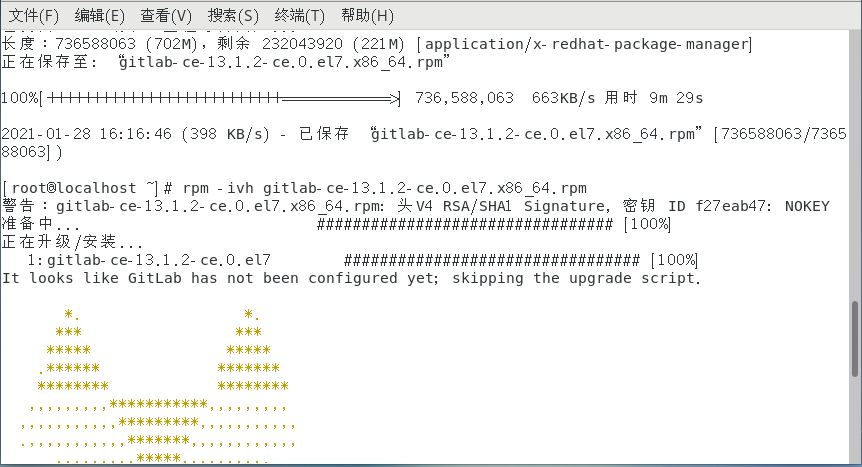
6. Modify the gitlab configuration after installation file, specify the access server ip and custom port
// 输入编辑命令 vim /etc/gitlab/gitlab.rb // 通过 vim 编辑命名找到 32 行 // 修改访问 URL // 格式:external_url 'http://ip:端口' external_url 'http://119.29.xx.xxx:8081'
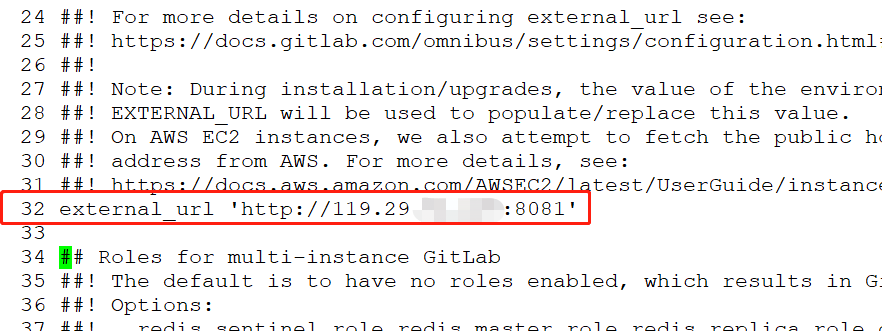
Note that the port set here cannot be occupied, the default is port 8080, if 8080 is already used , please customize other ports, like I used 8081 here, you need to open the corresponding port in the firewall settings
After configuring, you still need to modify one thing, remove puma['port '] = 8080 The previous comment #, and modify the port number, pay attention to distinguish it from the above port, I used 8082
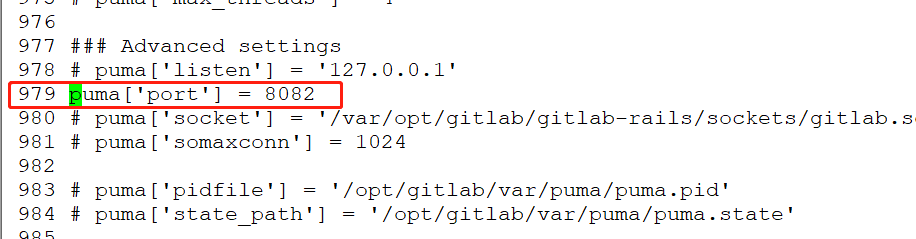 ##
##
// 开放 8081、8082 端口 firewall-cmd --permanent --zone=public --add-port=8081/tcp firewall-cmd --permanent --zone=public --add-port=8082/tcp // 重新加载防火墙配置 firewall-cmd --reload
- If the reset process gets stuck during action run, you can solve it by executing the following command
- After the stuck problem is solved, you need to reset gitlab
- The reset process may take a few minutes, just wait patiently!
- When gitlab Reconfigured! appears, it means OK.
// 重置 gitlab gitlab-ctl reconfigure // 解决重置过程中卡住问题 systemctl restart gitlab-runsvdir
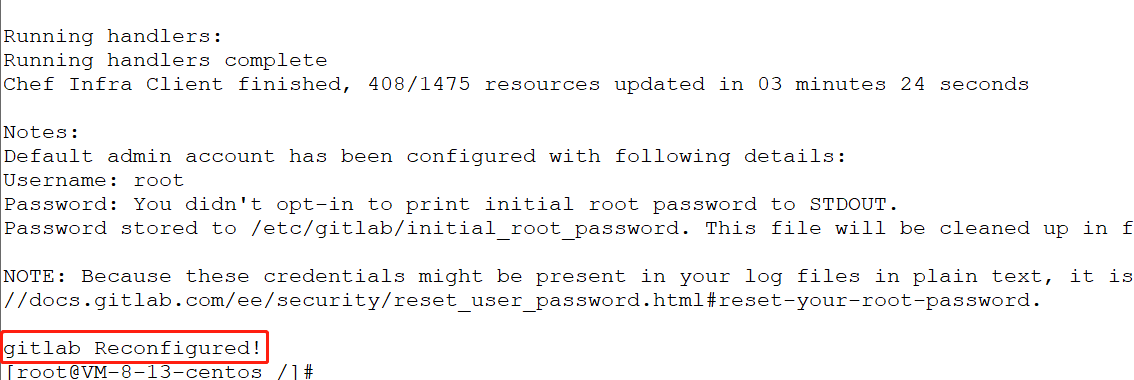
gitlab-ctl start // 启动所有 gitlab 组件;
gitlab-ctl stop // 停止所有 gitlab 组件;
gitlab-ctl restart // 重启所有 gitlab 组件;
gitlab-ctl status // 查看服务状态;
gitlab-ctl reconfigure // 刷新配置文件;
vim /etc/gitlab/gitlab.rb // 修改默认的配置文件;
gitlab-rake gitlab:check SANITIZE=true --trace // 检查gitlab;
gitlab-ctl tail // 查看日志;
Copy after login
gitlab-ctl start // 启动所有 gitlab 组件; gitlab-ctl stop // 停止所有 gitlab 组件; gitlab-ctl restart // 重启所有 gitlab 组件; gitlab-ctl status // 查看服务状态; gitlab-ctl reconfigure // 刷新配置文件; vim /etc/gitlab/gitlab.rb // 修改默认的配置文件; gitlab-rake gitlab:check SANITIZE=true --trace // 检查gitlab; gitlab-ctl tail // 查看日志;
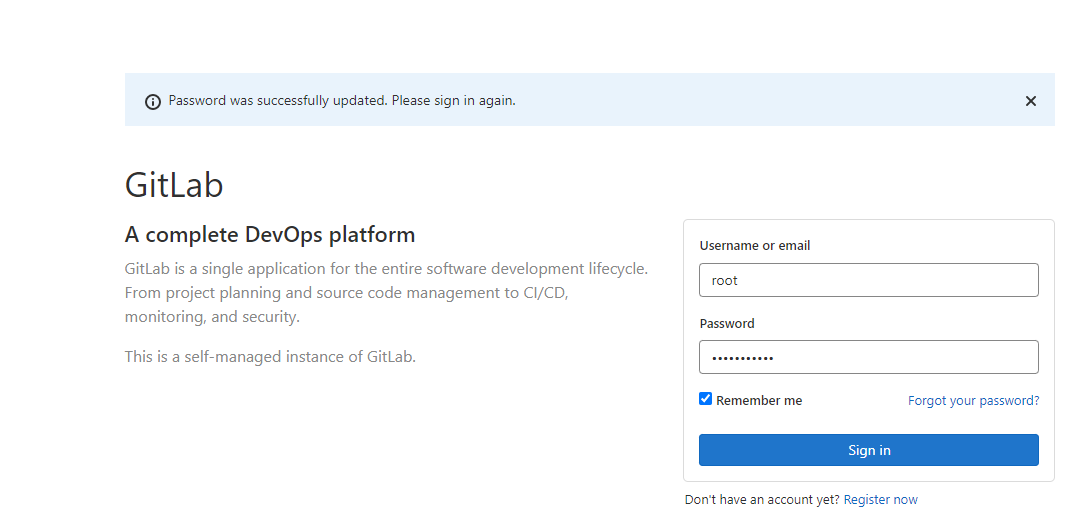
- ##Account: root
- Password can be viewed in the file /etc/gitlab/initial_root_password
cat /etc/gitlab/initial_root_password
Copy after loginThe above is the detailed content of How to set up Gitlab server under Linux system. For more information, please follow other related articles on the PHP Chinese website!

Hot AI Tools

Undresser.AI Undress
AI-powered app for creating realistic nude photos

AI Clothes Remover
Online AI tool for removing clothes from photos.

Undress AI Tool
Undress images for free

Clothoff.io
AI clothes remover

AI Hentai Generator
Generate AI Hentai for free.

Hot Article

Hot Tools

Notepad++7.3.1
Easy-to-use and free code editor

SublimeText3 Chinese version
Chinese version, very easy to use

Zend Studio 13.0.1
Powerful PHP integrated development environment

Dreamweaver CS6
Visual web development tools

SublimeText3 Mac version
God-level code editing software (SublimeText3)

Hot Topics
 1386
1386
 52
52
 Difference between centos and ubuntu
Apr 14, 2025 pm 09:09 PM
Difference between centos and ubuntu
Apr 14, 2025 pm 09:09 PM
The key differences between CentOS and Ubuntu are: origin (CentOS originates from Red Hat, for enterprises; Ubuntu originates from Debian, for individuals), package management (CentOS uses yum, focusing on stability; Ubuntu uses apt, for high update frequency), support cycle (CentOS provides 10 years of support, Ubuntu provides 5 years of LTS support), community support (CentOS focuses on stability, Ubuntu provides a wide range of tutorials and documents), uses (CentOS is biased towards servers, Ubuntu is suitable for servers and desktops), other differences include installation simplicity (CentOS is thin)
 How to use docker desktop
Apr 15, 2025 am 11:45 AM
How to use docker desktop
Apr 15, 2025 am 11:45 AM
How to use Docker Desktop? Docker Desktop is a tool for running Docker containers on local machines. The steps to use include: 1. Install Docker Desktop; 2. Start Docker Desktop; 3. Create Docker image (using Dockerfile); 4. Build Docker image (using docker build); 5. Run Docker container (using docker run).
 How to install centos
Apr 14, 2025 pm 09:03 PM
How to install centos
Apr 14, 2025 pm 09:03 PM
CentOS installation steps: Download the ISO image and burn bootable media; boot and select the installation source; select the language and keyboard layout; configure the network; partition the hard disk; set the system clock; create the root user; select the software package; start the installation; restart and boot from the hard disk after the installation is completed.
 Centos options after stopping maintenance
Apr 14, 2025 pm 08:51 PM
Centos options after stopping maintenance
Apr 14, 2025 pm 08:51 PM
CentOS has been discontinued, alternatives include: 1. Rocky Linux (best compatibility); 2. AlmaLinux (compatible with CentOS); 3. Ubuntu Server (configuration required); 4. Red Hat Enterprise Linux (commercial version, paid license); 5. Oracle Linux (compatible with CentOS and RHEL). When migrating, considerations are: compatibility, availability, support, cost, and community support.
 How to view the docker process
Apr 15, 2025 am 11:48 AM
How to view the docker process
Apr 15, 2025 am 11:48 AM
Docker process viewing method: 1. Docker CLI command: docker ps; 2. Systemd CLI command: systemctl status docker; 3. Docker Compose CLI command: docker-compose ps; 4. Process Explorer (Windows); 5. /proc directory (Linux).
 What to do if the docker image fails
Apr 15, 2025 am 11:21 AM
What to do if the docker image fails
Apr 15, 2025 am 11:21 AM
Troubleshooting steps for failed Docker image build: Check Dockerfile syntax and dependency version. Check if the build context contains the required source code and dependencies. View the build log for error details. Use the --target option to build a hierarchical phase to identify failure points. Make sure to use the latest version of Docker engine. Build the image with --t [image-name]:debug mode to debug the problem. Check disk space and make sure it is sufficient. Disable SELinux to prevent interference with the build process. Ask community platforms for help, provide Dockerfiles and build log descriptions for more specific suggestions.
 Detailed explanation of docker principle
Apr 14, 2025 pm 11:57 PM
Detailed explanation of docker principle
Apr 14, 2025 pm 11:57 PM
Docker uses Linux kernel features to provide an efficient and isolated application running environment. Its working principle is as follows: 1. The mirror is used as a read-only template, which contains everything you need to run the application; 2. The Union File System (UnionFS) stacks multiple file systems, only storing the differences, saving space and speeding up; 3. The daemon manages the mirrors and containers, and the client uses them for interaction; 4. Namespaces and cgroups implement container isolation and resource limitations; 5. Multiple network modes support container interconnection. Only by understanding these core concepts can you better utilize Docker.
 What computer configuration is required for vscode
Apr 15, 2025 pm 09:48 PM
What computer configuration is required for vscode
Apr 15, 2025 pm 09:48 PM
VS Code system requirements: Operating system: Windows 10 and above, macOS 10.12 and above, Linux distribution processor: minimum 1.6 GHz, recommended 2.0 GHz and above memory: minimum 512 MB, recommended 4 GB and above storage space: minimum 250 MB, recommended 1 GB and above other requirements: stable network connection, Xorg/Wayland (Linux)



