How to import mysql database in navicat
On the desktop, I have a database file db838.sql that needs to be imported into navicat for running.
1: After opening navicat, click on localhost_3036, right-click and click on New Database :
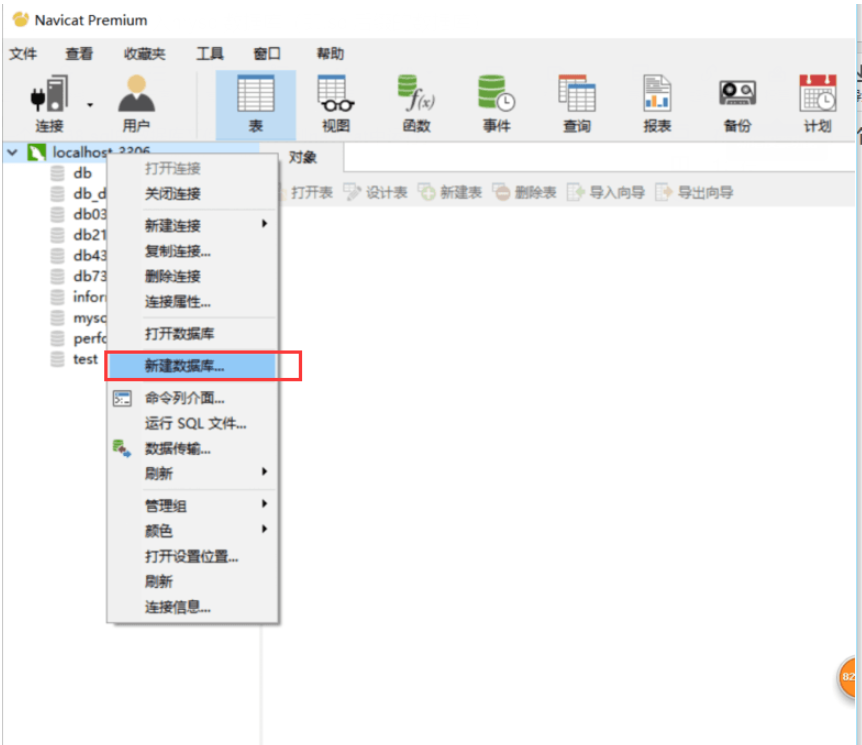
##2: Left-click After clicking New Database, create a new mysql database with the same name as the database you need to import. Remember to choose a character set and a numerical sequence so that you can successfully channel the essence of the interior into the outer shell of your new house.
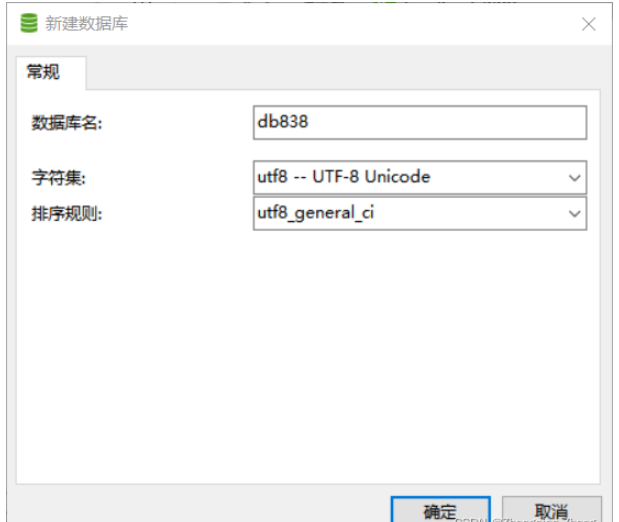
#3: After the creation is completed, db838 will appear on the left side. The next step is the most critical step: right-click db838 and click "Run" sql file”
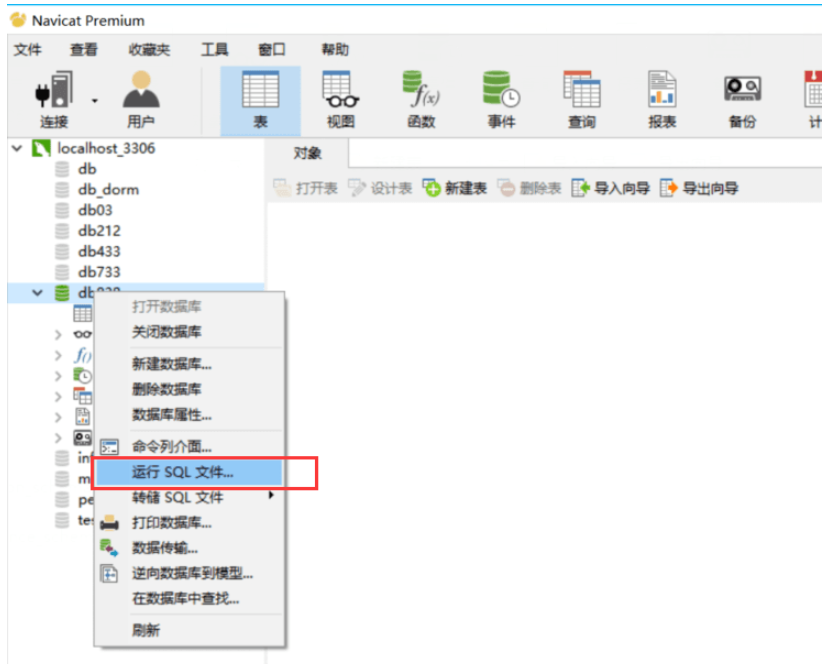
4: Select the .sql database file to be imported and import it:
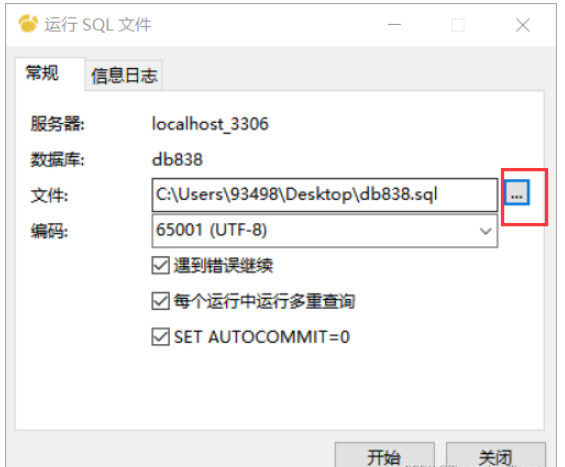
5: After clicking Start, you can successfully import:

6: This is the last step. Be sure to click on db838 and then hold down F5 to refresh, otherwise the imported file will not be displayed:
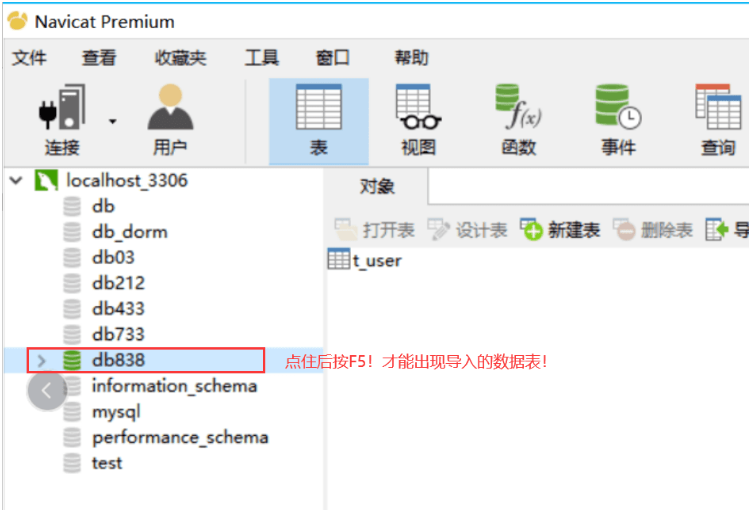
The above is the detailed content of How to import mysql database in navicat. For more information, please follow other related articles on the PHP Chinese website!

Hot AI Tools

Undresser.AI Undress
AI-powered app for creating realistic nude photos

AI Clothes Remover
Online AI tool for removing clothes from photos.

Undress AI Tool
Undress images for free

Clothoff.io
AI clothes remover

AI Hentai Generator
Generate AI Hentai for free.

Hot Article

Hot Tools

Notepad++7.3.1
Easy-to-use and free code editor

SublimeText3 Chinese version
Chinese version, very easy to use

Zend Studio 13.0.1
Powerful PHP integrated development environment

Dreamweaver CS6
Visual web development tools

SublimeText3 Mac version
God-level code editing software (SublimeText3)

Hot Topics
 1377
1377
 52
52
 MySQL: Simple Concepts for Easy Learning
Apr 10, 2025 am 09:29 AM
MySQL: Simple Concepts for Easy Learning
Apr 10, 2025 am 09:29 AM
MySQL is an open source relational database management system. 1) Create database and tables: Use the CREATEDATABASE and CREATETABLE commands. 2) Basic operations: INSERT, UPDATE, DELETE and SELECT. 3) Advanced operations: JOIN, subquery and transaction processing. 4) Debugging skills: Check syntax, data type and permissions. 5) Optimization suggestions: Use indexes, avoid SELECT* and use transactions.
 MySQL and SQL: Essential Skills for Developers
Apr 10, 2025 am 09:30 AM
MySQL and SQL: Essential Skills for Developers
Apr 10, 2025 am 09:30 AM
MySQL and SQL are essential skills for developers. 1.MySQL is an open source relational database management system, and SQL is the standard language used to manage and operate databases. 2.MySQL supports multiple storage engines through efficient data storage and retrieval functions, and SQL completes complex data operations through simple statements. 3. Examples of usage include basic queries and advanced queries, such as filtering and sorting by condition. 4. Common errors include syntax errors and performance issues, which can be optimized by checking SQL statements and using EXPLAIN commands. 5. Performance optimization techniques include using indexes, avoiding full table scanning, optimizing JOIN operations and improving code readability.
 How to open phpmyadmin
Apr 10, 2025 pm 10:51 PM
How to open phpmyadmin
Apr 10, 2025 pm 10:51 PM
You can open phpMyAdmin through the following steps: 1. Log in to the website control panel; 2. Find and click the phpMyAdmin icon; 3. Enter MySQL credentials; 4. Click "Login".
 How to use the replacement function of navicat
Apr 09, 2025 am 09:15 AM
How to use the replacement function of navicat
Apr 09, 2025 am 09:15 AM
Navicat's replacement feature allows you to find and replace text in database objects. You can use this feature by right-clicking on the object and selecting Replace, enter the text you want to find and replace in the pop-up dialog box and configure options such as Find/Replace Range, Case Sensitivity, and Regular Expressions. By selecting the Replace button, you can find and replace text and configure options as needed to avoid unexpected changes.
 What is the difference between syntax for adding columns in different database systems
Apr 09, 2025 pm 02:15 PM
What is the difference between syntax for adding columns in different database systems
Apr 09, 2025 pm 02:15 PM
不同数据库系统添加列的语法为:MySQL:ALTER TABLE table_name ADD column_name data_type;PostgreSQL:ALTER TABLE table_name ADD COLUMN column_name data_type;Oracle:ALTER TABLE table_name ADD (column_name data_type);SQL Server:ALTER TABLE table_name ADD column_name data_
 What to do if the error is running sql file in navicat
Apr 09, 2025 am 09:09 AM
What to do if the error is running sql file in navicat
Apr 09, 2025 am 09:09 AM
To resolve errors when Navicat runs SQL files, follow these steps: 1. Check for SQL syntax errors; 2. Make sure the database connection is established; 3. Check file encoding; 4. Adjust server settings; 5. Check temporary space; 6. Disable certain plugins; 7. Contact Navicat Support if necessary.
 How to recover data after SQL deletes rows
Apr 09, 2025 pm 12:21 PM
How to recover data after SQL deletes rows
Apr 09, 2025 pm 12:21 PM
Recovering deleted rows directly from the database is usually impossible unless there is a backup or transaction rollback mechanism. Key point: Transaction rollback: Execute ROLLBACK before the transaction is committed to recover data. Backup: Regular backup of the database can be used to quickly restore data. Database snapshot: You can create a read-only copy of the database and restore the data after the data is deleted accidentally. Use DELETE statement with caution: Check the conditions carefully to avoid accidentally deleting data. Use the WHERE clause: explicitly specify the data to be deleted. Use the test environment: Test before performing a DELETE operation.
 Will SQL delete row trigger transactions?
Apr 09, 2025 pm 12:03 PM
Will SQL delete row trigger transactions?
Apr 09, 2025 pm 12:03 PM
Whether the SQL delete row triggers a transaction depends on: 1. The database system (some automatically commits, no transaction is required); 2. Session settings (auto commits automatically manually can be turned on or off); 3. Whether the transaction is explicitly opened (best practices to ensure data consistency).




