Nginx basic introduction to gzip configuration method
Preface
gzip (gnu-zip) is a compression technology. After gzip compression, the page size can be reduced to 30% or even smaller than the original size. In this way, users will browse the page much faster. The gzip compressed page needs to be supported by both the browser and the server. It is actually server-side compression. After being transmitted to the browser, the browser decompresses and parses it. We don’t need to worry about the browser, because most current browsers support parsing gzip pages.
Whether it is the front-end or the back-end, nginx is often used when deploying projects, and small projects often use a reverse proxy or something. Today I will be simple and direct and talk about one of the points - gzip. If there are any errors, please correct me.
Ubuntu, centos, linux, etc. are commonly used on the server side. If you don’t have a server, you can play it locally.
mac installation
You can install it directly with brew under mac. If brew is not installed, you can install it first
/usr/bin/ruby -e "$(curl -fssl https://raw.githubusercontent.com/homebrew/install/master/install)" brew install nginx
Default configuration
After the installation is completed, you will see that the command line contains the following information. You can see the path where nginx.conf is located. This is the configuration file we are looking for. It also contains port information. When starting nginx, you can directly access http://localhost:8080. When you see the page shown in the figure below, the installation is started successfully.
docroot: /usr/local/var/www default config: /usr/local/etc/nginx/nginx.conf port:8080
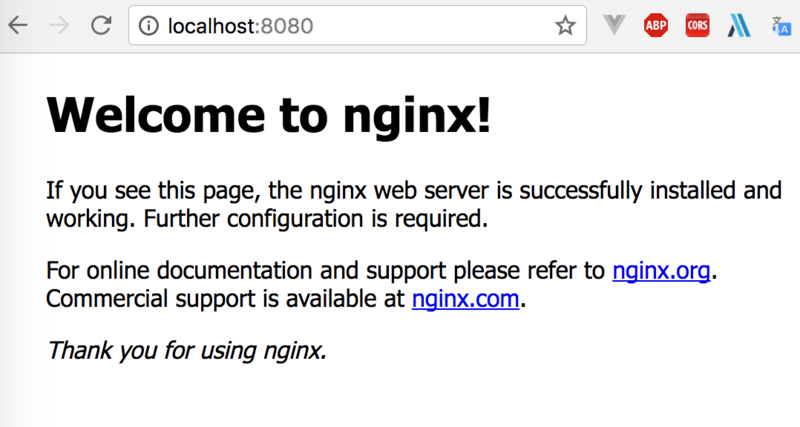
Several common commands
Start:
nginxRestart warmly:
nginx -s reloadShut down:
nginx -s stopTest syntax:
nginx -t
##gizp configuration:
http{} or server{} or location{} level, if there are duplicate settings at different levels The priority is location{} > server{} > http{}
gzip on;
gzip_http_version 1.0;
gzip_disable "msie [1-6]";
gzip_comp_level 5;
gzip_min_length 20;
gzip_proxied any;
gzip_http_version 1.0;
gzip_vary on;
gzip_types application/atom+xml application/javascript application/json application/rss+xml application/vnd.ms-fontobject application/x-font-ttf application/x-web-app-manifest+json application/xhtml+xml application/xml font/opentype image/svg+xml image/x-icon text/css text/plain text/javascript text/x-component;
location{} or server{} level.
gzip_static on;
gzip_buffers 16 8k;
The above is the detailed content of Nginx basic introduction to gzip configuration method. For more information, please follow other related articles on the PHP Chinese website!

Hot AI Tools

Undresser.AI Undress
AI-powered app for creating realistic nude photos

AI Clothes Remover
Online AI tool for removing clothes from photos.

Undress AI Tool
Undress images for free

Clothoff.io
AI clothes remover

AI Hentai Generator
Generate AI Hentai for free.

Hot Article

Hot Tools

Notepad++7.3.1
Easy-to-use and free code editor

SublimeText3 Chinese version
Chinese version, very easy to use

Zend Studio 13.0.1
Powerful PHP integrated development environment

Dreamweaver CS6
Visual web development tools

SublimeText3 Mac version
God-level code editing software (SublimeText3)

Hot Topics
 How to allow external network access to tomcat server
Apr 21, 2024 am 07:22 AM
How to allow external network access to tomcat server
Apr 21, 2024 am 07:22 AM
To allow the Tomcat server to access the external network, you need to: modify the Tomcat configuration file to allow external connections. Add a firewall rule to allow access to the Tomcat server port. Create a DNS record pointing the domain name to the Tomcat server public IP. Optional: Use a reverse proxy to improve security and performance. Optional: Set up HTTPS for increased security.
 What are the nginx start and stop commands?
Apr 02, 2024 pm 08:45 PM
What are the nginx start and stop commands?
Apr 02, 2024 pm 08:45 PM
The start and stop commands of Nginx are nginx and nginx -s quit respectively. The start command starts the server directly, while the stop command gracefully shuts down the server, allowing all current requests to be processed. Other available stop signals include stop and reload.
 How to run thinkphp
Apr 09, 2024 pm 05:39 PM
How to run thinkphp
Apr 09, 2024 pm 05:39 PM
Steps to run ThinkPHP Framework locally: Download and unzip ThinkPHP Framework to a local directory. Create a virtual host (optional) pointing to the ThinkPHP root directory. Configure database connection parameters. Start the web server. Initialize the ThinkPHP application. Access the ThinkPHP application URL and run it.
 Welcome to nginx!How to solve it?
Apr 17, 2024 am 05:12 AM
Welcome to nginx!How to solve it?
Apr 17, 2024 am 05:12 AM
To solve the "Welcome to nginx!" error, you need to check the virtual host configuration, enable the virtual host, reload Nginx, if the virtual host configuration file cannot be found, create a default page and reload Nginx, then the error message will disappear and the website will be normal show.
 How to deploy nodejs project to server
Apr 21, 2024 am 04:40 AM
How to deploy nodejs project to server
Apr 21, 2024 am 04:40 AM
Server deployment steps for a Node.js project: Prepare the deployment environment: obtain server access, install Node.js, set up a Git repository. Build the application: Use npm run build to generate deployable code and dependencies. Upload code to the server: via Git or File Transfer Protocol. Install dependencies: SSH into the server and use npm install to install application dependencies. Start the application: Use a command such as node index.js to start the application, or use a process manager such as pm2. Configure a reverse proxy (optional): Use a reverse proxy such as Nginx or Apache to route traffic to your application
 How to register phpmyadmin
Apr 07, 2024 pm 02:45 PM
How to register phpmyadmin
Apr 07, 2024 pm 02:45 PM
To register for phpMyAdmin, you need to first create a MySQL user and grant permissions to it, then download, install and configure phpMyAdmin, and finally log in to phpMyAdmin to manage the database.
 How to solve the problem of nginx when accessing the website
Apr 02, 2024 pm 08:39 PM
How to solve the problem of nginx when accessing the website
Apr 02, 2024 pm 08:39 PM
nginx appears when accessing a website. The reasons may be: server maintenance, busy server, browser cache, DNS issues, firewall blocking, website misconfiguration, network connection issues, or the website is down. Try the following solutions: wait for maintenance to end, visit during off-peak hours, clear your browser cache, flush your DNS cache, disable firewall or antivirus software, contact the site administrator, check your network connection, or use a search engine or web archive to find another copy of the site. If the problem persists, please contact the site administrator.
 How to communicate between docker containers
Apr 07, 2024 pm 06:24 PM
How to communicate between docker containers
Apr 07, 2024 pm 06:24 PM
There are five methods for container communication in the Docker environment: shared network, Docker Compose, network proxy, shared volume, and message queue. Depending on your isolation and security needs, choose the most appropriate communication method, such as leveraging Docker Compose to simplify connections or using a network proxy to increase isolation.






