 Operation and Maintenance
Operation and Maintenance
 Linux Operation and Maintenance
Linux Operation and Maintenance
 How to write a crontab scheduled execution script in Linux
How to write a crontab scheduled execution script in Linux
How to write a crontab scheduled execution script in Linux
crontab scheduled execution script
No nonsense, go directly to what you want:

such as As shown in the box, this command means that the script file in this directory will be executed every ten minutes, that is, /home/alan/test1.sh
Ok. Now let’s talk about why the command is like this. Write.
1. What is crond and what is crontab
First of allcrond is a service used in the Linux system to regularly execute commands ##. After writing the command, the system will start the crondtask scheduling command. crond will regularly check whether there is work to be performed every minute. If the work is to be performed, it will automatically Do the job. crondService is like an alarm clock.
andcrontab is used to set the command to be executed periodically. This command reads the command from the standard input device and stores it in the "crontab" file in for subsequent reading and execution.
To put it bluntly, thecrond service needs to be implemented through crontab.
crontab command format
| Description | |
|---|---|
| is used to set a scheduled task for a certain user. | |
| file is the name of the command file. Indicates that the file is used as the task list file of crontab and loaded into crontab | |
| Edit the scheduled task of a certain user. If the user is not specified, it means the current user | |
| Display the scheduled tasks of a certain user. If no user is specified, it indicates the current user | |
| Delete a user's scheduled task. If no user is specified, it means that the current user | |
| is given when deleting a user's scheduled task. Confirmation prompt |
1. First check whether crond is installed
yum list installed | grep "crond"
2. Install crond (centos 7)
- systemctl status crond
: Check the crond service status.
- systemctl start crond
: Start the crond service.
- systemctl stop crond
: Close the crond service.
- systemctl restart crond
: Restart the crond service.
- systemctl reload crond
: Reload the crond service.
If it is centos 7 or below, write service crond status/start/.....
3. How to use crontab
As shown in the figure:
##Except for the # comment character, there are five in total from left to right Each * sign represents the minute, hour, day, month, and day of the week respectively. 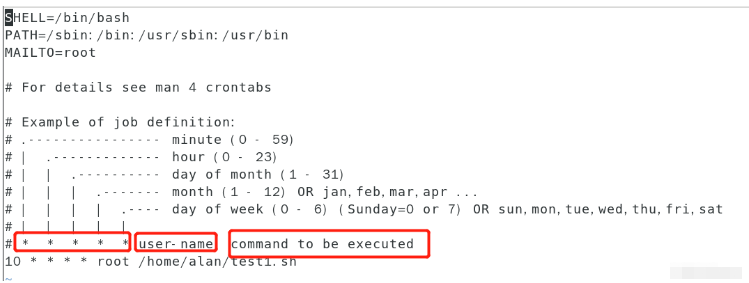
absolute path
directory, for example, mine is/home/alan/test1.sh)The specific meaning and range of the asterisks (from left to right):
| Time range | ||
|---|---|---|
| 0-59 | * | |
| 0-23 | * | |
| 1-31 | * | |
| 1-12 | ##* | The week of the week Day (week) |
| Besides *, there are other symbols with special meanings. |
Symbol
| * (asterisk) | ||
|---|---|---|
| , (comma) | Separate by commas to indicate the value of this field | |
| -(middle pole) | represents the value range between two integers | |
| / (forward slash) | Indicates how often the execution interval is | |
The above is the detailed content of How to write a crontab scheduled execution script in Linux. For more information, please follow other related articles on the PHP Chinese website!

Hot AI Tools

Undresser.AI Undress
AI-powered app for creating realistic nude photos

AI Clothes Remover
Online AI tool for removing clothes from photos.

Undress AI Tool
Undress images for free

Clothoff.io
AI clothes remover

Video Face Swap
Swap faces in any video effortlessly with our completely free AI face swap tool!

Hot Article

Hot Tools

Notepad++7.3.1
Easy-to-use and free code editor

SublimeText3 Chinese version
Chinese version, very easy to use

Zend Studio 13.0.1
Powerful PHP integrated development environment

Dreamweaver CS6
Visual web development tools

SublimeText3 Mac version
God-level code editing software (SublimeText3)

Hot Topics
 1387
1387
 52
52
 How to use docker desktop
Apr 15, 2025 am 11:45 AM
How to use docker desktop
Apr 15, 2025 am 11:45 AM
How to use Docker Desktop? Docker Desktop is a tool for running Docker containers on local machines. The steps to use include: 1. Install Docker Desktop; 2. Start Docker Desktop; 3. Create Docker image (using Dockerfile); 4. Build Docker image (using docker build); 5. Run Docker container (using docker run).
 How to view the docker process
Apr 15, 2025 am 11:48 AM
How to view the docker process
Apr 15, 2025 am 11:48 AM
Docker process viewing method: 1. Docker CLI command: docker ps; 2. Systemd CLI command: systemctl status docker; 3. Docker Compose CLI command: docker-compose ps; 4. Process Explorer (Windows); 5. /proc directory (Linux).
 What to do if the docker image fails
Apr 15, 2025 am 11:21 AM
What to do if the docker image fails
Apr 15, 2025 am 11:21 AM
Troubleshooting steps for failed Docker image build: Check Dockerfile syntax and dependency version. Check if the build context contains the required source code and dependencies. View the build log for error details. Use the --target option to build a hierarchical phase to identify failure points. Make sure to use the latest version of Docker engine. Build the image with --t [image-name]:debug mode to debug the problem. Check disk space and make sure it is sufficient. Disable SELinux to prevent interference with the build process. Ask community platforms for help, provide Dockerfiles and build log descriptions for more specific suggestions.
 What computer configuration is required for vscode
Apr 15, 2025 pm 09:48 PM
What computer configuration is required for vscode
Apr 15, 2025 pm 09:48 PM
VS Code system requirements: Operating system: Windows 10 and above, macOS 10.12 and above, Linux distribution processor: minimum 1.6 GHz, recommended 2.0 GHz and above memory: minimum 512 MB, recommended 4 GB and above storage space: minimum 250 MB, recommended 1 GB and above other requirements: stable network connection, Xorg/Wayland (Linux)
 vscode cannot install extension
Apr 15, 2025 pm 07:18 PM
vscode cannot install extension
Apr 15, 2025 pm 07:18 PM
The reasons for the installation of VS Code extensions may be: network instability, insufficient permissions, system compatibility issues, VS Code version is too old, antivirus software or firewall interference. By checking network connections, permissions, log files, updating VS Code, disabling security software, and restarting VS Code or computers, you can gradually troubleshoot and resolve issues.
 Can vscode be used for mac
Apr 15, 2025 pm 07:36 PM
Can vscode be used for mac
Apr 15, 2025 pm 07:36 PM
VS Code is available on Mac. It has powerful extensions, Git integration, terminal and debugger, and also offers a wealth of setup options. However, for particularly large projects or highly professional development, VS Code may have performance or functional limitations.
 What is vscode What is vscode for?
Apr 15, 2025 pm 06:45 PM
What is vscode What is vscode for?
Apr 15, 2025 pm 06:45 PM
VS Code is the full name Visual Studio Code, which is a free and open source cross-platform code editor and development environment developed by Microsoft. It supports a wide range of programming languages and provides syntax highlighting, code automatic completion, code snippets and smart prompts to improve development efficiency. Through a rich extension ecosystem, users can add extensions to specific needs and languages, such as debuggers, code formatting tools, and Git integrations. VS Code also includes an intuitive debugger that helps quickly find and resolve bugs in your code.
 How to back up vscode settings and extensions
Apr 15, 2025 pm 05:18 PM
How to back up vscode settings and extensions
Apr 15, 2025 pm 05:18 PM
How to back up VS Code configurations and extensions? Manually backup the settings file: Copy the key JSON files (settings.json, keybindings.json, extensions.json) to a safe location. Take advantage of VS Code synchronization: enable synchronization with your GitHub account to automatically back up all relevant settings and extensions. Use third-party tools: Back up configurations with reliable tools and provide richer features such as version control and incremental backups.



