How to merge videos on iPhone
How to combine videos on iPhone with iMovie
If you have multiple videos on your iPhone that you want to merge into one, you don’t need any third-party apps or software. You can quickly and easily combine videos using the built-in iMovie app.
iMovie is a free video editing app that comes preinstalled on most iPhones. This is a great choice for combining videos because it's easy to use and has a variety of features. To combine videos using iMovie, follow these steps:
- Open iMovie.
- Click the New button.
- Selectmovie.
- Click the Import Media button.
- Select the videos you want to merge.
- Click the Add button.
- The video will be added to the timeline.
- Drag the videos to the desired order.
- Adjust the start and end time of the video as needed.
- Add any other desired effects or transitions.
- After completion, click the Export button.
- Select the format and quality of the exported video.
- Click the Export button again.
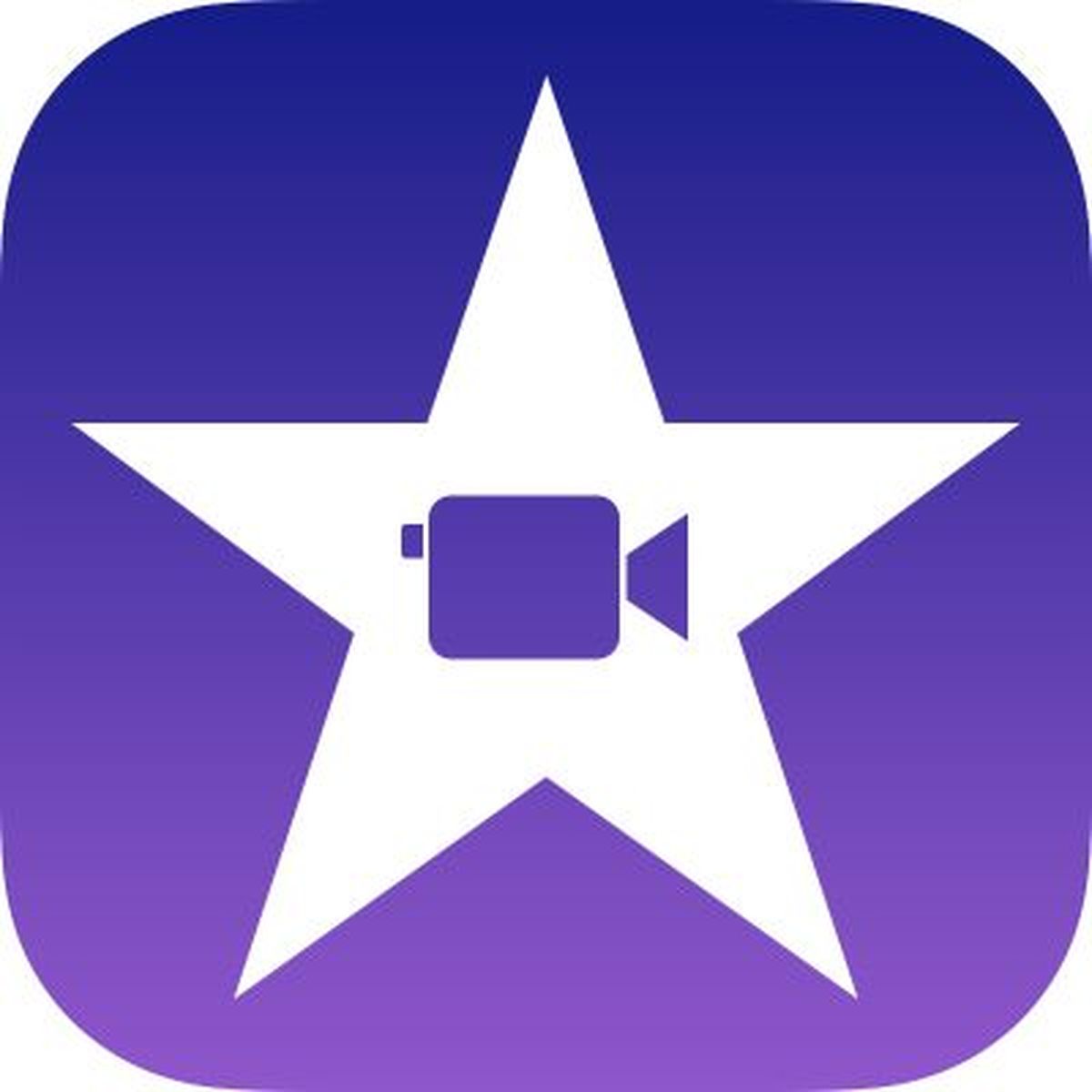
The exported video will be saved to your camera roll.
How to combine videos on iPhone with third-party apps
There are many third-party video editing apps available for iPhone.
To use a third-party app to merge videos, follow the instructions in the app's user manual.
No matter which method you choose, combining videos on iPhone is a great way to create better-looking, more professional-looking videos.

Tips for merging videos on iPhone
Here are some tips for merging videos on iPhone:
- Choose the right video: The video you choose should be of good quality and have a similar theme.
- Adjust audio levels: Make sure the video's audio levels are similar so they don't sound out of sync.
- Add transitions and effects: Transitions and effects help make your videos more visually appealing.
- Export the video in the desired format: Make sure to export the video in a format that is compatible with the device you want to watch the video on.
-
 How to get rid of split screen on iPadHow to get rid of split screen on iPad The following is how to get rid of split screen on iPad Method: Click and drag the gray controller to the left or right edge of the screen. The direction you slide the controller determines which side of the screen turns off, and which side of the screen remains unchanged. The smaller window will appear when you exit iPad split screen...
How to get rid of split screen on iPadHow to get rid of split screen on iPad The following is how to get rid of split screen on iPad Method: Click and drag the gray controller to the left or right edge of the screen. The direction you slide the controller determines which side of the screen turns off, and which side of the screen remains unchanged. The smaller window will appear when you exit iPad split screen...
- How to activate ChatGPT Plus membership on Apple IOS phone? When purchasing Alipay gift cards to recharge ChatGPT Plus subscriptionOpen your Alipay and change the Alipay positioning in the upper left corner to any city in the United States, then slide down the page to find [Big Brand Gift Cards] - slide the new page again At the bottom [More big-name discount gift cards] then search: app store, and then buy Apple gift cards, the single recharge amount is 2-50...
-
 iPhone 15 and iPhone 15 Plus will be equipped with 48-megapixel lenses Last year’s iPhone 14 Pro and iPhone 14 Pro Max were equipped with 48-megapixel lenses for the first time, allowing users to take ProRAW photos, and their images retain more details, providing More editing flexibility. iPhone 15 and iPhone 15 Plus are expected to feature a 48 million pixel camera lens. It adopts a new three-layer sense...
iPhone 15 and iPhone 15 Plus will be equipped with 48-megapixel lenses Last year’s iPhone 14 Pro and iPhone 14 Pro Max were equipped with 48-megapixel lenses for the first time, allowing users to take ProRAW photos, and their images retain more details, providing More editing flexibility. iPhone 15 and iPhone 15 Plus are expected to feature a 48 million pixel camera lens. It adopts a new three-layer sense...
-
 Apple Watch won’t charge: How to fixHow to solve the problem of Apple Watch not charging? Here are some possible fixes to try for Apple Watch not charging. Check whether the charger and cable are original Apple magnetic charging cables and compatible power adapters. If you are using a third-party charger or cable...
Apple Watch won’t charge: How to fixHow to solve the problem of Apple Watch not charging? Here are some possible fixes to try for Apple Watch not charging. Check whether the charger and cable are original Apple magnetic charging cables and compatible power adapters. If you are using a third-party charger or cable...
-
 Teach you how to open the maximum permissions of macOSI believe many users know this. Currently, there are many functions in Apple's Mac computers that have set up multiple security measures for security reasons. Some of them require the installation of third-party software, but they cannot be used or installed because of the lack of Apple certification. Therefore, the author will explain it to you. A setting that allows you to select...
Teach you how to open the maximum permissions of macOSI believe many users know this. Currently, there are many functions in Apple's Mac computers that have set up multiple security measures for security reasons. Some of them require the installation of third-party software, but they cannot be used or installed because of the lack of Apple certification. Therefore, the author will explain it to you. A setting that allows you to select...
The above is the detailed content of How to merge videos on iPhone. For more information, please follow other related articles on the PHP Chinese website!

Hot AI Tools

Undresser.AI Undress
AI-powered app for creating realistic nude photos

AI Clothes Remover
Online AI tool for removing clothes from photos.

Undress AI Tool
Undress images for free

Clothoff.io
AI clothes remover

Video Face Swap
Swap faces in any video effortlessly with our completely free AI face swap tool!

Hot Article

Hot Tools

Notepad++7.3.1
Easy-to-use and free code editor

SublimeText3 Chinese version
Chinese version, very easy to use

Zend Studio 13.0.1
Powerful PHP integrated development environment

Dreamweaver CS6
Visual web development tools

SublimeText3 Mac version
God-level code editing software (SublimeText3)

Hot Topics
 1386
1386
 52
52
 2 Ways to Merge Videos on Mac
Feb 05, 2024 pm 04:20 PM
2 Ways to Merge Videos on Mac
Feb 05, 2024 pm 04:20 PM
If you're just getting started with video editing on your Mac, you're probably working with many video clips in order to add, combine, and rearrange them into a single video. In order to easily manage so many files, you need to use a video editor to splice these clips into one video file. In this article, we will help you understand how to merge videos into one file on Mac. How to Merge Videos on Mac [2 Methods] Here are two easy ways to merge two or more video clips on Mac. Method 1: Use the QuickTimePlayer App The QuickTimePlayerApp preinstalled on your Mac has all the features you need for basic and lightweight editing. Although it doesn't have anything like iMov
 What are the fcpx shortcut keys?
Mar 17, 2023 am 10:21 AM
What are the fcpx shortcut keys?
Mar 17, 2023 am 10:21 AM
The fcpx shortcut keys are: 1. "Command-H" shortcut key, used to hide applications; 2. "Option-Command-H" shortcut key, used to hide other applications; 3. "Option-Command-K" shortcut key key for keyboard customization; 4. "Command-M" shortcut key for minimizing; 5. "Command-O" shortcut key for opening resource library, etc.
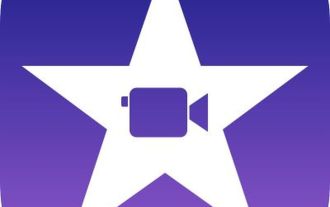 How to merge videos on iPhone
Jun 03, 2023 am 11:06 AM
How to merge videos on iPhone
Jun 03, 2023 am 11:06 AM
How to combine videos on iPhone with iMovie If you have multiple videos on your iPhone that you want to merge into one, you don't need any third-party apps or software. You can combine videos easily and quickly using the built-in iMovie app. iMovie is a free video editing application that comes preinstalled on most iPhones. This is a great choice for combining videos because it's easy to use and has a variety of features. To merge videos using iMovie, follow these steps: Open iMovie. Click the New button. Choose a movie. Click the Import Media button. Select the videos you want to merge. Click the Add button. The video will be added to the timeline. Drag videos to desired order
 Tips for editing video clips using Golang and FFmpeg
Sep 27, 2023 pm 06:33 PM
Tips for editing video clips using Golang and FFmpeg
Sep 27, 2023 pm 06:33 PM
Tips for implementing video clip editing using Golang and FFmpeg Introduction: In the era of modern social networks and multimedia platforms, the demand for video editing is increasing. Whether you are making short videos, movie clips or video tutorials, you need to edit video clips. This article will introduce how to implement video clip editing techniques by using the Golang programming language and the FFmpeg tool, with specific code examples. 1. Install FFmpeg Before starting, we need to install the FFmpeg tool first.
 Teach you how to use Python to connect to Huawei Cloud interface to implement video editing and transcoding functions
Jul 05, 2023 pm 11:33 PM
Teach you how to use Python to connect to Huawei Cloud interface to implement video editing and transcoding functions
Jul 05, 2023 pm 11:33 PM
Teach you how to use Python to connect to the Huawei Cloud interface to implement video editing and transcoding functions. Huawei Cloud is a world-leading cloud service provider that provides a wealth of cloud computing products and services. In terms of cloud video processing, Huawei Cloud provides powerful video editing and transcoding functions, providing developers with a very convenient interface. This article will introduce how to use Python to connect to Huawei Cloud interface to implement video editing and transcoding functions. First, we need to create a video editing and transcoding task on Huawei Cloud. In the Huawei Cloud console, select
 China Unicom releases large image and text AI model that can generate images and video clips from text
Jun 29, 2023 am 09:26 AM
China Unicom releases large image and text AI model that can generate images and video clips from text
Jun 29, 2023 am 09:26 AM
Driving China News on June 28, 2023, today during the Mobile World Congress in Shanghai, China Unicom released the graphic model "Honghu Graphic Model 1.0". China Unicom said that the Honghu graphic model is the first large model for operators' value-added services. China Business News reporter learned that Honghu’s graphic model currently has two versions of 800 million training parameters and 2 billion training parameters, which can realize functions such as text-based pictures, video editing, and pictures-based pictures. In addition, China Unicom Chairman Liu Liehong also said in today's keynote speech that generative AI is ushering in a singularity of development, and 50% of jobs will be profoundly affected by artificial intelligence in the next two years.
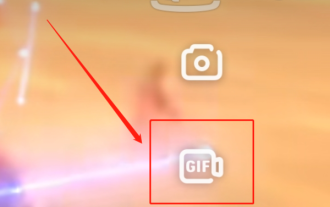 How to edit videos on iQiyi_Notes on iQiyi video interception
Jan 11, 2024 pm 11:27 PM
How to edit videos on iQiyi_Notes on iQiyi video interception
Jan 11, 2024 pm 11:27 PM
When it comes to iQiyi videos, everyone should be familiar with it. As one of the most popular video playback software in China, it is an essential tool for many friends to watch TV series. What should you do if you see some interesting clips while watching a movie or TV series using iQiyi Video and want to edit them? Next, I will introduce to you how to edit videos on iQiyi Video. I hope it can be helpful to friends in need. How to edit videos on iQiyi? Open the iQiyi video app on your phone and log in to your account. After logging in, find the video you want to edit and click play. After entering the video playback interface, click on the screen, and the options icon will appear on the left. Select the video interception icon in the middle and you will enter the video interception interface. In the video interception interface, you can
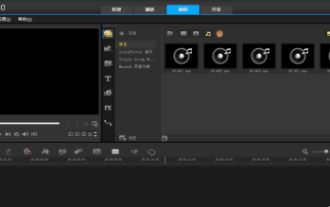 How to edit videos in VideoStudio x10 - How to edit videos in VideoStudio x10
Mar 04, 2024 pm 05:50 PM
How to edit videos in VideoStudio x10 - How to edit videos in VideoStudio x10
Mar 04, 2024 pm 05:50 PM
Many people are using VideoStudio x10 software in the office, but do you know how to edit videos with VideoStudio x10? Below, the editor will bring you how to edit videos with VideoStudio x10. Interested users can take a look below. Click to enter VideoStudio. As shown in the page below, you can see several tracks. There is the operation interface. From top to bottom, they are the video track, overlay track, title track, sound track, and music track. On the left side above is the video display, and on the right is the material adding area. In the middle is a column of option bars, which are media, including projects, animations, graphics, filters, and paths. So how do we export the video we have finished? You can see that there is a share above option, click it to see the video export format and path, so you can import



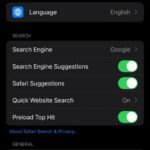 How to get rid of split screen on iPadHow to get rid of split screen on iPad The following is how to get rid of split screen on iPad Method: Click and drag the gray controller to the left or right edge of the screen. The direction you slide the controller determines which side of the screen turns off, and which side of the screen remains unchanged. The smaller window will appear when you exit iPad split screen...
How to get rid of split screen on iPadHow to get rid of split screen on iPad The following is how to get rid of split screen on iPad Method: Click and drag the gray controller to the left or right edge of the screen. The direction you slide the controller determines which side of the screen turns off, and which side of the screen remains unchanged. The smaller window will appear when you exit iPad split screen...
 iPhone 15 and iPhone 15 Plus will be equipped with 48-megapixel lenses Last year’s iPhone 14 Pro and iPhone 14 Pro Max were equipped with 48-megapixel lenses for the first time, allowing users to take ProRAW photos, and their images retain more details, providing More editing flexibility. iPhone 15 and iPhone 15 Plus are expected to feature a 48 million pixel camera lens. It adopts a new three-layer sense...
iPhone 15 and iPhone 15 Plus will be equipped with 48-megapixel lenses Last year’s iPhone 14 Pro and iPhone 14 Pro Max were equipped with 48-megapixel lenses for the first time, allowing users to take ProRAW photos, and their images retain more details, providing More editing flexibility. iPhone 15 and iPhone 15 Plus are expected to feature a 48 million pixel camera lens. It adopts a new three-layer sense...
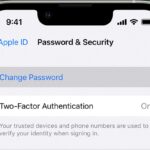 Apple Watch won’t charge: How to fixHow to solve the problem of Apple Watch not charging? Here are some possible fixes to try for Apple Watch not charging. Check whether the charger and cable are original Apple magnetic charging cables and compatible power adapters. If you are using a third-party charger or cable...
Apple Watch won’t charge: How to fixHow to solve the problem of Apple Watch not charging? Here are some possible fixes to try for Apple Watch not charging. Check whether the charger and cable are original Apple magnetic charging cables and compatible power adapters. If you are using a third-party charger or cable...
 Teach you how to open the maximum permissions of macOSI believe many users know this. Currently, there are many functions in Apple's Mac computers that have set up multiple security measures for security reasons. Some of them require the installation of third-party software, but they cannot be used or installed because of the lack of Apple certification. Therefore, the author will explain it to you. A setting that allows you to select...
Teach you how to open the maximum permissions of macOSI believe many users know this. Currently, there are many functions in Apple's Mac computers that have set up multiple security measures for security reasons. Some of them require the installation of third-party software, but they cannot be used or installed because of the lack of Apple certification. Therefore, the author will explain it to you. A setting that allows you to select...
