How to fix an internal drive showing as removable on Windows 11
There is a clear difference between an internal or fixed hard drive and a removable drive. The most common difference is that removable drives usually connect to the device's external port. Removal devices can be external disk drives, optical drives, or memory cards and memory sticks.
There are other differences, including that removed drives tend to draw power from the USB port or external power source they are connected to, and that they may use ejection to disconnect from Windows.
In Windows, the internal hard drive may sometimes be incorrectly displayed as a removable drive. This problem has troubled Windows users for a long time. When visiting the Microsoft support website, you may encounter this issue while confirming the transition between Windows 7 to Windows 11 operating system.
Microsoft pointed out that it was not Windows that assigned the wrong classification to the internal drive. The device's BIOS is responsible for classifying connected drives. Microsoft writes: "The Inbox driver checks the SATA port directly and treats devices connected to ports marked 'External' as removable devices. Failure to do so may result in corruption or data loss, according to Microsoft."
Change the SATA drive classification from removable to internal
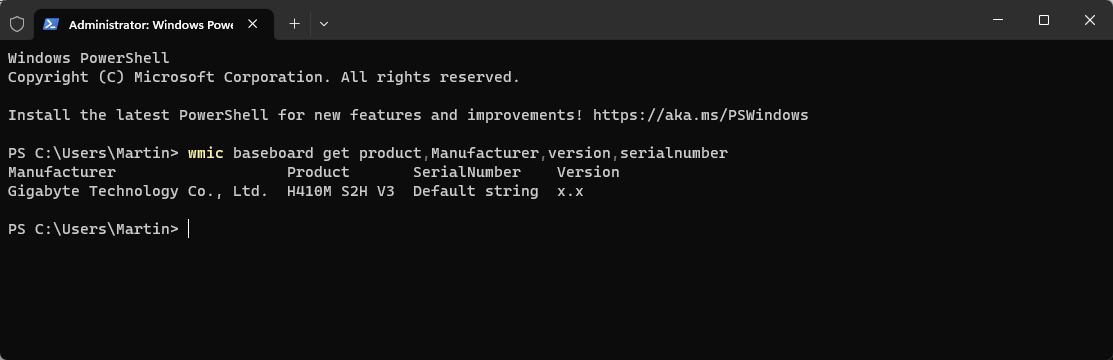
Microsoft recommends updating your computer's Basic Input Output System (BIOS) first to check for any A new version may resolve the issue. It is necessary to check the device and/or motherboard manufacturer's website to see if a BIOS update is available.
One of the easier options to find out your motherboard model is in the Terminal Run the following command: wmic baseboard Get product, manufacturer, version, serial number
It displays the manufacturer and product ID in the response. All that is left to do is to visit the manufacturer's website and search for BIOS updates. Usually In most cases, searching for information such as "Manufacturer Model BIOS Update" will resolve the issue.
Updates may work, but not all the time. If there is no update available, or the update does not resolve the issue , Windows administrators can override classifications in the operating system.
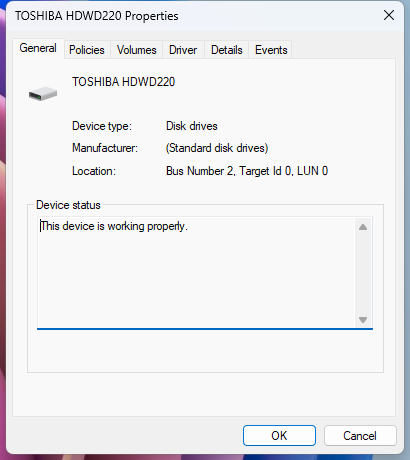
To do this, perform the following steps:
- Use the Windows-X command Show Management menu and select Terminal (Administrator).
- Confirm that you want to launch the Terminal application with elevated privileges.
- Load devmgmt.msc in the window.
- Expand Disk Drive and locate the drive that is listed as external by BIOS and Windows.
- Right-click the drive and select Properties.
- Note the bus number that appears under "Location" in the window that opens.
- After that, run the following command in the terminal and replace the /v TreatAsInternalPort /t REG_MULTI_SZ /d Repeat this process for the drive.
The above is the detailed content of How to fix an internal drive showing as removable on Windows 11. For more information, please follow other related articles on the PHP Chinese website!

Hot AI Tools

Undresser.AI Undress
AI-powered app for creating realistic nude photos

AI Clothes Remover
Online AI tool for removing clothes from photos.

Undress AI Tool
Undress images for free

Clothoff.io
AI clothes remover

Video Face Swap
Swap faces in any video effortlessly with our completely free AI face swap tool!

Hot Article

Hot Tools

Notepad++7.3.1
Easy-to-use and free code editor

SublimeText3 Chinese version
Chinese version, very easy to use

Zend Studio 13.0.1
Powerful PHP integrated development environment

Dreamweaver CS6
Visual web development tools

SublimeText3 Mac version
God-level code editing software (SublimeText3)





