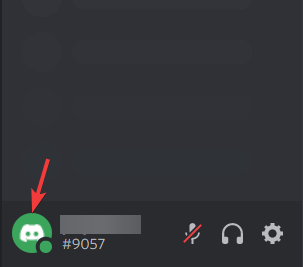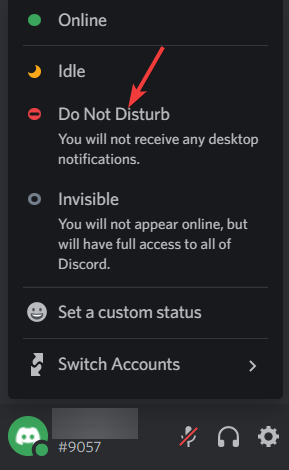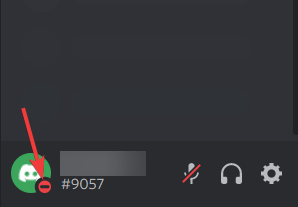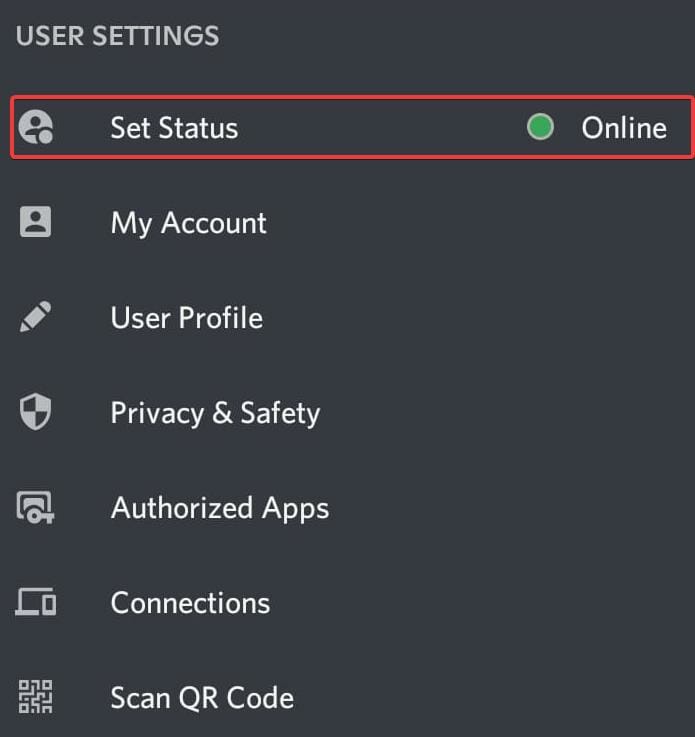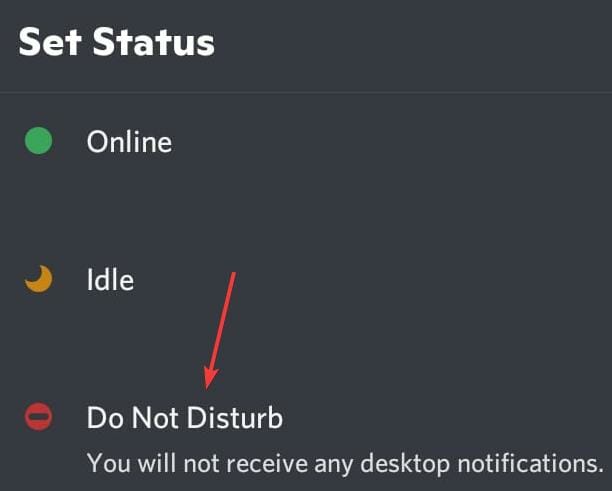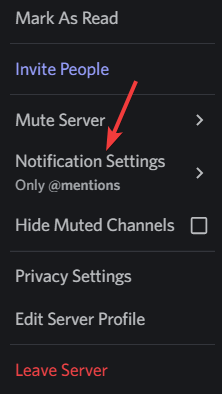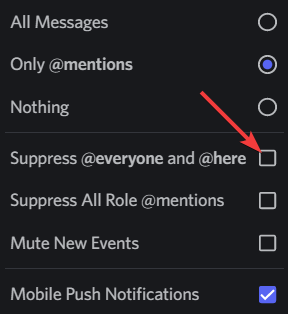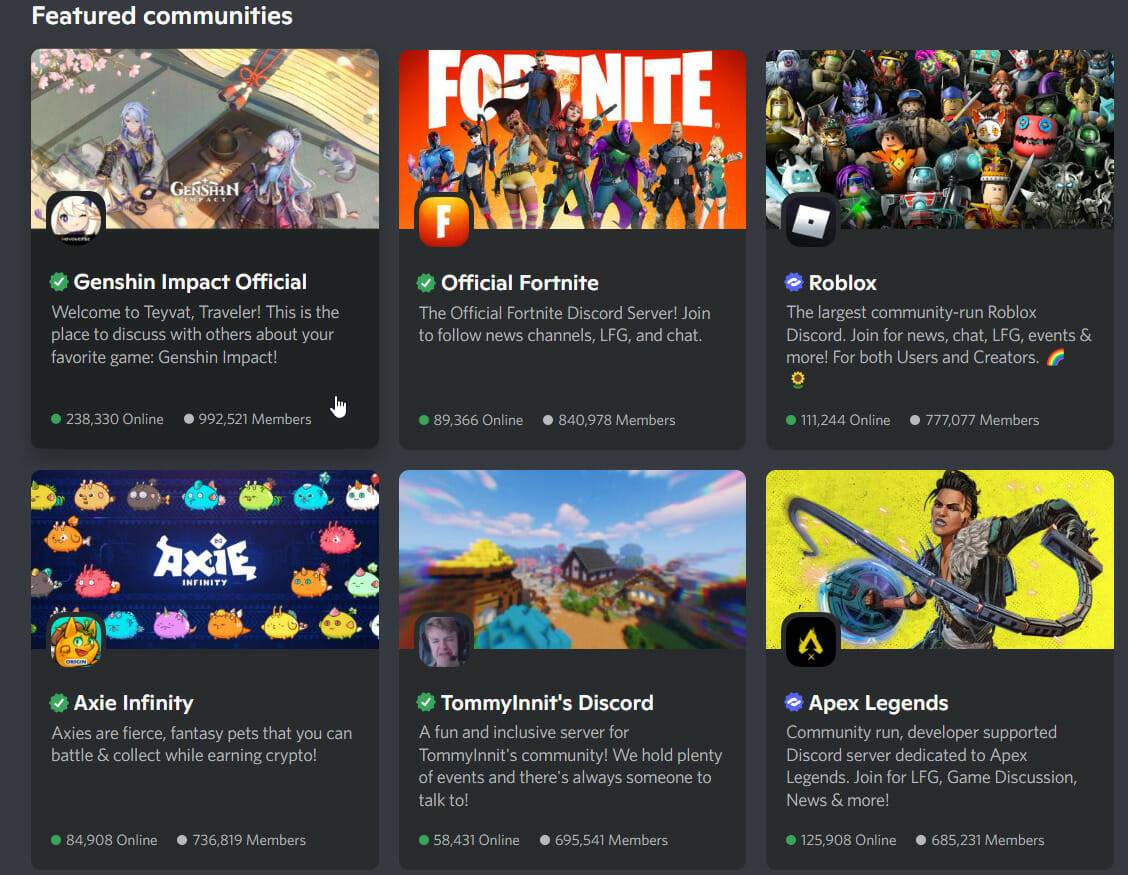What does Discord Do Not Disturb mean and how to use it?
If you turn on Discord’s Do Not Disturb mode, you will not see any notifications in the app. This includes servers, group chats, and direct messages.
Discord is a chat application that allows users to communicate through text, pictures, and video calls in-game. It is designed to be a communication channel for gamers to chat and coordinate with each other in real time.
DND settings allow you to disable all incoming messages that you don't want to see. This is useful if you don't want to be disturbed by any messages while you are working.
Also, you can try the best Discord bots that can help you manage your guild while you are away.
If you're wondering what Discord Do Not Disturb means and how to use it, this tutorial should help.
Discord What does Do Not Disturb mean?
Discord is a free voice and text chat app for gamers that offers tons of customization features. You can have multiple independent servers, allowing you and all your friends to group up and talk among them.
However, with so many notifications popping up on Discord, it can be a little overwhelming for some. The problem with these notifications is that they can be loud and distracting, depending on your server settings. 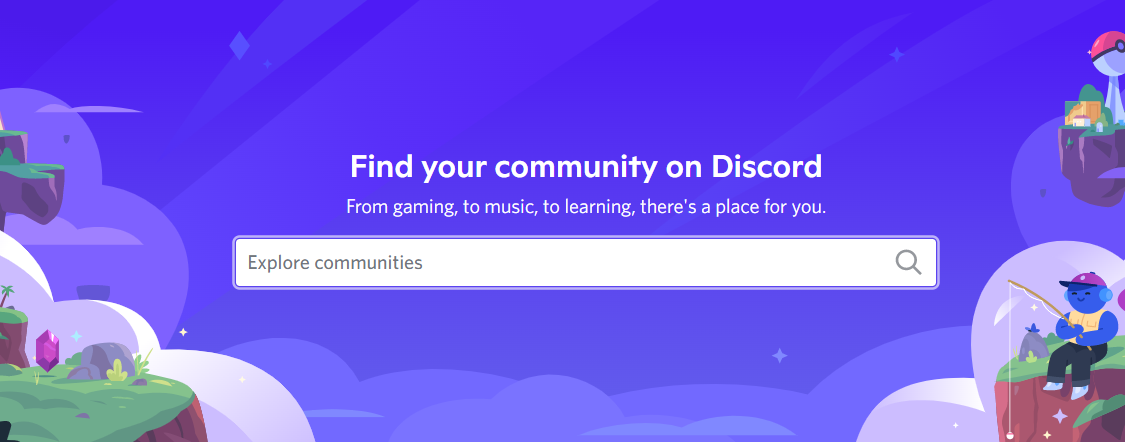
This is where the Do Not Disturb feature comes in handy. It changes your user status and you won't receive any notification at all when enabled.
Do Not Disturb means you can turn off all notifications in the desktop app. This can help you focus more and avoid distractions.
With this setting, a red minus icon will appear next to your avatar. This indicates to others that you do not want to be contacted at this time. Whether someone talks to you via DM, mentions you, or adds you to the server, you won't receive any notifications.
Although this will prevent any messages from popping up in the app, others will still be able to talk to you as normal. You have to open the app and check messages and mentions manually.
Why and when should you set Do Not Disturb mode on Discord?
The "Do Not Disturb Mode" feature is very popular when setting up a Discord server. It allows you to set a time window during which members cannot contact you.
This is useful for not being disturbed while sleeping or attending professional meetings. If you have multiple servers or many friends on Discord, you may be annoyed by the number of notifications you receive.
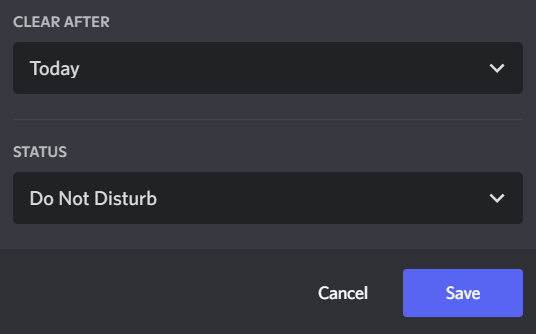
One thing you will notice about Discord is that there are a lot of people from different time zones. You might have someone in Australia talking to someone in New Zealand and vice versa.
Therefore, you should switch to Do Not Disturb mode to avoid any disruption to your schedule. Consider setting up a Do Not Disturb schedule for Discord during bedtime, during meetings, and other situations where you want to avoid distractions.
How to enable Discord Do Not Disturb on the desktop app?
Enable this feature via desktop
- The first step is to click on your avatar. On the desktop app, your avatar is located next to your username in the lower left corner of the screen.

- You can identify Do Not Disturb from the list of user statuses immediately visible on the app. click it.

- Finally, select Do Not Disturb status to let people know you are unavailable for chatting and taking calls.

When you're done, you'll see a red minus sign in the corner of your avatar. This symbol means you are offline or in Do Not Disturb mode.
How to set up Do Not Disturb on Discord mobile?
- Open the Discord app and click on your profile picture in the lower right corner of the screen.
- Next, click Set Status.

- Navigate to the "Do Not Disturb" option and click on it.

That’s it, you have successfully enabled the feature on your mobile app.
Why does Discord Do Not Disturb only disable desktop notifications?
When you launch the Discord mobile app, the Do Not Disturb setting is enabled, so when you exit the app, your status changes to offline and you receive an alert. This is different from desktop apps, which stay open and don't receive notifications.
Android users have many ways to configure the types of notifications they will receive. For example, if you want to block notifications from a specific server or channel, you can easily mute it.
How to fix Discord not muting notifications on phone?
1. Suppress Everyone
- Right click on the server you want to mute and go to Notification Settings.

- Under Server Notification Settings, select Only @mentions.
- Enable the suppression of @everyone and @here options.

- Click Finish to save the settings.
You can set your preferences to suppress them instead of disabling mentions entirely. You won't receive any notification when someone sends a mention message containing @everyone or @here, which are rewritten versions of that sentence. You can enable this option even if you are not a server administrator.
2. Update Discord
- First, Quit the Discord application on your computer. You need to make sure that the application is completely closed. Next,
- reopen Discord on your PC and wait for it to check for updates. A notification will let you know if one is available.
 If an update is available on the app, it will be downloaded and installed automatically for you.
If an update is available on the app, it will be downloaded and installed automatically for you.
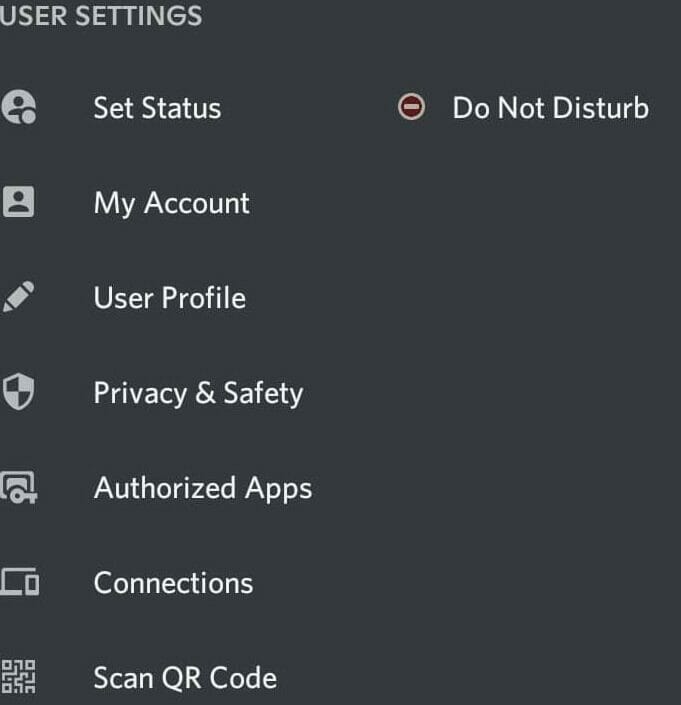
 Tip If you want to avoid Discord notifications on your phone, it's best to rely on your phone's notification settings.
Tip If you want to avoid Discord notifications on your phone, it's best to rely on your phone's notification settings. Are there any exceptions to Do Not Disturb on Discord? As of now, Do Not Disturb mode on Discord is no exception. It would be perfect if there was a whitelist that allowed you to add certain friends or servers to an exception list that would not be affected by the feature. However, this option is not available yet, so you have two options, either enable DND mode and mute servers and friends at once, or just avoid them. What are the pros and cons of Discord’s Do Not Disturb feature? Discord is a chat application primarily used by gamers. Even though multiplayer games have built-in features that allow players to mute distracting players, some players still have to put up with distracting notifications, which can lead to a poor gaming experience. There are many benefits of using Do Not Disturb. It will help you avoid unwanted messages or calls while you focus on more important things.
More importantly, it will ensure that no one is distracted by notifications received throughout the day and help improve work efficiency.
This feature can be very useful for people who work from home or anyone who tends to let work spill into their time.
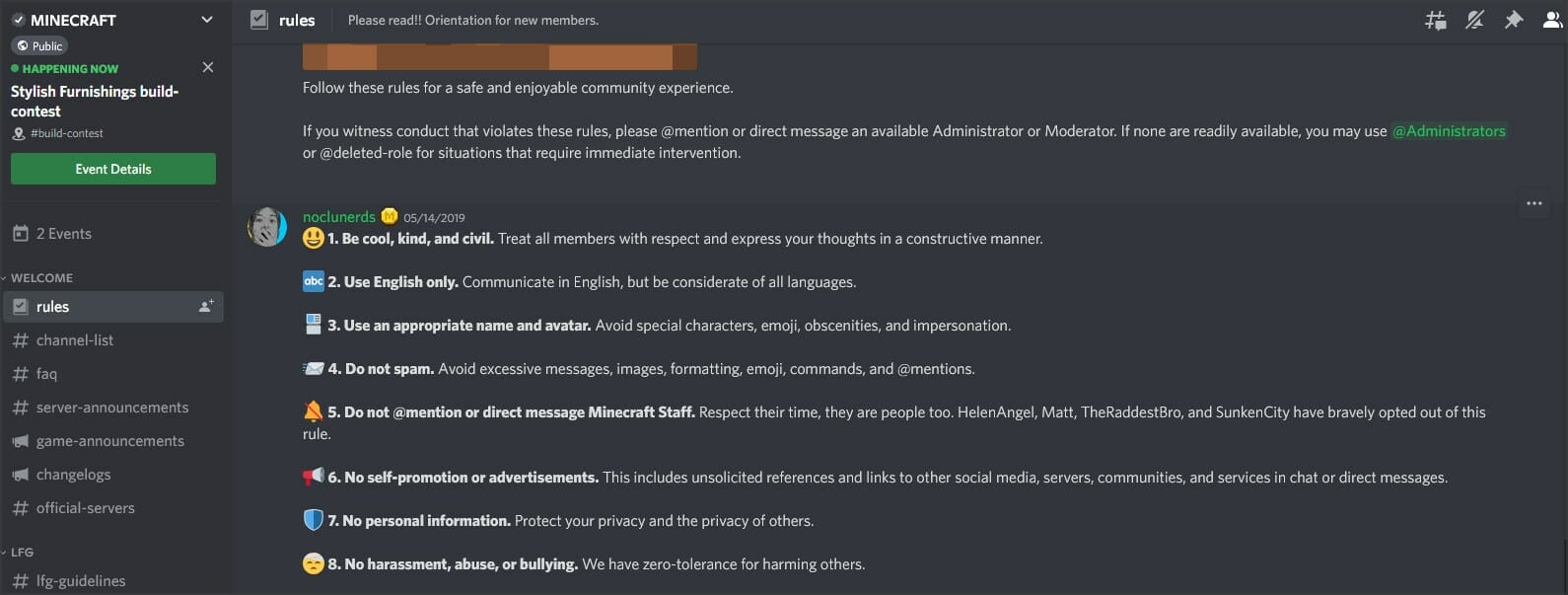
Because Discord’s “Do Not Disturb” feature is very useful, it can help players take a break while playing games. However, it also has some disadvantages that should be considered before using it.
Using Do Not Disturb prevents your phone from ringing incessantly, but it can also ruin your day. Since it blocks all types of notifications, you may miss important or even urgent notifications.
Currently there is no option to customize settings to filter or whitelist certain contacts. Therefore, DND status is equally valid for everyone.
So, before activating DND on Discord, it’s important to be aware of the situation you’re in.
Won't Discord interfere with blocking calls?
DND Disturb blocks notifications, including phone calls and text messages. When "Do Not Disturb" is turned on, you will not receive any incoming call or text message notifications.
If you see someone's profile on Discord with a red icon, that person has been set up to not want to be disturbed. Even if they don't receive notifications, you can still send them a message at any time.
If you have this person’s email or phone number, you can stay in touch via email or text message. If not, all you can do is wait patiently for the person to return to the platform.
If your Discord app keeps freezing, you may need to follow our tutorial for a permanent solution.
The above is the detailed content of What does Discord Do Not Disturb mean and how to use it?. For more information, please follow other related articles on the PHP Chinese website!

Hot AI Tools

Undresser.AI Undress
AI-powered app for creating realistic nude photos

AI Clothes Remover
Online AI tool for removing clothes from photos.

Undress AI Tool
Undress images for free

Clothoff.io
AI clothes remover

Video Face Swap
Swap faces in any video effortlessly with our completely free AI face swap tool!

Hot Article

Hot Tools

Notepad++7.3.1
Easy-to-use and free code editor

SublimeText3 Chinese version
Chinese version, very easy to use

Zend Studio 13.0.1
Powerful PHP integrated development environment

Dreamweaver CS6
Visual web development tools

SublimeText3 Mac version
God-level code editing software (SublimeText3)

Hot Topics
 1386
1386
 52
52
 The driver cannot load ene.sys on this device in Windows 11
May 05, 2023 am 09:13 AM
The driver cannot load ene.sys on this device in Windows 11
May 05, 2023 am 09:13 AM
Many Windows 11 users have encountered the error message “The driver could not be loaded on this device (ene.sys)” which prevents the driver from loading on the system and is marked as vulnerable. However, this issue is mainly reported by users who have upgraded their PC to Windows 11. This error is closely related to drivers and files that get corrupted due to system operating system update issues. If you are encountering this “ene.sys” error every time you turn on your Windows 11 computer after an update, continue reading this article. Here you will find some troubleshooting methods that you can use if you see this error on your PC. Fix 1 – Install Optional Update Step 1. Use Windows+R group
 Fix: ERR_ADDRESS_UNREACHABLE error in Google Chrome
May 15, 2023 pm 06:22 PM
Fix: ERR_ADDRESS_UNREACHABLE error in Google Chrome
May 15, 2023 pm 06:22 PM
Several Windows users have complained that when they try to access some websites on Google Chrome browser on their systems, they are unable to access the web pages. It also displays a message on the browser saying "The site cannot be reached" with error code ERR_ADDRESS_UNREACHABLE. There could be many potential reasons behind this issue, it could be due to website server issues, proxy server settings, unstable internet connection, etc. If you encounter similar problems, don't panic. After deeply analyzing the problem in this article, we got a bunch of solutions. Before proceeding, try the following workarounds: Try checking if the user is trying to access the site from other devices and there are no issues, then this
 How to add a hyperlink to text or image in Gmail
May 06, 2023 pm 06:07 PM
How to add a hyperlink to text or image in Gmail
May 06, 2023 pm 06:07 PM
No matter how many instant messaging apps have come and gone, email always has a completely different feel to it. Mailing is truly synonymous with Gmail. Not to mention a professional front desk, Gmail is unavoidable, just unavoidable! Since Gmail is used so frequently, no matter what, you have to know how to make your Gmail experience the smoothest and most efficient. You will most likely need to add a lot of web links in the body of your email, and it will definitely look unwieldy if you have so many links. But links are definitely necessary, even if long links will definitely make your email look ugly. So is there a way out? What about hyperlinks? How do you hide a link in text or an image? Sound cool? Oh yes, Gmail is
 What does Discord Do Not Disturb mean and how to use it?
Jun 03, 2023 pm 01:02 PM
What does Discord Do Not Disturb mean and how to use it?
Jun 03, 2023 pm 01:02 PM
If you have Discord Do Not Disturb enabled, you will not see any notifications on your app. This includes servers, group chats, and direct messages. Discord is a chat application that allows users to communicate through text, pictures, and video calls in games. It is designed to be a communication channel for gamers to chat and coordinate with each other in real time. DND settings allow you to disable all incoming messages you don't want to see. This is useful if you don't want to be disturbed by any messages while you are working. Additionally, you can also try the best Discord bots that can help you manage your guild while you are away. If you're wondering what Discord Do Not Disturb means and how to use it, this tutorial should help. D
 CFosSpeed driver installation error in Windows 11: 3 fixes
May 06, 2023 pm 01:40 PM
CFosSpeed driver installation error in Windows 11: 3 fixes
May 06, 2023 pm 01:40 PM
As Windows 11 is released to the public, most users are excited to upgrade to the latest version. But some people are facing a very unique problem - Windows 11 cFosSpeed driver error. When users try to upgrade to Windows 11 through Setup, they receive an error message that says Your PC has a service that is not ready for this version of Windows 11. A new version is available. When others try to install the driver and receive the message that cfosspeed driver installation failed. For most people, the cFosSpeed driver itself is a new thing and they have never heard of it before. Therefore, before we proceed
 Error code 22: How to fix graphics device driver Try updating graphics driver or clearing CMOS
May 19, 2023 pm 01:43 PM
Error code 22: How to fix graphics device driver Try updating graphics driver or clearing CMOS
May 19, 2023 pm 01:43 PM
What does graphics device error code 22 mean and what causes it? When you encounter error code 22, you will always see the error message This device is disabled. (Code 22). You can view more details about this graphics device driver error code 22 by going to the Device Status area in the device properties. We also discussed Error code 11 in Windows 43. You can also check out our guide on how to fix graphics device error code 31 on your PC. Device is actually disabled: The device in question may throw you this error code 22 and is actually disabled. There are driver issues: Incompatible or corrupted driver files can also cause multiple issues with the device program. Drivers are not the most
 How to fix Windows 11 not detecting your PS4 controller issue
May 09, 2023 pm 04:19 PM
How to fix Windows 11 not detecting your PS4 controller issue
May 09, 2023 pm 04:19 PM
There are many different ways you can play video games on your Windows 11 computer. A classic mouse and keyboard, Xbox controller or PlayStation 4 controller; all run on Microsoft's latest operating system. But there are reports that the PS4 controller may not be recognized on your Windows 11 PC. This may be due to outdated Bluetooth drivers not working properly or DS4Windows not working properly. What are the fixes for PS4 controller not recognized? Your PS4 can connect to your PC via Bluetooth, but many games don't support the controller and prefer Xbox devices. This is how you download and install DS4Windo
 7 Ways to Fix Unable to Enumerate Objects in Containers
May 12, 2023 pm 01:43 PM
7 Ways to Fix Unable to Enumerate Objects in Containers
May 12, 2023 pm 01:43 PM
While trying to change the permissions of a file or folder, you may often encounter the error - Unable to enumerate objects in container Access is denied. Although as an administrator you can change the access rights, sometimes even an administrator may encounter the same error message. This is a common mistake that is usually made by users on different forums. In this case, even the administrator cannot change the permissions of a specific user or other user groups when access is denied on Windows 10/11. Additionally, many users also face an issue of not being able to enumerate objects during Azure file sharing, which can apparently be solved by assigning the appropriate RBAC role (the elevated participant role for SMB shares that store file data). In this article we