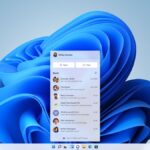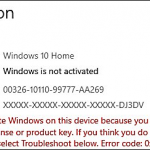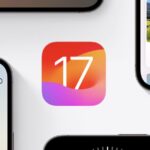TranslucentTB not working: How to fix it
TranslucentTB, a widely used tool for Windows 11 enthusiasts looking for a sleek and minimalist desktop look, has hit a snag. Since the release of Windows 11 Build 22621.1344 (22H2) on March 28, 2023, TranslucentTB has not worked for most users. This bug leaves users struggling with limited customization options for their taskbar. The frustration among users is palpable as they seek solutions to overcome this frustration.
Following the recent Windows 11 update, issues with TranslucentTB not working have been widely reported on multiple online platforms, including forums and social media. Users have been sharing their experiences, desperately searching for potential fixes to restore the tool's much-loved functionality. The inability to customize the appearance of the desktop leaves many users without the option of getting a transparent version of their taskbar.
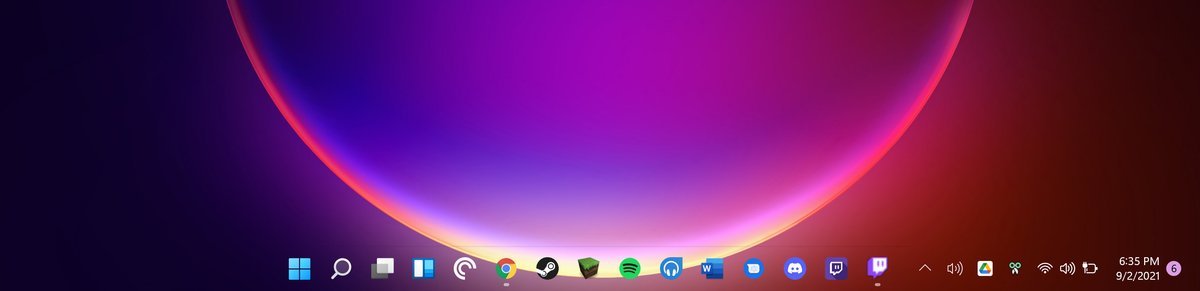
How to solve the problem of Translucent TB not working?
Meanwhile, for those still grappling with Translucent TB glitches, a potential workaround has emerged. The solution to this TranslucentTB not working error involves a series of steps:
- Download the file TranslucentTB-portable-x64.zip (for Windows 11 64-bit) by visiting this link and scrolling down
- Extract the contents of the downloaded .zip file to the directory where Windows 11 is installed (usually C:)
- Open the folder C:\TranslucentTB-portable-x64, right-click TranslucentTB.exe, and then Select "Create Shortcut"
- Copy the created shortcut by right-clicking
- Navigate to the menu located at C:\Users\username\AppData\Roaming\Microsoft\Windows\Start Menu\Programs \Startup folder, right-click in the folder and select Paste
This ensures that TranslucentTB starts automatically in Windows.
It is important to note that this workaround is not an official fix and may not resolve the issue for all users. However, given the reported success and the limited options currently available, it's worth trying if you're still having trouble with Translucent TB.
Development team aware of this situation
In response to this widespread problem, the Translucent TB development team has become aware of the problem and is actively working to find a solution. Interestingly, even Microsoft itself has urged developers to speed up the fix, considering the tech giant's update broke the tool's functionality in the first place.
This urgency and collaboration between the Translucent TB team and Microsoft demonstrates the seriousness of the problem and the determination to quickly correct it.
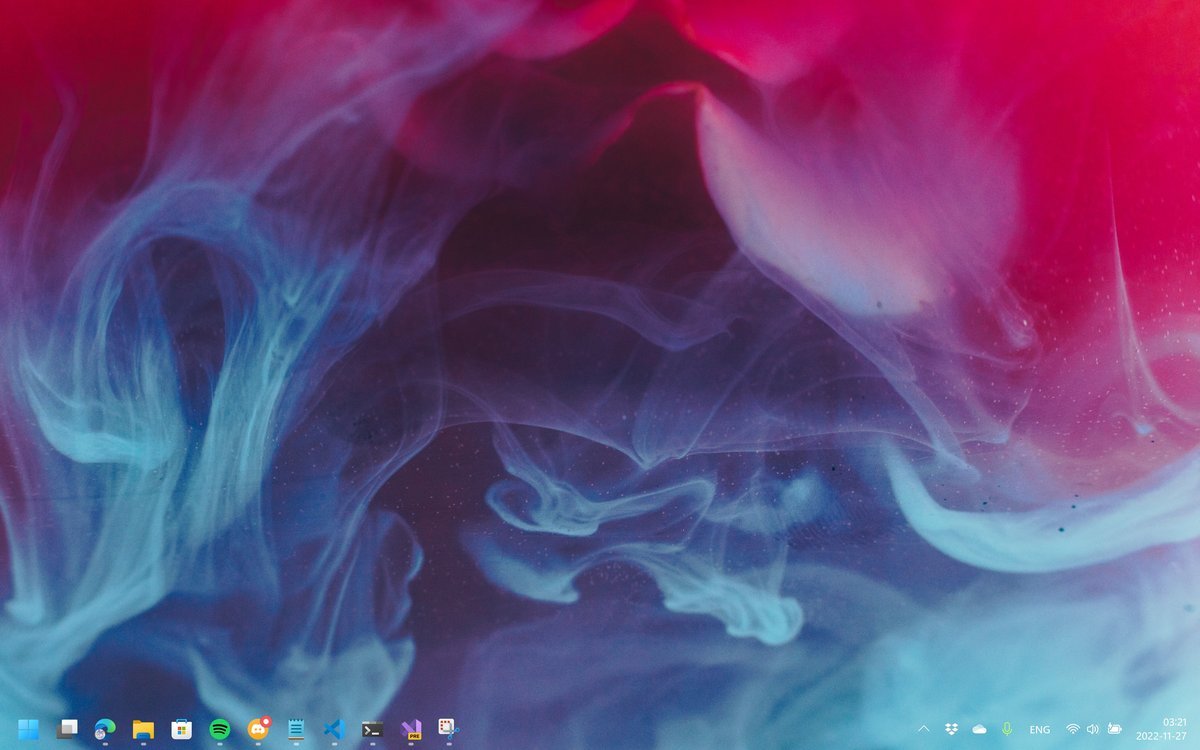
While the developers work hard to provide an official fix, users must remain patient while waiting for a solution . The TranslucentTB team is working hard to comprehensively resolve this issue, aiming to restore the tool's full functionality and ensure an uninterrupted and seamless experience for users.
Given Translucent TB in Windows 11 users, this fix is eagerly awaited.
A member of the development team said regarding Translucent TB not working:
"I'm working on it and MS is pressuring me to fix it (this It's funny that they broke it and then forced me to fix it without offering any help).
But I was caught up in school and work, so progress wasn't as fast as I'd hoped.
It is not uncommon to encounter issues such as Translucent TB not working properly. Errors and glitches are part of the process and often require time and effort to correct.
We expect a quick resolution solution to ensure that Windows 11 users can once again enjoy the seamless and personalized experience provided by TranslucentTB.
Related Articles
-

Windows Print Spooler Remote Code Execution Vulnerability Solution
Click to enter: Where can I download the latest version of Windows 11 Pro ISO file of ChatGPT tool plug-in navigation? How to download the original pure version of Win11? Click to enter and continue to update! Microsoft recently disclosed a new one in Windows A remote code execution vulnerability using Windows Prin...
-

Microsoft shares solutions to Windows 10 Conexant driver issues
Where can I download the latest version of Windows 11 Pro ISO file? How to download the original pure version of Win11? Click to enter Continuous updates! Microsoft has shared a workaround for a known issue that affects Windows 10 devices with the Conexant ISST audio driver and causes update errors and...
-

0x87d01107 Error Code: How to fix this SCCM issue
SCCM (System Center Configuration Manager), now called Microsoft Configuration Manager, is an administrator-managed Active Domain Directory software on the device. But some people encountered 0x87d01107 error when deploying updates or installing applications. This issue is complex, and given that it's not yet widely covered...
-

#Windows is about to support a range of system-level AI features Last week, Microsoft announced a series of AI capabilities that will be updated on Windows. The most important thing is that it will launch a system-level AI assistant similar to Bing in Windows 11. The difference is that it will take effect on all applications installed on the system. There is one more...
The above is the detailed content of TranslucentTB not working: How to fix it. For more information, please follow other related articles on the PHP Chinese website!

Hot AI Tools

Undresser.AI Undress
AI-powered app for creating realistic nude photos

AI Clothes Remover
Online AI tool for removing clothes from photos.

Undress AI Tool
Undress images for free

Clothoff.io
AI clothes remover

AI Hentai Generator
Generate AI Hentai for free.

Hot Article

Hot Tools

Notepad++7.3.1
Easy-to-use and free code editor

SublimeText3 Chinese version
Chinese version, very easy to use

Zend Studio 13.0.1
Powerful PHP integrated development environment

Dreamweaver CS6
Visual web development tools

SublimeText3 Mac version
God-level code editing software (SublimeText3)

Hot Topics
 1378
1378
 52
52
 Unable to log in to mysql as root
Apr 08, 2025 pm 04:54 PM
Unable to log in to mysql as root
Apr 08, 2025 pm 04:54 PM
The main reasons why you cannot log in to MySQL as root are permission problems, configuration file errors, password inconsistent, socket file problems, or firewall interception. The solution includes: check whether the bind-address parameter in the configuration file is configured correctly. Check whether the root user permissions have been modified or deleted and reset. Verify that the password is accurate, including case and special characters. Check socket file permission settings and paths. Check that the firewall blocks connections to the MySQL server.
 How to remove the default style in Bootstrap list?
Apr 07, 2025 am 10:18 AM
How to remove the default style in Bootstrap list?
Apr 07, 2025 am 10:18 AM
The default style of the Bootstrap list can be removed with CSS override. Use more specific CSS rules and selectors, follow the "proximity principle" and "weight principle", overriding the Bootstrap default style. To avoid style conflicts, more targeted selectors can be used. If the override is unsuccessful, adjust the weight of the custom CSS. At the same time, pay attention to performance optimization, avoid overuse of !important, and write concise and efficient CSS code.
 Solutions to the errors reported by MySQL on a specific system version
Apr 08, 2025 am 11:54 AM
Solutions to the errors reported by MySQL on a specific system version
Apr 08, 2025 am 11:54 AM
The solution to MySQL installation error is: 1. Carefully check the system environment to ensure that the MySQL dependency library requirements are met. Different operating systems and version requirements are different; 2. Carefully read the error message and take corresponding measures according to prompts (such as missing library files or insufficient permissions), such as installing dependencies or using sudo commands; 3. If necessary, try to install the source code and carefully check the compilation log, but this requires a certain amount of Linux knowledge and experience. The key to ultimately solving the problem is to carefully check the system environment and error information, and refer to the official documents.
 Navicat's solution to the database cannot be connected
Apr 08, 2025 pm 11:12 PM
Navicat's solution to the database cannot be connected
Apr 08, 2025 pm 11:12 PM
The following steps can be used to resolve the problem that Navicat cannot connect to the database: Check the server connection, make sure the server is running, address and port correctly, and the firewall allows connections. Verify the login information and confirm that the user name, password and permissions are correct. Check network connections and troubleshoot network problems such as router or firewall failures. Disable SSL connections, which may not be supported by some servers. Check the database version to make sure the Navicat version is compatible with the target database. Adjust the connection timeout, and for remote or slower connections, increase the connection timeout timeout. Other workarounds, if the above steps are not working, you can try restarting the software, using a different connection driver, or consulting the database administrator or official Navicat support.
 How to use export default in Vue
Apr 07, 2025 pm 07:21 PM
How to use export default in Vue
Apr 07, 2025 pm 07:21 PM
Export default in Vue reveals: Default export, import the entire module at one time, without specifying a name. Components are converted into modules at compile time, and available modules are packaged through the build tool. It can be combined with named exports and export other content, such as constants or functions. Frequently asked questions include circular dependencies, path errors, and build errors, requiring careful examination of the code and import statements. Best practices include code segmentation, readability, and component reuse.
 What to do if the Bootstrap Table uses AJAX to get data garbled
Apr 07, 2025 am 11:54 AM
What to do if the Bootstrap Table uses AJAX to get data garbled
Apr 07, 2025 am 11:54 AM
Solutions to the garbled code of Bootstrap Table when using AJAX to obtain data from the server: 1. Set the correct character encoding of the server-side code (such as UTF-8). 2. Set the request header in the AJAX request and specify the accepted character encoding (Accept-Charset). 3. Use the "unescape" converter of the Bootstrap Table to decode the escaped HTML entity into original characters.
 MySQL can't be installed after downloading
Apr 08, 2025 am 11:24 AM
MySQL can't be installed after downloading
Apr 08, 2025 am 11:24 AM
The main reasons for MySQL installation failure are: 1. Permission issues, you need to run as an administrator or use the sudo command; 2. Dependencies are missing, and you need to install relevant development packages; 3. Port conflicts, you need to close the program that occupies port 3306 or modify the configuration file; 4. The installation package is corrupt, you need to download and verify the integrity; 5. The environment variable is incorrectly configured, and the environment variables must be correctly configured according to the operating system. Solve these problems and carefully check each step to successfully install MySQL.
 How to solve mysql cannot be started
Apr 08, 2025 pm 02:21 PM
How to solve mysql cannot be started
Apr 08, 2025 pm 02:21 PM
There are many reasons why MySQL startup fails, and it can be diagnosed by checking the error log. Common causes include port conflicts (check port occupancy and modify configuration), permission issues (check service running user permissions), configuration file errors (check parameter settings), data directory corruption (restore data or rebuild table space), InnoDB table space issues (check ibdata1 files), plug-in loading failure (check error log). When solving problems, you should analyze them based on the error log, find the root cause of the problem, and develop the habit of backing up data regularly to prevent and solve problems.