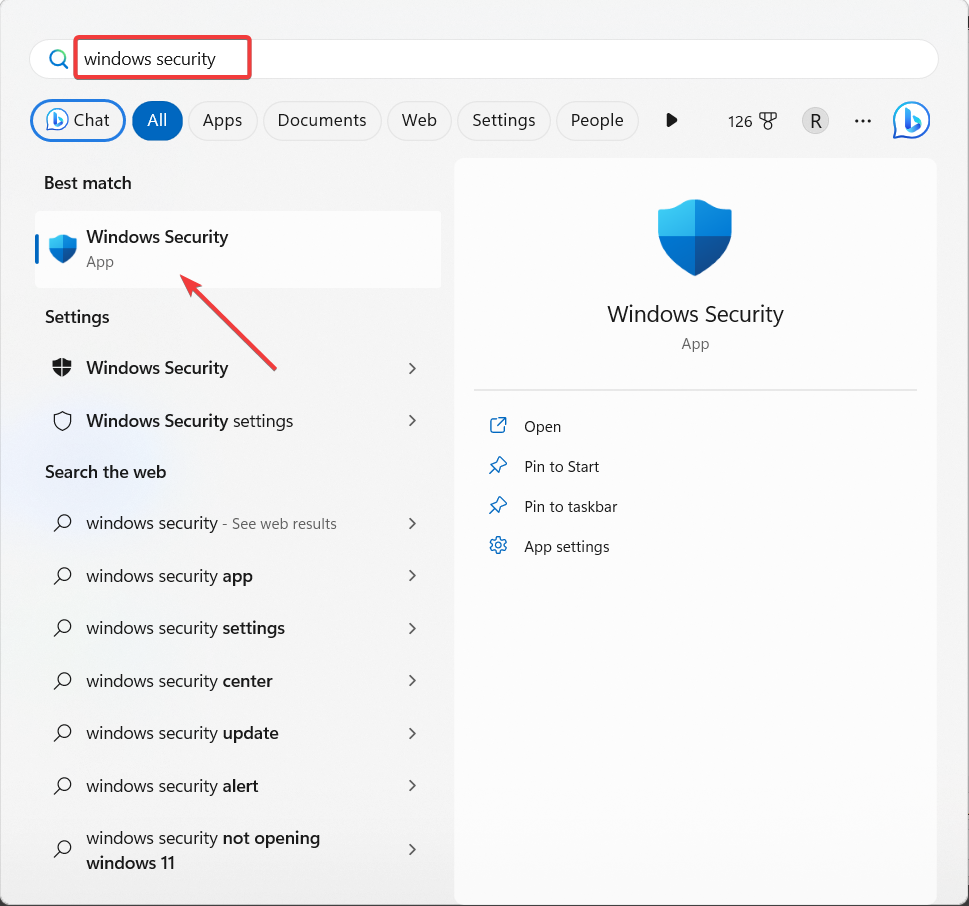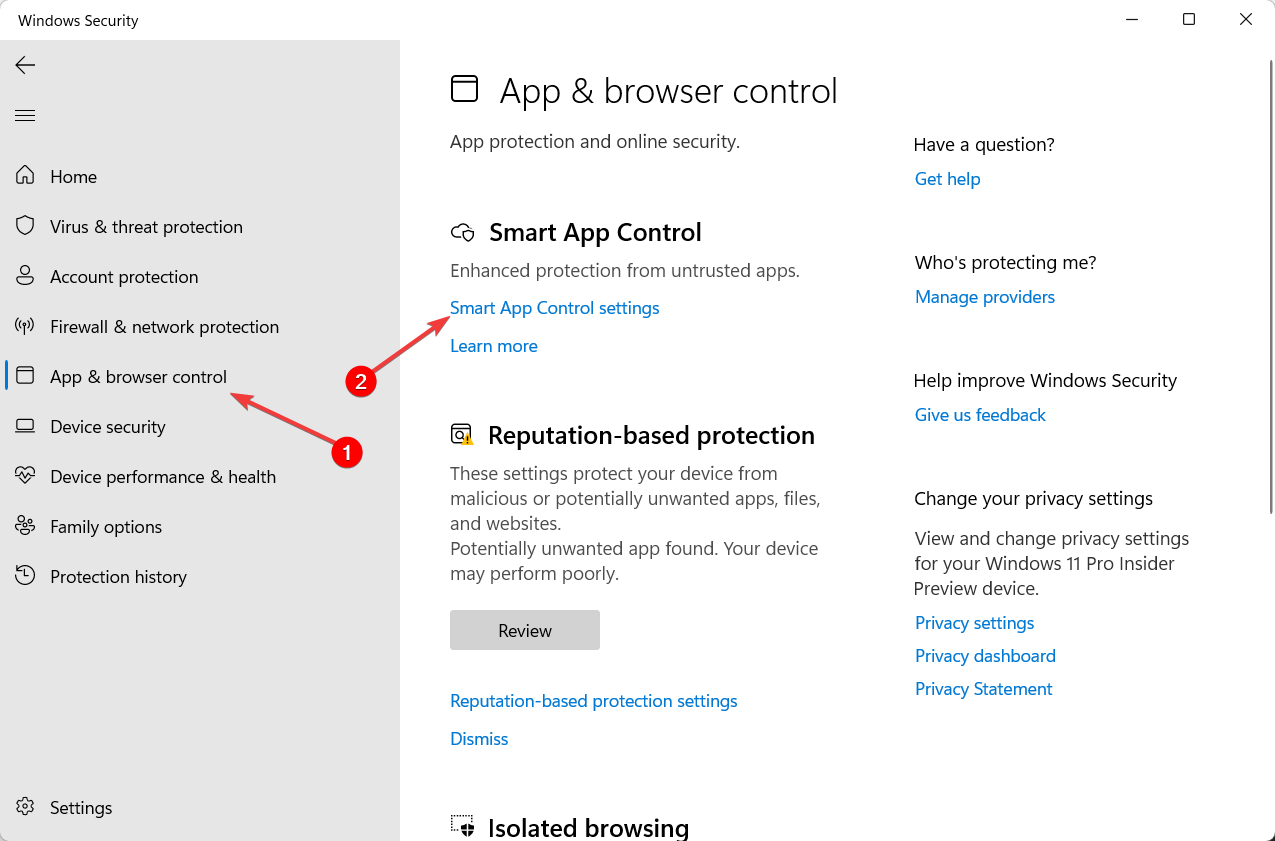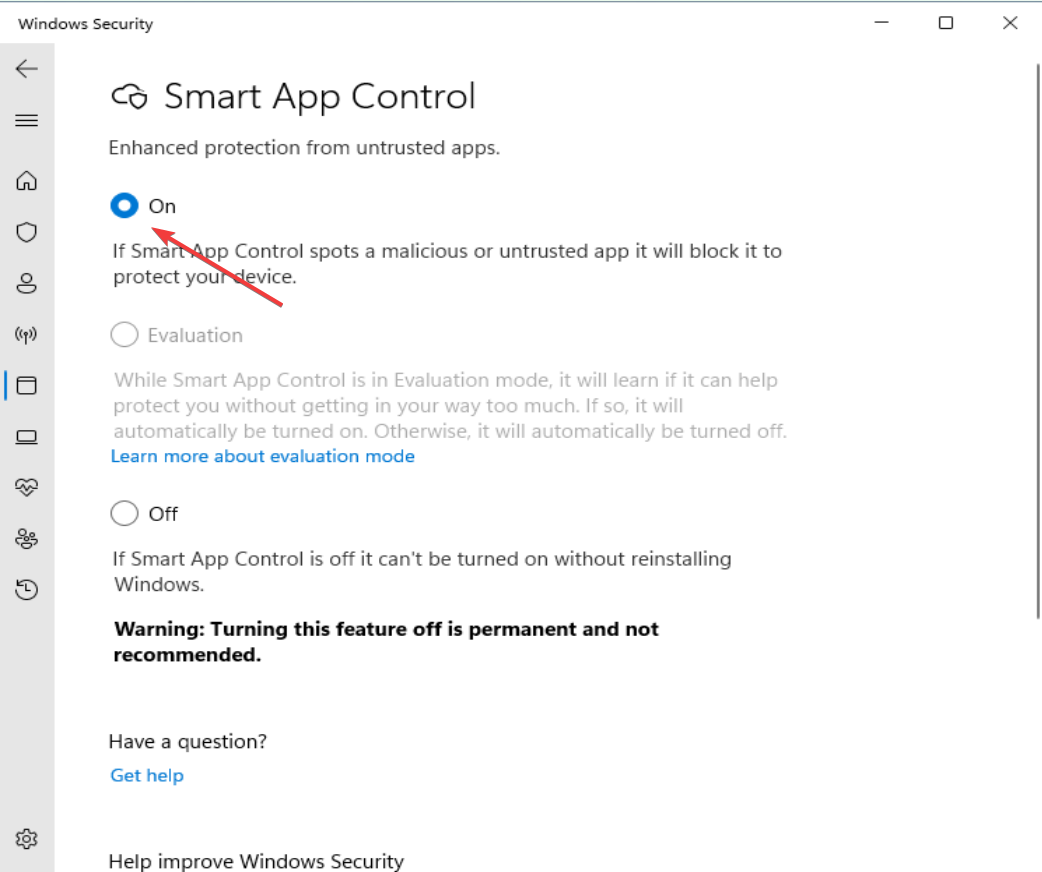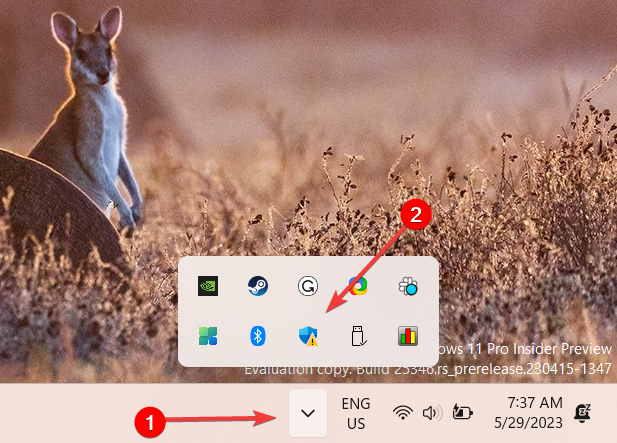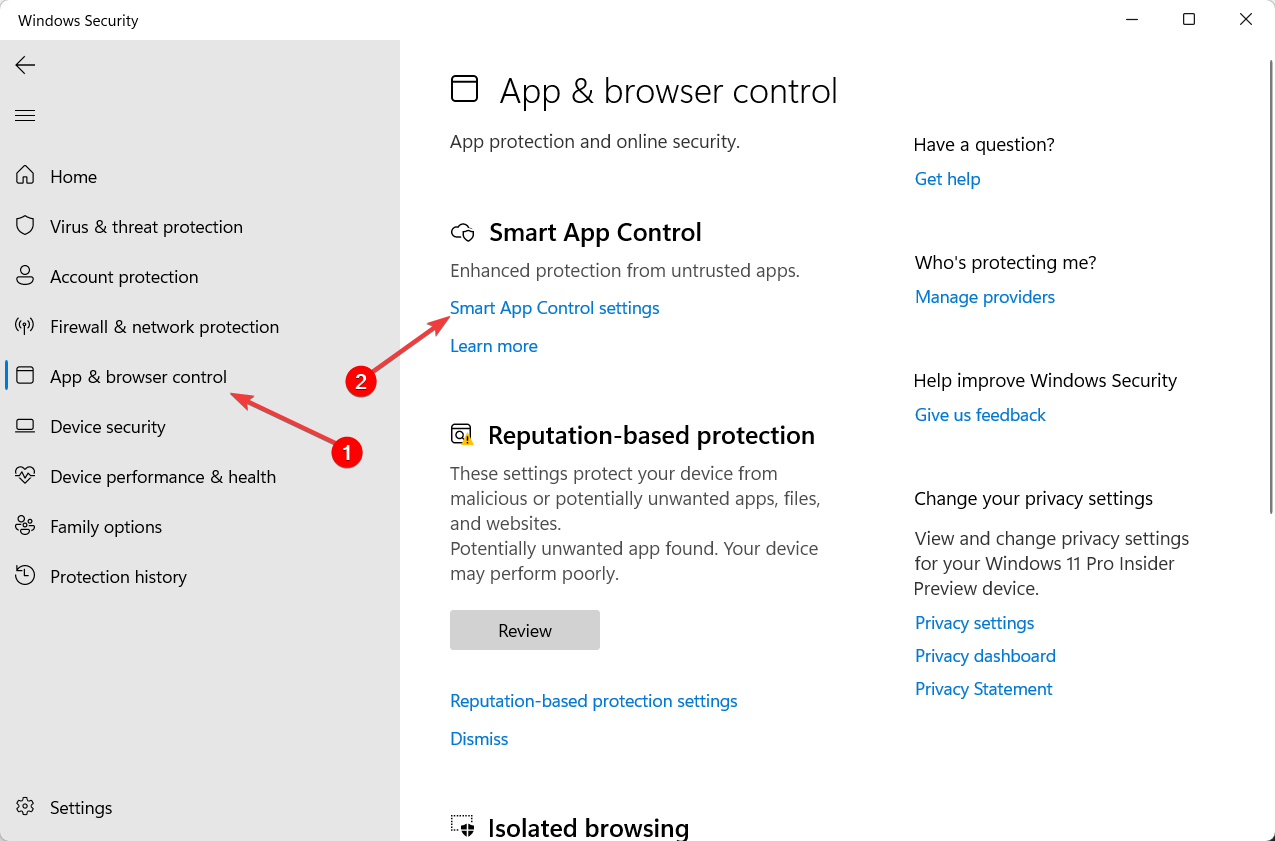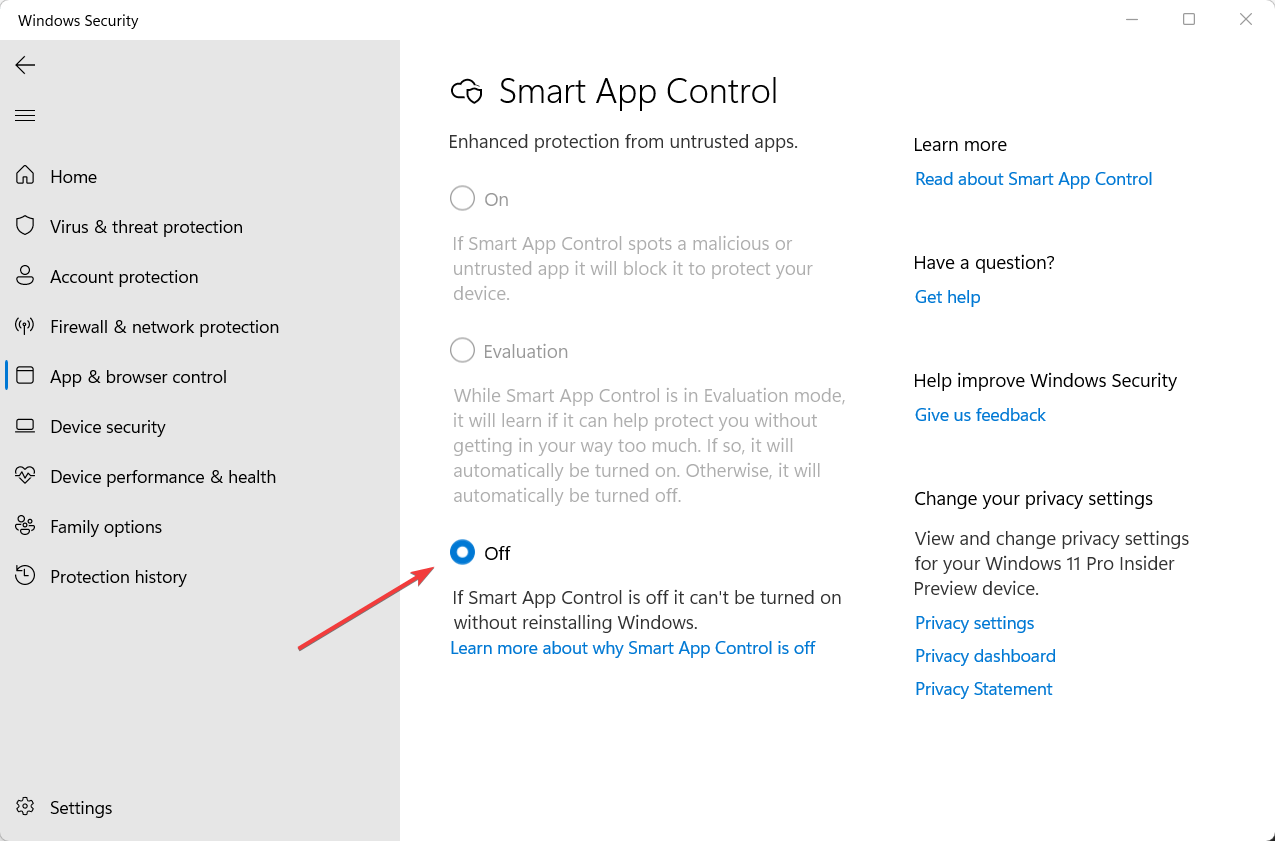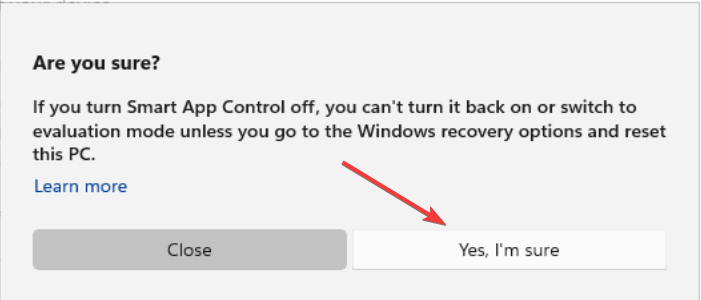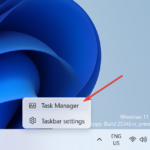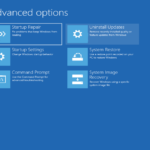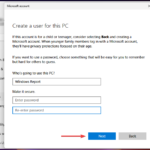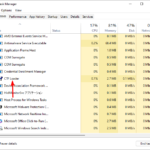Smart App Control on Windows 11: How to turn it on or off
Intelligent App Control is a very useful tool in Windows 11 that helps protect your PC from unauthorized apps (such as ransomware or spyware) that can harm your data.
This article explains what Smart App Control is, how it works, and how to turn it on or off in Windows 11.
What is Smart App Control in Windows 11?
Smart App Control (SAC) is a new security feature introduced in the Windows 11 22H2 update. It works with Microsoft Defender or third-party antivirus software to block potentially unnecessary apps that can slow down your device, display unexpected ads, or perform other unexpected actions.
How does intelligent application control work?
Whenever you try to launch an app, Intelligent App Control uses AI (a cloud-powered security service) to check the security of the app before allowing it to run. If the security service deems it safe, SAC will let it run. However, when it is found to be malicious or potentially unwanted, it will be blocked.
If the security service is unsure of an application's security, Intelligent Application Control checks whether the application has a valid signature. If so, the app can run. However, unsigned or invalidly signed apps are blocked to keep you safe.
Smart App Control is disabled by default because it does not provide complete protection against apps in existing installations. Enabling Smart App Control may interrupt your regular operations. That's why Microsoft wants you to enable this feature manually.
How to turn Smart App Control on or off in Windows 11?
1. Enable Smart App Control in Windows 11
 Note To activate Smart App Control (SAC), you must enable it manually by resetting your PC or performing a clean installation of Windows it. We recommend resetting your computer as it preserves your files and data.
Note To activate Smart App Control (SAC), you must enable it manually by resetting your PC or performing a clean installation of Windows it. We recommend resetting your computer as it preserves your files and data.
- Press the key and type "Windows Security Center" in the search box, then select the Windows Security Center app from the results. Windows

- In the Windows Security app, go to App & Browser Control in the left sidebar and click Smart app control settings".

- After resetting your PC or installing a new copy of Windows 11, Smart App Control will start in Evaluation mode.
- If you want to turn on this feature manually, please select "Turn on".

- Then, click "Yes" on the User Account Control prompt to enable the feature.
In evaluation mode, Windows checks the apps you use to see if Smart App Control can protect you without causing problems. If running well, Smart App Control will turn on automatically. But if it causes problems, it will shut itself down. Additionally, SAC does not block any apps in evaluation mode.
After activating Smart App Control, you will not have the option to revert to evaluation mode.
2. Disable Smart App Control in Windows 11
 Note Once you disable Smart App Control, it becomes a permanent change. You won't be able to turn it back on or put it into evaluation mode without reinstalling or resetting Windows. Therefore, before proceeding, make sure that this feature must be turned off.
Note Once you disable Smart App Control, it becomes a permanent change. You won't be able to turn it back on or put it into evaluation mode without reinstalling or resetting Windows. Therefore, before proceeding, make sure that this feature must be turned off.
- Click Show hidden icons in the corner of the taskbar, and then click the Windows Security Center icon in the system tray.

- Move to the "Application and Browser Control" tab and click on the Smart App Control settings.

- Select the "Turn off " option to turn off Smart App Control.

- Then, click Yes, I'm sure in the confirmation box.

You can perform this operation whether SAC is on or in assessment mode. When this setting is turned off, other options will be grayed out unless you reset or reinstall Windows.
Another way to enhance system performance and remove unnecessary programs from your Windows system is to uninstall the included bloatware.
Related articles
-

Windows 11 in React: Everything you need to know
It's the best if you're new to React One of the front-end development technologies, an open source JavaScript library used to build user interfaces for web applications. Some of our readers have recently asked to learn about React in Windows 11. We will tell you about React in Windows 11…
-

0x800f0922 on Windows 11: How to fix this installation error
More and more users Windows 0 update error 800x0922f2022 was reported on support forums in early 2011. When this issue occurs, the "Update installation failed" error 0x800f0922 appears in the Windows Update section of Settings. In an MS Forum thread, a user commented on this error...
-

Windows 11 Memory Test: How to Check for Issues
Windows 11 Most Common One of the problems is insufficient memory. This can happen if you have too many programs open at once, or if you don't have enough RAM installed on your computer. If applications compete for available memory, a ripple effect of BSoD errors, random shutdowns, and crashes will ensue. ...
-

The next update will correct a major LAPS legacy issue on Windows 11
If you didn’t know, a few days ago this Red The Mond tech giant has announced the availability of Windows LAPS (Local Administrator Password Solution) with this month’s Patch Tuesday. This feature is available on Windows 10, Windows 11, and various versions of Windows Server operating systems. but,...
The above is the detailed content of Smart App Control on Windows 11: How to turn it on or off. For more information, please follow other related articles on the PHP Chinese website!

Hot AI Tools

Undresser.AI Undress
AI-powered app for creating realistic nude photos

AI Clothes Remover
Online AI tool for removing clothes from photos.

Undress AI Tool
Undress images for free

Clothoff.io
AI clothes remover

AI Hentai Generator
Generate AI Hentai for free.

Hot Article

Hot Tools

Notepad++7.3.1
Easy-to-use and free code editor

SublimeText3 Chinese version
Chinese version, very easy to use

Zend Studio 13.0.1
Powerful PHP integrated development environment

Dreamweaver CS6
Visual web development tools

SublimeText3 Mac version
God-level code editing software (SublimeText3)

Hot Topics
 1378
1378
 52
52
 Smart App Control on Windows 11: How to turn it on or off
Jun 06, 2023 pm 11:10 PM
Smart App Control on Windows 11: How to turn it on or off
Jun 06, 2023 pm 11:10 PM
Intelligent App Control is a very useful tool in Windows 11 that helps protect your PC from unauthorized apps that can damage your data, such as ransomware or spyware. This article explains what Smart App Control is, how it works, and how to turn it on or off in Windows 11. What is Smart App Control in Windows 11? Smart App Control (SAC) is a new security feature introduced in the Windows 1122H2 update. It works with Microsoft Defender or third-party antivirus software to block potentially unnecessary apps that can slow down your device, display unexpected ads, or perform other unexpected actions. Smart application
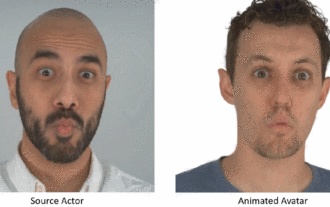 The facial features are flying around, opening the mouth, staring, and raising eyebrows, AI can imitate them perfectly, making it impossible to prevent video scams
Dec 14, 2023 pm 11:30 PM
The facial features are flying around, opening the mouth, staring, and raising eyebrows, AI can imitate them perfectly, making it impossible to prevent video scams
Dec 14, 2023 pm 11:30 PM
With such a powerful AI imitation ability, it is really impossible to prevent it. It is completely impossible to prevent it. Has the development of AI reached this level now? Your front foot makes your facial features fly, and on your back foot, the exact same expression is reproduced. Staring, raising eyebrows, pouting, no matter how exaggerated the expression is, it is all imitated perfectly. Increase the difficulty, raise the eyebrows higher, open the eyes wider, and even the mouth shape is crooked, and the virtual character avatar can perfectly reproduce the expression. When you adjust the parameters on the left, the virtual avatar on the right will also change its movements accordingly to give a close-up of the mouth and eyes. The imitation cannot be said to be exactly the same, but the expression is exactly the same (far right). The research comes from institutions such as the Technical University of Munich, which proposes GaussianAvatars, which
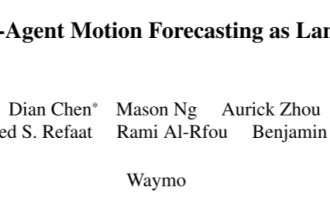 MotionLM: Language modeling technology for multi-agent motion prediction
Oct 13, 2023 pm 12:09 PM
MotionLM: Language modeling technology for multi-agent motion prediction
Oct 13, 2023 pm 12:09 PM
This article is reprinted with permission from the Autonomous Driving Heart public account. Please contact the source for reprinting. Original title: MotionLM: Multi-Agent Motion Forecasting as Language Modeling Paper link: https://arxiv.org/pdf/2309.16534.pdf Author affiliation: Waymo Conference: ICCV2023 Paper idea: For autonomous vehicle safety planning, reliably predict the future behavior of road agents is crucial. This study represents continuous trajectories as sequences of discrete motion tokens and treats multi-agent motion prediction as a language modeling task. The model we propose, MotionLM, has the following advantages: First
 Do you know that programmers will be in decline in a few years?
Nov 08, 2023 am 11:17 AM
Do you know that programmers will be in decline in a few years?
Nov 08, 2023 am 11:17 AM
"ComputerWorld" magazine once wrote an article saying that "programming will disappear by 1960" because IBM developed a new language FORTRAN, which allows engineers to write the mathematical formulas they need and then submit them. Give the computer a run, so programming ends. A few years later, we heard a new saying: any business person can use business terms to describe their problems and tell the computer what to do. Using this programming language called COBOL, companies no longer need programmers. . Later, it is said that IBM developed a new programming language called RPG that allows employees to fill in forms and generate reports, so most of the company's programming needs can be completed through it.
 An article discussing the application of SLAM technology in autonomous driving
Apr 09, 2023 pm 01:11 PM
An article discussing the application of SLAM technology in autonomous driving
Apr 09, 2023 pm 01:11 PM
Positioning occupies an irreplaceable position in autonomous driving, and there is promising development in the future. Currently, positioning in autonomous driving relies on RTK and high-precision maps, which adds a lot of cost and difficulty to the implementation of autonomous driving. Just imagine that when humans drive, they do not need to know their own global high-precision positioning and the detailed surrounding environment. It is enough to have a global navigation path and match the vehicle's position on the path. What is involved here is the SLAM field. key technologies. What is SLAMSLAM (Simultaneous Localization and Mapping), also known as CML (Concurrent Mapping and Localiza
 GR-1 Fourier Intelligent Universal Humanoid Robot is about to start pre-sale!
Sep 27, 2023 pm 08:41 PM
GR-1 Fourier Intelligent Universal Humanoid Robot is about to start pre-sale!
Sep 27, 2023 pm 08:41 PM
The humanoid robot is 1.65 meters tall, weighs 55 kilograms, and has 44 degrees of freedom in its body. It can walk quickly, avoid obstacles quickly, climb steadily up and down slopes, and resist impact interference. You can now take it home! Fourier Intelligence's universal humanoid robot GR-1 has started pre-sale. Robot Lecture Hall Fourier Intelligence's Fourier GR-1 universal humanoid robot has now opened for pre-sale. GR-1 has a highly bionic trunk configuration and anthropomorphic motion control. The whole body has 44 degrees of freedom. It has the ability to walk, avoid obstacles, cross obstacles, go up and down slopes, resist interference, and adapt to different road surfaces. It is a general artificial intelligence system. Ideal carrier. Official website pre-sale page: www.fftai.cn/order#FourierGR-1# Fourier Intelligence needs to be rewritten.
 Huawei will launch the Xuanji sensing system in the field of smart wearables, which can assess the user's emotional state based on heart rate
Aug 29, 2024 pm 03:30 PM
Huawei will launch the Xuanji sensing system in the field of smart wearables, which can assess the user's emotional state based on heart rate
Aug 29, 2024 pm 03:30 PM
Recently, Huawei announced that it will launch a new smart wearable product equipped with Xuanji sensing system in September, which is expected to be Huawei's latest smart watch. This new product will integrate advanced emotional health monitoring functions. The Xuanji Perception System provides users with a comprehensive health assessment with its six characteristics - accuracy, comprehensiveness, speed, flexibility, openness and scalability. The system uses a super-sensing module and optimizes the multi-channel optical path architecture technology, which greatly improves the monitoring accuracy of basic indicators such as heart rate, blood oxygen and respiration rate. In addition, the Xuanji Sensing System has also expanded the research on emotional states based on heart rate data. It is not limited to physiological indicators, but can also evaluate the user's emotional state and stress level. It supports the monitoring of more than 60 sports health indicators, covering cardiovascular, respiratory, neurological, endocrine,
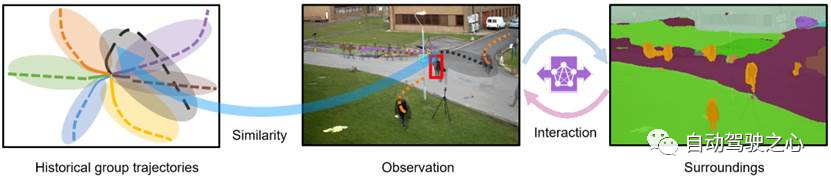 What are the effective methods and common Base methods for pedestrian trajectory prediction? Top conference papers sharing!
Oct 17, 2023 am 11:13 AM
What are the effective methods and common Base methods for pedestrian trajectory prediction? Top conference papers sharing!
Oct 17, 2023 am 11:13 AM
Trajectory prediction has been gaining momentum in the past two years, but most of it focuses on the direction of vehicle trajectory prediction. Today, Autonomous Driving Heart will share with you the algorithm for pedestrian trajectory prediction on NeurIPS - SHENet. In restricted scenes, human movement patterns are usually To a certain extent, it conforms to limited rules. Based on this assumption, SHENet predicts a person's future trajectory by learning implicit scene rules. The article has been authorized to be original by Autonomous Driving Heart! The author's personal understanding is that currently predicting a person's future trajectory is still a challenging problem due to the randomness and subjectivity of human movement. However, human movement patterns in constrained scenes often vary due to scene constraints (such as floor plans, roads, and obstacles) and human-to-human or human-to-object interactivity.