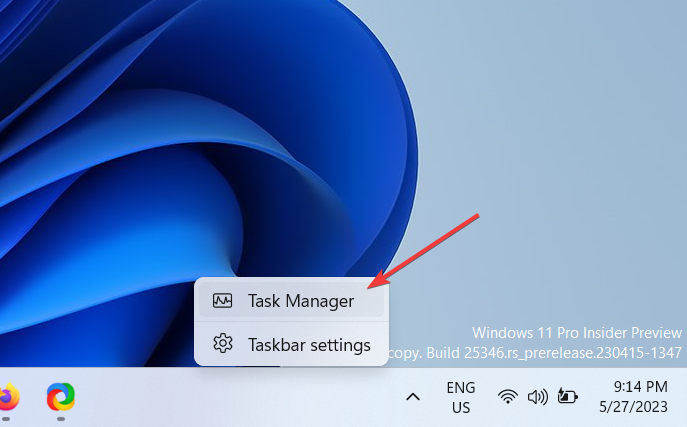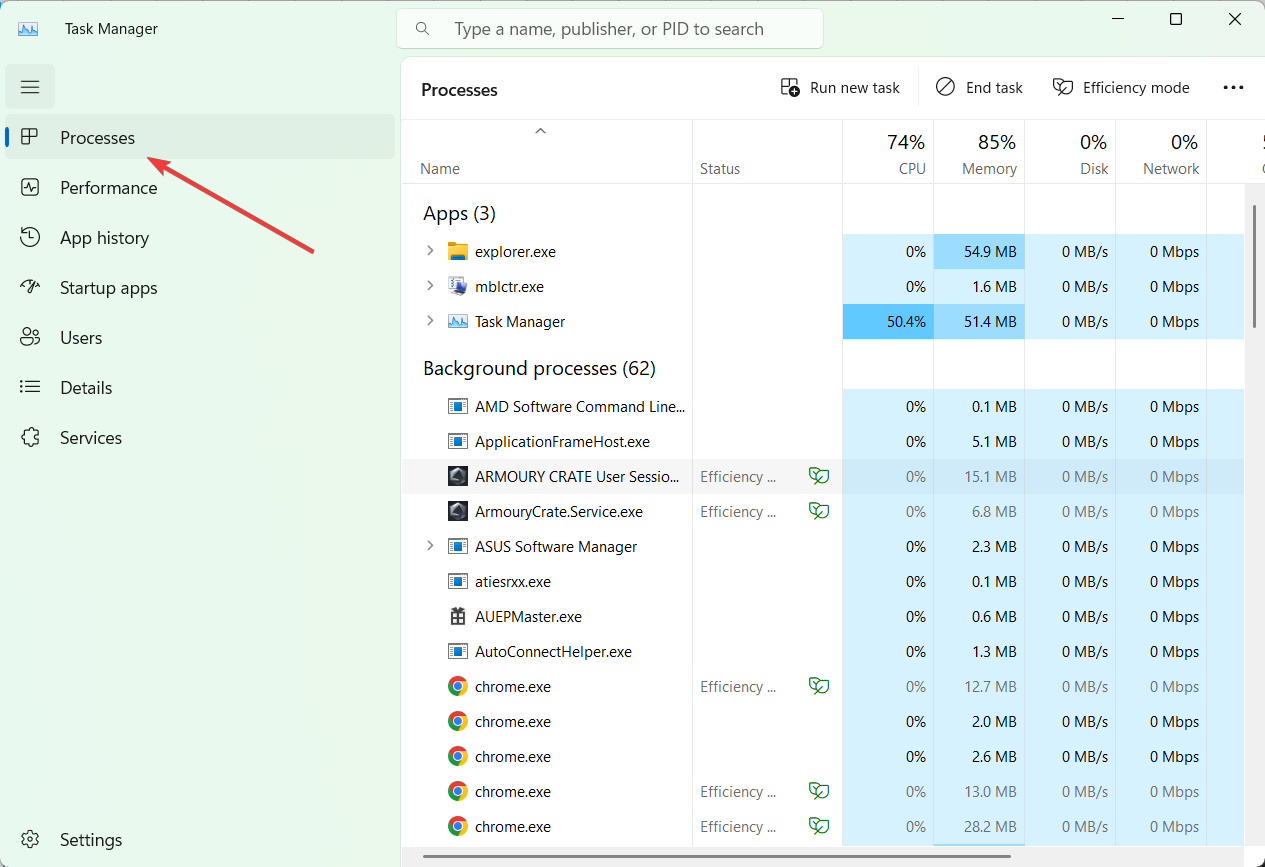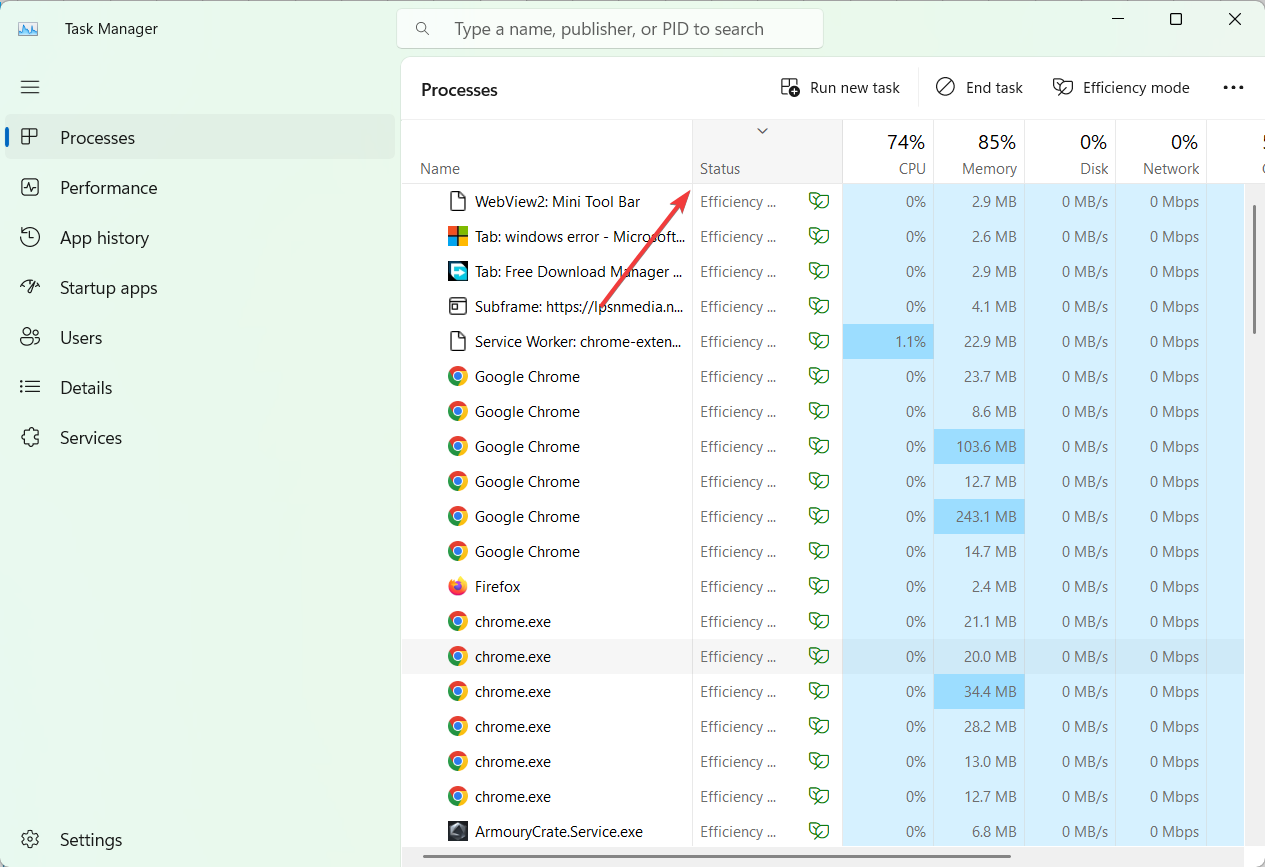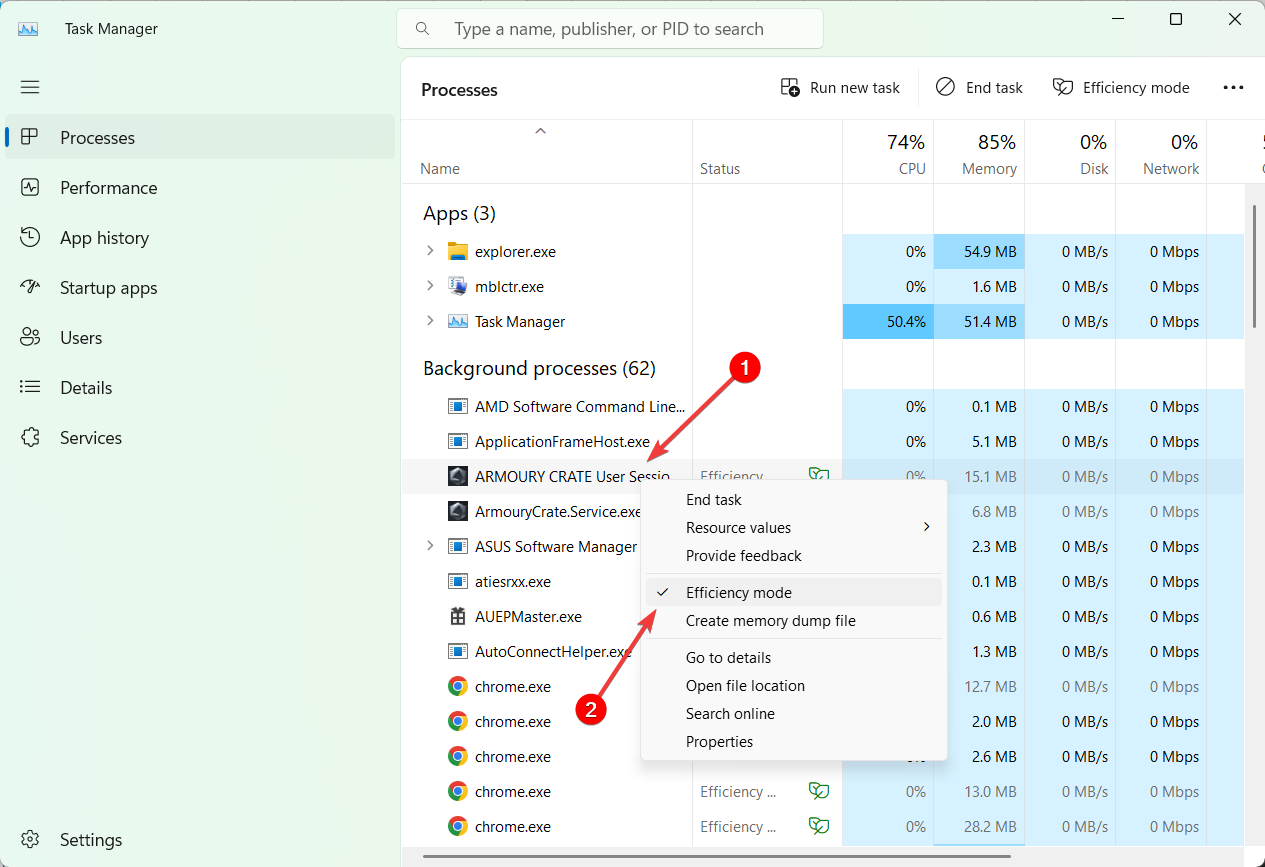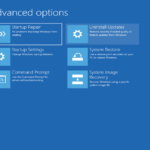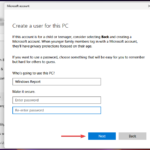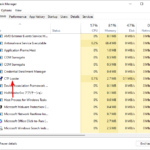How to disable Productivity Mode on Windows 11
Efficiency Mode (also known as Power Save Mode or Low Power Mode) is a feature available in Windows 11 that helps optimize the performance of your device by conserving battery power and minimizing resource usage.
When enabled, Efficiency Mode will release resources used by inactive apps running in the background and prioritize resources for other active apps.
However, efficiency mode may limit the performance of applications, causing them to perform slowly in certain situations, making the application unusable or even crashing completely.
What is Productivity Mode in Windows 11?
Efficiency Mode in Task Manager is a new feature that lets you limit how much your apps use device resources such as CPU, memory, disk, network, and background time. It also helps reduce thermal usage of the CPU, reduces fan noise and extends battery life.
Not all applications and processes in Task Manager can access this feature. You can enable or disable efficiency mode only for supported processes. Some applications do not support this feature because enabling this feature reduces their priority in using system resources.
How to turn off Productivity Mode in Windows 11?
- Right-click on the taskbar and select Task Manager from the menu.

- In the "Task Manager" window, select the "Processes" tab.

- Now, find and click on the desired process from the process list.
- If the process cannot be found, click "Status" at the top of the Task Manager window and it will display a list of all processes running in efficiency mode.

- After selecting the process, right-click on the process and uncheck the Efficiency Mode option from the context menu.

- That's it! Efficiency mode for the selected process will be turned off.
- If you want to disable efficiency mode for other processes, repeat the same steps for each desired process.
To disable efficiency mode for certain processes, you may need to disable it individually for each child process.
However, apps like Chrome and Edge have Productivity Mode permanently enabled, which means you can't turn it off. You can temporarily disable Productivity Mode for these apps, but they will be automatically re-enabled on your next reboot.
Apps like Chrome and Edge have their own efficiency mode and battery saver mode options that can be turned off to improve the performance of their respective apps.
Related articles
-

Windows 11 in React: Everything you need to know
It's the best if you're new to React One of the front-end development technologies, an open source JavaScript library used to build user interfaces for web applications. Some of our readers have recently asked to learn about React in Windows 11. We will tell you about React in Windows 11…
-

0x800f0922 on Windows 11: How to fix this installation error
More and more users Windows 0 update error 800x0922f2022 was reported on support forums in early 2011. When this issue occurs, the "Update installation failed" error 0x800f0922 appears in the Windows Update section of Settings. In an MS Forum thread, a user commented on this error...
-

Windows 11 Memory Test: How to Check for Issues
Windows 11 Most Common One of the problems is insufficient memory. This can happen if you have too many programs open at once, or if you don't have enough RAM installed on your computer. If applications compete for available memory, a ripple effect of BSoD errors, random shutdowns, and crashes will ensue. ...
-

The next update will correct a major LAPS legacy issue on Windows 11
If you didn’t know, a few days ago the Redmond tech giant released Patch Tuesday of the month announced the availability of Windows LAPS (Local Administrator Password Solution). This feature is available on Windows 10, Windows 11, and various versions of Windows Server operating systems. but,...
The above is the detailed content of How to disable Productivity Mode on Windows 11. For more information, please follow other related articles on the PHP Chinese website!

Hot AI Tools

Undresser.AI Undress
AI-powered app for creating realistic nude photos

AI Clothes Remover
Online AI tool for removing clothes from photos.

Undress AI Tool
Undress images for free

Clothoff.io
AI clothes remover

AI Hentai Generator
Generate AI Hentai for free.

Hot Article

Hot Tools

Notepad++7.3.1
Easy-to-use and free code editor

SublimeText3 Chinese version
Chinese version, very easy to use

Zend Studio 13.0.1
Powerful PHP integrated development environment

Dreamweaver CS6
Visual web development tools

SublimeText3 Mac version
God-level code editing software (SublimeText3)

Hot Topics
 1378
1378
 52
52