 Operation and Maintenance
Operation and Maintenance
 Nginx
Nginx
 Solving the mystery of Linux file placement: Where is the best place for files to end up?
Solving the mystery of Linux file placement: Where is the best place for files to end up?
Solving the mystery of Linux file placement: Where is the best place for files to end up?
- Imagine you are staring at a bunch of obscure directory names in Linux. You want to know where you should put a specific type of file. So I randomly put the files into /usr/share, hoping that this was done correctly.
- After a few days, you discover that it should be placed in /var/local.

- We have all had similar experiences. Linux's directory structure can be very confusing and sometimes doesn't make sense. What do these names actually mean? Where is the "correct" place to put the file?
- Get ready to decrypt your Linux directory as we embark on a journey through time to make your future more stress-free. In this article, we'll reveal what these names mean and where common types of files are located.
- /bin
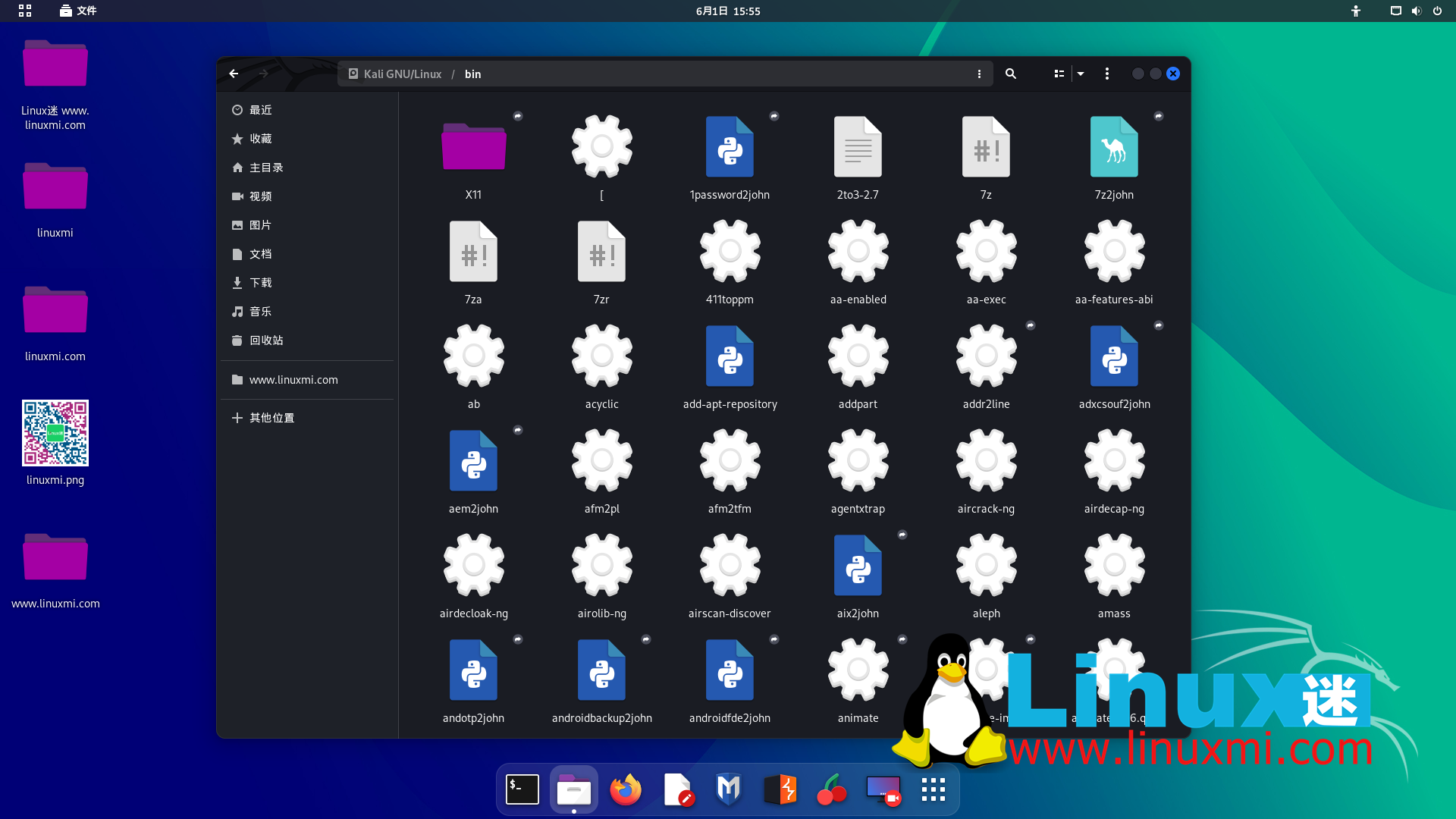
- This is the primary storage location for executable binaries required by the system ( Hence the name "bin"). These basic binaries are required by the system during the boot process to ensure successful completion. Here you will find basic commands like ls and top.
- During the boot process, if /usr/bin is not available, /bin is sometimes provided as a symbolic link at the top level.
- /boot
- This directory contains all the key files needed to actually boot the operating system. These include kernel files, boot loader files (such as GRUB), and EFI files for modern UEFI systems.
- For Linux systems, this directory is one of the most important directories, because if something goes wrong here, your system may not be able to start, or you may not even know where to start.
- /dev
- /dev is the abbreviation of "device", which is used by Linux to store information about most connected devices on the system (including physical devices and virtual devices) ) is quoted. Here you can find references to hard drives, USB peripherals, virtual terminals, and even empty devices that you can direct things to so that they disappear.
- If you access any kind of device from the command line, even if it's not physical hardware, chances are it's there.
- /etc
- Most likely you have researched in the /etc directory before. This is where Linux keeps all its core configuration files, not only for its own programs, but also for third-party programs you install.
- If you need to modify the way the program runs, core network settings, or crontab, they all exist in this directory.

- /home
- This is one of the more descriptive top-level directories. This is exactly where the user's home directory is. Think of it as a separate space that each user has within the operating system. Typically, they own all files and subdirectories in their corresponding home directories.
- If you view this directory on a shared machine, you may find many subdirectories named after each specific user. After logging in on most systems, you can reference your home directory using the ~ character in the path. The corresponding path is /home/
. - This is the best place to store personal files that are relevant only to you. Pictures, music files, spreadsheets, or the next great novel should all be stored here. You should not store shared program configuration or system-level data here.
- /lib, /lib32, /lib64, …
- These directories contain shared C libraries and kernel modules. These modules and libraries are the basis for the executable binaries in the /bin directory we mentioned earlier. In other words, in order to actually boot the operating system and use any default binaries, we need the library files in these directories.
- Note: If there are multiple library files for different architectures, you will see that other lib
directories exist. - /lost found
- This directory is very simple. Here you will find some files that are corrupted but attempts have been made to recover them. This is usually caused by an unexpected power outage or sometimes a hardware failure.
- /media
- This is also very intuitive. This is a mount point for mounting removable media. Historically, it was used on CDs, floppy disks, and even Zip disk drives. Now, if you mount any virtual ISO or CD images, they can appear here, along with USB flash drives and other removable flash media.
- /mnt This is a more general mount point where you can mount removable media or an entire file system. Today, this is typically used to house external disks, NFS, and other remote file storage.
- This directory is empty, you can decide what to mount here and how to mount it.
- /opt
- This is short for "option" and was originally used to hold any additional packages. These packages are not included with the original release of the system and require additional cost.
- These days, this is one of the few places where you can install add-on packages (with or without additional cost). In some cases, the distribution may not use /opt at all, but this is one location where you will find third-party package data and their static configuration files.
- /proc
- This is a unique Linux directory. You won't store anything here, and in fact the operating system won't store anything here. This is the information center for the Linux kernel. All "files" in this directory are not ordinary files. They contain metrics about processes, memory, and other subsystems. These special files are like windows into the workings of the kernel.
- By simply reading the files in this directory, you can obtain some of the same data that other binaries obtain.
- /root
- This is another simple, intuitive directory. This is the root user's home directory. If you are logged into the system as the root user, you will find that your home directory is now /root instead of /home/root as expected. This is for security reasons in case /home is mounted on an inaccessible or worse, broken remote partition.
- /run
- This directory handles more startup and runtime information. Typically you will find the process ID or PID file in this location. These files describe where a process runs so that other programs can later find it and control or reference it.
- In addition, other temporary files can be placed here, such as lock files and socket information. This directory is intended to hold runtime information, not persistent data.
- /sbin
- Similar to /bin, the /sbin directory also contains executable binary files required by the system. The difference is that the binary files in this directory have special purposes.They are both specifically designed to perform administrator functions on the system. This means they are powerful enough to make significant modifications or maintenance to the operating system, so they are usually found here.
- You won't find binaries like echo or cat here. This directory is reserved for tools like fdisk or usermod.
- /srv
- This is another very general directory. This directory is used to store files that the system is responsible for "providing". For example, if the host was a web server, you might place all your HTML and image resources here.
- /sys
- Depending on the distribution you are using and its version, you may or may not have a /sys directory on your system. This directory is similar to the /proc directory in that it contains device and kernel information, but is presented in a more structured format.
- /tmp
- Another simple directory. This is a directory for temporary files. You can store almost anything you (or the program) like here, but you can't expect it to last forever. Especially between reboots.
- If you need to stage some unimportant data or check the output format of a certain file, putting it here is an option. An added bonus is that if you forget about it, it will probably disappear on its own.
- /usr
- This directory may require a special article to be introduced. According to the Linux Foundation's FHS specification, it is described as:
- "Shared, read-only data."
- This essentially means that it should be able to be easily transferred between hosts, and has the same unmodified structure and hierarchy. Normally, this directory does not contain any unique host data. The idea behind this is that the entirety of /usr can be mounted in read-only mode on another system without problems.
- However, in practice, this directory is indeed used to store arbitrary information. In some cases, you will find files in /usr/share or /usr/local. You will also find program compilations or custom scripts placed in /usr/local/bin.
- Generally speaking, it is recommended to store configuration or special data that does not fall into any of the previous categories in our next and last directory.
- /var
- This is the abbreviation of "variable", and this is where the variable data is saved.
- Here are some of the things traditionally kept here:
- Lock files
- Debian apt and other running program caches
- E-mail data
- Logs
The main purpose is to save any dynamic data used and modified by the system during operation in the /var directory middle. If you need to log or save dynamic .conf files, you've come to the right place.
Additionally, there is the /var/local directory, which in my experience often becomes a comprehensive storage directory for miscellaneous configuration files and other data that doesn't quite fit into other categories.
Summary
The hierarchical structure of the Linux file system is very complex and has a rich evolutionary history. Once you become familiar with the meaning behind these short titles, they start to become very intuitive. Taking the time to explore each directory and study the standard itself will make you more familiar with not only where you put your files, but also how Linux works on a fundamental level.
The above is the detailed content of Solving the mystery of Linux file placement: Where is the best place for files to end up?. For more information, please follow other related articles on the PHP Chinese website!

Hot AI Tools

Undresser.AI Undress
AI-powered app for creating realistic nude photos

AI Clothes Remover
Online AI tool for removing clothes from photos.

Undress AI Tool
Undress images for free

Clothoff.io
AI clothes remover

AI Hentai Generator
Generate AI Hentai for free.

Hot Article

Hot Tools

Notepad++7.3.1
Easy-to-use and free code editor

SublimeText3 Chinese version
Chinese version, very easy to use

Zend Studio 13.0.1
Powerful PHP integrated development environment

Dreamweaver CS6
Visual web development tools

SublimeText3 Mac version
God-level code editing software (SublimeText3)

Hot Topics
 deepseek web version entrance deepseek official website entrance
Feb 19, 2025 pm 04:54 PM
deepseek web version entrance deepseek official website entrance
Feb 19, 2025 pm 04:54 PM
DeepSeek is a powerful intelligent search and analysis tool that provides two access methods: web version and official website. The web version is convenient and efficient, and can be used without installation; the official website provides comprehensive product information, download resources and support services. Whether individuals or corporate users, they can easily obtain and analyze massive data through DeepSeek to improve work efficiency, assist decision-making and promote innovation.
 How to install deepseek
Feb 19, 2025 pm 05:48 PM
How to install deepseek
Feb 19, 2025 pm 05:48 PM
There are many ways to install DeepSeek, including: compile from source (for experienced developers) using precompiled packages (for Windows users) using Docker containers (for most convenient, no need to worry about compatibility) No matter which method you choose, Please read the official documents carefully and prepare them fully to avoid unnecessary trouble.
 Ouyi okx installation package is directly included
Feb 21, 2025 pm 08:00 PM
Ouyi okx installation package is directly included
Feb 21, 2025 pm 08:00 PM
Ouyi OKX, the world's leading digital asset exchange, has now launched an official installation package to provide a safe and convenient trading experience. The OKX installation package of Ouyi does not need to be accessed through a browser. It can directly install independent applications on the device, creating a stable and efficient trading platform for users. The installation process is simple and easy to understand. Users only need to download the latest version of the installation package and follow the prompts to complete the installation step by step.
 BITGet official website installation (2025 beginner's guide)
Feb 21, 2025 pm 08:42 PM
BITGet official website installation (2025 beginner's guide)
Feb 21, 2025 pm 08:42 PM
BITGet is a cryptocurrency exchange that provides a variety of trading services including spot trading, contract trading and derivatives. Founded in 2018, the exchange is headquartered in Singapore and is committed to providing users with a safe and reliable trading platform. BITGet offers a variety of trading pairs, including BTC/USDT, ETH/USDT and XRP/USDT. Additionally, the exchange has a reputation for security and liquidity and offers a variety of features such as premium order types, leveraged trading and 24/7 customer support.
 Get the gate.io installation package for free
Feb 21, 2025 pm 08:21 PM
Get the gate.io installation package for free
Feb 21, 2025 pm 08:21 PM
Gate.io is a popular cryptocurrency exchange that users can use by downloading its installation package and installing it on their devices. The steps to obtain the installation package are as follows: Visit the official website of Gate.io, click "Download", select the corresponding operating system (Windows, Mac or Linux), and download the installation package to your computer. It is recommended to temporarily disable antivirus software or firewall during installation to ensure smooth installation. After completion, the user needs to create a Gate.io account to start using it.
 Ouyi Exchange Download Official Portal
Feb 21, 2025 pm 07:51 PM
Ouyi Exchange Download Official Portal
Feb 21, 2025 pm 07:51 PM
Ouyi, also known as OKX, is a world-leading cryptocurrency trading platform. The article provides a download portal for Ouyi's official installation package, which facilitates users to install Ouyi client on different devices. This installation package supports Windows, Mac, Android and iOS systems. Users can choose the corresponding version to download according to their device type. After the installation is completed, users can register or log in to the Ouyi account, start trading cryptocurrencies and enjoy other services provided by the platform.
 How to automatically set permissions of unixsocket after system restart?
Mar 31, 2025 pm 11:54 PM
How to automatically set permissions of unixsocket after system restart?
Mar 31, 2025 pm 11:54 PM
How to automatically set the permissions of unixsocket after the system restarts. Every time the system restarts, we need to execute the following command to modify the permissions of unixsocket: sudo...
 Why does an error occur when installing an extension using PECL in a Docker environment? How to solve it?
Apr 01, 2025 pm 03:06 PM
Why does an error occur when installing an extension using PECL in a Docker environment? How to solve it?
Apr 01, 2025 pm 03:06 PM
Causes and solutions for errors when using PECL to install extensions in Docker environment When using Docker environment, we often encounter some headaches...





