 Operation and Maintenance
Operation and Maintenance
 Nginx
Nginx
 Fix 'invalid or corrupted package (PGP signature)” error in Arch Linux
Fix 'invalid or corrupted package (PGP signature)” error in Arch Linux
Fix 'invalid or corrupted package (PGP signature)” error in Arch Linux

I have a few Arch Linux systems installed in both physical and virtual machines that I access when needed. Nearly two months later, when I tried to upgrade Arch Linux in one of them using sudo pacman -Syu , I encountered hundreds of errors like this:
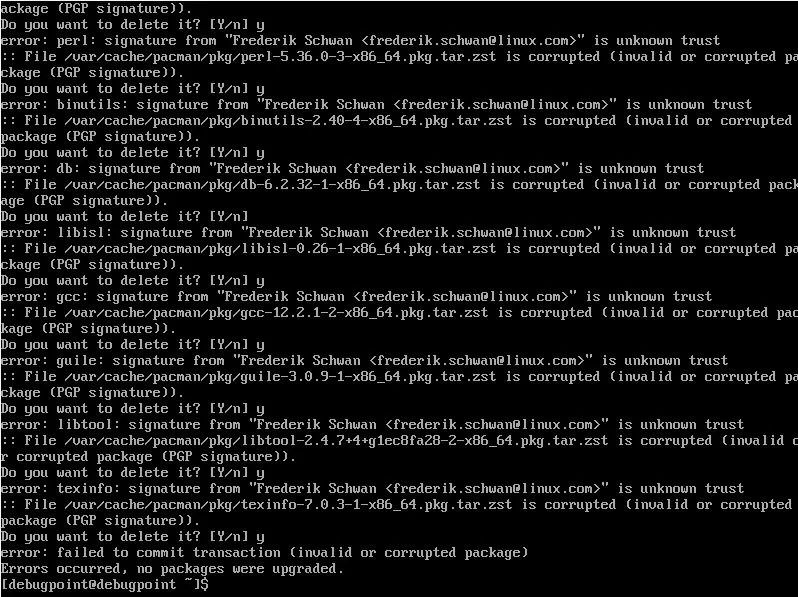
Invalid or Corrupted Package Error Example in Arch Linux
The problem is that when you encounter the above error, you cannot upgrade/update your Arch system. Even if you synchronize mirrors or get faster mirrors. So, if you run sudo pacman -Syyu, the error still exists. This creates difficulties because you cannot install any other packages until this problem is fixed.
Cause
When you install or upgrade a software package on an Arch Linux system, pacman will check the number of the software package against the key in the archlinux-keyring sign. This verification process ensures that the packages you download and install are unmodified and come from a trusted source.
It contains the keyring used to verify the authenticity and integrity of the package and pacman. archlinux-keyring Packages are regularly updated by Arch Linux developers to include new trusted keys and revoke any leaked keys.
If you have not updated your Arch Linux system for a long time, the digital signatures of various software packages may be inconsistent. The changed key may not match the key on your system.
So an error occurred.
Fix
To fix the "invalid or corrupted package (PGP signature)" error in Arch Linux, you need to install/update from the Core repository archlinux- keyring package. Run the following command from the terminal:
sudo pacman -S archlinux-keyring
Once the above command is completed, run upgrade:
sudo pacman -Syu
This will resolve the issue and you can continue your normal activities in Arch Linux. It is recommended to always keep the archlinux-keyring package up to date to maintain the security and integrity of your Arch Linux system.
The above is the detailed content of Fix 'invalid or corrupted package (PGP signature)” error in Arch Linux. For more information, please follow other related articles on the PHP Chinese website!

Hot AI Tools

Undresser.AI Undress
AI-powered app for creating realistic nude photos

AI Clothes Remover
Online AI tool for removing clothes from photos.

Undress AI Tool
Undress images for free

Clothoff.io
AI clothes remover

Video Face Swap
Swap faces in any video effortlessly with our completely free AI face swap tool!

Hot Article

Hot Tools

Notepad++7.3.1
Easy-to-use and free code editor

SublimeText3 Chinese version
Chinese version, very easy to use

Zend Studio 13.0.1
Powerful PHP integrated development environment

Dreamweaver CS6
Visual web development tools

SublimeText3 Mac version
God-level code editing software (SublimeText3)

Hot Topics
 1387
1387
 52
52
 How to run SUDO commands in Windows 11/10
Mar 09, 2024 am 09:50 AM
How to run SUDO commands in Windows 11/10
Mar 09, 2024 am 09:50 AM
The sudo command allows users to run commands in elevated privilege mode without switching to superuser mode. This article will introduce how to simulate functions similar to sudo commands in Windows systems. What is the Shudao Command? Sudo (short for "superuser do") is a command-line tool that allows users of Unix-based operating systems such as Linux and MacOS to execute commands with elevated privileges typically held by administrators. Running SUDO commands in Windows 11/10 However, with the launch of the latest Windows 11 Insider preview version, Windows users can now experience this feature. This new feature enables users to
 How to check the MAC address of the network card in Win11? How to use the command to obtain the MAC address of the network card in Win11
Feb 29, 2024 pm 04:34 PM
How to check the MAC address of the network card in Win11? How to use the command to obtain the MAC address of the network card in Win11
Feb 29, 2024 pm 04:34 PM
This article will introduce readers to how to use the command prompt (CommandPrompt) to find the physical address (MAC address) of the network adapter in Win11 system. A MAC address is a unique identifier for a network interface card (NIC), which plays an important role in network communications. Through the command prompt, users can easily obtain the MAC address information of all network adapters on the current computer, which is very helpful for network troubleshooting, configuring network settings and other tasks. Method 1: Use "Command Prompt" 1. Press the [Win+X] key combination, or [right-click] click the [Windows logo] on the taskbar, and in the menu item that opens, select [Run]; 2. Run the window , enter the [cmd] command, and then
 cmdtelnet command is not recognized as an internal or external command
Jan 03, 2024 am 08:05 AM
cmdtelnet command is not recognized as an internal or external command
Jan 03, 2024 am 08:05 AM
The cmd window prompts that telnet is not an internal or external command. This problem must have deeply troubled you. This problem does not appear because there is anything wrong with the user's operation. Users do not need to worry too much. All it takes is a few small steps. Operation settings can solve the problem of cmd window prompting telnet is not an internal or external command. Let’s take a look at the solution to the cmd window prompting telnet is not an internal or external command brought by the editor today. The cmd window prompts that telnet is not an internal or external command. Solution: 1. Open the computer's control panel. 2. Find programs and functions. 3. Find Turn Windows features on or off on the left. 4. Find “telnet client
 Where is hyperv enhanced session mode? Tips for enabling or disabling Hyper-V enhanced session mode using commands in Win11
Feb 29, 2024 pm 05:52 PM
Where is hyperv enhanced session mode? Tips for enabling or disabling Hyper-V enhanced session mode using commands in Win11
Feb 29, 2024 pm 05:52 PM
In Win11 system, you can enable or disable Hyper-V enhanced session mode through commands. This article will introduce how to use commands to operate and help users better manage and control Hyper-V functions in the system. Hyper-V is a virtualization technology provided by Microsoft. It is built into Windows Server and Windows 10 and 11 (except Home Edition), allowing users to run virtual operating systems in Windows systems. Although virtual machines are isolated from the host operating system, they can still use the host's resources, such as sound cards and storage devices, through settings. One of the key settings is to enable Enhanced Session Mode. Enhanced session mode is Hyper
 Super practical! Sar commands that will make you a Linux master
Mar 01, 2024 am 08:01 AM
Super practical! Sar commands that will make you a Linux master
Mar 01, 2024 am 08:01 AM
1. Overview The sar command displays system usage reports through data collected from system activities. These reports are made up of different sections, each containing the type of data and when the data was collected. The default mode of the sar command displays the CPU usage at different time increments for various resources accessing the CPU (such as users, systems, I/O schedulers, etc.). Additionally, it displays the percentage of idle CPU for a given time period. The average value for each data point is listed at the bottom of the report. sar reports collected data every 10 minutes by default, but you can use various options to filter and adjust these reports. Similar to the uptime command, the sar command can also help you monitor the CPU load. Through sar, you can understand the occurrence of excessive load
 Install VMware Workstation on Windows 11 with just one simple command
Sep 12, 2023 pm 08:33 PM
Install VMware Workstation on Windows 11 with just one simple command
Sep 12, 2023 pm 08:33 PM
Step 1: Open PowerShell or Command Prompt on your Windows 11 or 10 system, go to the search box and type CMD or Powershell as per your choice. Here we use PowerShell. When it appears in the results, select "Run as administrator." This is because we need administrator user access to run commands to install any software on Windows. Step 2: Check Winget Availability Well, although all latest versions of Windows 10 and 11 come with Winget tool by default. But let's first check if it works. Type: winget In return you will see that it can be used with the command
 Artifact in Linux: Principles and Applications of eventfd
Feb 13, 2024 pm 08:30 PM
Artifact in Linux: Principles and Applications of eventfd
Feb 13, 2024 pm 08:30 PM
Linux is a powerful operating system that provides many efficient inter-process communication mechanisms, such as pipes, signals, message queues, shared memory, etc. But is there a simpler, more flexible, and more efficient way to communicate? The answer is yes, that is eventfd. eventfd is a system call introduced in Linux version 2.6. It can be used to implement event notification, that is, to deliver events through a file descriptor. eventfd contains a 64-bit unsigned integer counter maintained by the kernel. The process can read/change the counter value by reading/writing this file descriptor to achieve inter-process communication. What are the advantages of eventfd? It has the following features
 How to delete win11 widgets? One command to uninstall Windows 11 widgets function tips
Apr 11, 2024 pm 05:19 PM
How to delete win11 widgets? One command to uninstall Windows 11 widgets function tips
Apr 11, 2024 pm 05:19 PM
Widgets are a new feature of the Win11 system. They are turned on by default. However, it is inevitable that some users do not use widgets very much and want to disable them because they take up space. So how should they do this? The editor below will teach you how to operate it, and you can try it out. What are widgets? Widgets are small cards that display dynamic content from your favorite apps and services on your Windows desktop. They appear on the widget board, where you can discover, pin, unpin, arrange, resize, and customize widgets to reflect your interests. The widget board is optimized to display relevant widgets and personalized content based on usage. Open the widget panel from the left corner of the taskbar, where you can see live weather



