 Operation and Maintenance
Operation and Maintenance
 Nginx
Nginx
 Manage package dependencies like a pro using ldd command on Linux
Manage package dependencies like a pro using ldd command on Linux
Manage package dependencies like a pro using ldd command on Linux
Managing dependencies is an important part of maintaining a Linux system. The software is complex and relies on many shared libraries and files. Sometimes, it becomes difficult to keep track of the files required by your application.
This is where the ldd command in Linux comes into play. Ldd is a full-featured command-line tool that can be used to track application dependencies on shared objects.
Let’s learn how to utilize the ldd command and become an expert in managing dependencies on Linux!

#What are package dependencies?
The software not only contains independent source code, but also brings together local source code and code used in external libraries. If your system is missing these libraries and other shared objects, applications that depend on them may malfunction or even refuse to start.
In the Linux system, all shared files, software packages, libraries, etc. are collectively called dependencies. While this short definition gives you a rough idea, the reality is more complex than that, which is why it's important to have a deep understanding of package dependencies.
What is the ldd command and how does it work?
LDD is the abbreviation of List Dynamic Dependencies. As the name suggests, ldd lists all the shared objects required by the application.
It calls the dynamic linker by setting special environment variables. When you run ldd with the location of the binary, it returns an output that contains a list of dependencies, their locations, and hexadecimal values representing their loading into memory.
Use ldd command to find dependencies of shared objects
Now that you have a clear understanding of the basic concepts of ldd, let’s get hands-on and learn how to use it to Find software dependencies.
Before learning how to use ldd, please confirm whether your system has ldd installed. You can confirm by printing the installed ldd version:
┌──(linuxmi㉿linuxmi)-[~/www.linuxmi.com]└─$ ldd --version

If the "command not found" error is returned, you need to install ldd first.
Run the following commands to install on Ubuntu and Debian based systems:
┌──(linuxmi㉿linuxmi)-[~/www.linuxmi.com]└─$ sudo apt install libc-bin
For Arch based distributions:
sudo pacman -S glibc
For RHEL and Fedora:
sudo dnf install glibc-common
With ldd installed, you can now focus on learning how to use it. The following is the basic syntax of the ldd command:
ldd 二进制文件路径
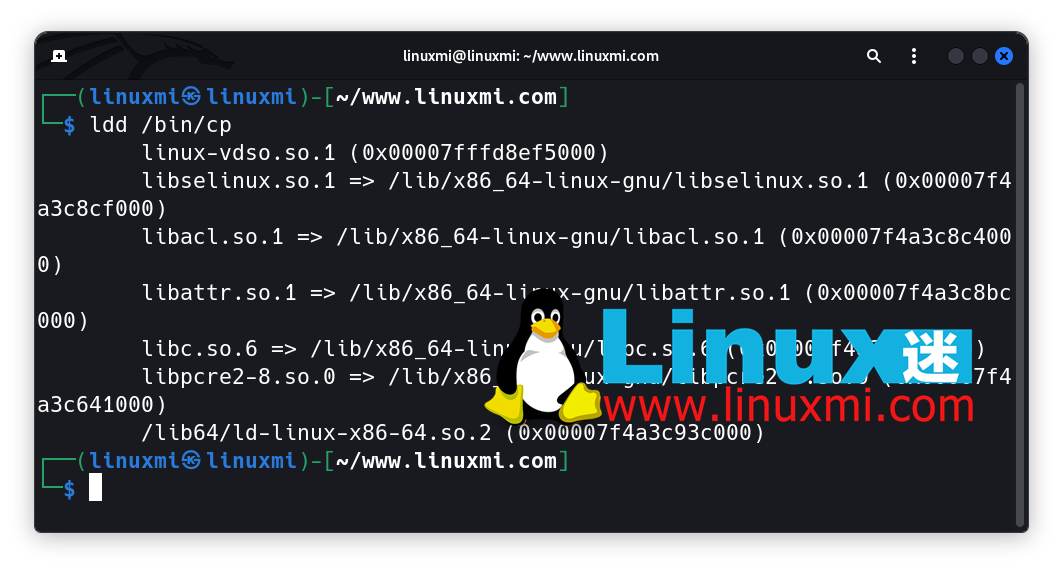
If you do not know the location of the binary file, you can take advantage of one of the Linux command line operators and combine the output of the which command with The ldd command is combined to find the dependencies of a package:
ldd -flag $(which binary_name)
The ldd command provides four different options to modify the output. They are:
- -v: prints verbose output including version information for each dependency
- -u: prints all unused dependencies, i.e. loaded but not implemented Dependencies
- -d: Print missing objects and perform relocation
- -r: Print missing objects and functions, and perform relocation
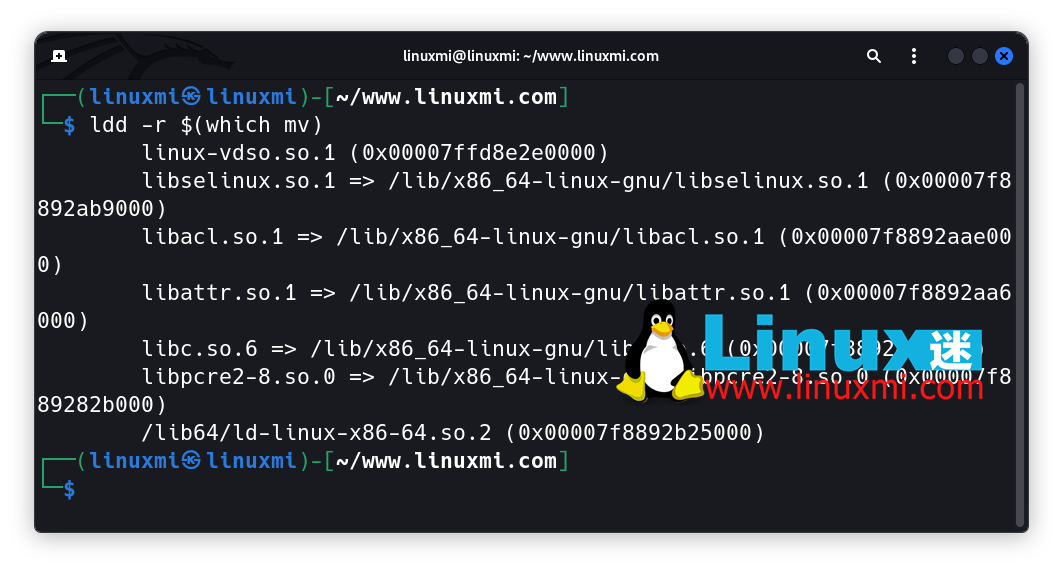
To determine whether a given executable daemon supports TCP Wrapper, run the following command:
┌──(linuxmi㉿linuxmi)-[~/www.linuxmi.com]└─$ sudo ldd /usr/sbin/sshd | grep libwrap
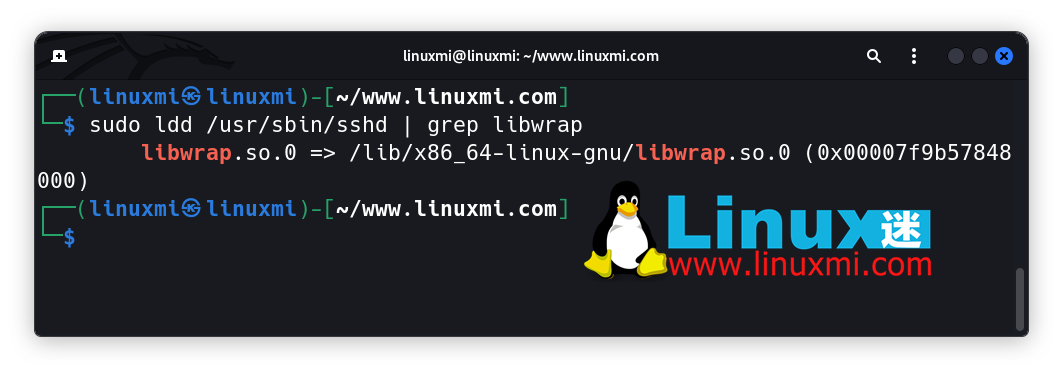
Manage in Linux systems Package Dependencies
With ldd as your software tool, you will be able to resolve shared object dependencies related to your application.
In addition, by outputting the load location of the library through ldd, you can debug the application and gain a deeper understanding of how a specific library is implemented. ldd also prints out the versions of shared libraries used in the application.
Using this feature, you can check your application for potential vulnerabilities related to outdated versions of shared libraries.
Managing dependencies is a vital core skill that is important for the smooth running of your Linux system. Even if all dependencies are fine, sometimes there may still be issues with a package. Therefore, it is important to know how to find and repair broken packages.
The above is the detailed content of Manage package dependencies like a pro using ldd command on Linux. For more information, please follow other related articles on the PHP Chinese website!

Hot AI Tools

Undresser.AI Undress
AI-powered app for creating realistic nude photos

AI Clothes Remover
Online AI tool for removing clothes from photos.

Undress AI Tool
Undress images for free

Clothoff.io
AI clothes remover

Video Face Swap
Swap faces in any video effortlessly with our completely free AI face swap tool!

Hot Article

Hot Tools

Notepad++7.3.1
Easy-to-use and free code editor

SublimeText3 Chinese version
Chinese version, very easy to use

Zend Studio 13.0.1
Powerful PHP integrated development environment

Dreamweaver CS6
Visual web development tools

SublimeText3 Mac version
God-level code editing software (SublimeText3)

Hot Topics
 1386
1386
 52
52
 How to use docker desktop
Apr 15, 2025 am 11:45 AM
How to use docker desktop
Apr 15, 2025 am 11:45 AM
How to use Docker Desktop? Docker Desktop is a tool for running Docker containers on local machines. The steps to use include: 1. Install Docker Desktop; 2. Start Docker Desktop; 3. Create Docker image (using Dockerfile); 4. Build Docker image (using docker build); 5. Run Docker container (using docker run).
 How to view the docker process
Apr 15, 2025 am 11:48 AM
How to view the docker process
Apr 15, 2025 am 11:48 AM
Docker process viewing method: 1. Docker CLI command: docker ps; 2. Systemd CLI command: systemctl status docker; 3. Docker Compose CLI command: docker-compose ps; 4. Process Explorer (Windows); 5. /proc directory (Linux).
 Difference between centos and ubuntu
Apr 14, 2025 pm 09:09 PM
Difference between centos and ubuntu
Apr 14, 2025 pm 09:09 PM
The key differences between CentOS and Ubuntu are: origin (CentOS originates from Red Hat, for enterprises; Ubuntu originates from Debian, for individuals), package management (CentOS uses yum, focusing on stability; Ubuntu uses apt, for high update frequency), support cycle (CentOS provides 10 years of support, Ubuntu provides 5 years of LTS support), community support (CentOS focuses on stability, Ubuntu provides a wide range of tutorials and documents), uses (CentOS is biased towards servers, Ubuntu is suitable for servers and desktops), other differences include installation simplicity (CentOS is thin)
 What to do if the docker image fails
Apr 15, 2025 am 11:21 AM
What to do if the docker image fails
Apr 15, 2025 am 11:21 AM
Troubleshooting steps for failed Docker image build: Check Dockerfile syntax and dependency version. Check if the build context contains the required source code and dependencies. View the build log for error details. Use the --target option to build a hierarchical phase to identify failure points. Make sure to use the latest version of Docker engine. Build the image with --t [image-name]:debug mode to debug the problem. Check disk space and make sure it is sufficient. Disable SELinux to prevent interference with the build process. Ask community platforms for help, provide Dockerfiles and build log descriptions for more specific suggestions.
 What computer configuration is required for vscode
Apr 15, 2025 pm 09:48 PM
What computer configuration is required for vscode
Apr 15, 2025 pm 09:48 PM
VS Code system requirements: Operating system: Windows 10 and above, macOS 10.12 and above, Linux distribution processor: minimum 1.6 GHz, recommended 2.0 GHz and above memory: minimum 512 MB, recommended 4 GB and above storage space: minimum 250 MB, recommended 1 GB and above other requirements: stable network connection, Xorg/Wayland (Linux)
 Detailed explanation of docker principle
Apr 14, 2025 pm 11:57 PM
Detailed explanation of docker principle
Apr 14, 2025 pm 11:57 PM
Docker uses Linux kernel features to provide an efficient and isolated application running environment. Its working principle is as follows: 1. The mirror is used as a read-only template, which contains everything you need to run the application; 2. The Union File System (UnionFS) stacks multiple file systems, only storing the differences, saving space and speeding up; 3. The daemon manages the mirrors and containers, and the client uses them for interaction; 4. Namespaces and cgroups implement container isolation and resource limitations; 5. Multiple network modes support container interconnection. Only by understanding these core concepts can you better utilize Docker.
 vscode cannot install extension
Apr 15, 2025 pm 07:18 PM
vscode cannot install extension
Apr 15, 2025 pm 07:18 PM
The reasons for the installation of VS Code extensions may be: network instability, insufficient permissions, system compatibility issues, VS Code version is too old, antivirus software or firewall interference. By checking network connections, permissions, log files, updating VS Code, disabling security software, and restarting VS Code or computers, you can gradually troubleshoot and resolve issues.
 What is vscode What is vscode for?
Apr 15, 2025 pm 06:45 PM
What is vscode What is vscode for?
Apr 15, 2025 pm 06:45 PM
VS Code is the full name Visual Studio Code, which is a free and open source cross-platform code editor and development environment developed by Microsoft. It supports a wide range of programming languages and provides syntax highlighting, code automatic completion, code snippets and smart prompts to improve development efficiency. Through a rich extension ecosystem, users can add extensions to specific needs and languages, such as debuggers, code formatting tools, and Git integrations. VS Code also includes an intuitive debugger that helps quickly find and resolve bugs in your code.



