 Operation and Maintenance
Operation and Maintenance
 Nginx
Nginx
 GNOME Shell 44.2 released: improved screen recording function, optimized Bluetooth menu, etc.
GNOME Shell 44.2 released: improved screen recording function, optimized Bluetooth menu, etc.
GNOME Shell 44.2 released: improved screen recording function, optimized Bluetooth menu, etc.

News on June 4th, after the GNOME team launched the GNOME 44.2 desktop environment this week, today upgraded the component Mutter and the window manager GNOME Shell to version 44.2.
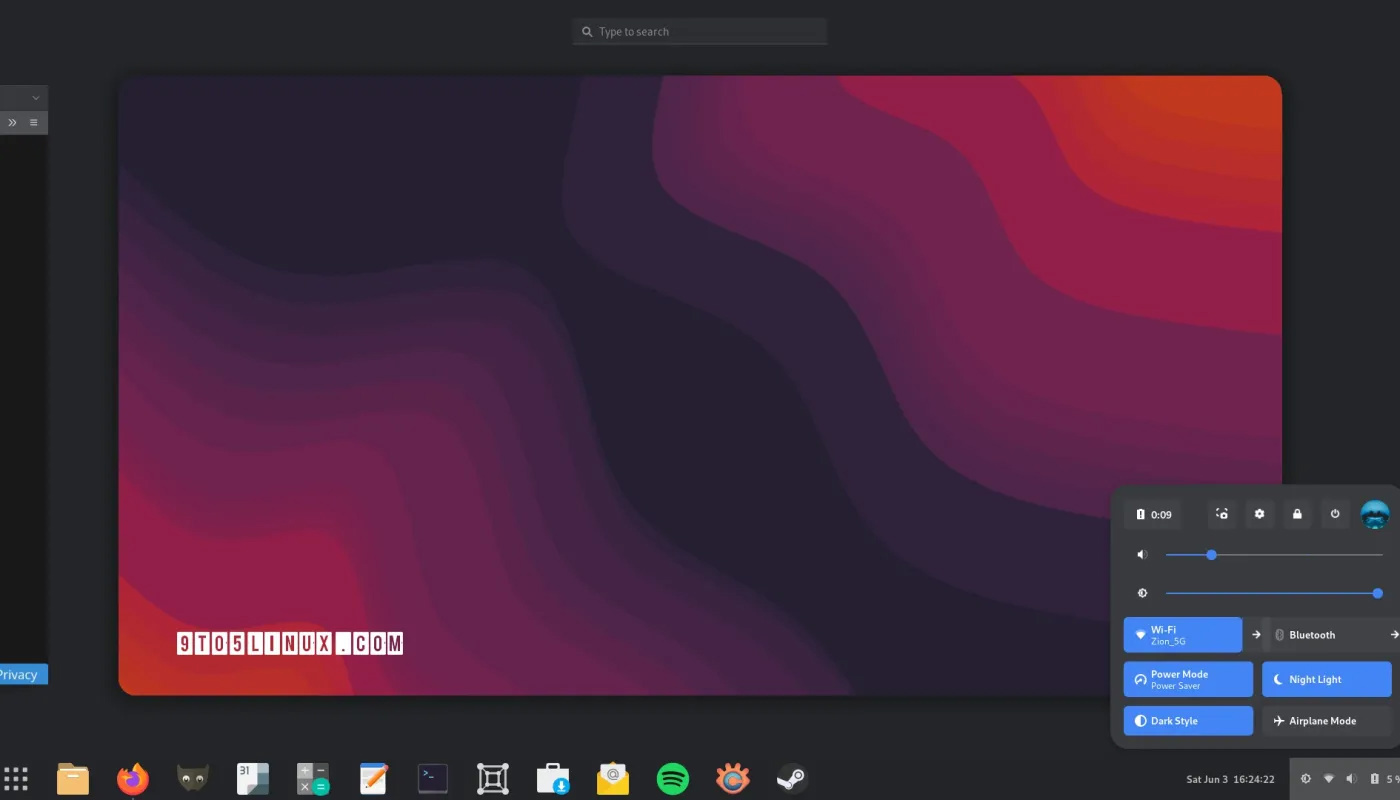
The GNOME Shell 44.2 update further improves the built-in screen recording function, optimizes the Bluetooth menu in Quick Settings, and allows users to customize Bluetooth device names.
The GNOME Shell 44.2 update also has a large text glitch in the calendar plug-in, fixes the authentication dialog box in remote sessions, and many other issues.
IT House also learned from the report: Mutter 44.2 update improves support for tablet external monitors, fixes the problem of traditional full-screen windows appearing on all monitors in multi-monitor settings, and fixes the issue in xwayland-on-demand Resource contention issues, and fixes for oversized input areas around the Xwayland window.
Mutter 44.2 fixes some misalignment issues under X11 full-screen windows, fixes X11 client input area issues, fixes redraw regressions in non-DMA remote sessions, and fixes some issues in server-side decoration windows Drag and drop, etc. issues.
The above is the detailed content of GNOME Shell 44.2 released: improved screen recording function, optimized Bluetooth menu, etc.. For more information, please follow other related articles on the PHP Chinese website!

Hot AI Tools

Undresser.AI Undress
AI-powered app for creating realistic nude photos

AI Clothes Remover
Online AI tool for removing clothes from photos.

Undress AI Tool
Undress images for free

Clothoff.io
AI clothes remover

Video Face Swap
Swap faces in any video effortlessly with our completely free AI face swap tool!

Hot Article

Hot Tools

Notepad++7.3.1
Easy-to-use and free code editor

SublimeText3 Chinese version
Chinese version, very easy to use

Zend Studio 13.0.1
Powerful PHP integrated development environment

Dreamweaver CS6
Visual web development tools

SublimeText3 Mac version
God-level code editing software (SublimeText3)

Hot Topics
 1387
1387
 52
52
 How to record streaming audio on Ubuntu Linux distribution
Feb 25, 2024 pm 03:46 PM
How to record streaming audio on Ubuntu Linux distribution
Feb 25, 2024 pm 03:46 PM
How to record audio in Ubuntu and other Linux distributions? If you want to record a voiceover through your computer's microphone, you can use GNOME Voice Recorder or Audacity. Using GNOME Recorder is simple and easy to understand, but its functions are relatively limited. As for Audacity, it may feel a bit difficult at first contact, but it has many advanced recording functions. However, we won't go into this in depth in this tutorial. GNOME Voice Recorder can be used with a microphone. Additionally, there is a tool called Voice Recorder that not only uses the microphone input but also records streaming music. In this tutorial, we will show you the following steps on how to record sound with GNOME Voice Recorder, using AudioR
 How to install Classic Shell on Windows 11?
Apr 21, 2023 pm 09:13 PM
How to install Classic Shell on Windows 11?
Apr 21, 2023 pm 09:13 PM
<p>Customizing your operating system is a great way to make your daily life more enjoyable. You can change the user interface, apply custom themes, add widgets, and more. So today we will show you how to install ClassicShell on Windows 11. </p><p>This program has been around for a long time and allows you to modify the operating system. Volunteers have now started running the organization, which disbanded in 2017. The new project is called OpenShell and is currently available on Github for those interested. </p>&a
 Enable fractional scaling in Fedora using GNOME
Jun 27, 2023 pm 09:41 PM
Enable fractional scaling in Fedora using GNOME
Jun 27, 2023 pm 09:41 PM
(FractionalScaling) Fractional Scaling is a handy feature that allows you to maximize optimization for HiDPI monitors and high-resolution laptops. By fine-tuning the scaling, you can create a well-balanced desktop display that's neither too big nor too small and looks great. Although resolution settings are also available, due to operating system limitations, they usually match your actual situation. Additionally, it allows you to increase the size of text and other UI elements on the display without making everything appear blurry. This is useful if you have a high-resolution monitor and want to make text easier to read. Ubuntu20.04LTS introduces 100%, 125%, 150%, 175% and 200% in 2020
 PowerShell deployment fails with HRESULT 0x80073D02 issue fixed
May 10, 2023 am 11:02 AM
PowerShell deployment fails with HRESULT 0x80073D02 issue fixed
May 10, 2023 am 11:02 AM
Do you see this error message "Add-AppxPackage: Deployment failed with HRESULT: 0x80073D02, The package cannot be installed because the resource it modifies is currently in use. Error 0x80073D02..." in PowerShell when you run the script? As the error message states, this does occur when the user attempts to re-register one or all WindowsShellExperienceHost applications while the previous process is running. We've got some simple solutions to fix this problem quickly. Fix 1 – Terminate the experience host process You must terminate before executing the powershell command
![Explorer.exe does not start on system startup [Fix]](https://img.php.cn/upload/article/000/887/227/168575230155539.png?x-oss-process=image/resize,m_fill,h_207,w_330) Explorer.exe does not start on system startup [Fix]
Jun 03, 2023 am 08:31 AM
Explorer.exe does not start on system startup [Fix]
Jun 03, 2023 am 08:31 AM
Nowadays, many Windows users start encountering severe Windows system problems. The problem is that Explorer.exe cannot start after the system is loaded, and users cannot open files or folders. Although, Windows users can open Windows Explorer manually using Command Prompt in some cases and this must be done every time the system restarts or after system startup. This can be problematic and is due to the following factors mentioned below. Corrupted system files. Enable fast startup settings. Outdated or problematic display drivers. Changes were made to some services in the system. Modified registry file. Keeping all the above factors in mind, we have come up with some that will surely help the users
 Here are the fixes for Open Shell Windows 11 not working issue
Apr 14, 2023 pm 02:07 PM
Here are the fixes for Open Shell Windows 11 not working issue
Apr 14, 2023 pm 02:07 PM
Open shell not running on Windows 11 is not a new problem and has been plaguing users since the advent of this new operating system. The cause of the Open-Shell Windows 11 not working issue is not specific. It can be caused by unexpected errors in programs, the presence of viruses or malware, or corrupted system files. For those who don’t know, Open-Shell is the replacement for Classic Shell, which was discontinued in 2017. You can check out our tutorial on how to install Classic Shell on Windows 11. How to replace Windows 11 Start menu
 How to quickly delete the line at the end of a file in Linux
Mar 01, 2024 pm 09:36 PM
How to quickly delete the line at the end of a file in Linux
Mar 01, 2024 pm 09:36 PM
When processing files under Linux systems, it is sometimes necessary to delete lines at the end of the file. This operation is very common in practical applications and can be achieved through some simple commands. This article will introduce the steps to quickly delete the line at the end of the file in Linux system, and provide specific code examples. Step 1: Check the last line of the file. Before performing the deletion operation, you first need to confirm which line is the last line of the file. You can use the tail command to view the last line of the file. The specific command is as follows: tail-n1filena
 Different ways to run shell script files on Windows
Apr 13, 2023 am 11:58 AM
Different ways to run shell script files on Windows
Apr 13, 2023 am 11:58 AM
Windows Subsystem for Linux The first option is to use Windows Subsystem for Linux or WSL, which is a compatibility layer for running Linux binary executables natively on Windows systems. It works for most scenarios and allows you to run shell scripts in Windows 11/10. WSL is not automatically available, so you must enable it through your Windows device's developer settings. You can do this by going to Settings > Update & Security > For Developers. Switch to developer mode and confirm the prompt by selecting Yes. Next, look for W



