 Operation and Maintenance
Operation and Maintenance
 Nginx
Nginx
 Review of Wayland's Excellent Screen Recording Software for Linux
Review of Wayland's Excellent Screen Recording Software for Linux
Review of Wayland's Excellent Screen Recording Software for Linux

The modern Wayland protocol is used by default in most mainstream Linux distributions such as Ubuntu and Fedora. However, as the successor to X.Org, Wayland is more secure and adheres to modern standards, but this requires developers to re-build applications for Wayland.
Linux legacy applications developed based on X.Org will not work properly on Wayland in most cases unless modified. Screen recording software also falls into this category. Many popular screen recording software were developed for X.Org and no longer work in Wayland.
But some still work. In this article I will introduce some screen recording software that has been tested and works well in Wayland sessions.
The best screen recording software application for Wayland under Linux distribution
1. Kooha
The first software introduced is Kooha, which is a software written by GTK Screen recording software that supports X11 and Wayland. It is one of the fastest and easiest screen recording software on the GNOME desktop environment. This app is one of the best GNOME apps that provides a smooth recording experience. This utility supports hardware acceleration, timers, multiple input sources, and many advanced features. Key features are as follows:
- In multi-monitor environments, the ability to select display ports and windows
- Hardware accelerated encoding (disabled by default, but can be enabled in settings)
- Be able to record a specific area of the screen
- Can record computer sound and microphone sound at the same time
- Specify the number of seconds of delay before making a screen recording video
- Supports frame rate selection
- Supports multiple media file types, including: WebM, mp4, gif, Mkv, etc.
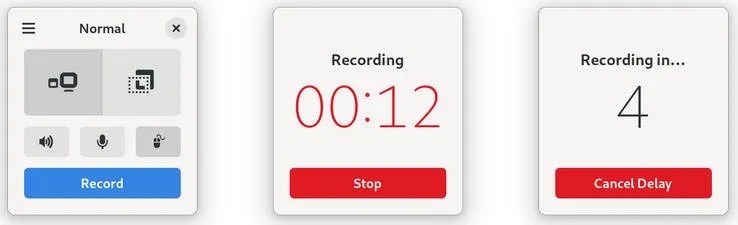
Kooha - The best GNOME screen recording Software
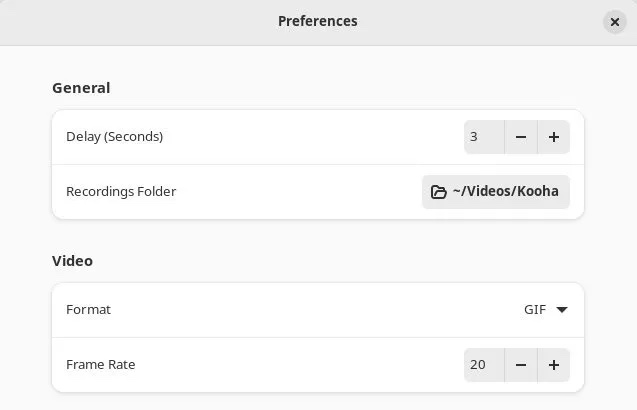
Kooha Setup
Installing Kooha is very easy using Flatpak. Set up Flatpak and Flathub for your system and run the following commands to install:
flatpak install io.github.seadve.Kooha
We tested it in the latest versions of Ubuntu 22.10 and Fedora 37 using Wayland sessions and the workflow was very Smooth.
More details about Kooha:
2. GNOME screen recording software
The screen recording software that comes with GNOME Shell is second on the list. It's part of GNOME's new screenshot utility, which you can launch by searching for "screenshot" in the application menu.
GNOME screen recording software provides the option to record the entire screen or a rectangular selection. Additionally, you can choose to record the cursor as well.
However, it only supports recording in WebM format and cannot delay recording.
You don’t need to install any additional software to use this feature as it is installed by default with the GNOME desktop environment.
Use the keyboard shortcut CTRL SHIFT ALT R to launch it. Then select the options you need and finally click the record button.
The recorded videos are saved in the ~/Videos/Screencasts folder.
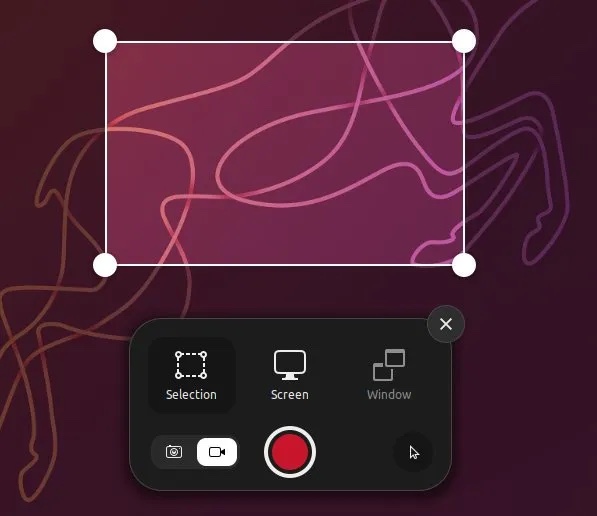
GNOME screen recording software
3, OBS Studio
OBS Studio, a popular free and open source The live streaming application has recently started supporting Wayland. On Wayland, although its main use is live streaming, its screen recording feature is actually available as well.
Since it is a professional-grade software, you can take advantage of its powerful audio recording capabilities. In addition, you can also record the sound of the system microphone at the same time.
通过 Flatpak 安装 OBS Studio 很容易。为你的系统设置 Flathub,然后使用以下命令安装它:
flatpak install com.obsproject.Studio
注意:OBS Studio 需要 FFmpeg 来运行。如果你想安装 FFmpeg,请参阅我们的 此篇文章。
打开 OBS Studio 后,点击 “Sources” 下的加号 “+” 来添加输入源。然后选择 “屏幕捕捉…Screen capture...”。然后单击 “确定Ok”。
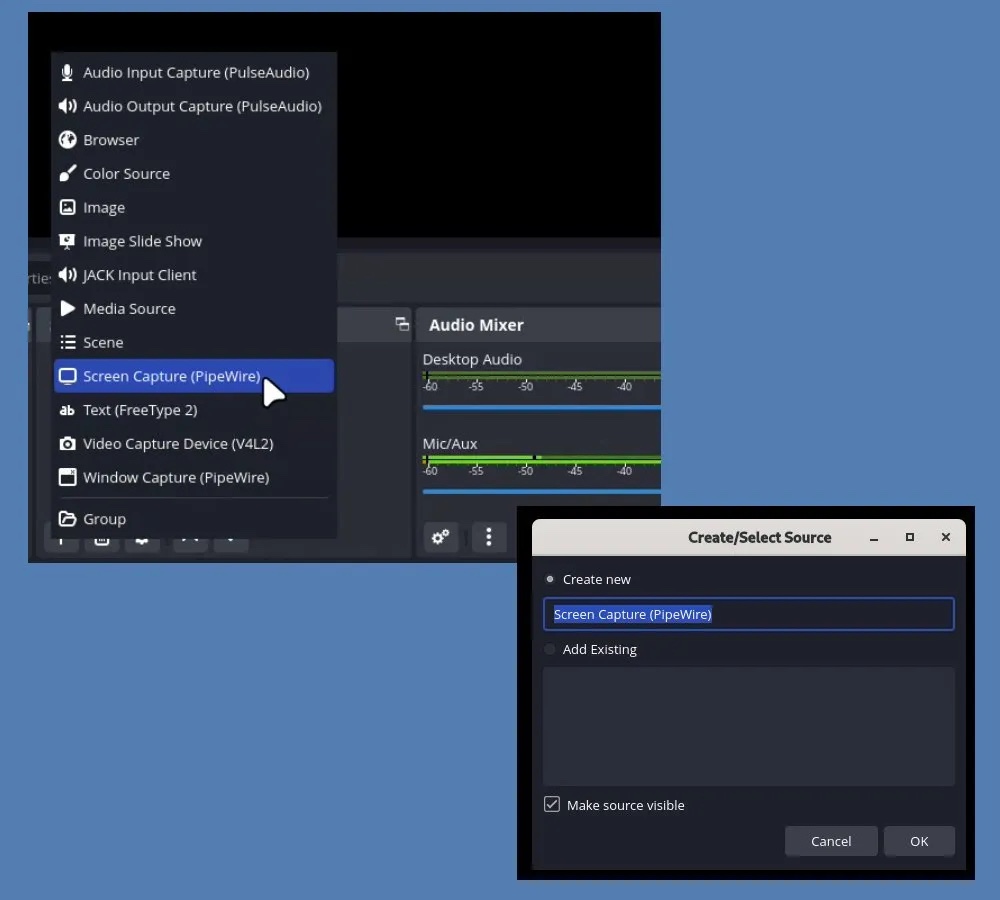
屏幕捕捉选项
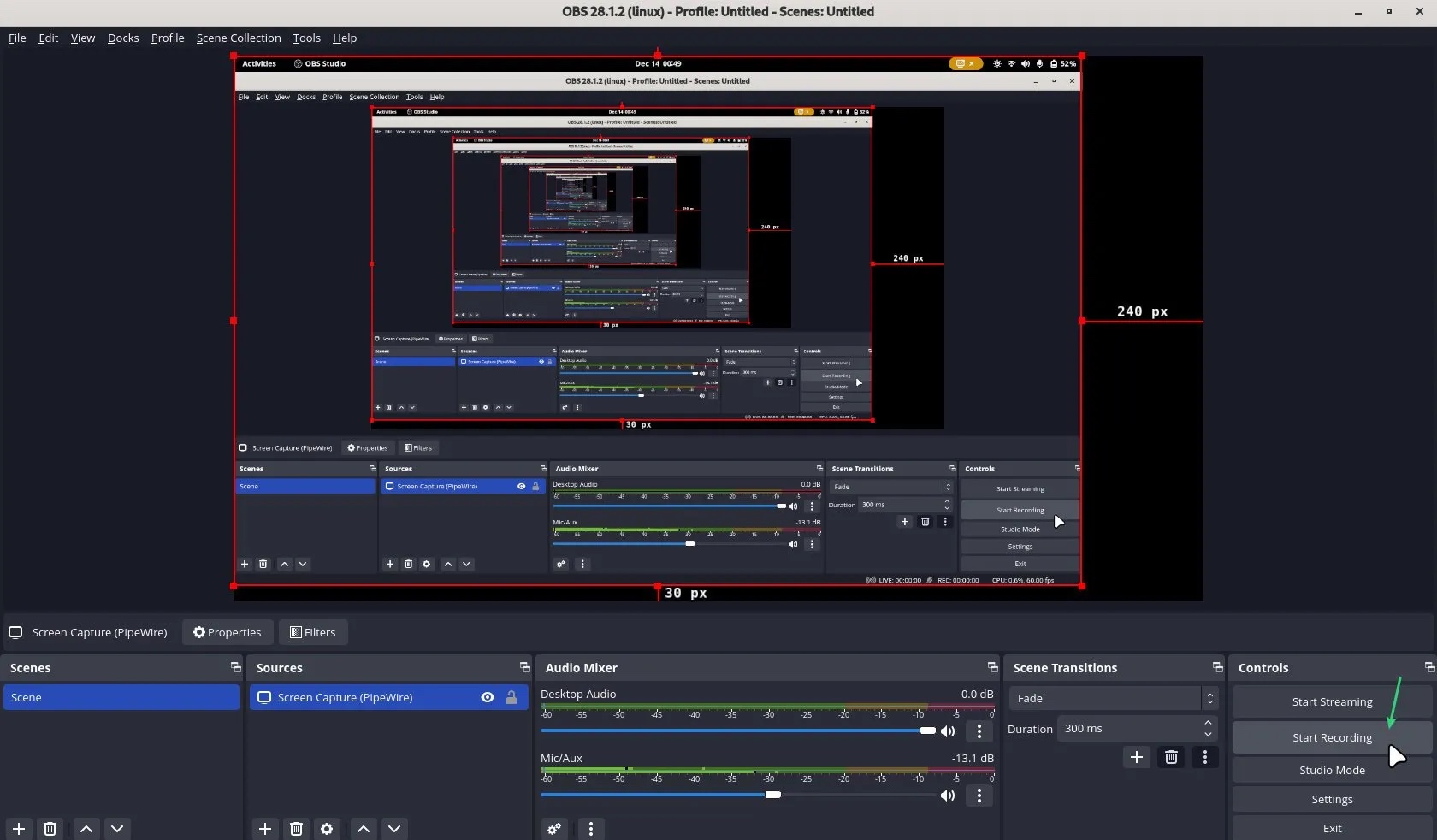
在 Wayland 中使用 OBS Studio 进行录制
停止录制后,录制文件会保存在你的用户主目录文件夹下。
更多有关 OBS Studio 的详细信息:
4、vokoscreenNG
这句话可以重写为: vokoscreenNG被广泛低估,但它是一款独特的屏幕录制软件。它是一款老应用程序,并支持窗口捕捉、矩形捕捉。此外,它还提供了捕获屏幕音频、系统托盘控制、放大镜、倒计时、计时器等许多有趣的功能。
最近,它加入了实验性的 Wayland 支持,可供尝试。它运行得相当不错。Wayland现在支持WebM、M4、Mkv、Mov和Avi格式。但是,Wayland 会话的音频记录尚不可用。
你可以从以下链接下载适用于 Linux 发行版的预编译可执行文件,无需安装即可运行:
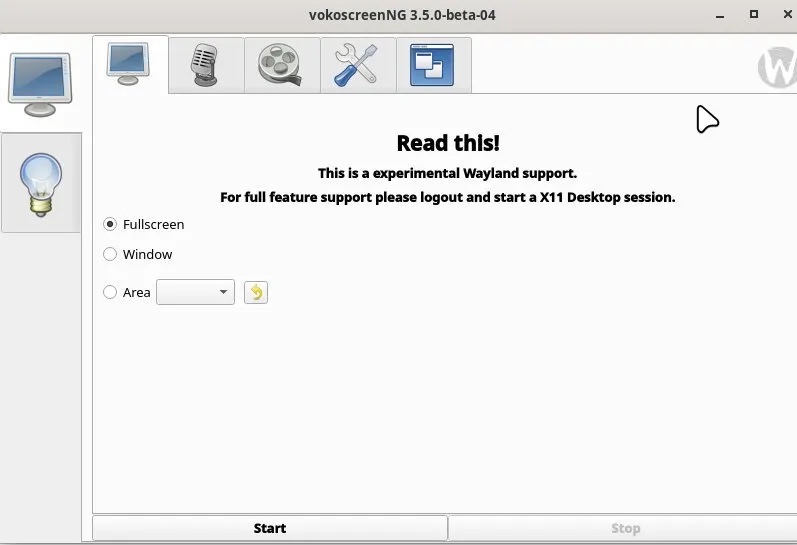
vokoscreenNG
更多有关 vokoscreenNG 的详细信息:
5、Wayfarer
基于GTK4的屏幕录制软件Wayfarer是这个列表中的最后一个。它现在可以兼容多种现代协议,包括Wayland、Pipewire和wireplumber。其简单的用户界面支持屏幕录制和音频捕捉。你还可以选择你的桌面的一部分或整个屏幕进行录制。
此外,你可以选择帧速率、鼠标捕捉,并具有延迟录制的功能。目前,它支持 webm、mp4 和 mkv 格式。
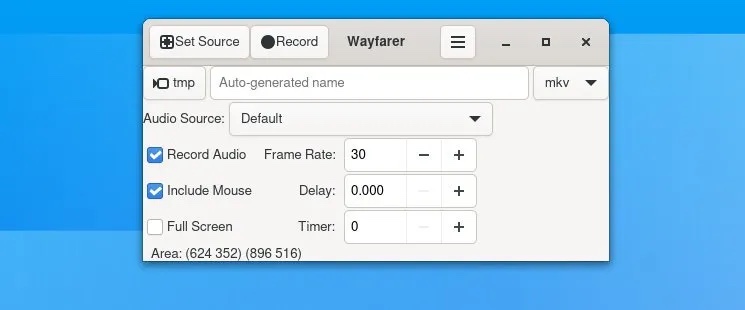
适用于 Linux 的 Wayfarer 屏幕录制软件
然而,它只能在 Arch Linux 的 Arch 用户仓库(AUR)中获得。使用以下命令,您可以为任何AUR辅助程序(例如Yay)进行设置和安装:
yay -S wayfarer-git
更多有关 Wayfarer 的详细信息:
其他目前无法在 Wayland 上正常使用的优秀屏幕录制软件
除了上面的列表之外,在 X.Org 上有一些优秀的屏幕录制软件,目前在 Wayland 上不可用。根据我在 Ubuntu 22.10 和 Fedora 37 Wayland 会话中的测试,在录制文件中只会看到黑屏。希望它们能在未来被修复,并与 Wayland 兼容。
- Peek (XWayland backend may be supported)
- Simple screen recorder
- Blue Recorder( Wayland is supported, but currently has issues)
Summary
According to my personal experience, Wayland is faster and better. You'll need to adapt to the trend that many modern distributions are moving toward Wayland by using alternative applications to change your workflow. Hopefully this list of Wayland screen recording software will help you choose the recording tool that best suits your needs.
If you know of other similar applications that work well on Wayland, please let me know.
The above is the detailed content of Review of Wayland's Excellent Screen Recording Software for Linux. For more information, please follow other related articles on the PHP Chinese website!

Hot AI Tools

Undresser.AI Undress
AI-powered app for creating realistic nude photos

AI Clothes Remover
Online AI tool for removing clothes from photos.

Undress AI Tool
Undress images for free

Clothoff.io
AI clothes remover

AI Hentai Generator
Generate AI Hentai for free.

Hot Article

Hot Tools

Notepad++7.3.1
Easy-to-use and free code editor

SublimeText3 Chinese version
Chinese version, very easy to use

Zend Studio 13.0.1
Powerful PHP integrated development environment

Dreamweaver CS6
Visual web development tools

SublimeText3 Mac version
God-level code editing software (SublimeText3)

Hot Topics
 1385
1385
 52
52
 Difference between centos and ubuntu
Apr 14, 2025 pm 09:09 PM
Difference between centos and ubuntu
Apr 14, 2025 pm 09:09 PM
The key differences between CentOS and Ubuntu are: origin (CentOS originates from Red Hat, for enterprises; Ubuntu originates from Debian, for individuals), package management (CentOS uses yum, focusing on stability; Ubuntu uses apt, for high update frequency), support cycle (CentOS provides 10 years of support, Ubuntu provides 5 years of LTS support), community support (CentOS focuses on stability, Ubuntu provides a wide range of tutorials and documents), uses (CentOS is biased towards servers, Ubuntu is suitable for servers and desktops), other differences include installation simplicity (CentOS is thin)
 Centos options after stopping maintenance
Apr 14, 2025 pm 08:51 PM
Centos options after stopping maintenance
Apr 14, 2025 pm 08:51 PM
CentOS has been discontinued, alternatives include: 1. Rocky Linux (best compatibility); 2. AlmaLinux (compatible with CentOS); 3. Ubuntu Server (configuration required); 4. Red Hat Enterprise Linux (commercial version, paid license); 5. Oracle Linux (compatible with CentOS and RHEL). When migrating, considerations are: compatibility, availability, support, cost, and community support.
 How to install centos
Apr 14, 2025 pm 09:03 PM
How to install centos
Apr 14, 2025 pm 09:03 PM
CentOS installation steps: Download the ISO image and burn bootable media; boot and select the installation source; select the language and keyboard layout; configure the network; partition the hard disk; set the system clock; create the root user; select the software package; start the installation; restart and boot from the hard disk after the installation is completed.
 How to use docker desktop
Apr 15, 2025 am 11:45 AM
How to use docker desktop
Apr 15, 2025 am 11:45 AM
How to use Docker Desktop? Docker Desktop is a tool for running Docker containers on local machines. The steps to use include: 1. Install Docker Desktop; 2. Start Docker Desktop; 3. Create Docker image (using Dockerfile); 4. Build Docker image (using docker build); 5. Run Docker container (using docker run).
 Detailed explanation of docker principle
Apr 14, 2025 pm 11:57 PM
Detailed explanation of docker principle
Apr 14, 2025 pm 11:57 PM
Docker uses Linux kernel features to provide an efficient and isolated application running environment. Its working principle is as follows: 1. The mirror is used as a read-only template, which contains everything you need to run the application; 2. The Union File System (UnionFS) stacks multiple file systems, only storing the differences, saving space and speeding up; 3. The daemon manages the mirrors and containers, and the client uses them for interaction; 4. Namespaces and cgroups implement container isolation and resource limitations; 5. Multiple network modes support container interconnection. Only by understanding these core concepts can you better utilize Docker.
 What computer configuration is required for vscode
Apr 15, 2025 pm 09:48 PM
What computer configuration is required for vscode
Apr 15, 2025 pm 09:48 PM
VS Code system requirements: Operating system: Windows 10 and above, macOS 10.12 and above, Linux distribution processor: minimum 1.6 GHz, recommended 2.0 GHz and above memory: minimum 512 MB, recommended 4 GB and above storage space: minimum 250 MB, recommended 1 GB and above other requirements: stable network connection, Xorg/Wayland (Linux)
 How to view the docker process
Apr 15, 2025 am 11:48 AM
How to view the docker process
Apr 15, 2025 am 11:48 AM
Docker process viewing method: 1. Docker CLI command: docker ps; 2. Systemd CLI command: systemctl status docker; 3. Docker Compose CLI command: docker-compose ps; 4. Process Explorer (Windows); 5. /proc directory (Linux).
 What to do if the docker image fails
Apr 15, 2025 am 11:21 AM
What to do if the docker image fails
Apr 15, 2025 am 11:21 AM
Troubleshooting steps for failed Docker image build: Check Dockerfile syntax and dependency version. Check if the build context contains the required source code and dependencies. View the build log for error details. Use the --target option to build a hierarchical phase to identify failure points. Make sure to use the latest version of Docker engine. Build the image with --t [image-name]:debug mode to debug the problem. Check disk space and make sure it is sufficient. Disable SELinux to prevent interference with the build process. Ask community platforms for help, provide Dockerfiles and build log descriptions for more specific suggestions.



