How to implement global loading effect in Vue
In front-end development, we often have a scenario: the user needs to wait for the data to be loaded during interaction with the web page. At this time, there is usually a loading effect displayed to remind the user to wait. In the Vue framework, it is not difficult to implement a global loading effect. Let’s introduce how to implement it.
Step one: Create a Vue plug-in
We can create a Vue plug-in named loading, which can be referenced in all Vue instances. In the plug-in, we need to implement the following two methods:
-
show(): used to display the loading effect -
hide(): Used to hide the loading effect
The following is the code of the loading plug-in:
const Loading = {
show() {
// 显示loading效果的代码
},
hide() {
// 隐藏loading效果的代码
}
}
export default {
install(Vue) {
Vue.prototype.$loading = Loading
}
}In the above code, we define a file named The object of Loading, which contains methods to show and hide the loading effect. The install() method is used to install the loading object onto the Vue instance so that the object can be referenced in all Vue instances.
Step 2: Implement the loading component
In order to achieve the loading effect, we need to add a loading layer covering the entire screen to the Vue component. This can be achieved through CSS. Specifically, we can dynamically add and delete the DOM elements of the loading layer within the Vue component to display and hide the loading effect. The following is a simple loading component:
<template>
<div v-if="visible" class="loading-mask">
<div class="loading-spinner"></div>
</div>
</template>
<script>
export default {
data() {
return {
visible: false
}
},
methods: {
show() {
this.visible = true
},
hide() {
this.visible = false
}
}
}
</script>
<style>
.loading-mask {
position: fixed;
top: 0;
left: 0;
right: 0;
bottom: 0;
background-color: rgba(0, 0, 0, 0.5);
z-index: 999;
display: flex;
align-items: center;
justify-content: center;
}
.loading-spinner {
border: 4px solid #f3f3f3;
border-radius: 50%;
border-top: 4px solid #3498db;
width: 60px;
height: 60px;
-webkit-animation: spin 2s linear infinite;
animation: spin 2s linear infinite;
}
@-webkit-keyframes spin {
0% { -webkit-transform: rotate(0deg); }
100% { -webkit-transform: rotate(360deg); }
}
@keyframes spin {
0% { transform: rotate(0deg); }
100% { transform: rotate(360deg); }
}
</style>In the above code, we define a div layer named loading-mask, which covers the entire page and sets a semi-transparent black background. In loading-mask, we added another div layer named loading-spinner, which is used to display a rotating loading icon. Finally, we defined a visible variable in the data of the Vue component to determine whether the loading layer needs to be displayed.
Step 3: Use loading in the component
Now that we have implemented a basic loading component and a Vue plug-in, we need to use them in the Vue component.
First, introduce the Vue plug-in just created into the Vue component, and add the loading component to the current component:
<template>
<div>
<h1>这是一个Vue组件</h1>
<loading ref="loading"></loading>
</div>
</template>
<script>
import LoadingPlugin from '@/plugins/loading'
import Loading from '@/components/Loading'
export default {
name: 'HelloWorld',
components: {
Loading
},
mounted() {
this.$loading = this.$refs.loading
},
plugins: [
LoadingPlugin
],
methods: {
fetchData() {
this.$loading.show() // 显示loading效果
// 发送请求
// ...
this.$loading.hide() // 隐藏loading效果
}
}
}
</script>In the above code, we first introduce the Vue plug-in created before LoadingPlugin, and then use the components attribute to add the loading component to the current component. In the mounted() method, we assign the instance of the loading component to the $loading property, so that we can call the show and hide methods in the current component to show and hide the loading effect.
Finally, in the fetchData() method, we can call this.$loading.show() to display the loading effect. After the data is loaded, call this. $loading.hide() method to hide it. In this way we successfully achieved a global loading effect.
Summary
In this article, we introduced how to implement a global loading effect in the Vue framework. We created a loading plugin and installed it into the Vue instance so that it can be called in all Vue components. We also implemented a loading component, in which DOM elements are dynamically added and deleted to display and hide the loading effect. Finally, we call the show and hide methods of the $loading object in the Vue component to show and hide the loading effect. This implementation allows us to achieve a good user experience, reduce user waiting time, and improve application performance.
The above is the detailed content of How to implement global loading effect in Vue. For more information, please follow other related articles on the PHP Chinese website!

Hot AI Tools

Undresser.AI Undress
AI-powered app for creating realistic nude photos

AI Clothes Remover
Online AI tool for removing clothes from photos.

Undress AI Tool
Undress images for free

Clothoff.io
AI clothes remover

AI Hentai Generator
Generate AI Hentai for free.

Hot Article

Hot Tools

Notepad++7.3.1
Easy-to-use and free code editor

SublimeText3 Chinese version
Chinese version, very easy to use

Zend Studio 13.0.1
Powerful PHP integrated development environment

Dreamweaver CS6
Visual web development tools

SublimeText3 Mac version
God-level code editing software (SublimeText3)

Hot Topics
 How to implement panel drag and drop adjustment function similar to VSCode in front-end development?
Apr 04, 2025 pm 02:06 PM
How to implement panel drag and drop adjustment function similar to VSCode in front-end development?
Apr 04, 2025 pm 02:06 PM
Explore the implementation of panel drag and drop adjustment function similar to VSCode in the front-end. In front-end development, how to implement VSCode similar to VSCode...
 How to manually trigger the onBlur event of a cell in Avue-crud row editing mode?
Apr 04, 2025 pm 02:00 PM
How to manually trigger the onBlur event of a cell in Avue-crud row editing mode?
Apr 04, 2025 pm 02:00 PM
The onBlur event that implements Avue-crud row editing in the Avue component library manually triggers the Avue-crud component. It provides convenient in-line editing functions, but sometimes we need to...
 Is the convergence of the technology stack the selection of the technology stack?
Apr 02, 2025 pm 04:42 PM
Is the convergence of the technology stack the selection of the technology stack?
Apr 02, 2025 pm 04:42 PM
Title: The relationship between technology stack convergence and selection: Does technology stack convergence refer to the selection of technology stack? I saw an article that has a convergence technology stack...
 How to use Vue 3 to implement up scrolling loading function similar to WeChat chat records?
Apr 04, 2025 pm 03:51 PM
How to use Vue 3 to implement up scrolling loading function similar to WeChat chat records?
Apr 04, 2025 pm 03:51 PM
How to achieve upward scrolling loading similar to WeChat chat records? When developing applications similar to WeChat chat records, a common question is how to...
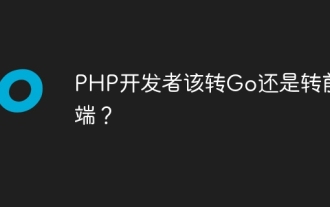 Should PHP developers switch to Go or to front-end?
Apr 02, 2025 pm 04:57 PM
Should PHP developers switch to Go or to front-end?
Apr 02, 2025 pm 04:57 PM
Career choices for PHP developers: to switch to Go or to front-end? In the modern software development industry, the selection of technology stacks and the planning of career development paths are for...
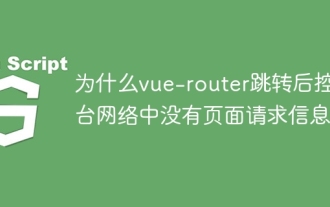 Why is there no page request information on the console network after vue-router jump?
Apr 04, 2025 pm 05:27 PM
Why is there no page request information on the console network after vue-router jump?
Apr 04, 2025 pm 05:27 PM
Why is there no page request information on the console network after vue-router jump? When using vue-router for page redirection, you may notice a...
 How to implement the photo upload function of high-photographers of different brands on the front end?
Apr 04, 2025 pm 05:42 PM
How to implement the photo upload function of high-photographers of different brands on the front end?
Apr 04, 2025 pm 05:42 PM
How to implement the photo upload function of different brands of high-photographers on the front end When developing front-end projects, you often encounter the need to integrate hardware equipment. for...
 How to use el-table to implement table grouping, drag and drop sorting in Vue2?
Apr 04, 2025 pm 07:54 PM
How to use el-table to implement table grouping, drag and drop sorting in Vue2?
Apr 04, 2025 pm 07:54 PM
Implementing el-table table group drag and drop sorting in Vue2. Using el-table tables to implement group drag and drop sorting in Vue2 is a common requirement. Suppose we have a...






