Build system management page using PHP
As the company's business grows, the need for system management pages becomes more and more important. How to quickly build an easy-to-use and fully functional system management page is a problem that many developers need to solve. As a common server-side programming language, PHP has a wide range of uses and a rich resource library. This article will introduce how to use PHP to build system management pages.
- Preparation
Before we start, we need to install PHP and Apache or Nginx server, and configure the MySQL database. These tools are open source and can be downloaded and used freely. You can use an integrated environment such as XAMPP or WAMP, or you can choose to install them separately.
- Create PHP file
To create a PHP file, we recommend using the MVC (Model-View-Controller) design pattern. This pattern can separate business logic, data and user interface, which is very helpful in terms of maintenance and behavior. Divide the entire project into three modules, which are Model, View and Controller. Our system management page also needs to be written in this way, so initialization work needs to be done.
First, create a new folder, and then create three subfolders in the folder, one named "models", one named "views", and one named "controllers".
- Writing PHP Code
In the "models" folder, we need to create a PHP file to set up the database connection and run the SQL query. This file needs to contain code to connect to the MySQL database and then perform some operations by running SQL statements. This file can be regarded as a bridge between the system management page and the database. Here is a sample code:
<?php
class Model {
private $host = "localhost";
private $username = "root";
private $password = "";
private $database = "my_database";
public function connect() {
mysql_connect($this->host, $this->username, $this->password) or die(mysql_error());
mysql_select_db($this->database) or die(mysql_error());
}
public function get_data() {
$query = mysql_query("select * from my_table") or die(mysql_error());
return $query;
}
}
?>In the "views" folder, we need to create a PHP file to display the system management page. Here is a sample code:
<?php include("header.php"); ?>
<!-- 这里是内容 -->
<?php include("footer.php"); ?>In the "controllers" folder, we need to create PHP files to read the data in the "models" folder and input them into the "views" folder in view. The following is a sample code:
<?php
require_once("../models/Model.php");
$model = new Model();
$model->connect();
$data = $model->get_data();
include("../views/index.php");
?>- Create database table
Create a table in the MySQL database to store the data required in the system management page. For example, if you want to create a user management page, you need to create a table named "users" that contains fields such as "id", "name" and "email". The following is a SQL example to create a table named "users":
create table users( id int(11) unsigned not null auto_increment primary key, name varchar(20) not null, email varchar(30) not null );
- Design system management page
After completing the above steps, we can use the "views" ” folder to create a PHP file to design the system management page. For example, you can create a file called "index.php" to display a list of users. Here is a sample code:
<?php include("header.php"); ?>
<h1>用户列表</h1>
<table>
<thead>
<tr>
<th>ID</th>
<th>姓名</th>
<th>邮箱</th>
</tr>
</thead>
<tbody>
<?php while($row = mysql_fetch_array($data)) { ?>
<tr>
<td><?php echo $row['id']; ?></td>
<td><?php echo $row['name']; ?></td>
<td><?php echo $row['email']; ?></td>
</tr>
<?php } ?>
</tbody>
</table>
<?php include("footer.php"); ?>This page lists the names and emails of all users saved in the "users" table.
- Integration code
Now, we can integrate all the PHP files together to run on the server. We can create a file called “index.php” and paste all the code above into that file. This file will establish a connection between the server and the MySQL database and display the system management page we have built. Here is a sample code:
<?php
require_once("models/Model.php");
$model = new Model();
$model->connect();
$data = $model->get_data();
include("views/index.php");
?>- Testing and Optimization
Now, we can test our system admin page by accessing the "index.php" file. If an error occurs, we can view the log file to locate the problem. After running this page, we can use browser development tools to check the page load time and look for optimization options. We can optimize this page by merging CSS and JavaScript files, compressing images and HTML files, and more.
Before ending, it is worth noting that the system management page we built may have issues with security. Therefore, in order to protect user information and prevent hackers from intruding, we need to take some security measures, such as using SSL encryption protocol, setting user names and passwords, etc.
In short, it is very simple to use PHP to build system management pages. We only need to complete a few simple steps to quickly implement the functionality we need. Hope this article can be helpful to you.
The above is the detailed content of Build system management page using PHP. For more information, please follow other related articles on the PHP Chinese website!

Hot AI Tools

Undresser.AI Undress
AI-powered app for creating realistic nude photos

AI Clothes Remover
Online AI tool for removing clothes from photos.

Undress AI Tool
Undress images for free

Clothoff.io
AI clothes remover

AI Hentai Generator
Generate AI Hentai for free.

Hot Article

Hot Tools

Notepad++7.3.1
Easy-to-use and free code editor

SublimeText3 Chinese version
Chinese version, very easy to use

Zend Studio 13.0.1
Powerful PHP integrated development environment

Dreamweaver CS6
Visual web development tools

SublimeText3 Mac version
God-level code editing software (SublimeText3)

Hot Topics
 1376
1376
 52
52
 PHP 8.4 Installation and Upgrade guide for Ubuntu and Debian
Dec 24, 2024 pm 04:42 PM
PHP 8.4 Installation and Upgrade guide for Ubuntu and Debian
Dec 24, 2024 pm 04:42 PM
PHP 8.4 brings several new features, security improvements, and performance improvements with healthy amounts of feature deprecations and removals. This guide explains how to install PHP 8.4 or upgrade to PHP 8.4 on Ubuntu, Debian, or their derivati
 CakePHP Date and Time
Sep 10, 2024 pm 05:27 PM
CakePHP Date and Time
Sep 10, 2024 pm 05:27 PM
To work with date and time in cakephp4, we are going to make use of the available FrozenTime class.
 CakePHP File upload
Sep 10, 2024 pm 05:27 PM
CakePHP File upload
Sep 10, 2024 pm 05:27 PM
To work on file upload we are going to use the form helper. Here, is an example for file upload.
 Discuss CakePHP
Sep 10, 2024 pm 05:28 PM
Discuss CakePHP
Sep 10, 2024 pm 05:28 PM
CakePHP is an open-source framework for PHP. It is intended to make developing, deploying and maintaining applications much easier. CakePHP is based on a MVC-like architecture that is both powerful and easy to grasp. Models, Views, and Controllers gu
 CakePHP Creating Validators
Sep 10, 2024 pm 05:26 PM
CakePHP Creating Validators
Sep 10, 2024 pm 05:26 PM
Validator can be created by adding the following two lines in the controller.
 CakePHP Logging
Sep 10, 2024 pm 05:26 PM
CakePHP Logging
Sep 10, 2024 pm 05:26 PM
Logging in CakePHP is a very easy task. You just have to use one function. You can log errors, exceptions, user activities, action taken by users, for any background process like cronjob. Logging data in CakePHP is easy. The log() function is provide
 How To Set Up Visual Studio Code (VS Code) for PHP Development
Dec 20, 2024 am 11:31 AM
How To Set Up Visual Studio Code (VS Code) for PHP Development
Dec 20, 2024 am 11:31 AM
Visual Studio Code, also known as VS Code, is a free source code editor — or integrated development environment (IDE) — available for all major operating systems. With a large collection of extensions for many programming languages, VS Code can be c
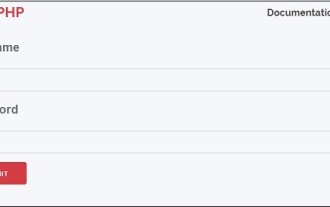 CakePHP Services
Sep 10, 2024 pm 05:26 PM
CakePHP Services
Sep 10, 2024 pm 05:26 PM
This chapter deals with the information about the authentication process available in CakePHP.




