How to configure and use routing in Vue?
Vue is an open source JavaScript framework that provides a flexible way to create interactive web applications. One of the key features is Vue routing, which allows us to create single-page applications that manage different pages through the router.
This article will introduce in detail how to configure and use routing in Vue, allowing you to better control the page navigation of your application.
1. Basic concepts of Vue routing
Before understanding the configuration and use of Vue routing, we need to understand some basic concepts. Vue routing is developed based on the Vue Router library, among which:
1. Routing: Routing is the page corresponding to different URLs on the specified website. In Vue, you can implement page navigation of the website by creating routing instances.
2. Router: The router is the instance responsible for managing all routes in the application. The Vue Router library provides a VueRouter object for generating router instances.
3. Path and parameters: Path and parameters are the two parameters for specifying the route. The path is the string specified in the URL to match the route exactly. Parameters are variable parts of the route URL and can be accessed within the route component.
2. Configure Vue routing
Configuring Vue routing needs to be done in a Vue instance. First you need to install the Vue Router library, and then add the VueRouter object to the Vue instance.
- Install Vue Router
To use Vue Router, you need to add the Vue Router library to your project:
npm install vue-router --save
- Create a routing component
In Vue, a route can be a component. Therefore, before creating a route, you need to create the corresponding routing component. In the following example, we will create two components: Home and About.
// Home.vue
<template>
<div>
<h2>Home</h2>
</div>
</template>
<script>
export default {
name: 'Home'
}
</script>
// About.vue
<template>
<div>
<h2>About</h2>
</div>
</template>
<script>
export default {
name: 'About'
}
</script>- Create routing instance
The steps to create a Vue Router instance are as follows:
1) Import the Vue Router library. Add the following code in the main.js file:
import VueRouter from 'vue-router';
2) Define the route. Add the following code in the main.js file:
import Home from './components/Home.vue';
import About from './components/About.vue';
const routes = [
{
path: '/',
name: 'Home',
component: Home
},
{
path: '/about',
name: 'About',
component: About
}
];3) Create a Vue Router instance. Add the following code in the main.js file:
const router = new VueRouter({
routes
});4) Add the Vue Router instance to the Vue instance. Add the following code in the main.js file:
new Vue({
router
}).$mount('#app');Now, you have created the Vue Router instance and added it to the Vue instance. Next, you need to add links in your Vue template that can be used for navigation.
3. Use Vue routing in templates
Now that you have configured Vue routing, you can use it in Vue templates. In Vue templates, you can use the
For example, in the following example, we will use the
<template>
<div>
<router-link to="/">Home</router-link>
<router-link to="/about">About</router-link>
<router-view></router-view>
</div>
</template>In the above code, < The router-link> tag will be rendered as a link and, when clicked, will navigate the user to the corresponding routing component. The
4. Vue routing parameters and nested routing
Vue routing can not only accept basic paths, but also parameters and nested routing.
1. Routing parameters
In Vue, you can use routing parameters to specify the path to the dynamic part. For example, in the following example, we will use a colon (:) to specify a dynamic ID parameter:
// router.js
{
path: '/user/:id',
component: User
}
// User.vue
export default {
data() {
return {
userId: this.$route.params.id
};
}
}In the above code, we specify the route as /user/:id, where :id is dynamic parameters. When a user accesses the URL /user/123, parameter 123 can be obtained using this.$route.params.id in the User component.
2. Nested routing
Vue routing also supports nested routing. For example, in the following example, we will use the children option to specify a nested route:
{
path: '/user',
component: User,
children: [
{
path: '',
component: UserHome
},
{
path: 'profile',
component: UserProfile
},
{
path: 'posts',
component: UserPosts
}
]
} In the above code, we specify the route as /user and specify two child routes: /user/profile and /user/posts. These sub-routes can be rendered using the
5. Summary
Vue routing is a flexible way to manage application page navigation. We can use the
There are other key concepts in Vue routing, such as route parameters and nested routes. These concepts give you greater control and management of your application's page navigation.
I hope this article can help you learn and understand the configuration and use of Vue routing, and be able to flexibly apply them in actual development.
The above is the detailed content of How to configure and use routing in Vue?. For more information, please follow other related articles on the PHP Chinese website!

Hot AI Tools

Undresser.AI Undress
AI-powered app for creating realistic nude photos

AI Clothes Remover
Online AI tool for removing clothes from photos.

Undress AI Tool
Undress images for free

Clothoff.io
AI clothes remover

AI Hentai Generator
Generate AI Hentai for free.

Hot Article

Hot Tools

Notepad++7.3.1
Easy-to-use and free code editor

SublimeText3 Chinese version
Chinese version, very easy to use

Zend Studio 13.0.1
Powerful PHP integrated development environment

Dreamweaver CS6
Visual web development tools

SublimeText3 Mac version
God-level code editing software (SublimeText3)

Hot Topics
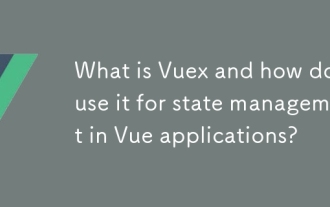 What is Vuex and how do I use it for state management in Vue applications?
Mar 11, 2025 pm 07:23 PM
What is Vuex and how do I use it for state management in Vue applications?
Mar 11, 2025 pm 07:23 PM
This article explains Vuex, a state management library for Vue.js. It details core concepts (state, getters, mutations, actions) and demonstrates usage, emphasizing its benefits for larger projects over simpler alternatives. Debugging and structuri
 How do I create and use custom plugins in Vue.js?
Mar 14, 2025 pm 07:07 PM
How do I create and use custom plugins in Vue.js?
Mar 14, 2025 pm 07:07 PM
Article discusses creating and using custom Vue.js plugins, including development, integration, and maintenance best practices.
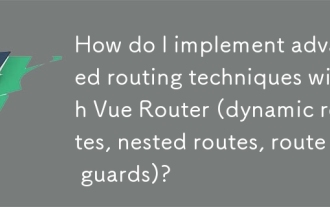 How do I implement advanced routing techniques with Vue Router (dynamic routes, nested routes, route guards)?
Mar 11, 2025 pm 07:22 PM
How do I implement advanced routing techniques with Vue Router (dynamic routes, nested routes, route guards)?
Mar 11, 2025 pm 07:22 PM
This article explores advanced Vue Router techniques. It covers dynamic routing (using parameters), nested routes for hierarchical navigation, and route guards for controlling access and data fetching. Best practices for managing complex route conf
 What are the key features of Vue.js (Component-Based Architecture, Virtual DOM, Reactive Data Binding)?
Mar 14, 2025 pm 07:05 PM
What are the key features of Vue.js (Component-Based Architecture, Virtual DOM, Reactive Data Binding)?
Mar 14, 2025 pm 07:05 PM
Vue.js enhances web development with its Component-Based Architecture, Virtual DOM for performance, and Reactive Data Binding for real-time UI updates.
 How do I configure Vue CLI to use different build targets (development, production)?
Mar 18, 2025 pm 12:34 PM
How do I configure Vue CLI to use different build targets (development, production)?
Mar 18, 2025 pm 12:34 PM
The article explains how to configure Vue CLI for different build targets, switch environments, optimize production builds, and ensure source maps in development for debugging.
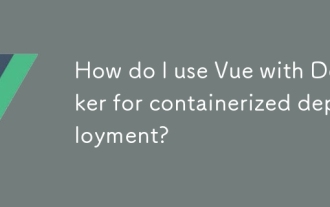 How do I use Vue with Docker for containerized deployment?
Mar 14, 2025 pm 07:00 PM
How do I use Vue with Docker for containerized deployment?
Mar 14, 2025 pm 07:00 PM
The article discusses using Vue with Docker for deployment, focusing on setup, optimization, management, and performance monitoring of Vue applications in containers.
 How do I use tree shaking in Vue.js to remove unused code?
Mar 18, 2025 pm 12:45 PM
How do I use tree shaking in Vue.js to remove unused code?
Mar 18, 2025 pm 12:45 PM
The article discusses using tree shaking in Vue.js to remove unused code, detailing setup with ES6 modules, Webpack configuration, and best practices for effective implementation.Character count: 159
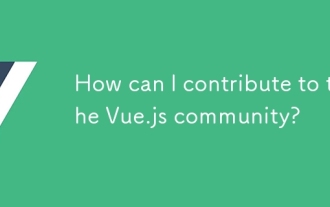 How can I contribute to the Vue.js community?
Mar 14, 2025 pm 07:03 PM
How can I contribute to the Vue.js community?
Mar 14, 2025 pm 07:03 PM
The article discusses various ways to contribute to the Vue.js community, including improving documentation, answering questions, coding, creating content, organizing events, and financial support. It also covers getting involved in open-source proje






