 PHP Framework
PHP Framework
 Laravel
Laravel
 Laravel development: How to implement third-party login using Laravel Socialite and Google?
Laravel development: How to implement third-party login using Laravel Socialite and Google?
Laravel development: How to implement third-party login using Laravel Socialite and Google?
Laravel Development: How to use Laravel Socialite and Google to implement third-party login?
In modern web applications, user login and authentication are essential. The traditional authentication method based on username and password can no longer meet its security and convenience requirements. Third-party login solves this problem by allowing users to log into your application using accounts they have already created on other platforms.
In this article, we will introduce how to implement third-party login using Laravel Socialite and Google.
What is Laravel Socialite?
Laravel Socialite is a packaging library for the OAuth authentication process that is widely used in the Laravel community. It allows us to easily connect with multiple third-party services such as Facebook, Twitter, Google, etc.
Google Development Platform Settings
First, we need to create an OAuth client ID in the Google Development Platform. Open https://console.developers.google.com/ and create a new project. In the "Select a Project" drop-down menu in the upper left corner, click "New Project."
Fill in the project name and other project setting information. After creating a project, you will be redirected to the project's overview page. From the top menu, select APIs & Services > Credentials.
Click the "Create Credentials" button and select "OAuth Client ID".
In the "Application Type" drop-down menu, select "Web Application". In order to integrate Laravel Socialite with Google, we need to fill in the "Authorized JavaScript Source" and "Redirect URI" fields.
In the "Authorized JavaScript Sources" field, enter the hostname of your application, we can use the URL of "http://localhost" locally. In the "Redirect URI" field, enter a callback URL to redirect back to your application after logging in from Google. In this example, we will use the URL "http://localhost:8000/auth/google/callback".
After creation, you will be given a client ID and a client secret. Save these credentials, we will use them later in Laravel.
Laravel Socialite installation and configuration
Laravel Socialite is a Composer package that can be used through the command line installation. We use the following command to install it:
composer require laravel/socialite
After the installation is complete, add the Socialite service provider in the Laravel configuration file:
'providers' => [
// ...
LaravelSocialiteSocialiteServiceProvider::class,
],You also need to add the following configuration information to the Laravel configuration file:
'client_id' => env('GOOGLE_CLIENT_ID'),
'client_secret' => env('GOOGLE_CLIENT_SECRET'),
'redirect' => env('GOOGLE_REDIRECT'),Here we use the .env file to save the required configuration information:
GOOGLE_CLIENT_ID=your-client-id GOOGLE_CLIENT_SECRET=your-client-secret GOOGLE_REDIRECT=http://localhost:8000/auth/google/callback
Laravel Socialite integration
Here, we need to create a routing process program, which will handle the OAuth flow with Google.
Route::get('/auth/google', function () {
return Socialite::driver('google')->redirect();
});
Route::get('/auth/google/callback', function () {
$user = Socialite::driver('google')->user();
dd($user);
});The first route handler will redirect the user to the Google login flow.
On success, the user will be redirected to the second route handler. At this time, we can use the user() method to obtain the information of the logged in user. Fill in the returned user code and print the user information you obtained:
$user = Socialite::driver('google')->user();
dd($user);You will see other data about the user, such as username, email address, avatar, token, etc. Based on this information, we can implement third-party login.
Here we will use the user information obtained above to create and authenticate the application user.
Route::get('/auth/google/callback', function () {
$user = Socialite::driver('google')->user();
// save application user
$authUser = User::where('email', $user->email)->first();
if ($authUser) {
Auth::login($authUser, true);
return redirect('/home');
}
// create application user
$newUser = new User;
$newUser->name = $user->name;
$newUser->email = $user->email;
$newUser->password = bcrypt(str_random(16));
$newUser->save();
Auth::login($newUser, true);
return redirect('/home');
});Here we start by finding existing app users using the email addresses returned by Google. If found, then log in using Laravel's authentication API. If not found, then create a new user and log in using Laravel's authentication API.
Conclusion
This article introduces how to use Laravel Socialite and Google to implement third-party login.
Through the Google Development Platform settings, we generated the necessary OAuth credentials. Then, we used Laravel Socialite to eliminate the tedious steps and code in the OAuth process. Finally, we authenticate and create the new user using the user's existing email address.
We hope this article provides guidance on how to implement third-party login using Laravel Socialite and Google, as well as covering an overview of the OAuth process.
The above is the detailed content of Laravel development: How to implement third-party login using Laravel Socialite and Google?. For more information, please follow other related articles on the PHP Chinese website!

Hot AI Tools

Undresser.AI Undress
AI-powered app for creating realistic nude photos

AI Clothes Remover
Online AI tool for removing clothes from photos.

Undress AI Tool
Undress images for free

Clothoff.io
AI clothes remover

AI Hentai Generator
Generate AI Hentai for free.

Hot Article

Hot Tools

Notepad++7.3.1
Easy-to-use and free code editor

SublimeText3 Chinese version
Chinese version, very easy to use

Zend Studio 13.0.1
Powerful PHP integrated development environment

Dreamweaver CS6
Visual web development tools

SublimeText3 Mac version
God-level code editing software (SublimeText3)

Hot Topics
 Google Tensor G4 of Pixel 9 Pro XL lags behind Tensor G2 in Genshin Impact
Aug 24, 2024 am 06:43 AM
Google Tensor G4 of Pixel 9 Pro XL lags behind Tensor G2 in Genshin Impact
Aug 24, 2024 am 06:43 AM
Google recently responded to the performance concerns about the Tensor G4 of the Pixel 9 line. The company said that the SoC wasn't designed to beat benchmarks. Instead, the team focused on making it perform well in the areas where Google wants the c
 Google Pixel 9 Pro XL gets tested with desktop mode
Aug 29, 2024 pm 01:09 PM
Google Pixel 9 Pro XL gets tested with desktop mode
Aug 29, 2024 pm 01:09 PM
Google has introduced DisplayPort Alternate Mode with the Pixel 8 series, and it's present on the newly launched Pixel 9 lineup. While it's mainly there to let you mirror the smartphone display with a connected screen, you can also use it for desktop
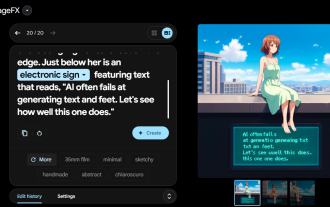 Google opens AI Test Kitchen & Imagen 3 to most users
Sep 12, 2024 pm 12:17 PM
Google opens AI Test Kitchen & Imagen 3 to most users
Sep 12, 2024 pm 12:17 PM
Google's AI Test Kitchen, which includes a suite of AI design tools for users to play with, has now opened up to users in well over 100 countries worldwide. This move marks the first time that many around the world will be able to use Imagen 3, Googl
 Laravel - Artisan Commands
Aug 27, 2024 am 10:51 AM
Laravel - Artisan Commands
Aug 27, 2024 am 10:51 AM
Laravel - Artisan Commands - Laravel 5.7 comes with new way of treating and testing new commands. It includes a new feature of testing artisan commands and the demonstration is mentioned below ?
 Google Pixel 9 Pro XL ranks 2nd in DxOMark\'s \'Global\' smartphone camera ranking
Aug 23, 2024 am 06:42 AM
Google Pixel 9 Pro XL ranks 2nd in DxOMark\'s \'Global\' smartphone camera ranking
Aug 23, 2024 am 06:42 AM
Google's new Pixel 9 series has introduced a new variant that wasn't present in previous lineups, the Pixel 9 Pro XL. It is essentially identical to the non-XL variant (pre-order at Amazon), but as the name suggests, it has a larger screen. The two e
 Google confirms Pixel 9 Pro Fold incompatibility with official wireless charging accessories thanks to curious design
Sep 01, 2024 am 06:31 AM
Google confirms Pixel 9 Pro Fold incompatibility with official wireless charging accessories thanks to curious design
Sep 01, 2024 am 06:31 AM
The Pixel 9 Pro Fold is akin to a volte-face for Google's nascent foldable division. In fact, such are the differences between thePixel 9 Pro Foldand the Pixel Fold that the former has been compared more against the OnePlus Open (curr. $1,399.99 on A
 Pixel 9 Pro XL vs iPhone 15 Pro Max camera comparison reveals surprising Google wins in video and zoom performance
Aug 24, 2024 pm 12:32 PM
Pixel 9 Pro XL vs iPhone 15 Pro Max camera comparison reveals surprising Google wins in video and zoom performance
Aug 24, 2024 pm 12:32 PM
The Google Pixel 9 Pro and Pro XL are Google's answers to the likes of the Samsung Galaxy S24 Ultra and the Apple iPhone 15 Pro and Pro Max. Daniel Sin on YouTube(watch below) has compared the Google Pixel 9 Pro XL to the iPhone 15 Pro Max with some
 First Google Pixel 9a footage shows full redesign with much earlier release also rumoured
Aug 27, 2024 am 06:35 AM
First Google Pixel 9a footage shows full redesign with much earlier release also rumoured
Aug 27, 2024 am 06:35 AM
Hardly any time has passed since Google announced its first Pixel 9 series smartphones. In fact, it has only just started shipping the Pixel 9, Pixel 9 Pro and Pixel 9 Pro XL (curr. $1,099 on Amazon). By contrast, Pixel 9 Pro Fold pre-orders will not





