
Win10 Local Group Policy Editor cannot find solution steps: 1. Create a new text document; 2. Open the document and enter the code "@echo off...pause"; 3. After entering the code, click "File" ", select the "Save as" option; 4. In the pop-up window, change the file suffix name to ".bat"; 5. Right-click the .bat file and click "Run as administrator"; 6. Press the keyboard Open "Win R" and run, enter "gpedit.msc" and click OK; 7. Successfully open the Local Group Policy Editor.

#The operating environment of this tutorial: Windows 10 system, dell g3 computer.
win10 Local Group Policy Editor cannot be found. Solution steps:
1. First, right-click on a blank space on the desktop and click in the pop-up menu bar. According to the arrow in the figure below, click the [New - Text Document] option in sequence.
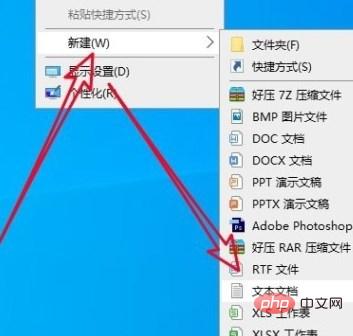
2. The second step is to open the new text document and enter the following code as shown in the figure below: [
@echo off
pushd "%~dp0"
dir /b C:\Windows\servicing\Packages\Microsoft-Windows-GroupPolicy-ClientExtensions-Package~3*.mum >List.txt
dir /b C:\Windows\servicing\Packages\Microsoft-Windows-GroupPolicy-ClientTools-Package~3*.mum >>List.txt
for /f %%i in ('findstr / i . List.txt 2^>nul') do dism /online /norestart /add-package:"C:\Windows\servicing\Packages\%%i"
pause
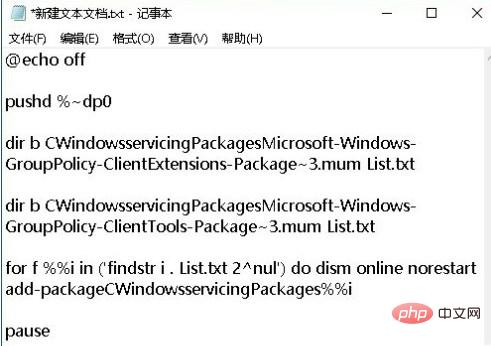
3. After completing the input in the third step, click the [File-Save As] option in sequence according to the arrow in the picture below.
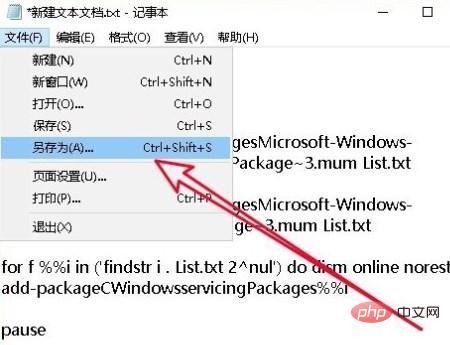
4. Step 4. In the pop-up window, according to the arrow in the figure below, first change the file suffix name to [.bat], and then click [Save] options.
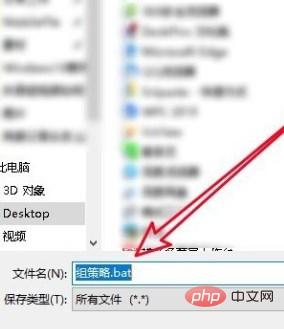
5. The fifth step is to return to the computer desktop, right-click the [.bat] file, and in the pop-up menu bar, click [With] Run as administrator] option.
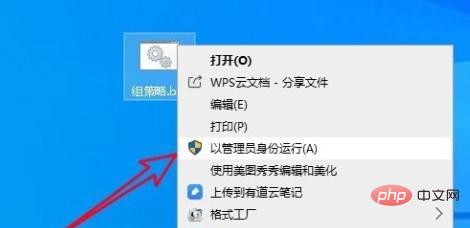
6. Step 6. Press the [Win R] shortcut key to open the [Run] window. As shown in the figure below, enter [gpedit.msc] in the box. And click the [OK] option.
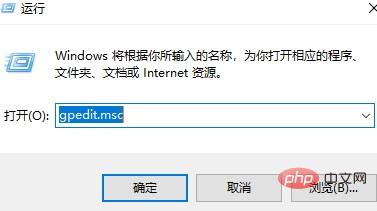
#7. Finally, as shown in the figure below, the [Local Group Policy Editor] window is successfully opened.
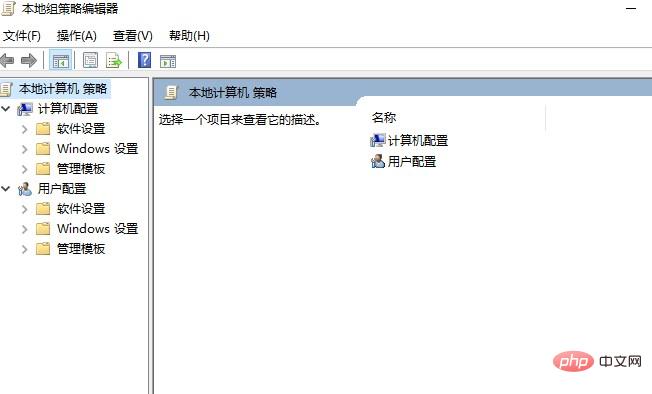
The above is the detailed content of How to solve the problem that win10 local group policy editor cannot be found. For more information, please follow other related articles on the PHP Chinese website!
 win10 bluetooth switch is missing
win10 bluetooth switch is missing
 Why do all the icons in the lower right corner of win10 show up?
Why do all the icons in the lower right corner of win10 show up?
 The difference between win10 sleep and hibernation
The difference between win10 sleep and hibernation
 Win10 pauses updates
Win10 pauses updates
 What to do if the Bluetooth switch is missing in Windows 10
What to do if the Bluetooth switch is missing in Windows 10
 win10 connect to shared printer
win10 connect to shared printer
 Clean up junk in win10
Clean up junk in win10
 How to share printer in win10
How to share printer in win10